Disney Plus Not Working on Fire TV? Here's How to Fix It
Summary: We'll also look at how to check if your device is compatible with Disney+, and we'll discuss troubleshooting. Keep reading to discover the best ways to fix Disney+ on your Fire TV. Once you've read this, you'll be better equipped to fix the problem.
Okay, so if you're stuck in that annoying "Update required" loop on your FireTV with Disney+ where it sends you to the Appstore but there's no update? Yeah, that's a known thing.
Here’s what usually works:
- First, try the simple fix: just uninstall the Disney+ app completely, then install it again. Fixes it for a lot of people.
- If that doesn't do it, dig into your FireTV's settings: "Settings" > "Managed Apps" > find the "App Store" (not Disney+, the actual App Store app) > and hit "Clear Data."
- Still stuck? Last resort might be contacting Disney+ support. Apparently, sometimes they need to manually push a sync between the App Store data and your device to sort it out.
For different problems, maybe check the error code list further down, or you could always just download stuff to watch offline for a while.
If Disney+ is giving you grief right now on your Fire TV, running through the steps in this guide might help get it working again. Hope it does the trick for you!

- Where are you / Is your account okay?: Just confirm Disney+ works in your country and your account is active and paid up.
- Software up-to-date?: Make sure both the Fire TV's OS and the Disney+ app have the latest updates. Sometimes that's all it takes.
- Is your Fire TV device *still* supported?: Maybe worth checking if your specific Fire TV model is still on Disney+'s official list. Things change.
- Is it just Disney+ acting up?: Before you tear your hair out, maybe quickly check if Disney+ itself is down. Could save ya some trouble.
How to Fix Disney Plus Not Working with Fire TV
1. Check for Software Updates on Your Fire TV Device
(Note: The display may differ based on your device.)
- On the Fire TV main screen, go to “Settings” → “Device” → “About” → select “Available Updates” and choose “Install System Update” to begin the update process.
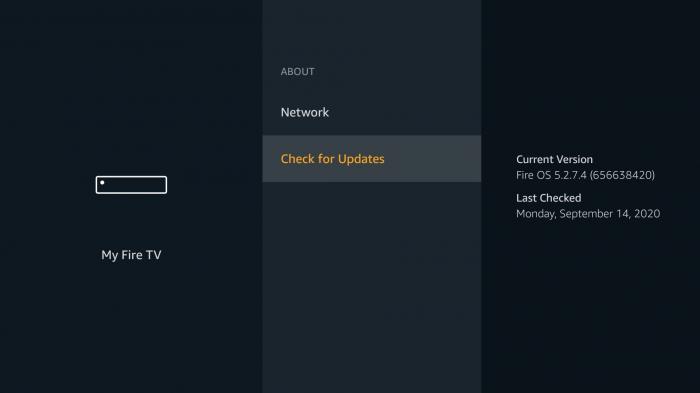

- You can also check for updates another way. Here’s how I usually do it: start at the Fire TV home screen, move over to “Settings,” then scroll down until you spot “My Fire TV.” After clicking that, pick “About.” Somewhere on this page, there’s an option labeled “Check for Updates.” I always find it tucked away there, and it gets the job done.
2. Update & Clear App Data (Disney+)
(Note: menu labels may vary by device.)
- From Home, go to “Settings” → “Applications” → “Manage Installed Applications” → Disney+.
- If “Update” appears, apply the update first; then “Force Stop”.
- Select “Clear Cache”; if issues persist, select “Clear Data” (confirm to proceed).
- Relaunch Disney+ and sign in again if prompted.

3. Uninstalling & Reinstalling the Disney+ App
- Select “Settings” or the gear icon on the main screen.
- Choose “Applications.”
- Select “Manage Installed Applications.”
- Pick the Disney+ app.
- Select “Uninstall,” and then confirm by choosing “Uninstall” again when prompted.
- Search for and select the Disney+ app from the main screen or using the search feature (voice search is also an option).
- Since it was just uninstalled, you will now choose “Download.”
- After installation, select the app to see if it operates correctly.
4. Restarting Your Fire TV Device & Wi-Fi Router
- Turn off your TV.
- Unplug the Fire TV Stick from the TV and disconnect its power cable.
- Restart your Wi-Fi router.

- If you can, it's a good idea to pull the power cord out from the wall socket. Just keep in mind, doing this could wipe out some settings on your TV. For example, maybe your high-def recording setups or connections to external speakers won't remember your preferences afterward. If you're unsure or a bit worried about losing stuff you’ve set up, it’s probably smart to check in with the TV maker first.
*Even if your Wi-Fi works with other devices without issues, restarting the router might help, so please give it a try, being cautious.
- Power off the router and modem, then wait for 30 seconds.
- Turn on the modem and let it restart.
- After the modem has restarted, switch on the router.
*If your modem and router are combined, simply power off the device and wait for 30 seconds before turning it back on.
- Plug the Fire TV device back in (if using a power strip, connect it directly to the wall outlet if possible).
- Connect your Fire TV device to an HDMI port on your TV (if experiencing connection issues, consider using a different HDMI port).
- Turn on your TV and ensure the input matches the HDMI port number.
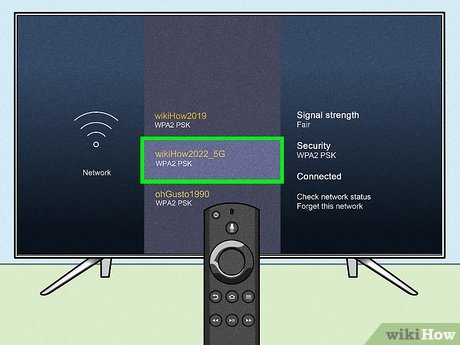
5. If Using Dual Routers, Change the Wi-Fi Connection Channel if Possible
- Go to “Settings” → “Network” from the main screen.
- If you’re using the 2.4GHz band, switch to the 5GHz band.
- If using the 5GHz band, switch to the 2.4GHz band.
Lower typical speeds
Higher typical speeds
*If you're trying to connect your Fire TV thingy to a 5GHz Wi-Fi, sometimes you gotta make sure your router's 5GHz settings are locked onto one of these specific channels: 36, 40, 44, or 48 (they call 'em W52). If messing with router settings sounds confusing, you might need to give your router company or internet provider a shout.
6. Check the HDMI Plug Situation
Try plugging the Fire TV straight into the TV, and also try it *with* that little HDMI extender cable that comes with it. It's just a short cable, maybe 10cm. It's really just to help squeeze the Fire TV in if your TV's HDMI ports are tight or in a weird spot. Sometimes it works better without it if there's room, sometimes the extender helps. Just try both ways, see if one works better.
7. Last Resort: Factory Reset Your Fire TV (Using the Remote)
- Just know, doing a factory reset *erases everything* you've downloaded. Stuff you bought from Amazon you can usually redownload from the cloud after you set it up again.
- But things you bought *inside* apps? Those might just be gone for good.
- So, before you reset, maybe contact the maker of any apps you care about and ask if your progress or purchases can be saved or restored later. Better safe than sorry.
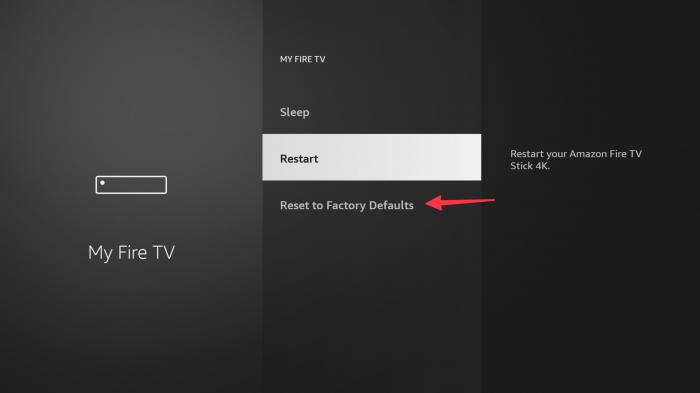
How to Reset:
- If you have extra storage plugged in, take it out first just in case.
- Press and hold the Back button AND the right side of the circle navigation button together for about 10 seconds.
- Your TV screen should show a reset option. Choose "Continue" to wipe it. If you don't choose anything, it'll just reset itself after a short wait anyway.
Still scratching your head after trying all this stuff? It might be time to actually reach out to Fire TV support directly.
Error Codes Table
| Code | Common Cause | Immediate Action |
|---|---|---|
| 41 | Playback rights or temporary server issues | Relaunch app; test another title; check service status |
| 42 | Network connectivity or DNS resolution | Reboot modem/router; switch Wi-Fi band; test mobile hotspot |
| 73 | Region/availability mismatch | Verify account region; disable VPN/Smart DNS |
| 83 | Device or DRM compatibility handshake | Update Fire OS/app; try other HDMI port/Extender; reboot devices |
| 142 | Service outage, unstable Wi-Fi, outdated app | Update app; check status; retest on wired/stronger Wi-Fi |
How to Avoid Disney Plus Not Working Issues?
A sluggish internet connection can ruin your online streaming experience. However, the StreamFab Disney Plus Downloader enhances your offline viewing by allowing you to download ad-free Disney movies and shows in high definition and at rapid speeds.
This remarkable software lets you save videos with your preferred audio and subtitle options. Additionally, its batch download feature can download an entire series in just 20 minutes.

Download Disney+ movies and TV series with up to 720p/1080p quality with HDR10/Dolby Vision and Atmos/EAC3 5.1/AAC 2.0 audio.
FAQs
If the Disney Plus servers are down or if the installation files are corrupted, you may experience prolonged loading times when trying to use Disney Plus on your Fire TV Stick.
Seeing error code 83 usually points to a problem with your device talking to Disney+ (like a DRM compatibility thing) or maybe just old software.
Error 142? That could pop up if Disney+ itself is having a bad day, maybe your Wi-Fi's acting wonky, or perhaps the app just needs updating.
Good question! Try playing a few different things on Disney+, maybe check a different profile. See if it works on your phone or tablet? If nothing plays anywhere, chances are Disney+ is having issues, not your Fire TV. In that case, just gotta wait it out.
In general? Use 5GHz if your Fire TV is close to the router – it's faster, which helps for HD or 4K. If it's far away, 2.4GHz might be more stable since it reaches further. Oh, and if you *are* using 5GHz, sometimes locking your router to channels 36, 40, 44, or 48 (the W52 band) can make things smoother.
Downloading is a lifesaver when you're traveling, if your internet at home is just plain unreliable, or even when Disney+ seems to be having temporary streaming problems. It basically guarantees you can watch without needing a live connection.
Conclusion
This article has provided you with the above solutions. You can use them to check your device. If you have tried all of the above methods and they still do not work, we recommend contacting Disney+ customer support or considering logging into your account on another device to watch. Don't let technical issues get in the way of your enjoyment of your favourite shows! If you want to avoid this problem, try downloading Disney+ shows for offline viewing!
