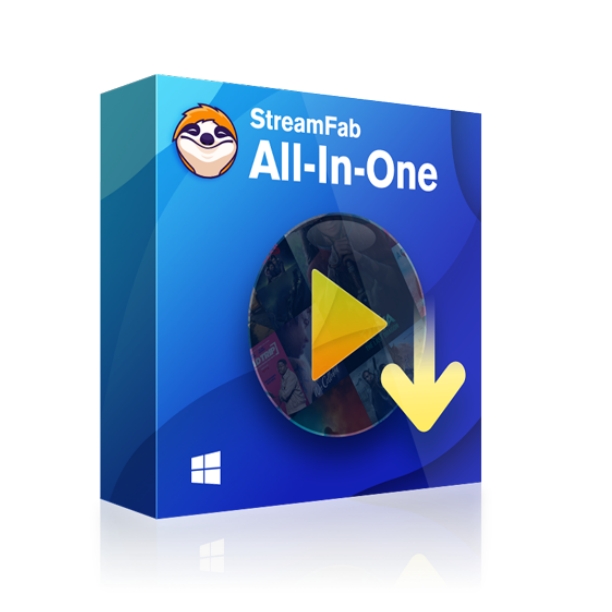HTML5 Video Not Found: Fix the Error and Keep Watching
Summary: It's annoying when you try to play your favorite video, and suddenly the browser gets an HTML5 video not found error. In a lousy mood, you must check how to fix the HTML5 video file not found error. If you tried and failed, read our blog as it will brief you about how you can set the HTML5 video not found the issue and help you continue playing the video.
Table of Contents
Introduction
Everyone wants to enjoy their favorite shows or videos freely. However, there are still a lot of blocks in front of us when we want to download streaming video for offline watching even if we've already paid for it or subscribed to it.
When we spare no efforts to find the video and wait to enjoy the precious time, unluckily, a prompt appears: HTML5 Video Not Found.
Keep scrolling! It can be better if you know what HTML5 and HTML5 video files lead you to the root cause, and you can better understand the reasons behind the error. Let's start with HTML5.
What is HTML5?
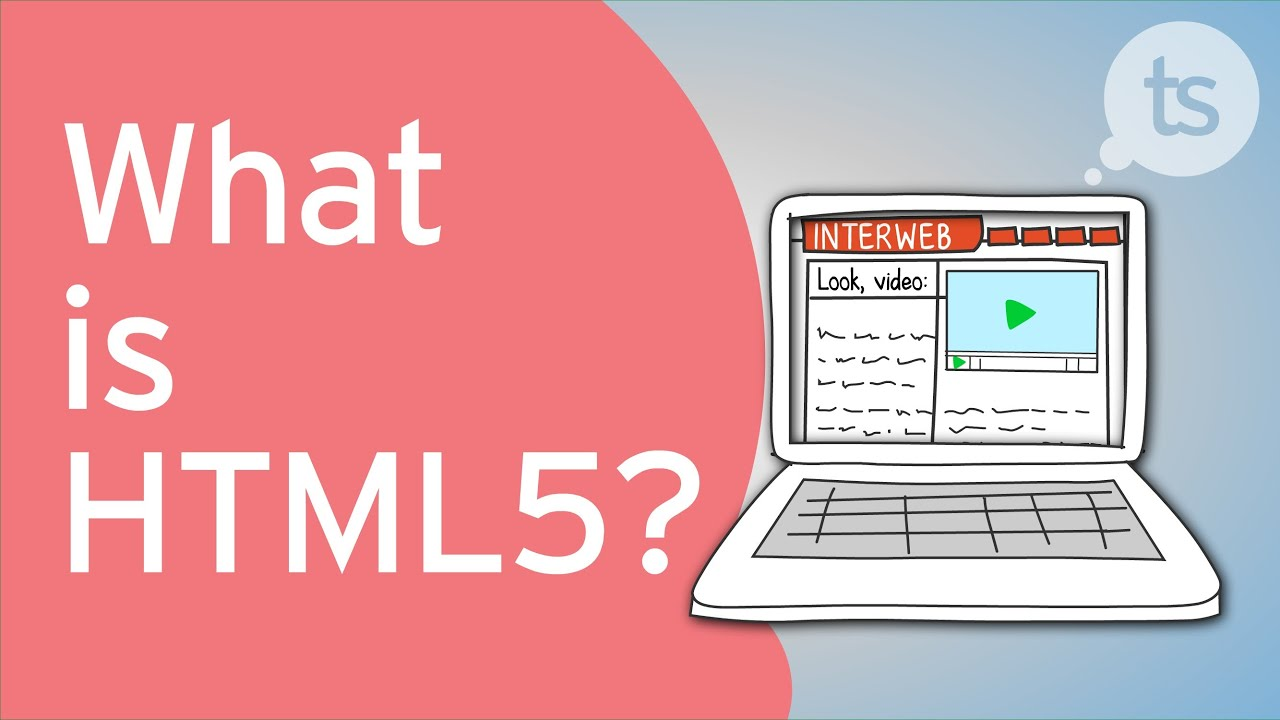
HTML or Hypertext Markup Language is a code that describes web pages. On the other hand, HTML allows us to view different web pages we have visited. HTML5 is the latest version of HTML, letting you watch anything on the world wide web using your browser. HTML is associated with the structure that helps you to view web pages flawlessly. If you use a browser like Google Chrome, Internet Explorer, Mozilla Firefox, Safari, Opera, etc., HTML5 will let you browse anything.
Let's unveil the reason behind HTML5 video not found chrome or HTML5 video not found Firefox or HTML5 video file not found safari.
The Quick Fixes for Every User (5-Minute Magic)
Let's start with the simplest and most effective methods. Try these in order!
Method 1: Give Your Browser a Power Wash—Clear Cache and Cookies
This is my go-to move and the one that works like a charm most of the time. Your browser's cache is like a hoarder's garage; over time, it gets cluttered with old data and faulty information, which can easily interfere with video playback.
How to do it (on Chrome):
- Click the three dots in the top-right corner, go to "More tools" -> "Clear Browse data."
- Set the time range to "All time."
- Check the boxes for "Cookies and other site data" and "Cached images and files."
- Click "Clear data," then restart your browser.
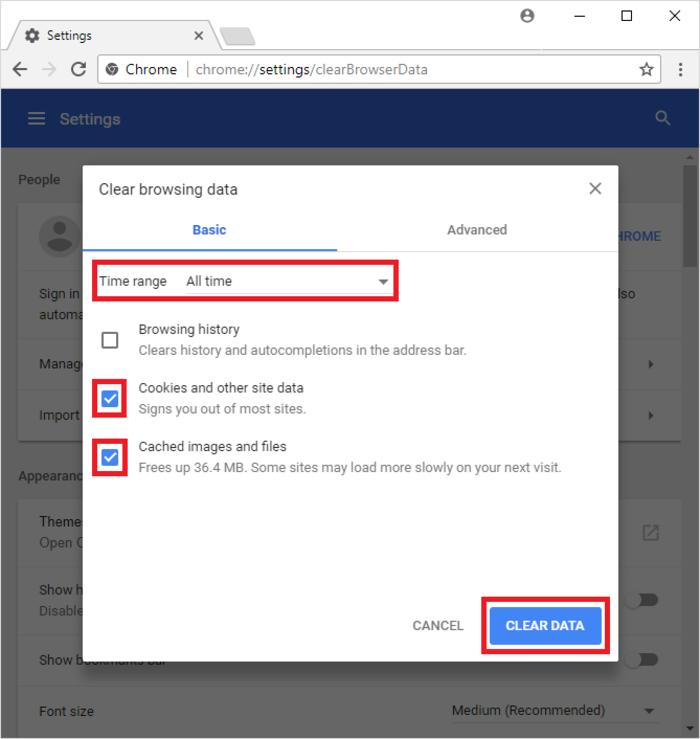
This alone will solve more than half of your problems. If not, move on to the next step.
(A high-quality screenshot of the latest 2025 Chrome "Clear Browsing Data" interface should be inserted here.)
Method 2: Your Browser Needs an Upgrade! - Check for Updates
Sometimes, your browser is just too old to speak the language of modern websites. It's like trying to hit a terrain park on vintage skis—it's not going to end well.
How to do it (on Chrome):
- Click the three dots again, go to "Help" -> "About Google Chrome."
- Chrome will automatically check for and download the latest version.
- Relaunch when it's done.
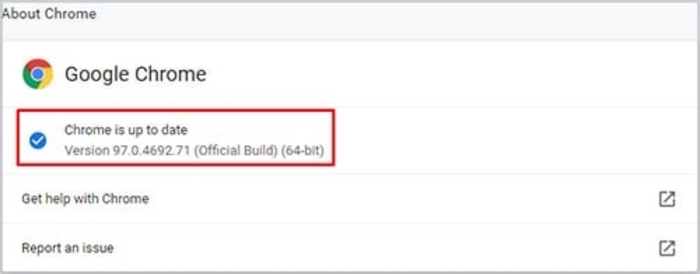
Keeping your browser updated is basic etiquette for a smooth online experience.
Method 3: Ease the Load on Your GPU—Disable Hardware Acceleration
Hardware acceleration is meant to make videos smoother by letting your graphics card do some heavy lifting. However, it can sometimes clash with certain drivers, causing black screens or loading failures.
How to do it (on Chrome):
- Go into Chrome's Settings and find the "System" section.
- Toggle off "Use hardware acceleration when available."
- Restart your browser.
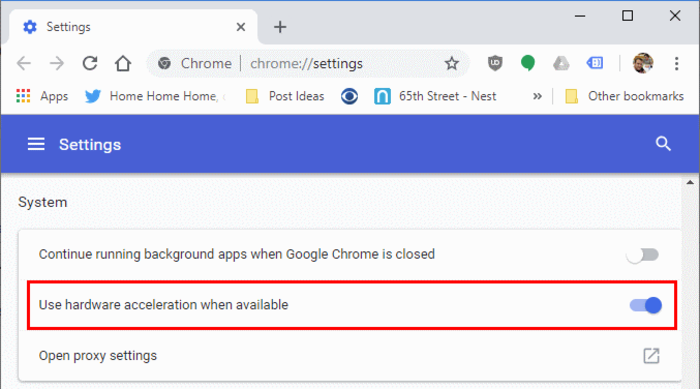
Method 4: The Final Check—Go Incognito
If the first three methods failed, an extension is the likely culprit. The easiest way to test this is by using Incognito Mode, which disables all extensions by default.
How to do it:
- Click the three dots in the top-right and select "New Incognito window."
- Try playing the video in the Incognito window.
If it works, you've found the troublemaker! Now, go back to your normal browser window and disable your extensions one by one until you find the one causing the issue, then remove it.
The Advanced Check for Webmasters and Devs
If you're running the website and users are complaining, you'll need to look at the server and code.
-
Check Your Video Codec: Make sure your video is a
.MP4file using theH.264codec. This is the universal language of the web. Exotic formats are likely to be rejected by some browsers. -
Verify the Video Link: Is the
srcattribute in your tag pointing to a valid URL? A simple typo can break everything. - Inspect Your HTML: Double-check your tag for any basic errors, like missing closing tags.
The Ultimate Solution: Ditch the Errors, Own the Video
Alright, so what if you've tried everything, and the error still persists? Or what if it happens constantly on your favorite sites? Are you tired of troubleshooting? It might be time to change the game. Instead of fixing the stream, why not just take the video offline and achieve true playback freedom?
Once the video is on your hard drive, browser cache, network hiccups, and flaky website servers become irrelevant. It's your file. Watch it whenever, wherever, with zero error messages.
Recommended Tool: StreamFab All-In-One Downloader
How to download StreamFab All-In-One Downloader?
Choose the streaming service
Tap the VIP Services or the YouTube icon on the left channel to find the streaming website you want. You can also copy and paste your video URL directly into the address bar on the Homepage.
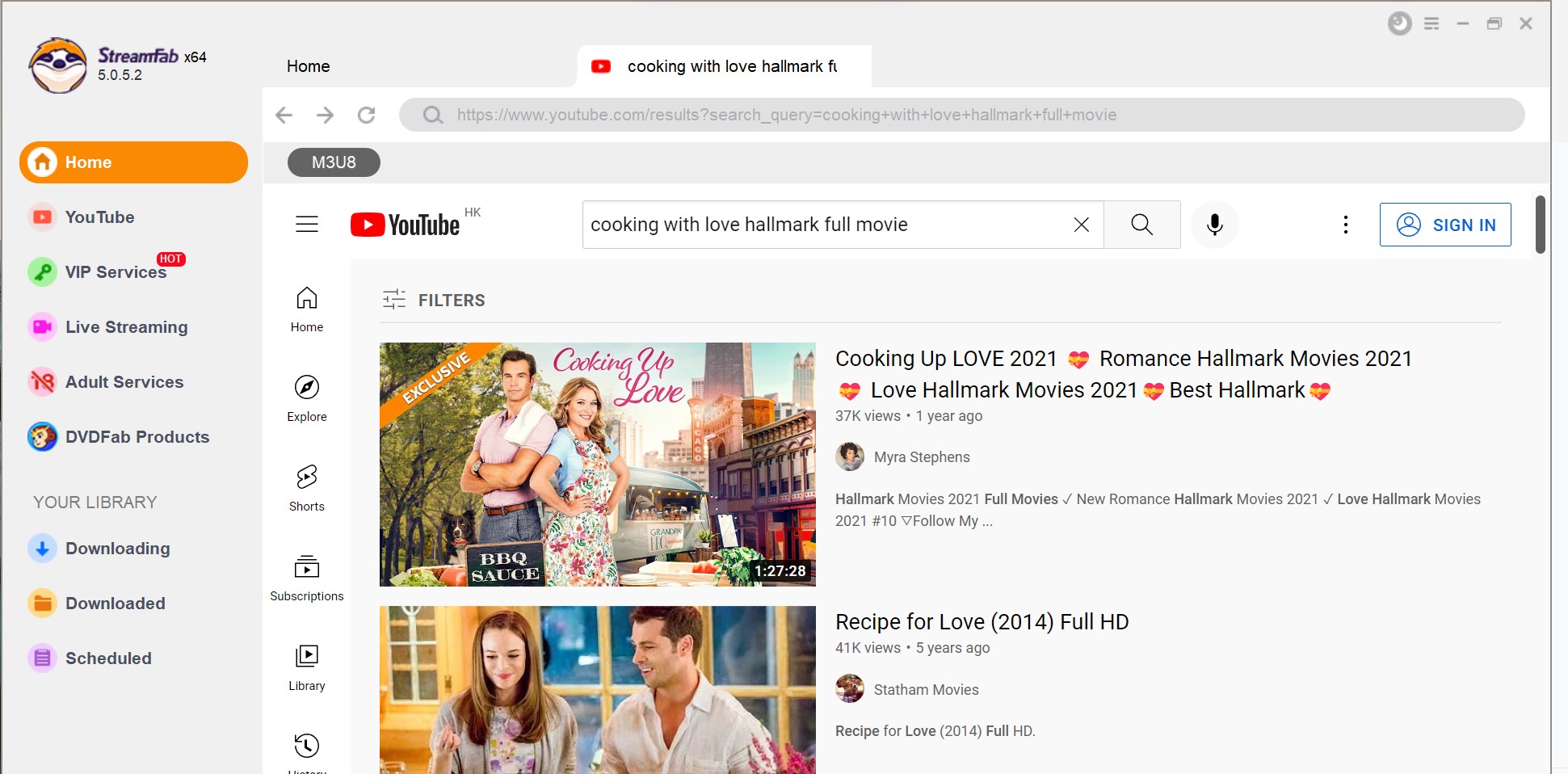
Customize the file
Search for the video and play it, then a pop-up window will ask for your video options. You can choose the audio and subtitle language.
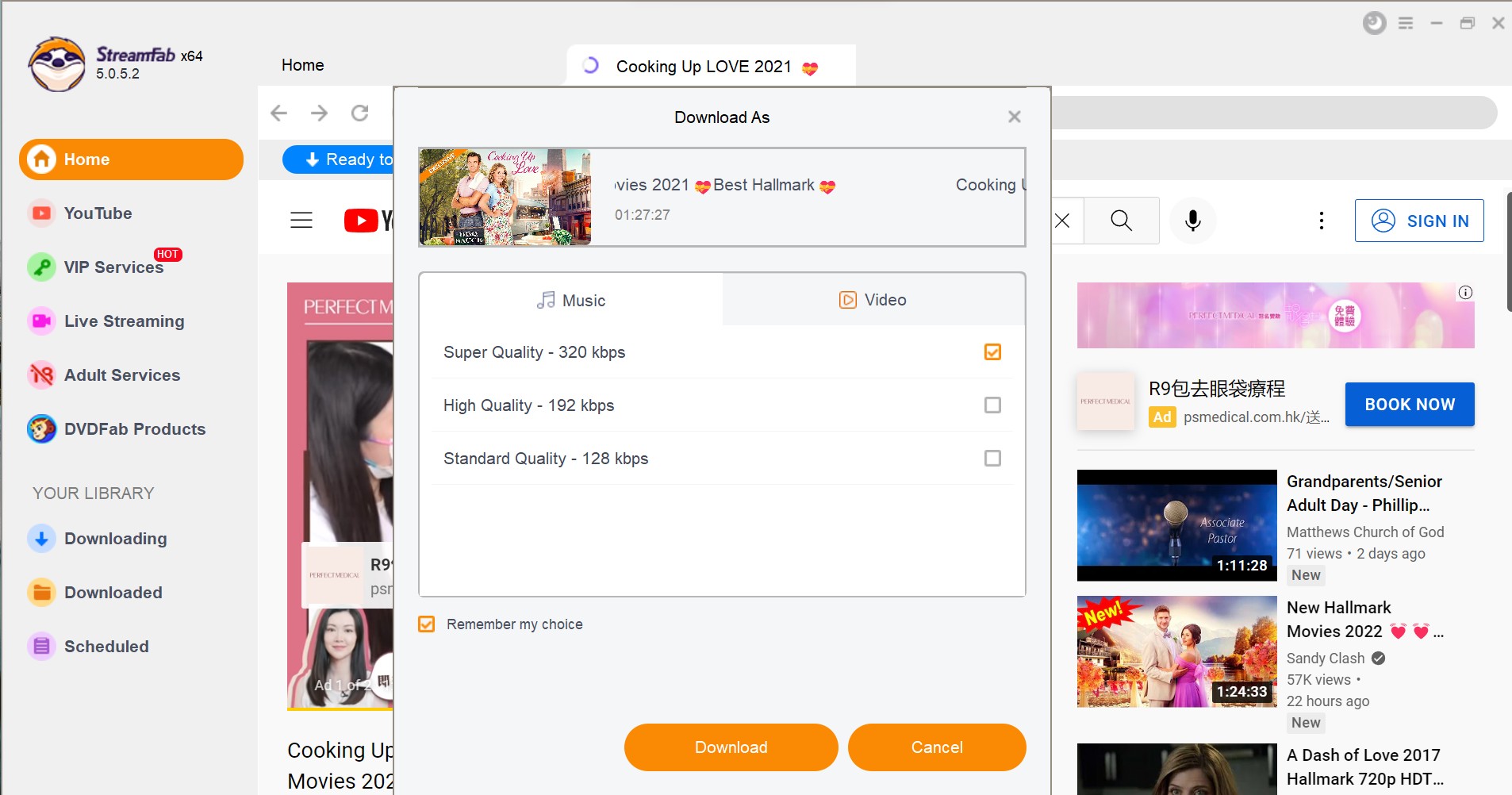
Click the download button
After customization, you can download it right now or add it to the queue.
But what should you do when you don't have a powerful video downloader? See the alternative tips below and learn more.
Frequently Asked Questions
A: It's likely an issue with that specific site's video encoding or server configuration. Instead of waiting for them to fix it, you can use StreamFab to download the video and bypass the problem entirely.
A: Definitely try Method 4 (Incognito Mode). If that still doesn't work, the problem is almost certainly on the website's end. Downloading is your best bet.
A: The principles are the same! Go into your mobile browser's settings and clear the cache. Alternatively, use StreamFab on your computer to download what you want to watch, then transfer the file to your phone.
A: Excellent question. The general rule of thumb is that it's often considered fair use if you are downloading for personal, non-commercial backup and only for content you have already paid for or have legal access to. However, laws vary by country. Please be aware of your local regulations and take responsibility for your actions. Never share or distribute the downloaded content.
Concluded Words
HTML5 video not found is not a permanent issue, and you can quickly fix it by yourself if you follow the six ways. HTML5 video file not found problem can disturb any device, including Android smartphone, iPhone, PC, and prevent you from watching your favorite video. To avoid such an issue, you need to update your browser regularly and remove cache and cookies browsing history from your browser so that it will not interrupt your watching time. The best solution is to end the problem from the beginning. Use StreamFab all-in-one, to get rid of messy and stuffy annoyances.