How to Use StreamFab for Browser to Download YouTube Videos?
Users who wish to download YouTube videos can install the full-featured version of StreamFab for Browser directly from the official website. By enabling Developer Mode and manually loading the extension, you can unlock full YouTube download support and enjoy an enhancedexperience.
While the Chrome Web Store version of StreamFab for Browser does not support YouTube downloads due to Google’s policy restrictions, you can install the official full-featured version of the extension directly from StreamFab official website to enjoy a broader range of supported platforms — including YouTube. Follow the steps below to install and start using it:
1. Download Plugin Installation File
Download the official plugin package (StreamFab_Video_Downloader_Offline_Installer.zip) from StreamFab official website.
2. Enable Developer Mode
Open your browser and enter the following in the address bar: 1. For Chrome: chrome://extensions/ 2. For Edge: edge://extensions/ Turn on the “Developer mode”, which locates at the top-right corner in Chrome or the left panel in Edge.
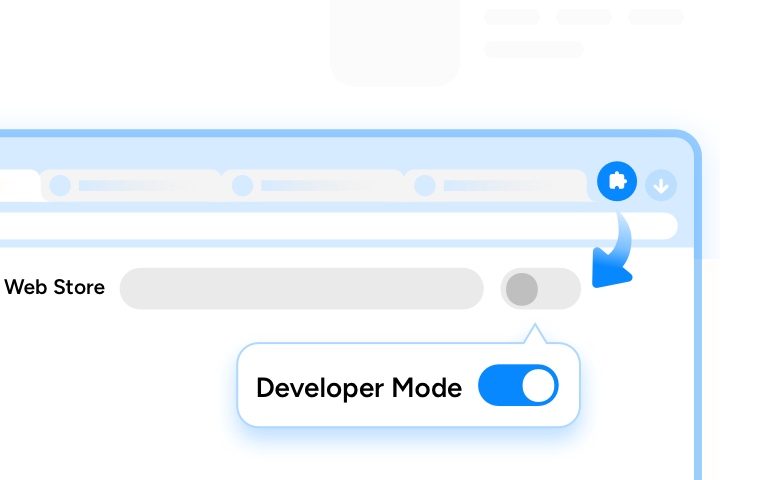
3. Add the Extension to Your Browser
Open the folder on your computer where the plugin package you just downloaded is located.
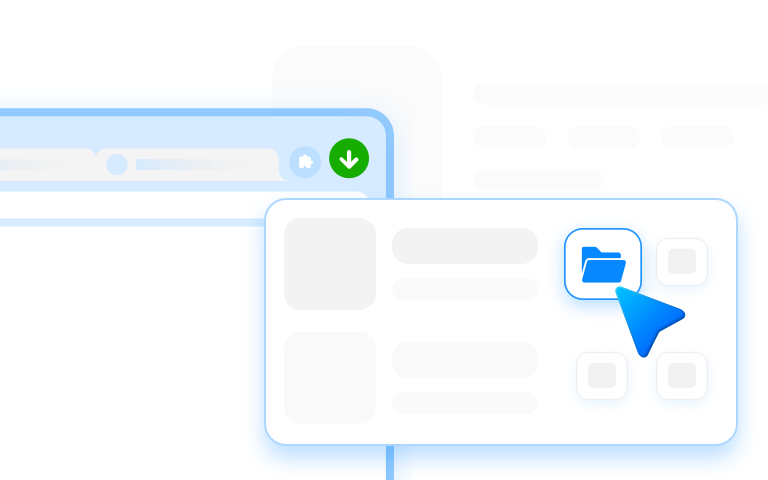
Drag and drop the ZIP file onto the Extensions management page you opened, and the installation will complete automatically.
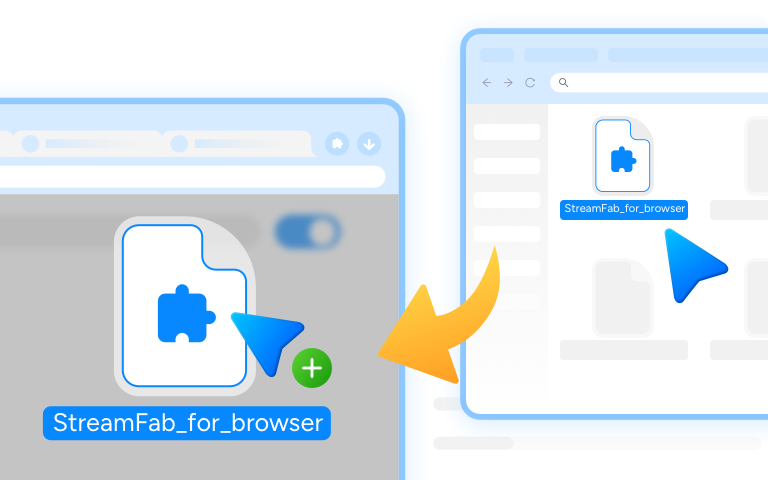
4. Pin the Extension for Quick Access
Once installed, click the Extensions icon on your browser toolbar, find StreamFab for Browser, and click the Pin 📌 icon to keep it handy for quick use.
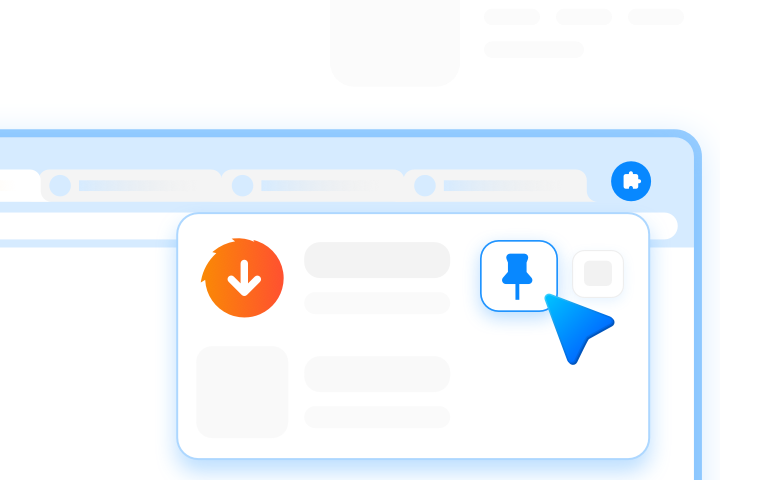
5. Start Downloading YouTube Videos
Visit YouTube and play any video. StreamFab icon will light up when a video is detected — click it to view and download the available video files instantly.
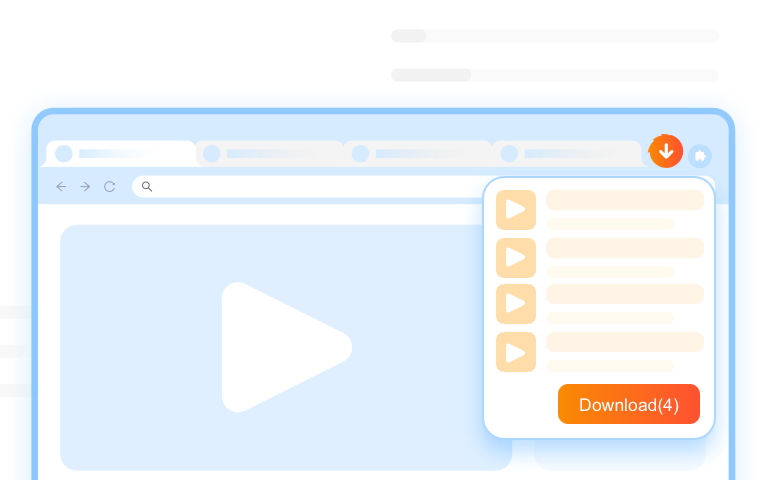
Tips
For the best and smoothest performance: If you already installed the Chrome Web Store version of StreamFab for Browser (which cannot download YouTube videos), we recommend uninstalling it from your browser’s Extensions page. Verison provided on StreamFab official website includes all the same functions — plus full YouTube download support and enhanced stability.