How to Trun Off/On Disney Plus Subtitles and Download SRT File?
Summary: This article elucidates the process of enabling and disabling subtitles on Disney videos, providing detailed operational steps, as well as instructions on how to download Disney videos with subtitles or save such subtitles as SRT files.
Table of Contents
As an international student, I really rely on subtitles when watching foreign films on Disney+. Without them, I’d probably get lost halfway through a conversation. So, in this article, I’ll walk you through exactly how to turn subtitles on or off across different devices—and how to download Disney+ subtitle files in whatever language you need.
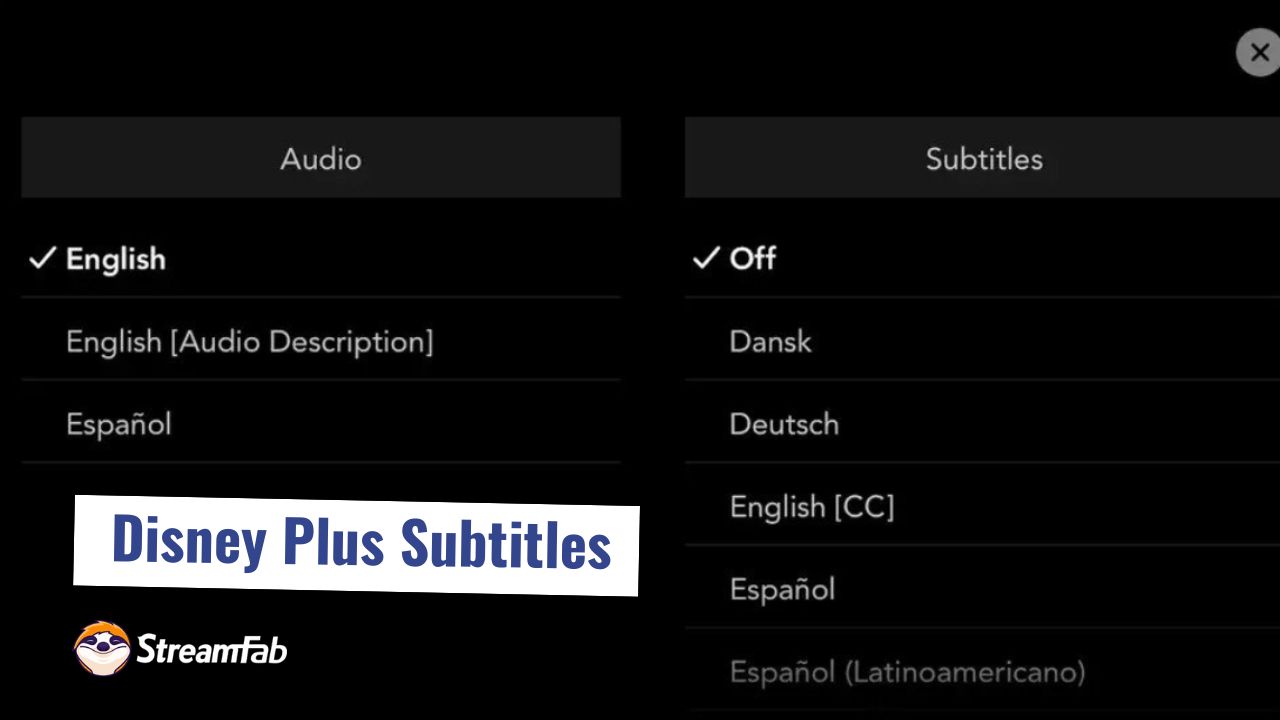
How to Turn On/Off Disney Plus Video Subtitles
1. Play Disney+ Video and Access Subtitle Setting
Open the Disney+ app or head over to the website—whether you’re on your TV, laptop, or phone, it works the same. Choose the movie or show you want to watch and hit play.
Once it’s playing, look for the speech bubble icon (the little “Settings” button) in the upper-right corner of the screen—yep, that’s where the subtitle magic happens.

2. Turn On/Off Subtitles
Click or tap the little speech bubble icon to open the Disney+ settings menu. You’ll see two tabs:
- Audio: where you can switch the language of what you’re hearing.
- Subtitles: usually turned off by default.
To turn them on, just pick your preferred language and make sure the box next to it is checked. That’s it—you’re good to go!
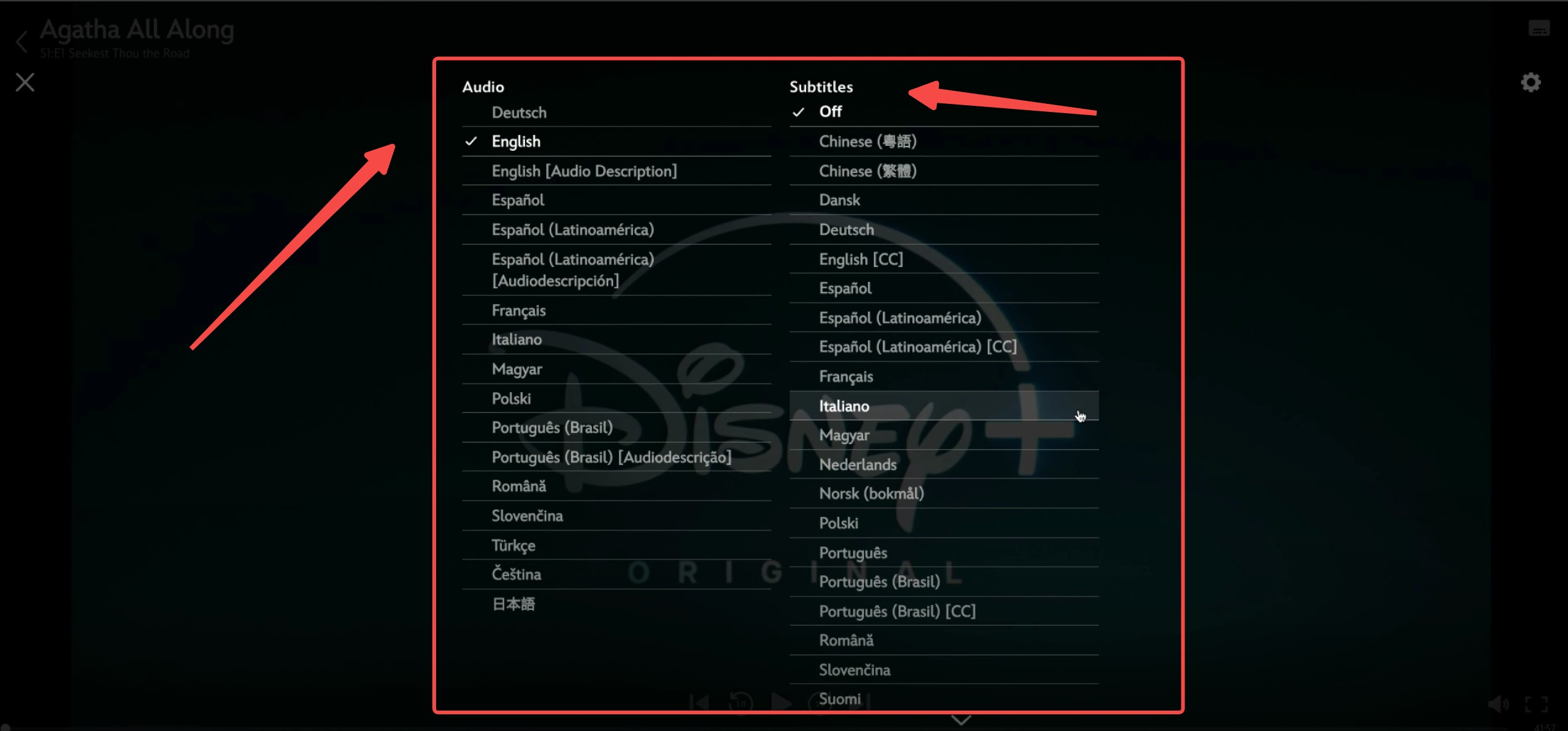
3. Close the Settings Menu
After selecting the subtitle language, click or tap outside the settings menu or press the menu button on your TV remote to close the settings.
Subtitles will now appear at the bottom of the screen during playback.
- The settings icon is consistent across devices, making the process similar for TVs, computers, and mobile devices.
- Access the settings menu if you want to adjust subtitles again later.
How to Set Up Disney Plus Video Subtitle
As I mentioned in the section on drawbacks, the subtitles on Disney+ are far from perfect. Here, we will elucidate how to configure the subtitles on Disney+, so let us personalize them to ensure they are as easy to read as possible.
1. How to change subtitle language on Disney Plus
Click on the subtitle icon located in the upper right corner. A selection of available subtitles will be displayed. The languages available may vary depending on the work.
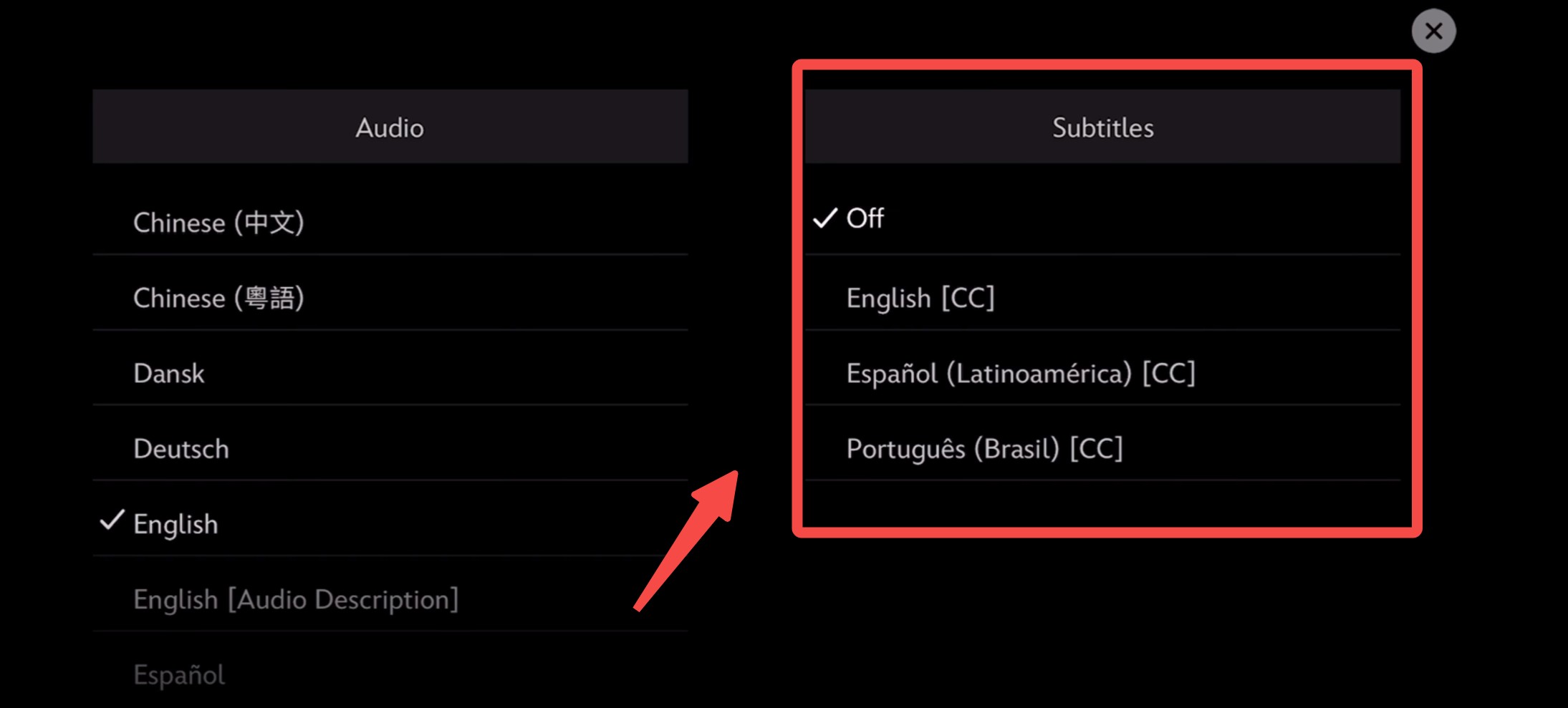
2. How to change Disney Plus subtitle size
You can access more detailed subtitle settings by clicking the Disney Plus settings button displayed on the screen. Adjust the font size using the “Font Size” option. Please check the dimensions in the preview at the top. If the font is too small, it will be indistinguishable; if it is too large, it will be distracting, so I believe an intermediate size would be just right.
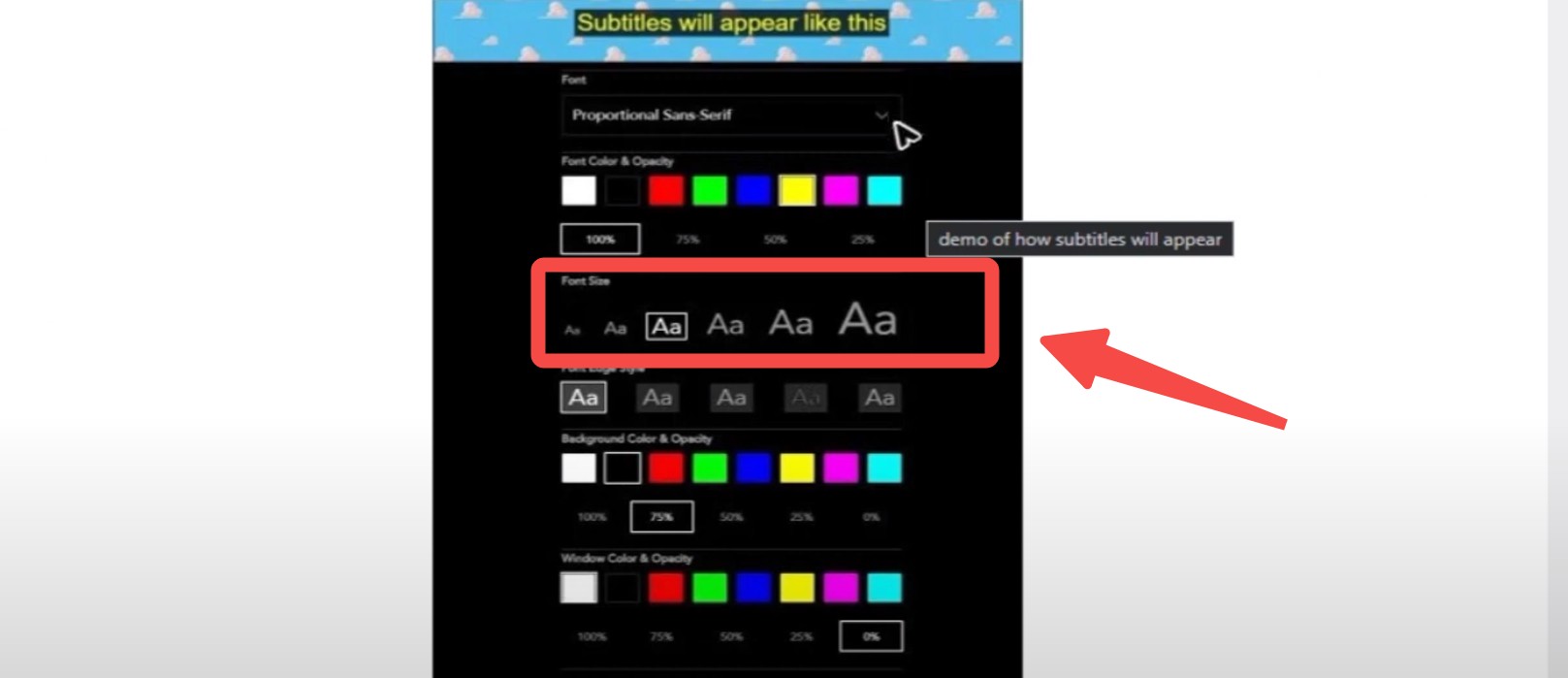
3. How to change color of Disney Plus subtitle
Once you’ve turned subtitles on, look for the Subtitle Styling button in the top-right corner. That’s where all the fun customization happens. From there, you can tweak things like:
- Font Style: Pick from a few available fonts using the dropdown menu.
- Font Color: Choose whatever color feels easiest on your eyes (or just matches your vibe).
- Font Size: Make the text bigger or smaller—whatever’s comfortable.
- Edge Styles: Add outlines or shadows if you want the text to pop a bit more.
- Background Color & Opacity: Give your subtitles a background color and adjust how transparent it looks.
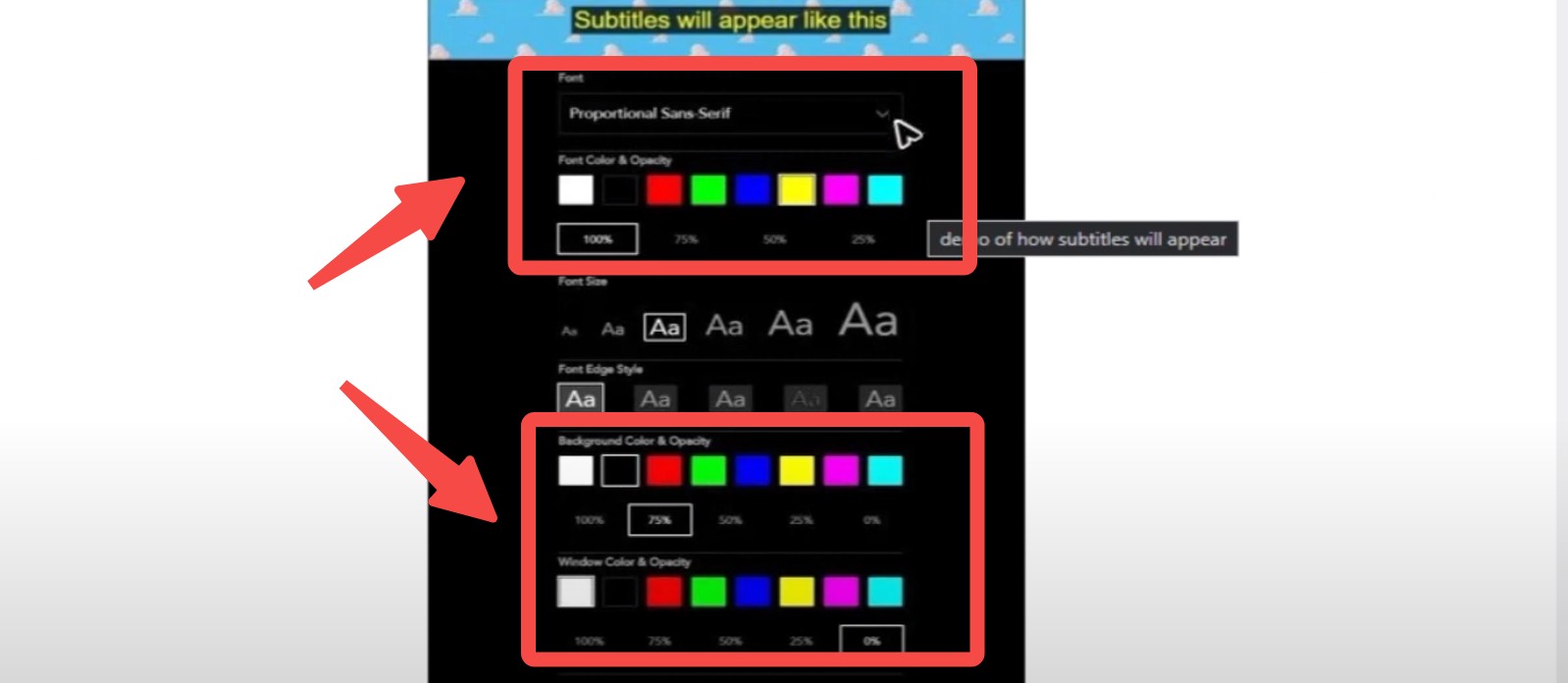
A preview of the subtitle style will appear at the top of the screen. After customizing, exit the settings menu, and the updated subtitles will display during playback.
Important Notes:
- Subtitle customization (font, color, size, etc.) is only available on the web browser version.
- Other platforms, such as mobile devices, Roku, or Apple TV, do not support subtitle styling and only allow enabling/disabling subtitles.
Additonal Tips: How to Download Disney Plus Subtitle as SRT File?
1. Tool Required :StreamFab Disney Plus Downloader
When you require multiple subtitle languages to enjoy Disney videos, does the official subtitle configuration not tend to be particularly cumbersome? Fear not, for I have a helpful tip for you!
You can utilize the StreamFab Disney Plus Downloader to download Disney videos with subtitles, and furthermore, you can independently download the subtitle files in SRT format. You may download as many subtitle languages as Disney videos offer!
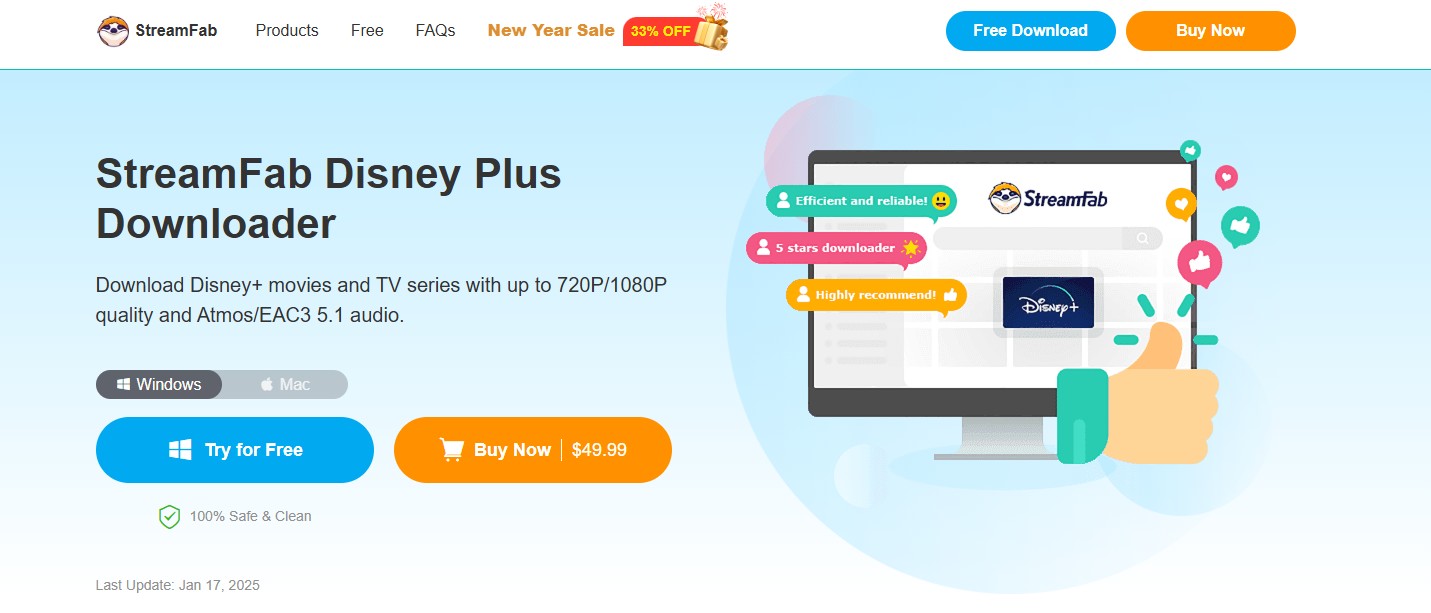
2. Operation Steps

- The steps to download Disney video subtitles are quite straightforward, and the videos can also be preserved in lossless 1080P high-definition quality.
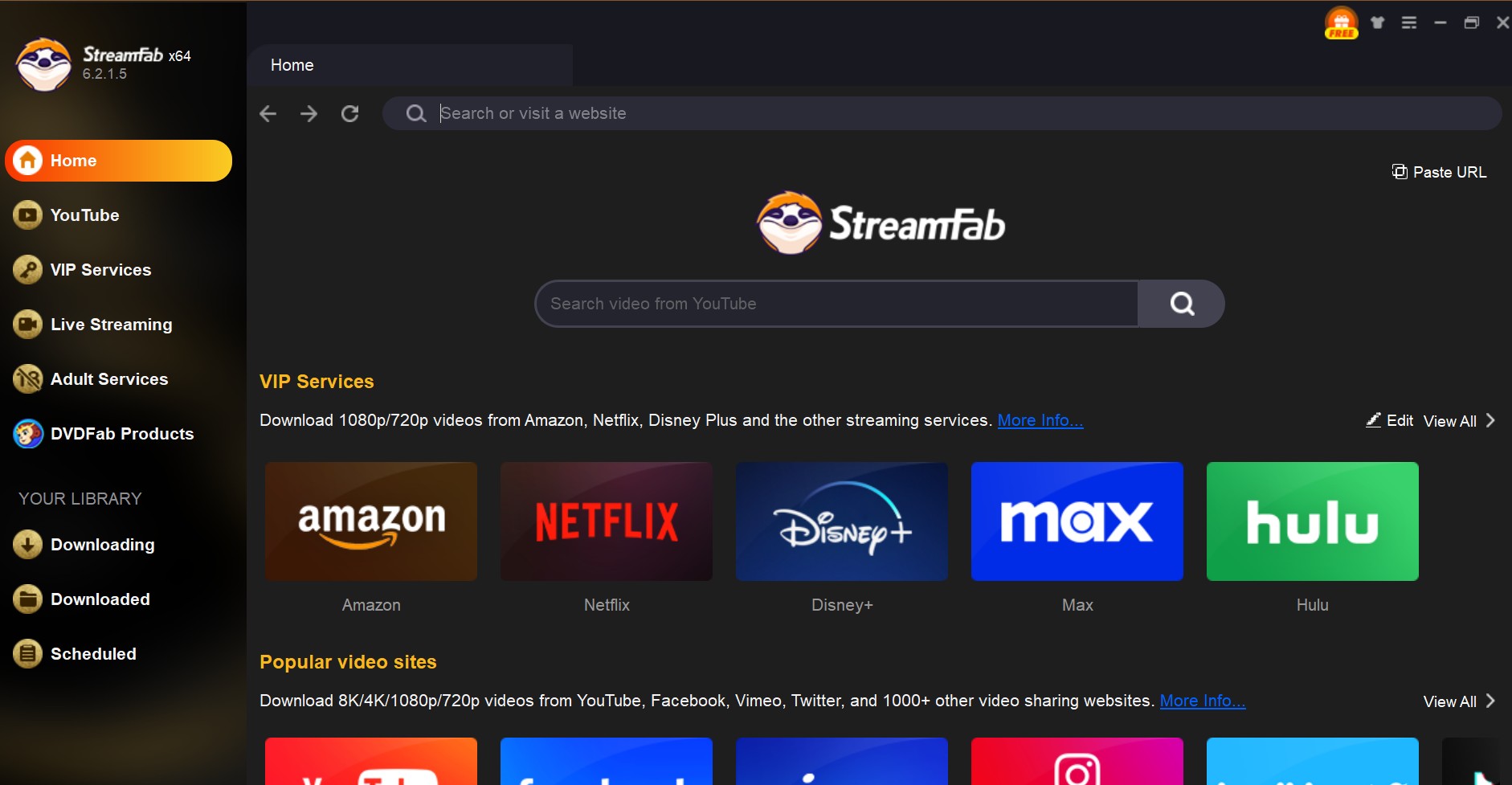
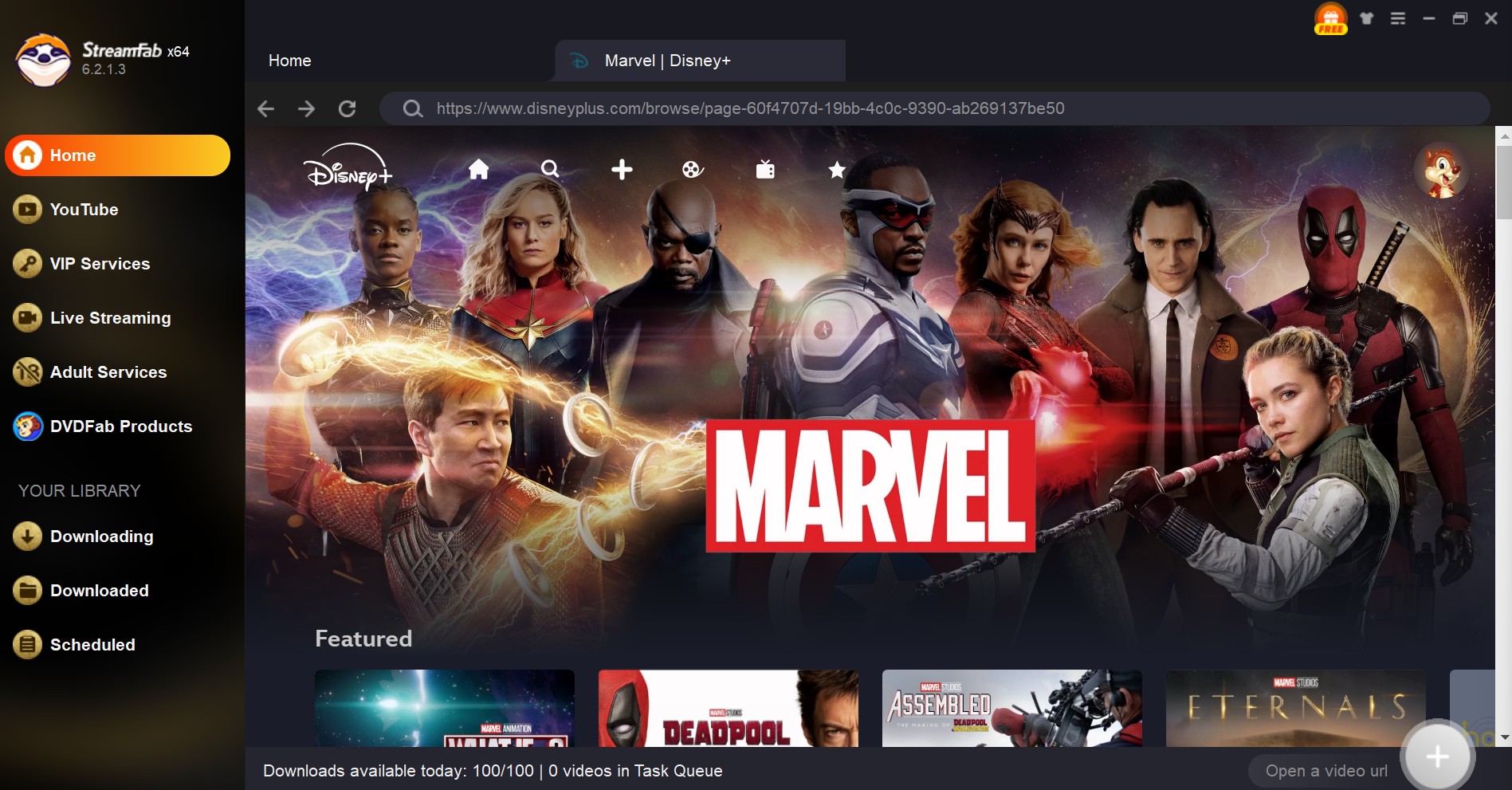
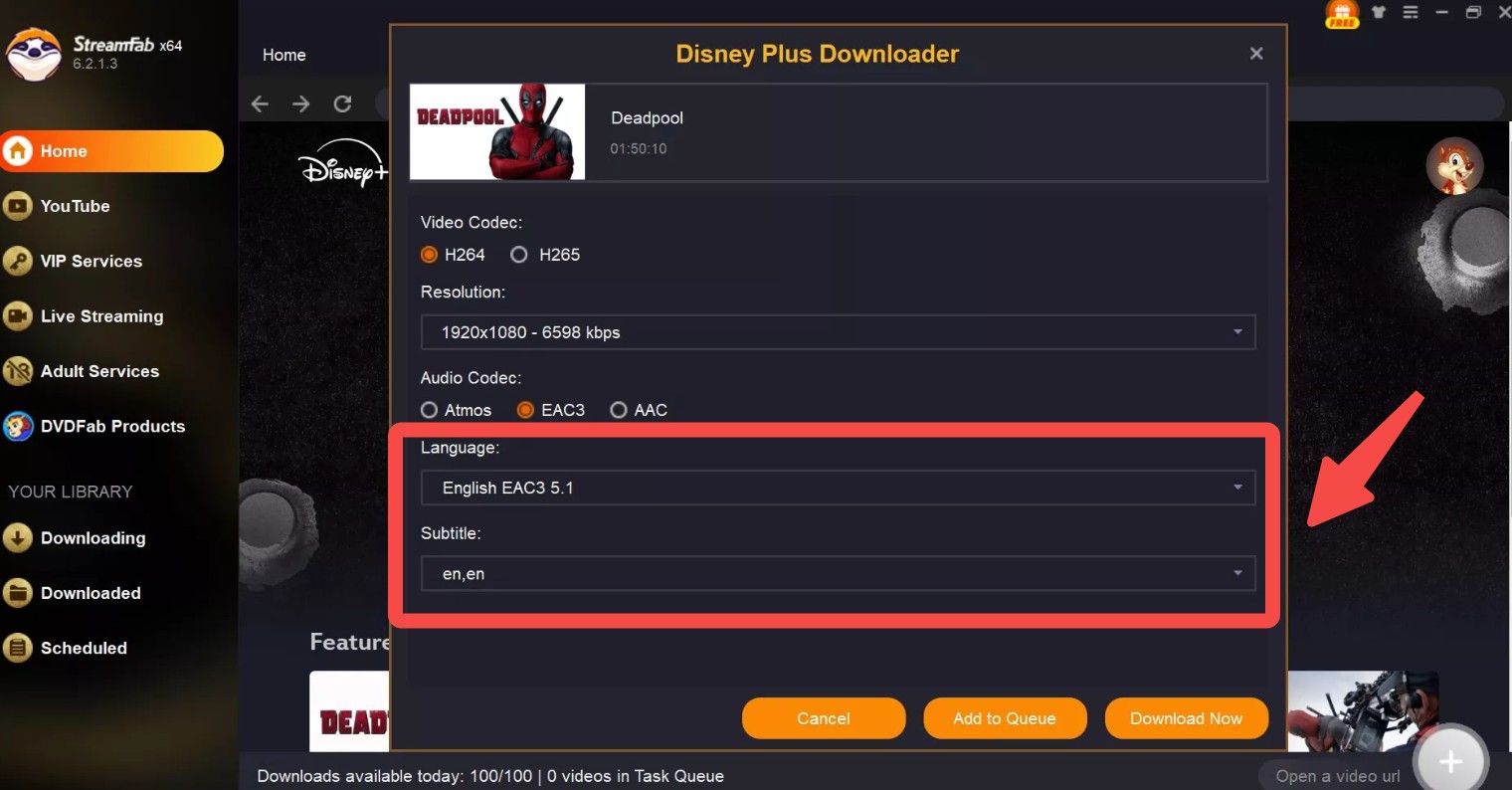
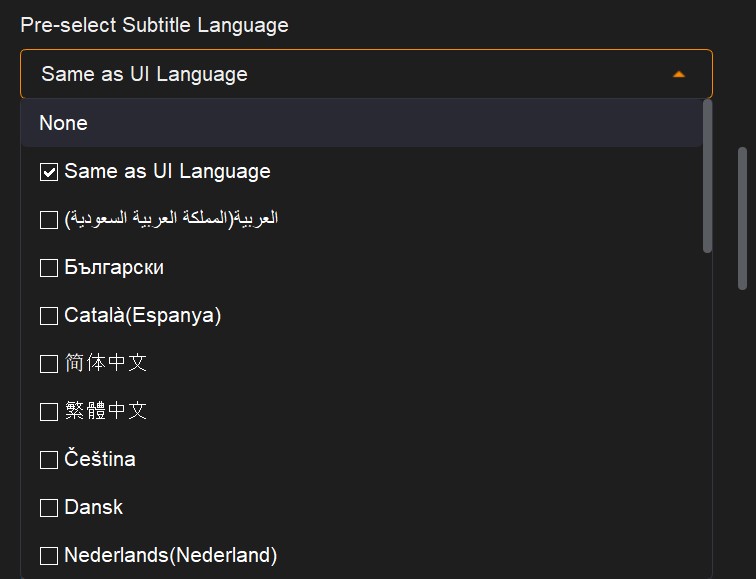
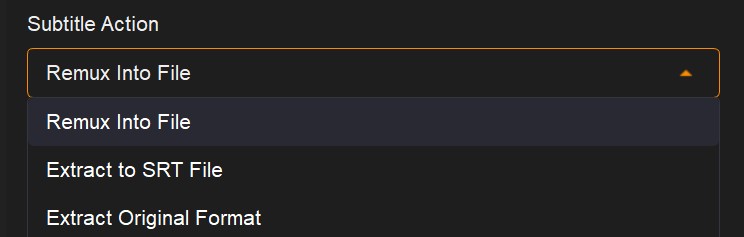
FAQ
No. As of January 2023, Disney Plus no longer supports alterations to the subtitle positioning. Please note that while you can modify the size and color of the subtitles, the display location remains fixed.
Yes. You can change it on PS4. The configuration is accomplished on the PS4 device and can be adjusted through the “Subtitle Settings.”
You cannot adjust the display speed of the subtitles. If you notice a big mismatch or delay in the subtitles, try reaching out to Disney+ support to report it. Sometimes, though, the lag isn’t the app’s fault—it can just be your network acting up while you’re watching.
The use of Google extensions can facilitate this. “Dualsub” is a plugin that enables the display of bilingual subtitles on Netflix and YouTube, and it is also compatible with Disney Plus. It is user-friendly; simply open Disney Plus and select the subtitles you wish to display.
Conclusion
So, that’s a wrap! This guide walked you through how to adjust subtitle styles and sizes for Disney+ videos, and how to download them—subtitles included. I even covered how to extract those subtitles as SRT files, just in case you like keeping things organized. Hope this little guide makes your next Disney binge a bit smoother (and easier on the eyes).
