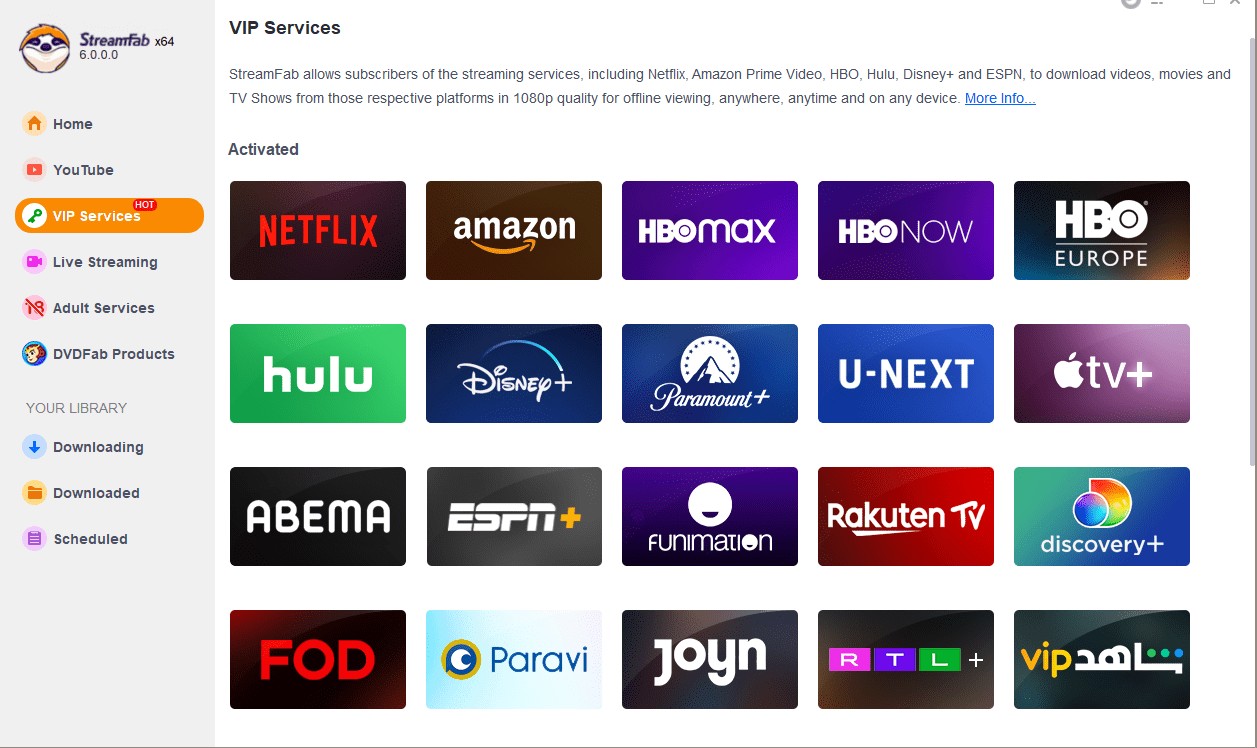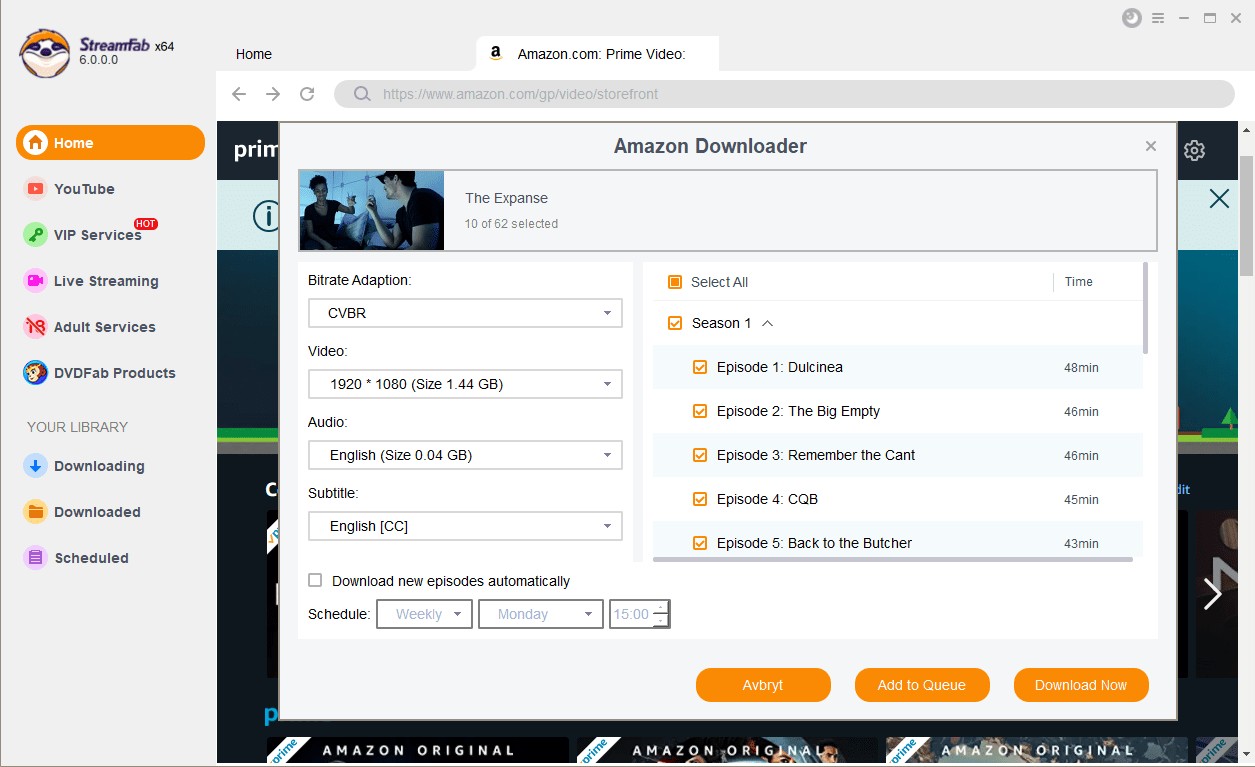PlayOn Cloud Features: A Comprehensive Review 2025 Latest
Summary: Uncover how PlayOn Cloud fares in terms of performance in our in-depth review. Learn more about its features and limits. Consider twice before you purchase. Learn more about it in this post!
Table of Contents
Why should I care about PlayOn Cloud?
As someone who frequently binge-watches shows on Netflix, Amazon Prime, and Hulu, I often encounter the problem of finally finding a favorite series, only to miss it due to business travel, unstable network, or the source being deprecated. Like me, many users wish there was a way to "truly save" this content, rather than just relying on temporary downloads provided by the platforms.
The price plan of PlayOn Cloud is based on cloud storage. You can save your recordings in the cloud to save your local space. Every PlayOn Cloud subscriber will get 30 credits to record streaming videos. When you run out, you have to pay for extra credits.
- Price: $4.99/Month (100GB) - $49.99/Month (4TB)
- Ratings: 4.0/10.0 on VideoHelp | 1.5/5.0 on Trustpilot
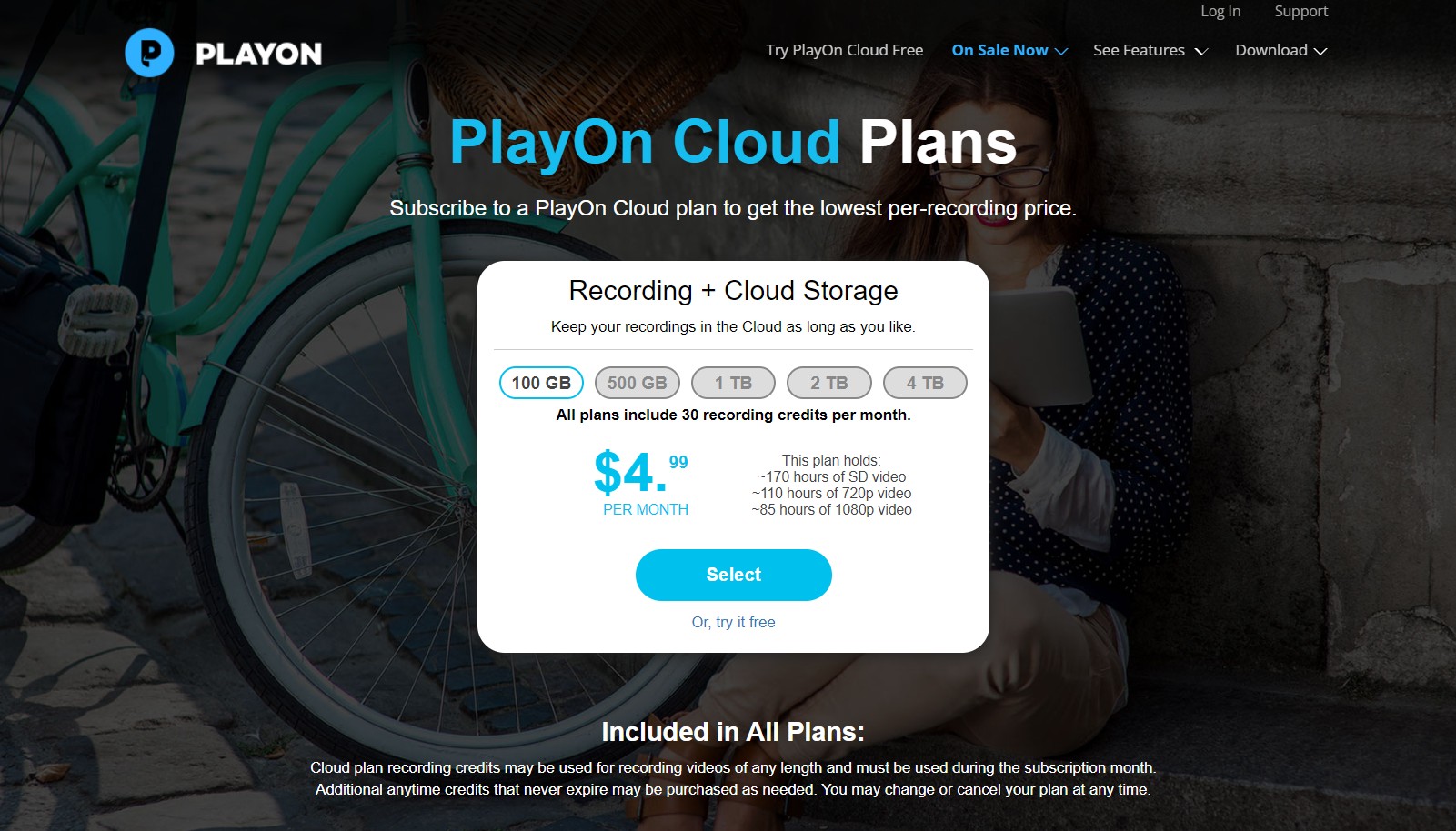
What is PlayOn?
When I first encountered PlayOn, I thought of it as a DVR (digital video recorder). It doesn't directly "download" videos, but rather simulates a recording process, recording streaming content into a file and then saving it locally or to the cloud.
This approach has one advantage: it bypasses DRM restrictions on most platforms, allowing users to save videos on major platforms like Netflix, Disney+, Hulu, and Amazon Prime. According to PlayOn's official page (updated as of August 2025), PlayOn Cloud currently supports recording for over 20 streaming platforms.
But, from what I've seen, users in the community often say that PlayOn's recording speed is pretty slow. Some folks on Reddit have even reported that recordings can take twice as long to complete.
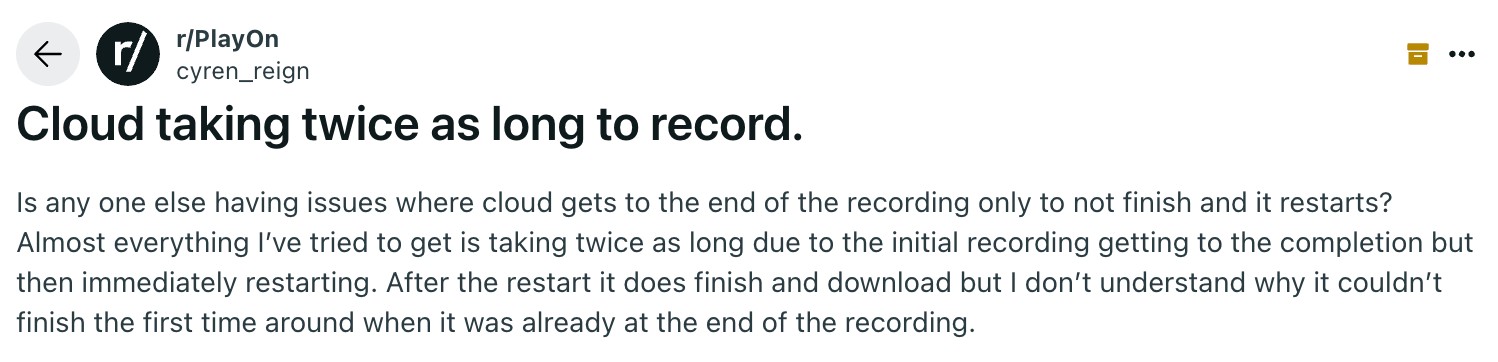
Differences between PlayOn Cloud and PlayOn Desktop/Home
However, it seems that the tech team of PlayOn puts more effort into developing the Cloud version, and the subscribers of the Cloud version are much more than the desktop/Home version. Considering that the basic function has been reviewed in the above resource, therefore, in this part, we will dive into the difference between PlayOn Cloud and PlayOn Desktop (Home).
Many people are confused: What is the difference between PlayOn Cloud and PlayOn Desktop (later renamed PlayOn Home)?
- PlayOn Cloud: This is mainly for iOS and Android phones. After the recording finishes, the file itself is saved up on PlayOn's cloud servers, and *then* you can download it to your device from there.
- PlayOn Desktop/Home: This version runs on a Windows PC, so it uses your own local storage and bandwidth. This feature is no longer a development priority.
According to Trustpilot reviews (average rating of 1.6/5.0 as of July 2025), many long-time users have complained about PlayOn's declining support for the desktop version, with more focus shifting to the Cloud version. This has also resulted in issues like "recording failures and software lag" reported by PlayOn Home users in the forums not being effectively addressed.
| Features / Aspects | PlayOn Cloud 📱 | PlayOn Desktop/Home 💻 |
|---|---|---|
| Supported Devices | iOS / Android | Windows PC |
| Storage Method | Cloud + Local | Local Hard Drive |
| Subtitle Support | ✅ Most platforms | ❌ Not supported |
| Video Quality | Default 720P, 1080P requires extra credits | 1080P available but unstable |
| Ad-Skipping | ✅ Supported | ❌ Not supported |
| Stability | Fewer crashes, cloud-dependent | Frequent Playon not working |
| Development & Updates | Actively maintained | Barely updated anymore |
How Do I Use PlayOn Cloud?
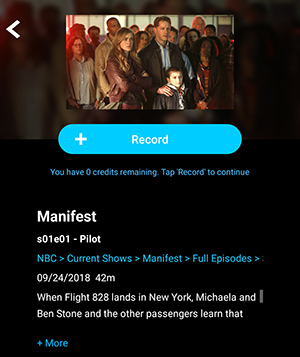
Compliance Notes
While using PlayOn Cloud, I've encountered some frustrating situations. For example, I had times where the recording said it was successful, but the subtitles just wouldn't sync up with the video, which made it a real pain to try and save the whole episode. Some shows have more than one audio track (for example, original audio + dubbing), but PlayOn Cloud only saves one by default, with no way to switch between them.
These problems actually stem from the positioning of PlayOn Cloud itself - it is a "video recorder" rather than a professional "download tool", and its functions cannot solve personalized needs such as clarity, subtitles, and audio tracks.
No matter what tool you end up using, here's what I recommend:
✅ Keep it for your own personal use (study, collection, etc.)
✅ Definitely don't share it or use it for any commercial stuff.
✅ If you just like the music, try to find the official OST or album instead.
Better than PlayOn Cloud: StreamFab
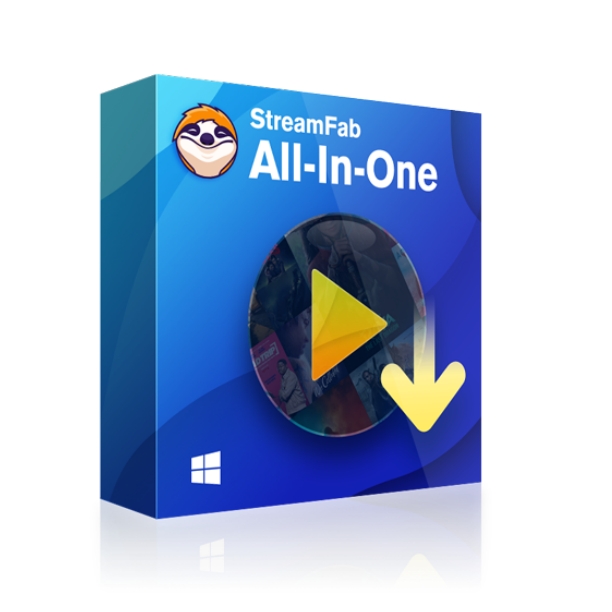
StreamFab enables you to download videos from OTT directly, bypassing the limits of traditional recorders. With better quality, faster speed, and more comprehensive supported sites, StreamFab levels up your video offline experience.
How to Use: StreamFab vs PlayOn Cloud
In another resource, we've compiled a very detailed review of the PlayOn and the better solution. If you are interested, just feel free to read the post above. To save your time and avoid repeat content, here let us have a look at the operation steps and UI design:
Download the software
Install the software on your device and open the interface. Choose the streaming service you want, and log into your account.
Customize the file
Having find the video you want, choose to 'download' StreamFab provides more flexible settings on the resolution, audio, episodes, subtitles. etc.
Confirm and wait
After customization, you can start the task right now or add it to the queue.
PlayOn do provide a method to save streaming videos, but it doesn't offer qualified output content. When you check your recording, you may find the video and audio out of sync, buffering still exists, low resolution, etc. But if you have a downloader, all will be different.

- We still recommend you guys get a free trial of PlayOn Cloud and SrteamFab first before your final decision. Experience by yourself, and you will know the difference.
FAQs
Yes. PlayOn Cloud seems to take user safety and security pretty seriously. It looks like they use up-to-date tech and solid protections to try and keep your experience safe.
Just go to your personal recordings page. Your recordings are stored there in the cloud. From that page, you can directly download them to your computer. &Read;Downloaded recordings will be placed in the following folder: Videos\PlayOn Cloud Recordings on your PC or Mac.
Conclusion
One of the major advantages offered by PlayOn Cloud is its range of playback options. From streaming recorded videos on any device to downloading them onto your device for offline viewing, PlayOn Cloud provides flexibility that suits every user’s needs.
PlayOn Cloud is a feasible solution but with lots of undeniable restrictions. If you feel unsatisfied with its functions and quality after your trial, just feel free to choose another alternative.