Troubleshoot VidiCable Not Working and Error Codes
Summary: Learn how to troubleshoot common issues when VidiCable cannot download videos. Follow our step-by-step guide to resolve download failures, fix error messages, and ensure smooth video downloading with VidiCable.
Hitting a frustrating error on VidiCable when you're just trying to save an episode of The Mandalorian for your flight? You're not alone. While VidiCable All-in-One Recorder is a handy tool for grabbing shows from Netflix, Max, Disney+, and more for offline viewing, it can sometimes throw a curveball.
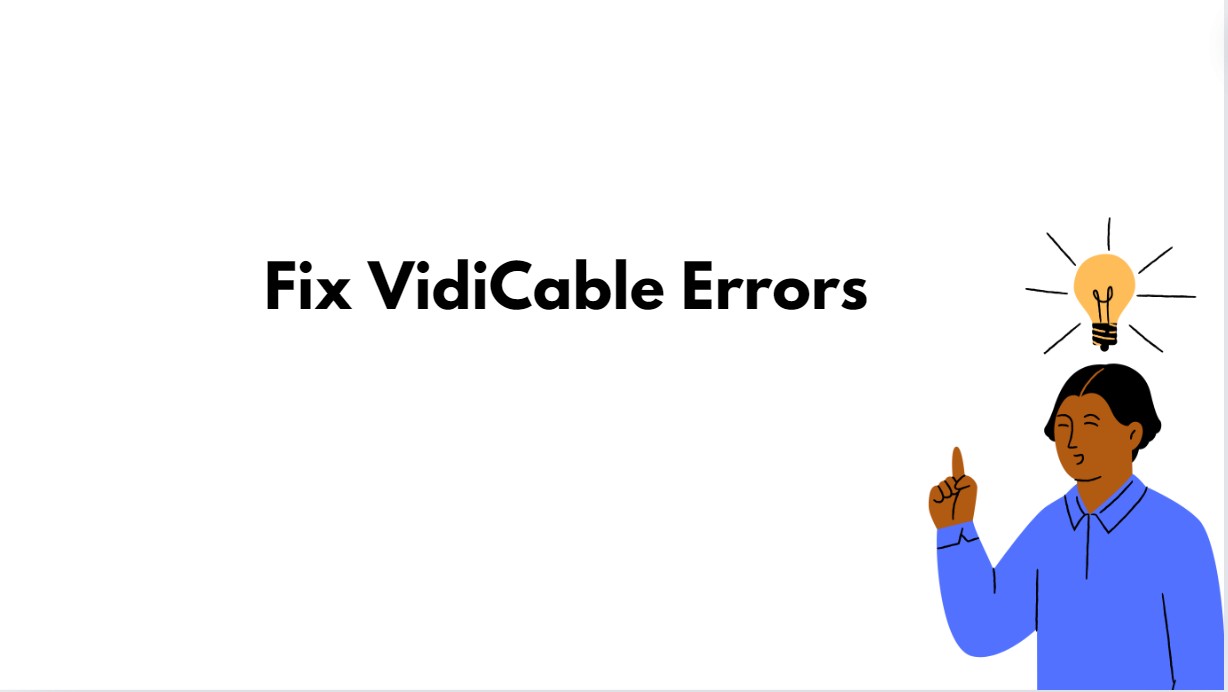
Even though it's easy to use, consumers sometimes have problems like software not starting, recordings not working, or VidiCable error codes. This post will go into detail about frequent issues with VidiCable and give you useful tips for fixing them so you can record without any hassles.
CRUCIAL: Is VidiCable Legal and Safe to Use?
Please Read This Before You Proceed
Let's clear the air on two major concerns: legality and software safety.
- In most Western countries, including the US and EU, the idea of "Fair Use" or "Private Copying" may let you make a personal backup of content you have the right to access (that is, you have an active subscription). But this does not give you the right to share or give away the content. That's illegal piracy, plain and simple.
- About Software Safety: The safety of your computer is very important. The official VidiCable software, which you may download directly from the company's website, is not malware. The most dangerous versions or installers are the "cracked" ones that come from unofficial download sites. These often come with adware, malware, or even ransomware.
- What we think you should do: Always get your downloads from the official site. We strongly suggest that you upload the installer file to a site like VirusTotal.com before you install it. It scans the file with more than 70 antivirus engines for free and gives you a security assessment that is not biased.
The 30-Second Pre-flight Checklist
Before diving into complex error codes, run through this quick checklist. It solves over 80% of common glitches:
- Latest Version? Make sure you're running the newest version of VidiCable from their official site. Streaming services update their code constantly.
- Solid Connection? Can you stream the video smoothly in a regular Chrome or Edge browser?
- Account Active? Double-check that your Netflix, Hulu, etc., subscription is active and not on hold.
- System Resources: Close other demanding apps. Video processing needs CPU and RAM.
- The Classic Reboot: Completely exit VidiCable (check the system tray) and restart it. This clears temporary caches and errors.
7 Major VidiCable Not Working Issues and Fixes
Here’s the breakdown of the most common issues and how to crush them.
1. VidiCable Cannot Record Amazon Videos with Error Code 6001
Check the website region in VidiCable's Settings to make sure it matches your real Amazon account.
- Pick "Amazon US" for the US
- Choose "Amazon German" for Germany.
- Choose "Amazon Japan" for Japan.
- Choose "Amazon UK" for the UK.
- Choose "PrimeVideo" for France, India, Canada, and other countries.
Deep Dive & The "Why":
- The Cause: Amazon tightened its geo-blocking. It now strictly checks that your account region, IP address, and the Amazon domain you're accessing all match. Error 6001 means there's a mismatch in what VidiCable is telling Amazon.
-
Step-by-Step:
- Click the gear icon in VidiCable to open Settings.
- Go to the "Download Settings" tab.
- From the "Website" dropdown, pick the correct region for your account.
- Save, restart VidiCable, and try again. This usually fixes it instantly.
2. The Dreaded Black Screen on Netflix, Max, etc.
In VidiCable's Settings, go to the "Advanced" tab and UNCHECK "Enable hardware acceleration." Restart the program and retry.
Deep Dive & The "Why":
- The Cause: This is a common problem with DRM (Digital Rights Management). Hardware acceleration makes a "protected media path" using your GPU that screen recording applications can't get to, therefore the screen goes black. It's a feature, not a bug, that stops people from stealing things.
-
Other Options:
- Turning off hardware acceleration: This is the best way to solve it. It makes your CPU do the decoding instead of the GPU's protected path.
- Update your graphics drivers: Sometimes, just updating the driver from NVIDIA, AMD, or Intel can fix problems with DRM.
- Use Edge to Record: Microsoft Edge has the best DRM support (PlayReady) on Windows 10 and 11. Sometimes, VidiCable can handle certain streams better if it uses the Edge engine.
You may be interested in how to screen record Netflix.
3. VidiCable Failed Error Code 400x and 410x
Check how much space is left on the hard drive where you're saving. You should have at least twice as much free space as the size of the movie file. Also, make sure that VidiCable can write to that folder (don't save it right to C:\Program Files).
Deep Dive & The "Why":
- The reason for this is that there are file I/O (input/output) issues. "Disk full" is what 4001 usually signifies. When you see 4003, it usually implies "access denied." This means that the software can't make files in the chosen directory because of system permissions.
- Forensics of Log Files: If the problem keeps happening, go to VidiCable's Menu and click "Open log file." This will open a new folder. Find the most recent log file and look for terms like "Disk full" or "Access to the path is denied." This will help us find out what really happened. The usual path is: C:\Users\[YourUsername]\Documents\VidiCable\logs
4. VidiCable Failed Error Code 3213
To fix it quickly, go to Settings > Advanced and change the "Video Codec" from H.265 to H.264, which works better.
Deep Dive & The "Why":
- The Cause: Error 3213 points to a video encoder issue. H.265 (HEVC) is a newer, more efficient codec, but not all hardware (especially older GPUs) supports it properly. If your system struggles with H.265 encoding, it will fail.
- The Solution: H.264 (AVC) is the universal standard. It's compatible with virtually every device made in the last decade. Switching to it provides a much more stable encoding process, sacrificing a bit of file size for near-guaranteed success.
5. VidiCable Records Netflix in Low Resolution(480p/720p)
This is a limitation imposed by the streaming service on browsers, not a fault of VidiCable. Unfortunately, you cannot force a higher resolution with this type of software.
Deep Dive & The "Why":
- The Cause: It all comes down to Widevine DRM levels. L1 is hardware-level security (like on your Smart TV or phone) and gets 4K. L3 is software-level. Most desktop browsers like Chrome and Firefox only have Widevine L3, so Netflix and others deliberately cap the stream quality to 720p or even 480p to prevent high-quality rips.
-
2025 Browser Resolution Status:
- Google Chrome: Max 720p for Netflix.
- Microsoft Edge (on Windows): The winner. Often supports 1080p and even 4K HDR because it integrates with Windows' native PlayReady DRM.
- Safari (on macOS): Generally supports up to 1080p.
- Prove It Yourself: While playing a Netflix video in Chrome, press `Ctrl + Alt + Shift + D`. A diagnostics overlay will appear. Look at the "Resolution" and "Playing bitrate" to see the actual quality Chrome is receiving.
6. VidiCable Not Working for Certain Episodes
For issues with recording specific episodes, contact VidiCable support at support@vidicable.com. Send your log files to assist in the analysis by clicking the Menu button within the program, selecting "Open log file," and sending all log files in the logs folder to the support team.
This is a bug you need to report. Send an email to VidiCable's support (support@vidicable.com) with the show's name, the problem episode, and your log files.
Deep Dive & The "Why":
- The Cause: Sometimes a single episode might have slightly different video metadata or a unique encoding that trips up the software's analysis engine.
-
How to Submit a Perfect Bug Report:
- In VidiCable, go to Menu > "Open log file."
- This opens a folder. ZIP up all the
.logfiles inside. - Compose an email with a clear subject line (e.g., "Failure to Record Specific Episode"). Include the show/episode name and attach the ZIP file. This gives their engineers everything they need to fix it.
Error 101XX - Decryption Module Outdated
This is a non-negotiable "update now" error. Go directly to the VidiCable website and download the very latest version of the application.
Deep Dive & The "Why":
- The Cause: Streaming services are in a constant cat-and-mouse game with download tools. They frequently update their DRM encryption. This error means VidiCable's built-in decryption module is too old to handle the newest protection.
- The Solution: There's no user-side fix other than updating the software. The VidiCable developers have to release a patch to counter the platform's changes. This is why keeping your software updated is critical.
Tech Deep Dive: DRM, Resolutions & Browsers Explained
Understanding the “why” behind your issues can save you a lot of frustration. Here’s a quick cheat sheet:
| Concept | What It Is | How It Affects You |
|---|---|---|
| DRM (Digital Rights Management) | The lock (like Widevine) that streaming services use to protect their content. | The primary cause of black screens and recording failures. VidiCable’s job is to work with this lock. |
| Widevine L1 vs. L3 | L1 is secure hardware-level DRM (gets 4K). L3 is software-level (gets 720p max on most browsers). | Explains why you can’t get 1080p/4K on Chrome. It’s a platform decision, not a software bug. |
| Browser Engine (2025) | The underlying tech VidiCable uses to stream. Chrome (L3), Edge (L1 on Windows), Safari (L1 on macOS). | The engine’s DRM level dictates the maximum possible recording quality. |
Alternative to VidiCable All-In-One Recorder
When VidiCable doesn't record or has flaws that need a lot of fixing, it's important to locate a solid replacement for it. One option is the StreamFab All-in-One Downloader, which is a tool that lets you download streaming videos in excellent quality.
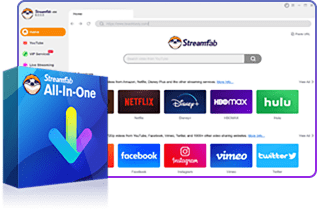
- Support 1000+ video sites & 50+ OTTs
- Save videos in up to 8K quality
- Support EAC3/AC3 5.1 audios
- Remove ads from downloads
- Download subtitles and metadata
- Free trial and regular updates
| Feature | VidiCable | StreamFab |
|---|---|---|
| Supported Platforms | Netflix, Amazon, Disney+, NHK+, etc. | 1000+ sites, 50+ OTTs |
| Max Video Quality | Up to 1080p (DRM limits apply) | Up to 8K |
| Audio Support | Stereo | EAC3/AC3 5.1 |
| Ad Removal | No | Yes |
| Subtitle & Metadata Download | No | Yes |
| Free Trial | Yes | Yes |
| Regular Updates | Yes | Yes |
| User Consensus (Trustpilot/Reddit) | "Easy to use," but "stuck at 720p" and "can be buggy" are common complaints. | "Amazing quality," "gets the job done," but has a higher price point. |

- Verdict: For users who absolutely need 1080p quality, 5.1 audio, and rock-solid batch downloading, a direct downloader like StreamFab All-In-One is a superior investment as its technology directly bypasses the browser-based resolution caps that limit VidiCable.
Your Questions Answered (FAQ)
As covered in our disclaimer, the software from the official VidiCable website is safe. The risk comes from cracked versions from shady sites. Always use VirusTotal.com to scan any installer before you run it.
Because of Widevine L1 DRM, which requires a secure, end-to-end hardware path that PC browsers and recording software cannot access. Your 4K TV has this, your PC's Chrome browser does not. This is an industry-level restriction.
Final Thought
This tutorial is meant to help you fix frequent problems with VidiCable not working or recording. Most problem codes can be fixed with a few easy steps. But if some bugs take too long to fix, you might want to try StreamFab Video Downloader instead. It gives you a reliable and high-quality way to download videos.
