[Solved!] How to Screen Record Netflix without Black Screen on PC/Mobile
Summary: Wanna screen record Netflix but encounter black screen problems? Looking for a method to record Netflix without black screen errors? No worries, this post is for you.
Can You Screen Record Netflix?
- Why the black screen? Netflix uses DRM and HDCP/EME to protect content. Generic screen capture usually ends up with a black screen—it’s a common protection measure.
- Official offline viewing: The safer route is to use the built-in Download option in the Netflix app for offline watching.
- Reminder: Always stick to Netflix’s Terms of Use when saving or recording content.
Ever wanted to screen record your favorite Netflix show and share that hilarious moment with your best friend? Yeah, me too. But Netflix DRM stuff usually throws a big, annoying black screen right in your face, which, let’s be honest, is maddening when all you want is to save that epic scene.
From browsing Reddit threads, it’s clear you’re not alone—users across Windows, Mac and mobile platforms report the same frustration: “I hit record and get audio but a blank video”, “This black screen issue is killing the vibe when I just want 3-second clip” and so on.
These community voices reinforce the reality that the black screen isn’t just a random bug—it’s a widespread barrier built into the system.
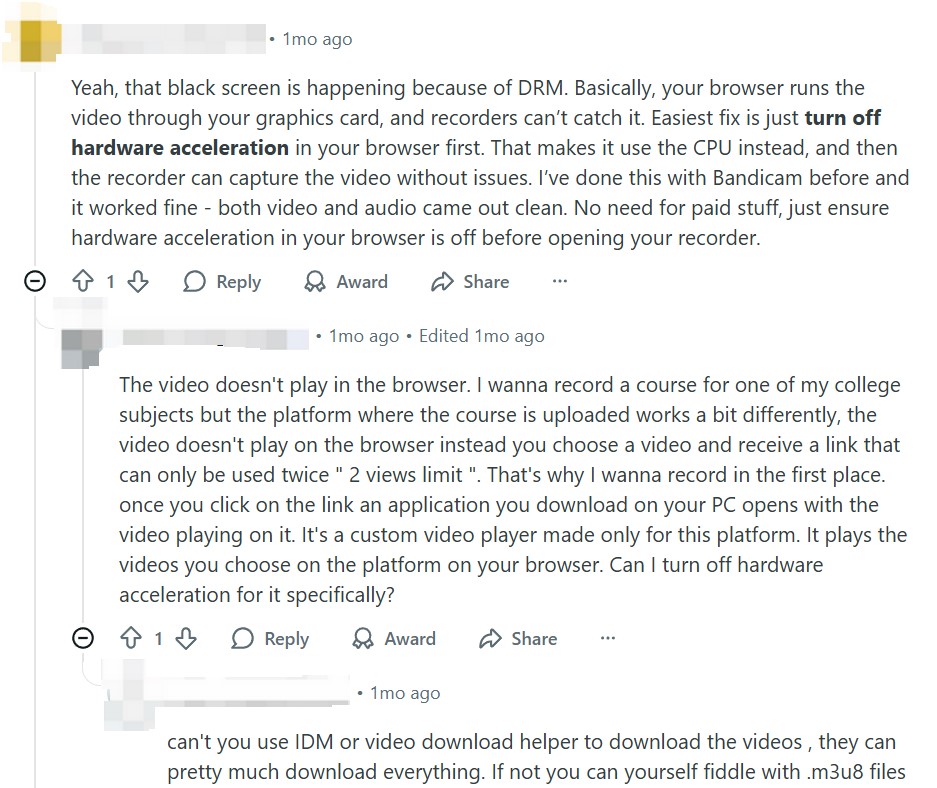
Real-world test: black screen on every device
I ran a series of tests across platforms to confirm this issue. On a Windows 11 PC (Intel i7-12700K, 32 GB RAM, wired 1 Gbps), I launched the Netflix app, started a full-screen episode, then initiated screen recording using OBS Studio (1080p @ 60fps). The resulting file had clean audio, but the video portion was entirely black from start to finish.
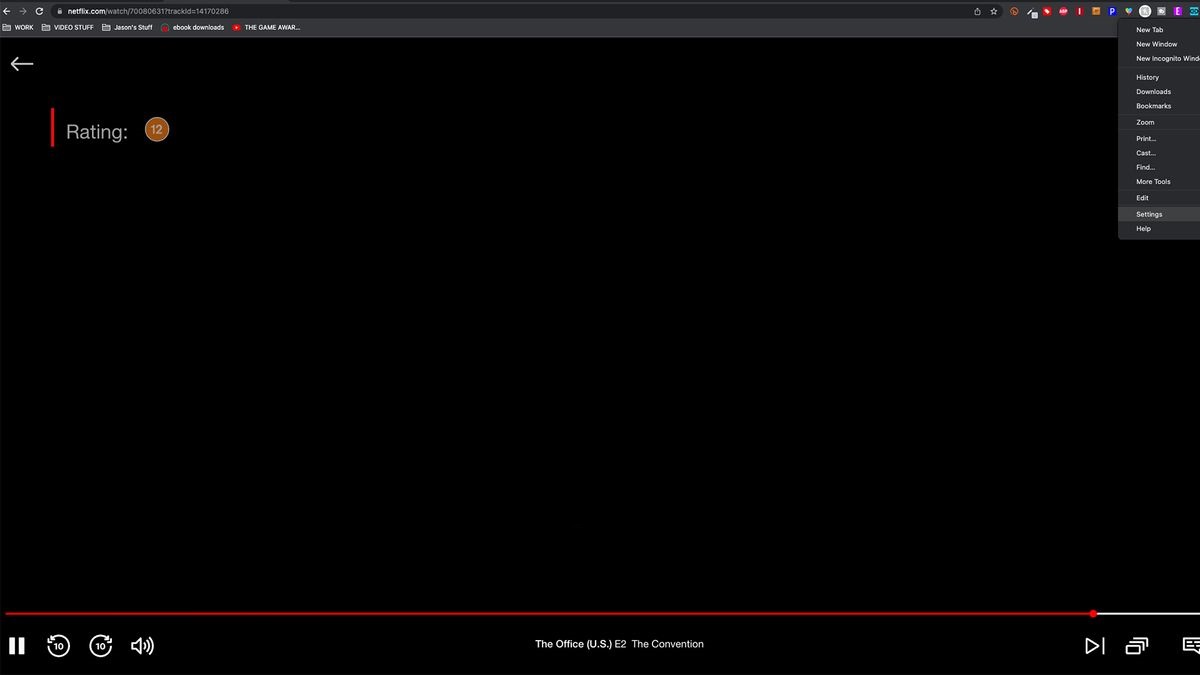
I repeated the test on a smartphone (Android 12, Wi-Fi 900 Mbps) with the built-in screen-recorder and got the exact same result: no video.
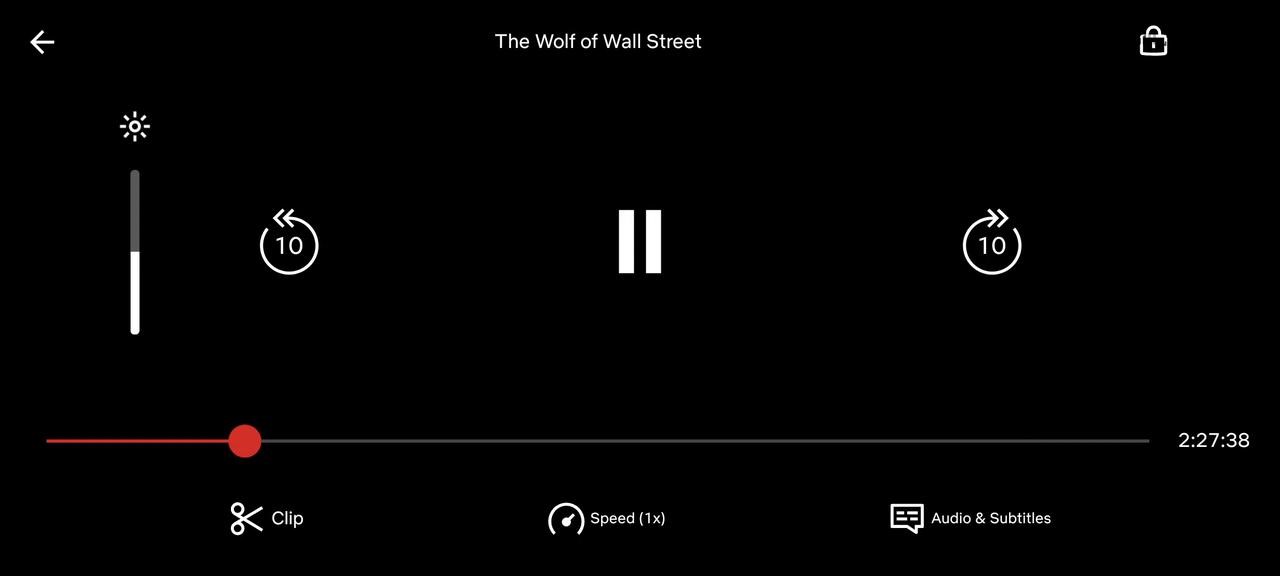
The screenshots above illustrate these outcomes. This shows rather clearly that the DRM + HDCP/EME protection on Netflix is functioning across device types—and that generic screen recording is no longer a reliable fallback for capturing playback.
But hang on! There are actually tricks to get around that irritating black screen. So don’t give up just yet; smooth Netflix recording is absolutely possible.
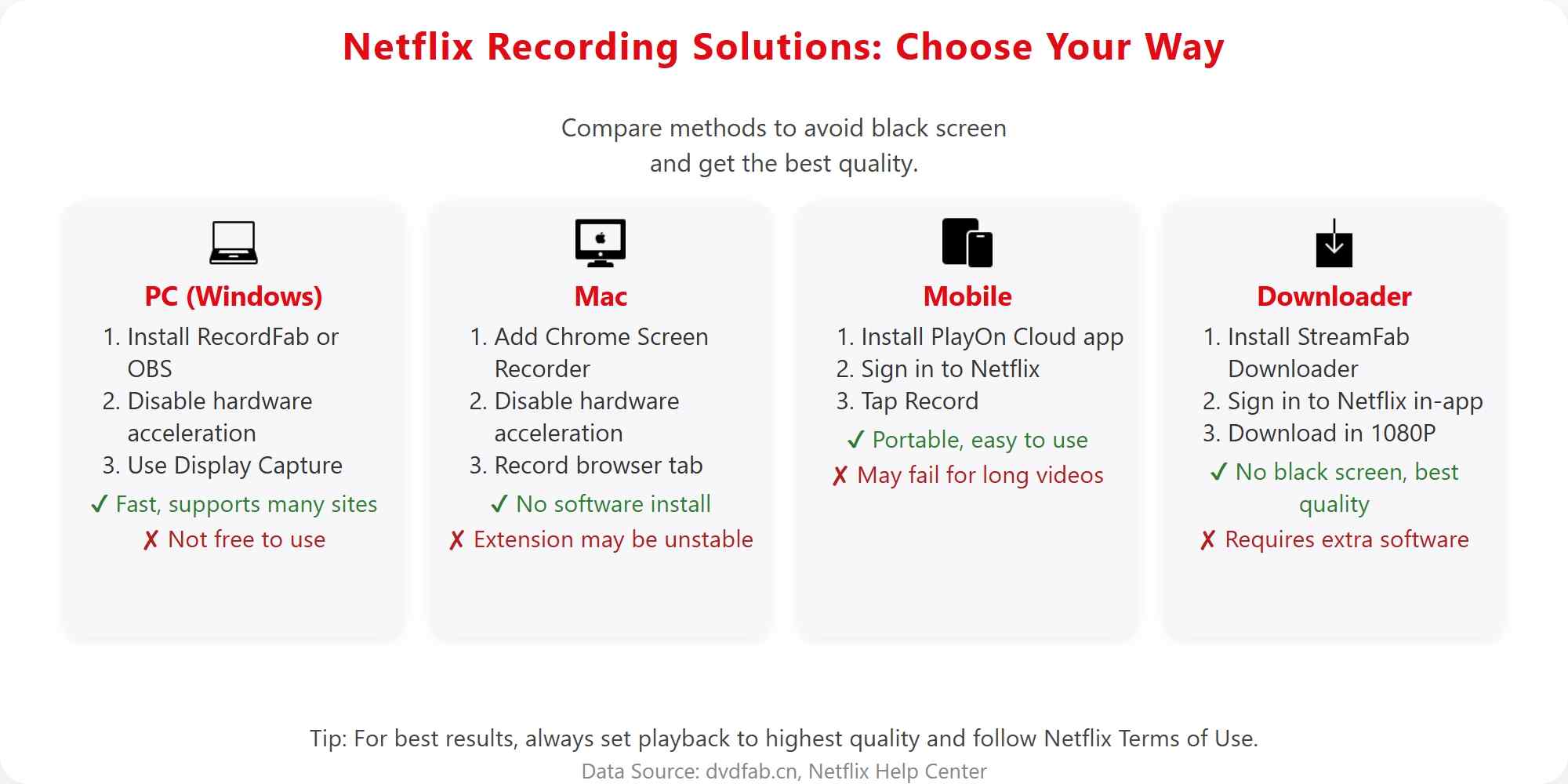
How to Record Netflix Without Black Screens on PC?
- Disable hardware acceleration in your browser/recorder, then refresh.
- Avoid external displays or splitters that may break the HDCP chain.
- In OBS, prefer Display Capture over Window/Browser capture.
- Close other DRM-enabled tabs/apps and relaunch the target tab only.
- Keep GPU drivers and the browser up to date for better compatibility.
Note: Even when a tool appears to work, you should still use it only for content you are legally authorised to view, and check device/plan limitations.”
1. RecordFab (Windows)
RecordFab is this new streaming video recorder, and to be honest, it’s kind of a game-changer. It works with over 500 websites, including the big names like Netflix and Prime Video, plus even live broadcasts, which, if you ask me, is pretty wild. And it rips Netflix as MP4s. Simple, universal.

- Records streaming videos, live streams, and online courses from the most popular websites.
- Captures even protected or non-downloadable videos by recording playback in real time.
- Offers up to 5x recording speed for faster captures.
- Supports 720p and 1080p high-quality video output.
- Built-in browser for easy search and recording.
- Simple, user-friendly workflow.
In addition to its extensive list of compatible websites, you can record Netflix videos at 1.0-5.0x speed with RecordFab. This means that a one-hour video can be completed in just 30 minutes. Furthermore, there is no need to specify the recording area, as the software automatically detects the Netflix video currently being played.
Download the streaming recorder
Install RecordFab on your device first. 3 videos are free to record during your trial.
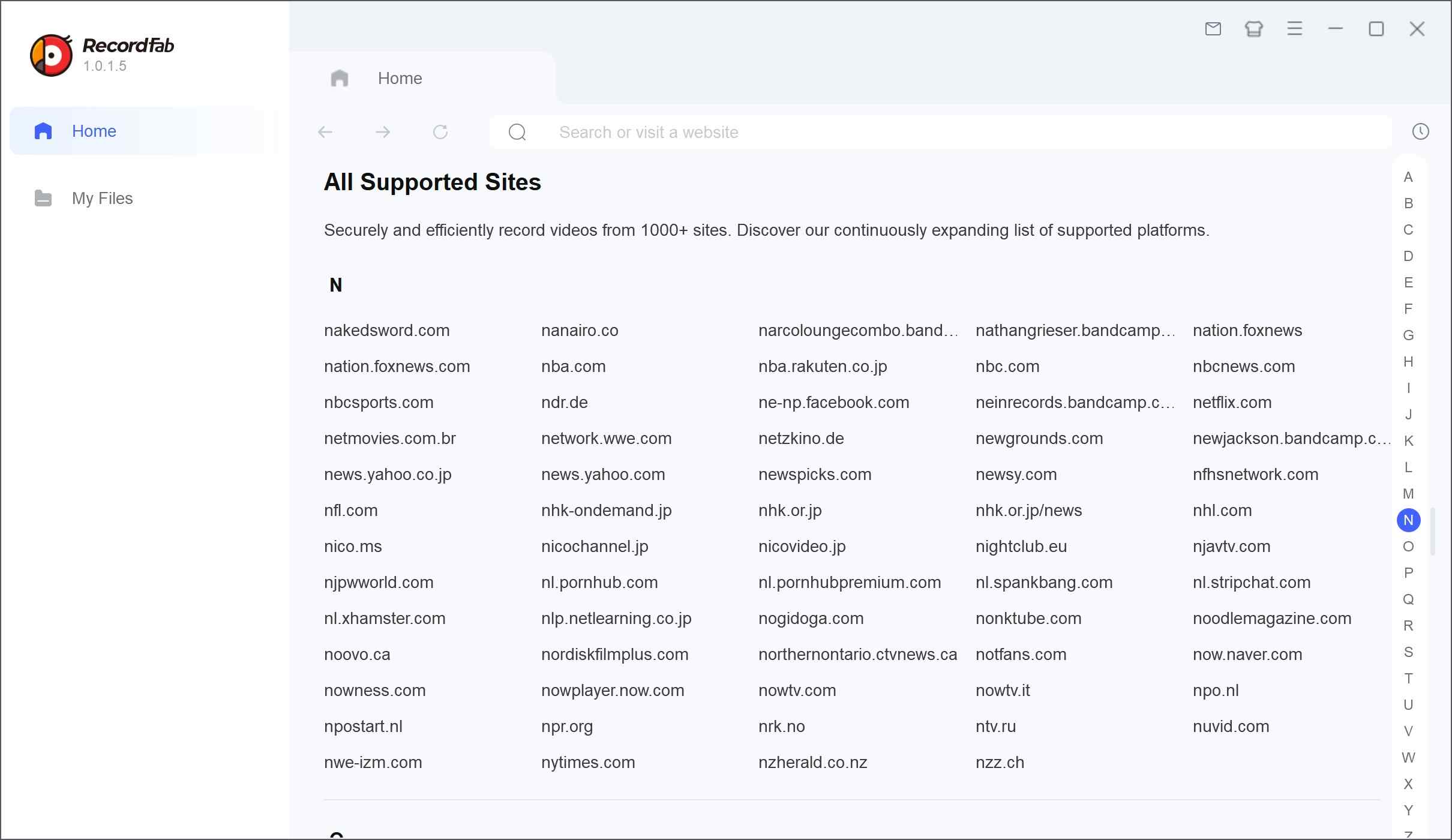
Choose the streaming service
Copy the Netflix video URL and paste it into the RecordFab search column. Or you can browse the Netflix website via RecordFab's built-in browser directly to get to the title you want to record.
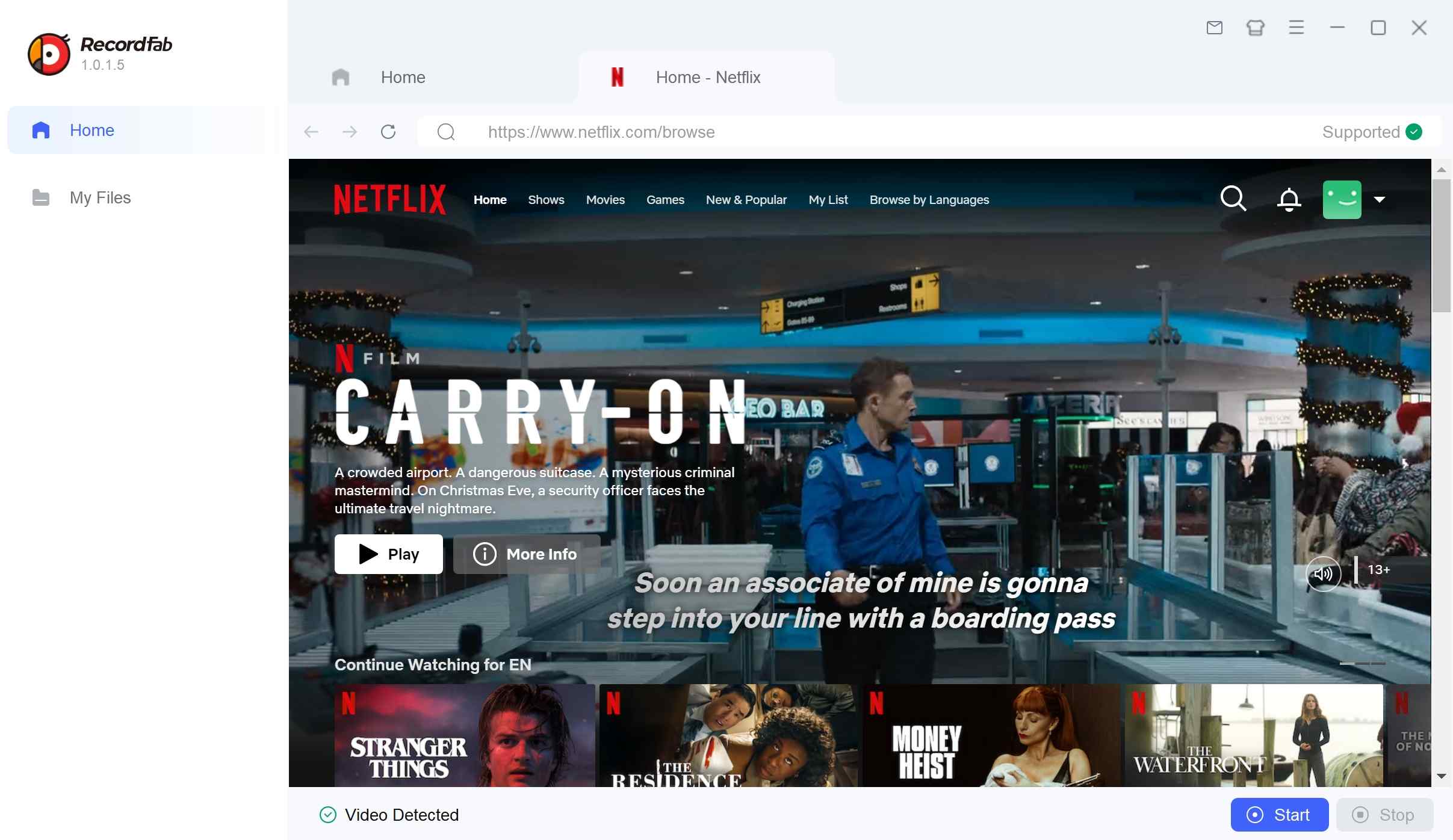
Customize the file
Log in to your Netflix account, and find the video you want to record. Click the 'Start' button in the right corner.
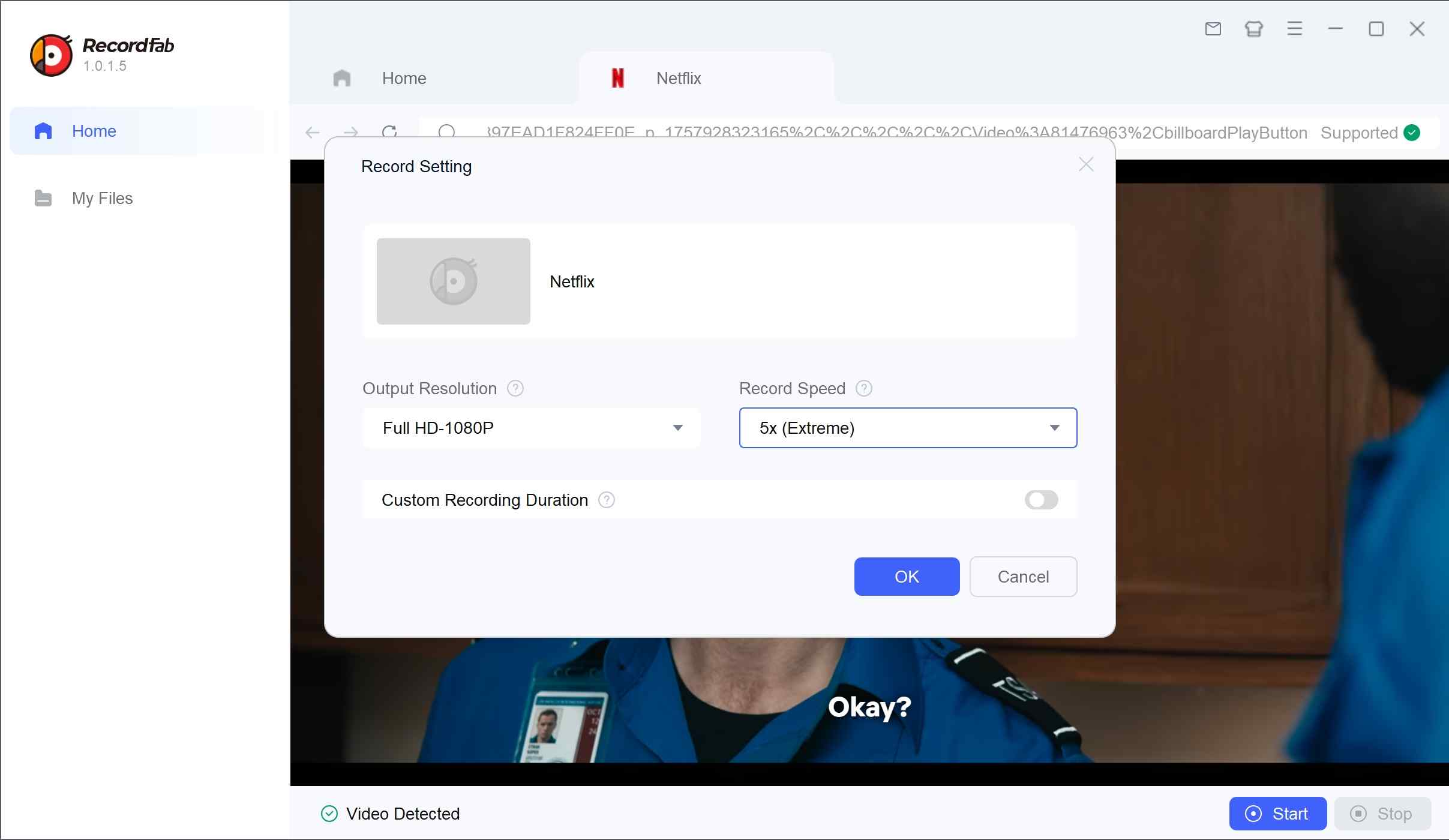
Click the download button
Start Netflix recording procedures, and wait for the whole video to be played. Then, the recorded Netflix content will be stored on your local device.
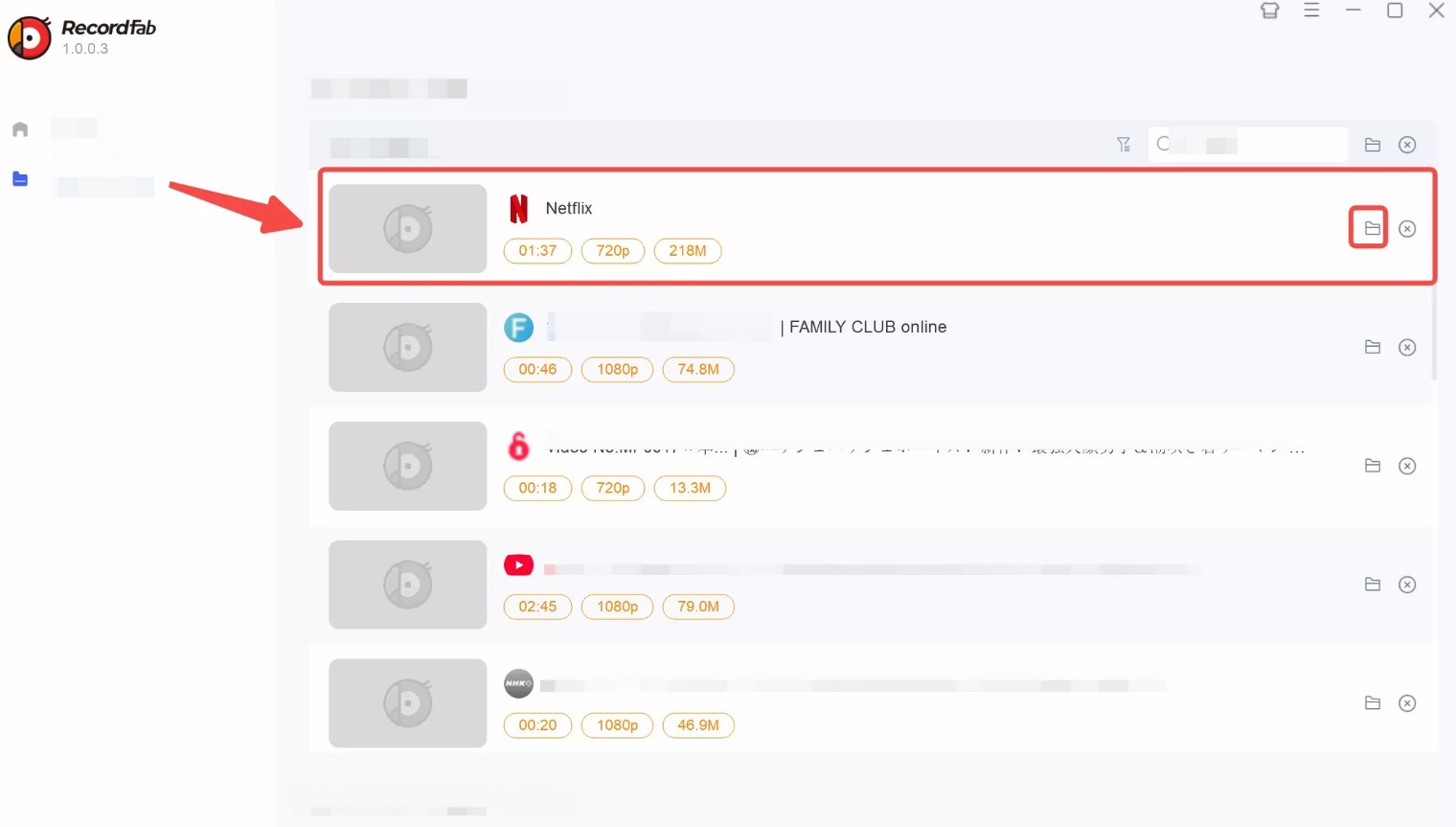
2. Chrome Screen Recorder (Mac)
The Chrome browser extension offers a plethora of functionalities, including audio recording, webcam capture, and in-app recording. Utilizing the Chrome Screen Recorder enables the capture of content viewed within the browser, such as Netflix.
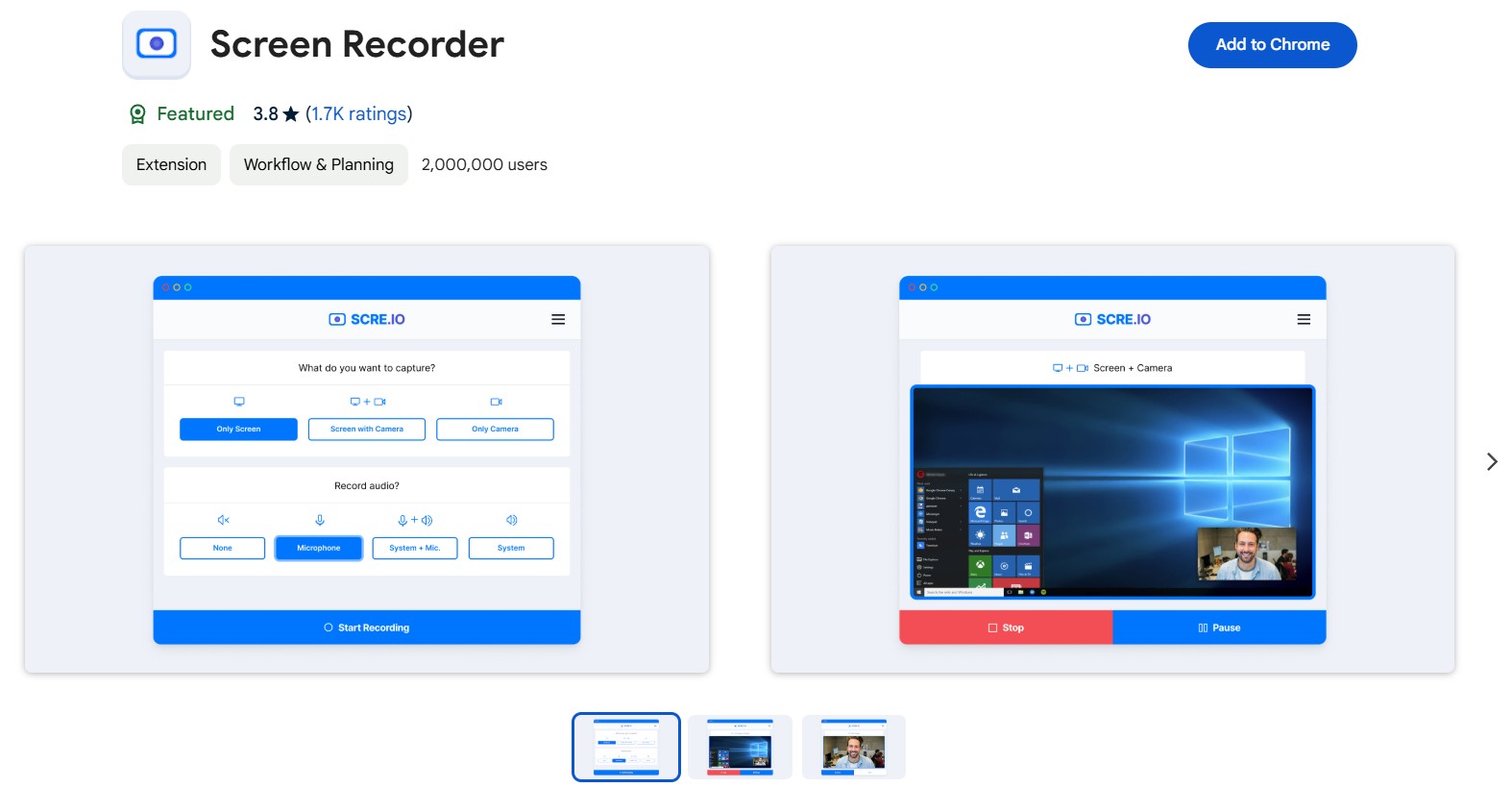
This extension, without the need for any software installation, does not consume significant computer space. It comes highly recommended for those seeking to utilize screen recording features efficiently.
Download the video downloader
Add a trusted screen recording extension to Chrome, then open the target Netflix title in your browser.
Choose the streaming service
Launch the extension, select Screen + System audio in settings.
Customize the file
Turn off hardware acceleration in the browser if you see a black screen, then start recording.

- If you encounter a black screen issue while recording Netflix videos using the Chrome Screen Recorder, please disable hardware acceleration, then refresh the page and try again. The black screen should no longer appear.
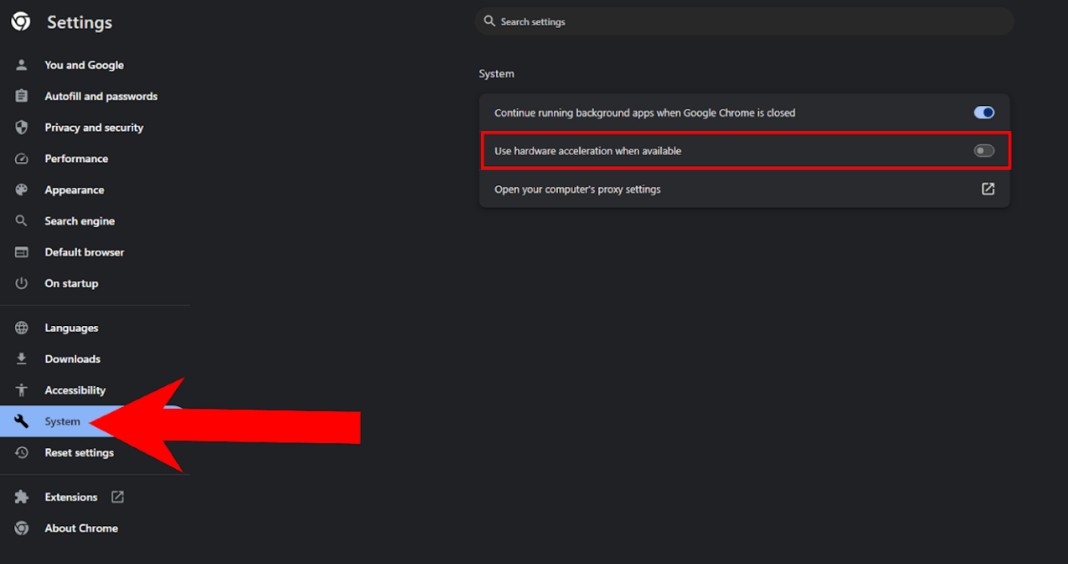
How to Record Netflix Without Black Screens on Mobile?
PlayOn Cloud is a stream recorder for mobile devices, which supports recording videos from Netflix, Amazon Prime, HBO Max, and most popular VOD services.
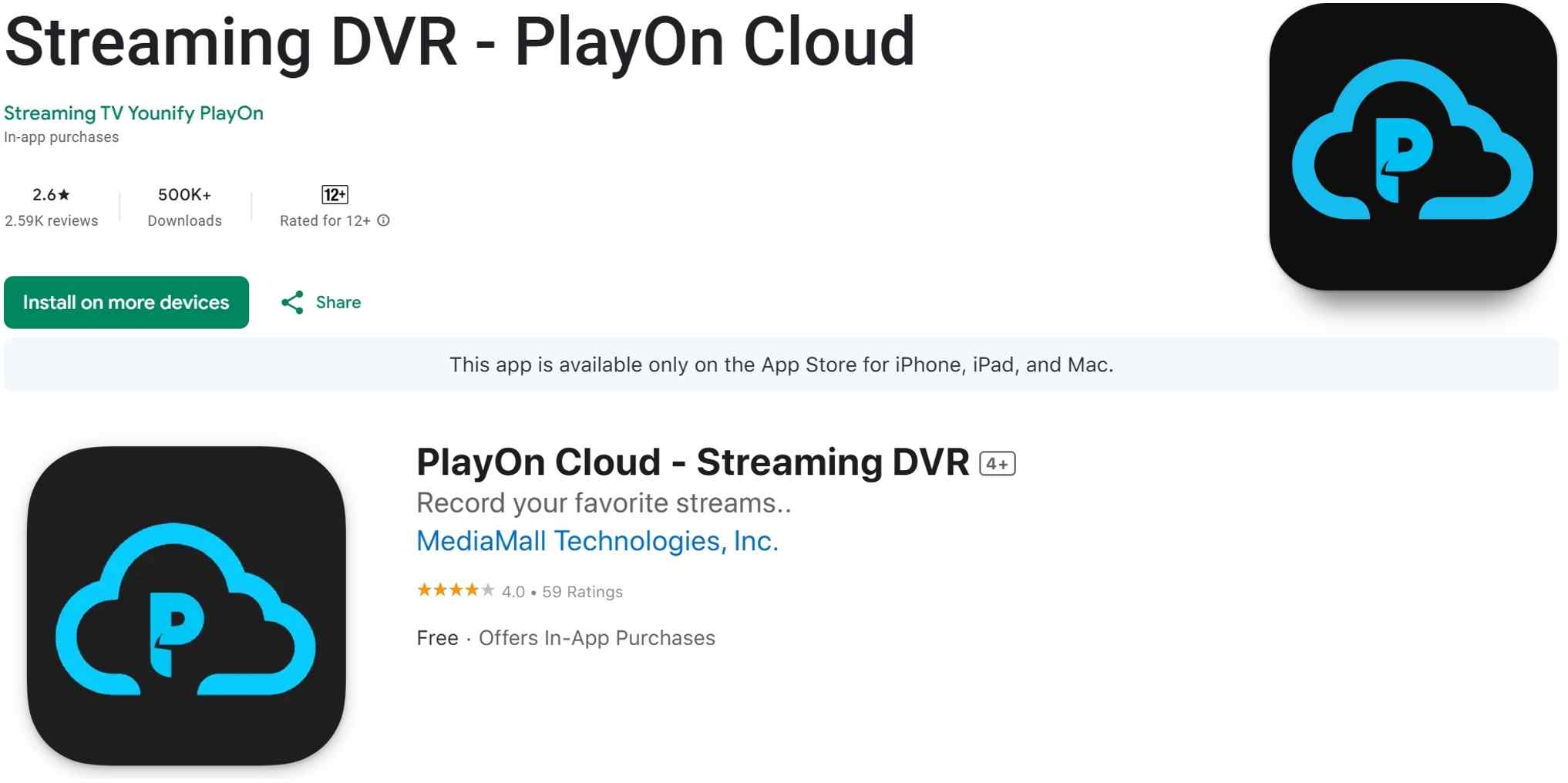
The price of PlayOn is relatively affordable; however, numerous users have taken to the internet to voice their grievances, reporting that the issue of PlayOn not recording Netflix happens frequently. malfunctions while recording Netflix content, particularly when capturing films longer than two hours. At times, the recording process abruptly crashes upon reaching 99% completion.
Download the video downloader
Install the PlayOn Cloud app on your phone and create an account.
Choose the streaming service
Open the Netflix channel inside PlayOn and sign in to your streaming account.
Customize the file
Tap Record options to capture single titles or add multiple items to the recording queue.
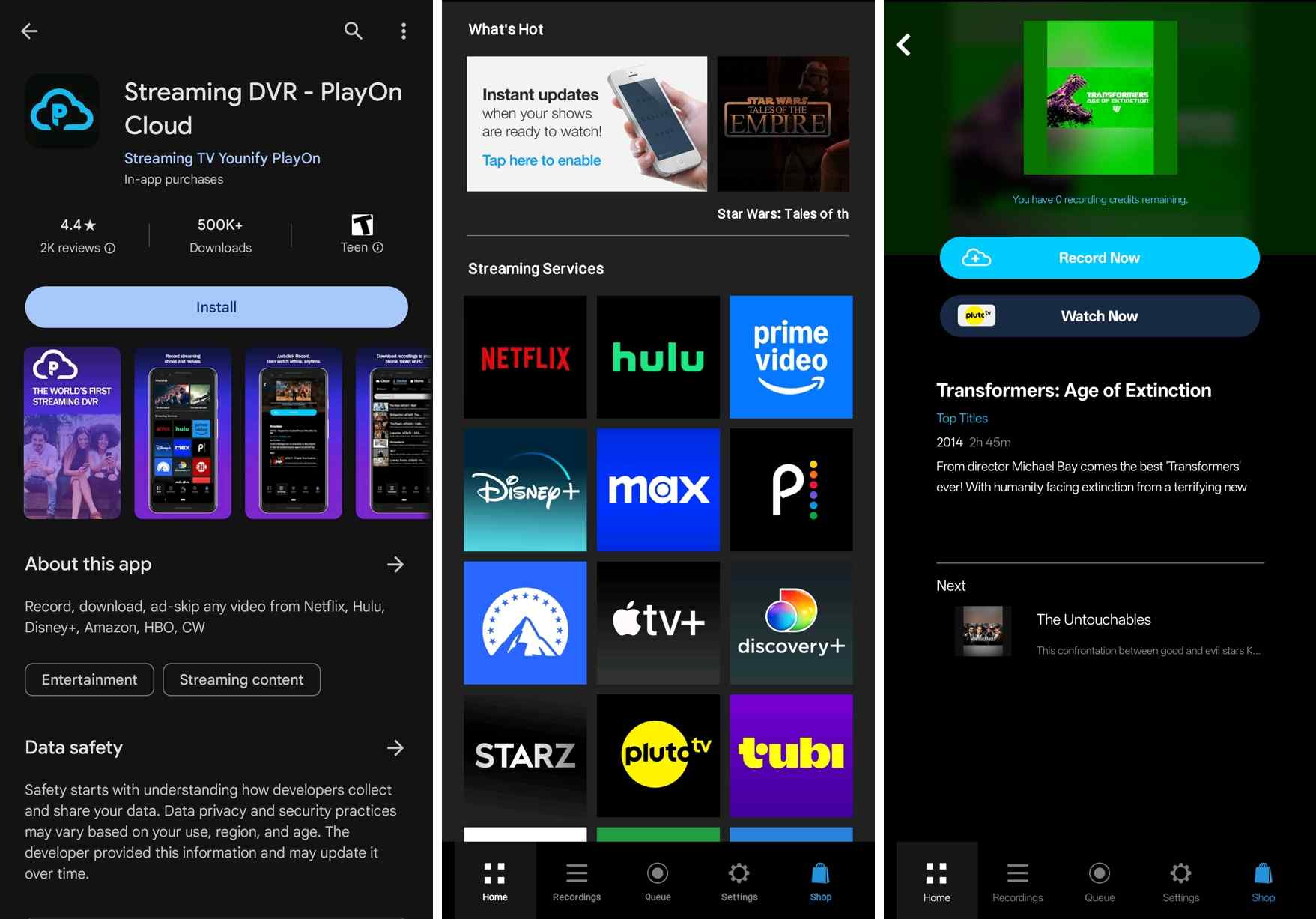
Alternative Way: Download Netflix Videos Directly Instead of Screen Recording
After testing several recorders, I found two practical downsides to real-time screen capture: it takes as long as the video runtime, and output quality can be unstable (occasional A/V sync issues). If efficiency and fidelity matter, consider a dedicated downloading solution.
- They require an exceedingly long time, almost having to wait for the entire video to finish playing before obtaining the recorded Netflix file.
- The quality is low, unable to capture the original video quality, and the recorded files have synchronization issues with audio and video, greatly affecting the viewing experience.
Thus, I turn my sight to an alternative solution that is more efficient and offers a higher output quality.
1. Tool Required: StreamFab Netflix Downloader
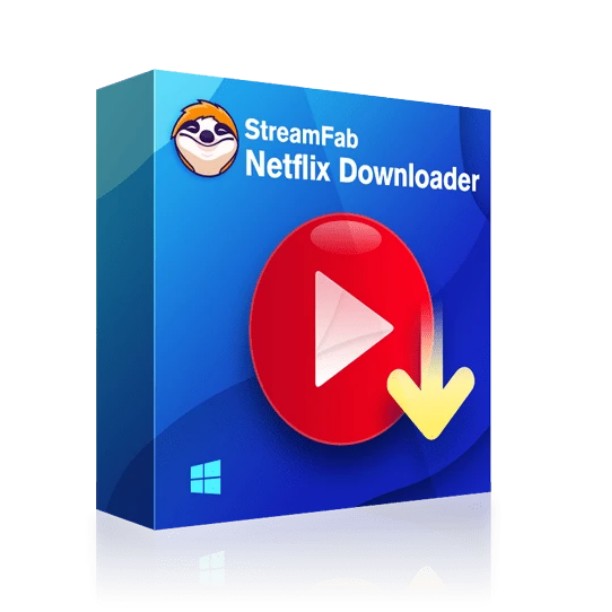
Unlike traditional Netflix screen recorders, StreamFab grasps the original lossless Netflix videos in 1080P quality with HDR10/Dolby Vision effect, and saves them in MP4/MKV format on your device permanently to maximize your offline watching experience.
- 100% solve black screen problems when you screen record Netflix shows and movies
- Download Netflix videos in original 1080P HDR and save in MP4/MKV flexible formats
- Remove Netflix ads automatically for ALL Netflix plan subscribers
- Exclusive schedule mode to download newly released Netflix content automatically at a set time
- Optional H264 & H265 video codec based on your personal needs
- Save subtitles of the language you prefer and save audio in EAC3 5.1 or AAC 2.0 tracks
2. Operation Steps
Download the video downloader
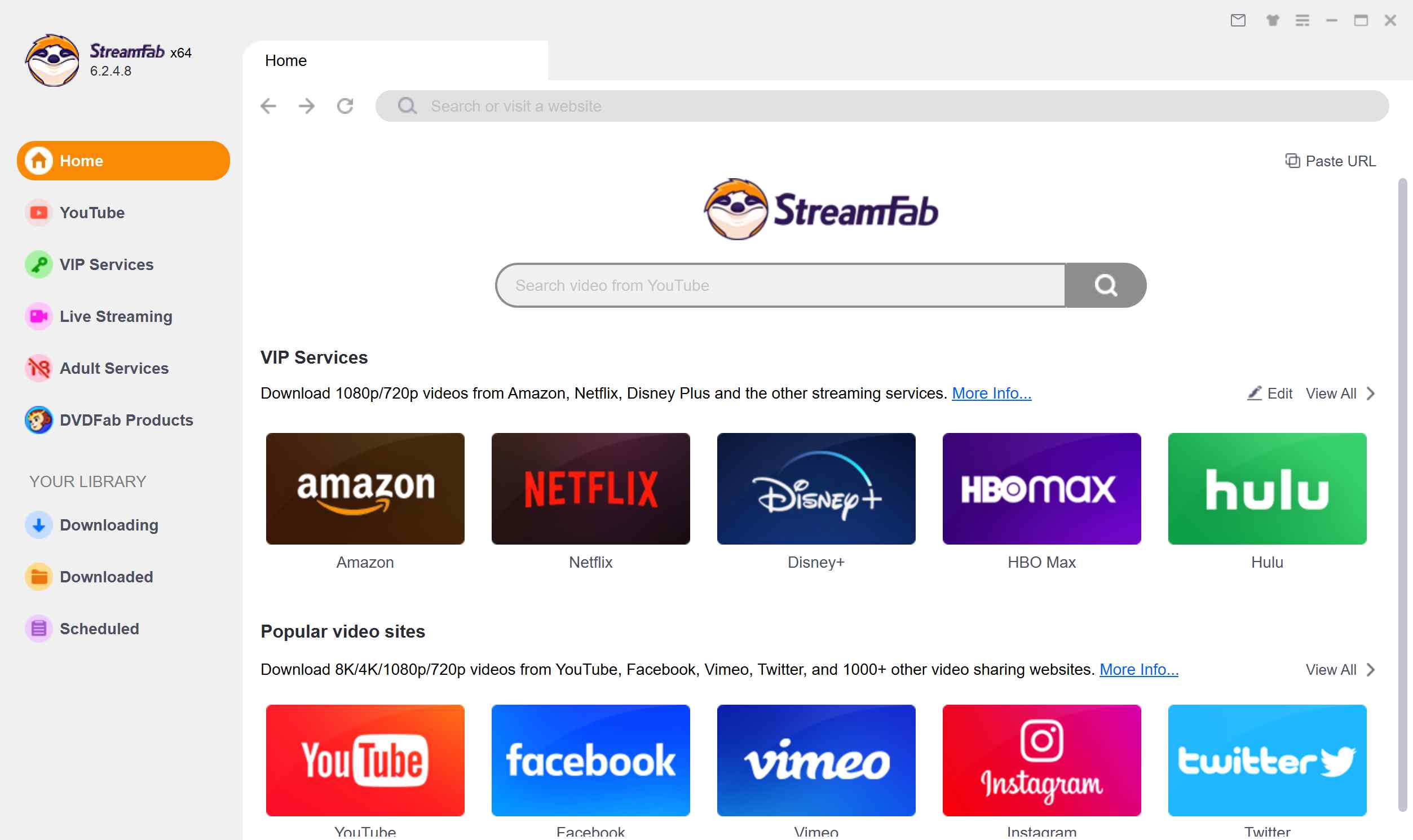
Choose the streaming service
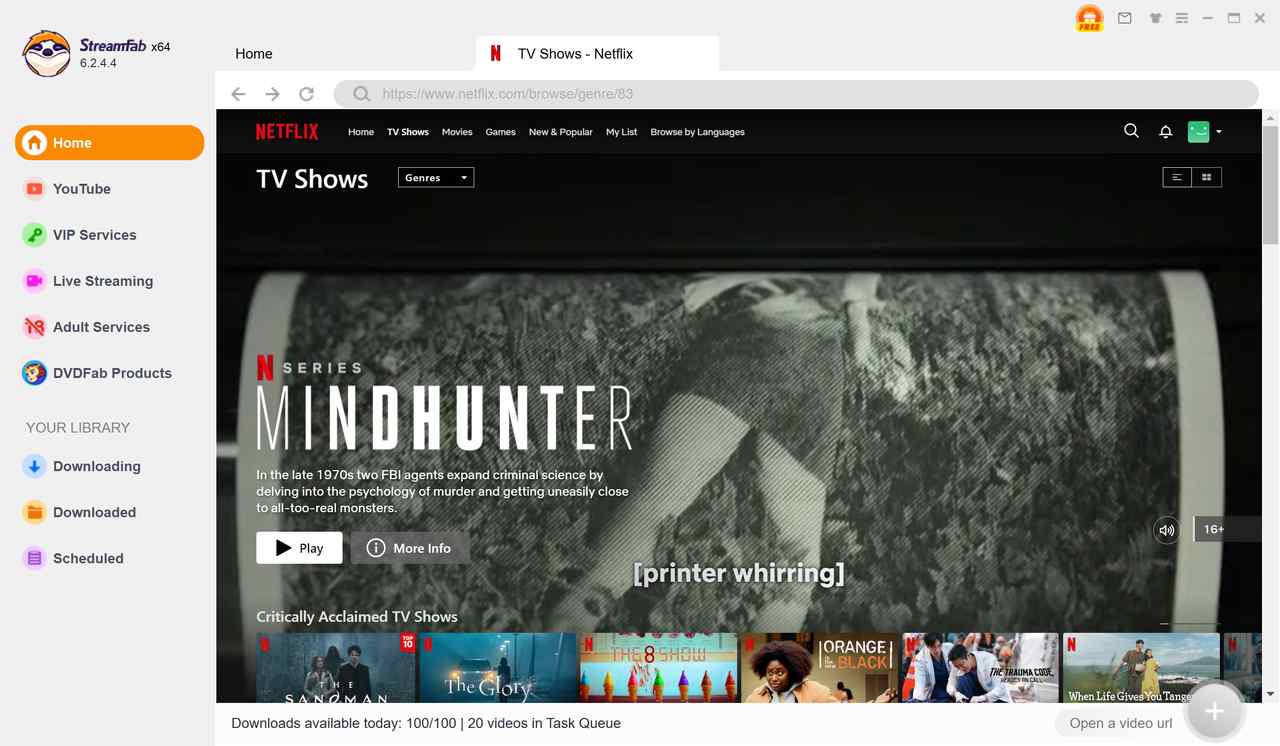
Customize the file
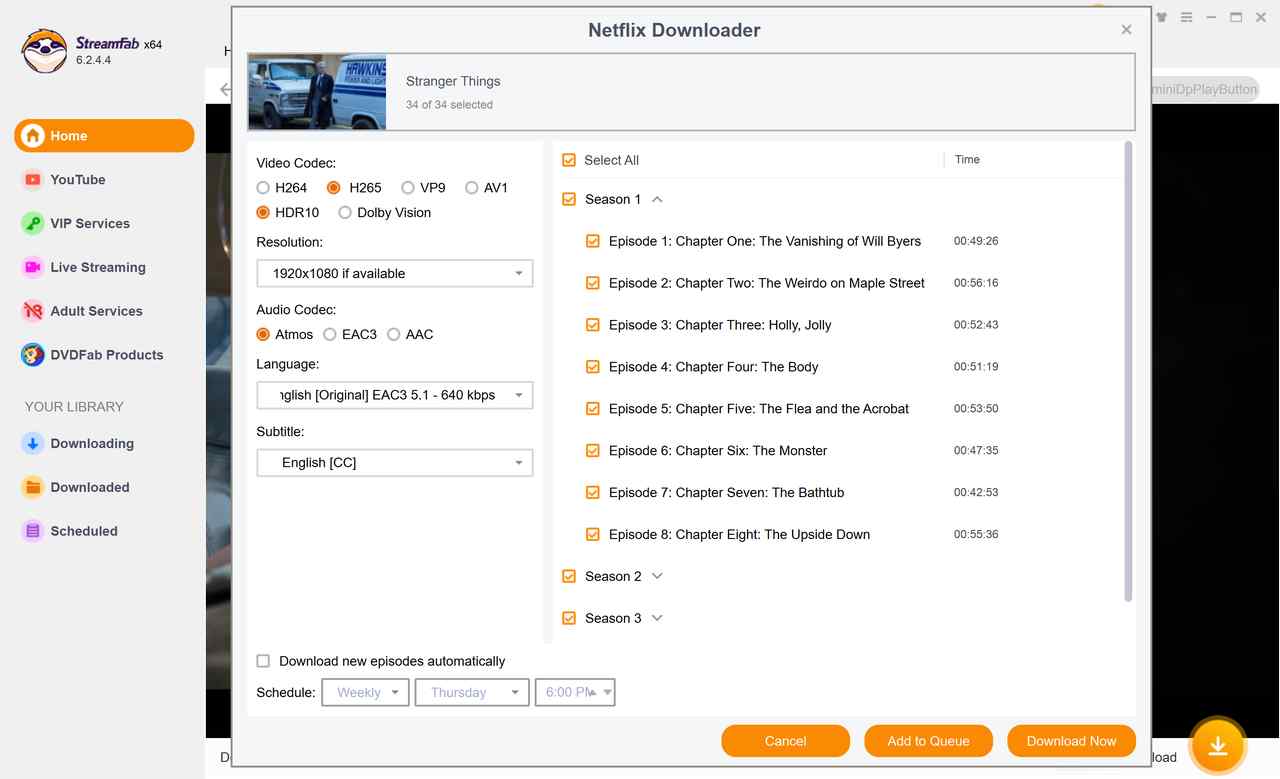
Click the download button
Click Download now or add to the Queue for scheduled downloading.
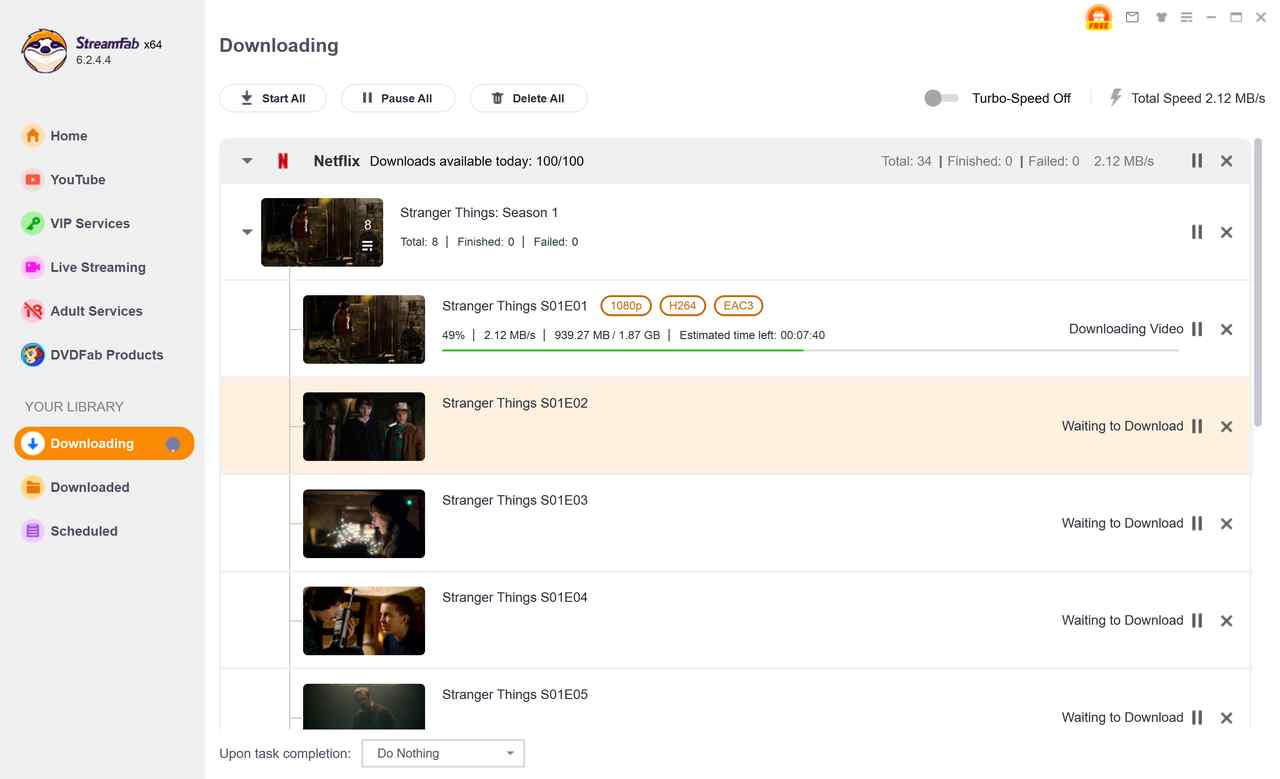
By following these straightforward operation steps, you can successfully use downloading technology to save Netflix to MP4 files and replace screen record Netflix without experiencing any black screens or technical issues.
Overall Comparison Between Screen Recording & Downloading
| Feature |
RecordFab (Windows) |
Chrome Recorder (Mac) |
PlayOn Cloud (Mobile) |
StreamFab (Win & Mac) |
|---|---|---|---|---|
| Black Screen Risk | Medium | Medium | Low | None |
| Output Quality | Up to 1080p | Up to 1080p | Up to 1080p | 1080p HDR10/Dolby Vision |
| Batch Download | No | No | Limited | Yes |
| Speed | Real-time or 5x | Real-time | Real-time | Faster than real-time |
| Ease of Use | Easy | Very Easy | Very Easy | Easy |
| Platform | Windows | Mac | iOS/Android | Windows/Mac |
| Cost | Paid (Trial available) | Free/Paid | Paid | Paid (Trial available) |
| Ad Removal | No | No | No | Yes |
| Best For | Short clips, flexible use | Quick browser capture | Mobile recording | Full series, high quality |
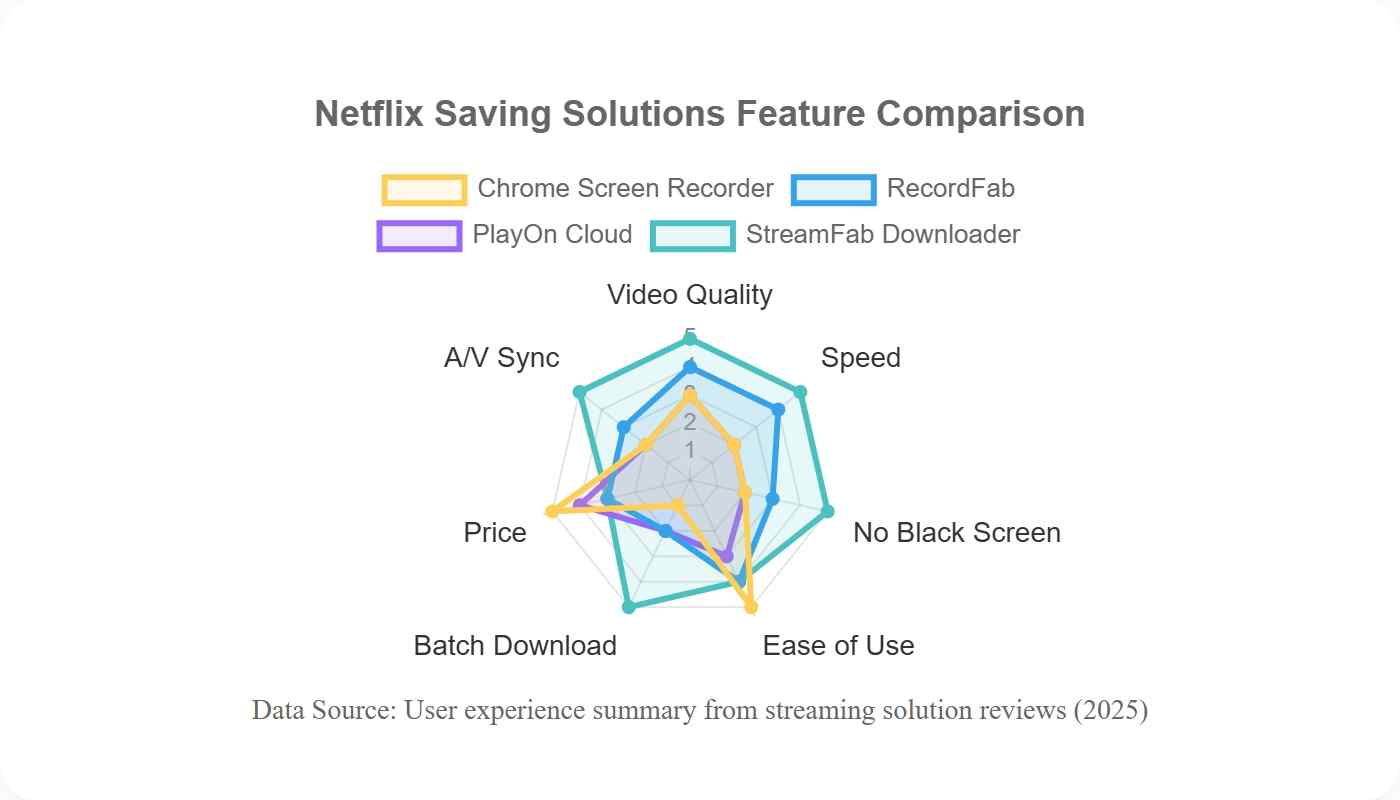

- If you want to save a whole Netflix series, or a bunch of movies, and you really care about top-notch viewing quality (I get that), then StreamFab Netflix Downloader, as one of the best Netflix video downloaders, is definitely the way to go.
- On the flip side, though, if you’re just trying to pinch pennies or only need a quick Netflix clip, the screen recorder is probably your best bet.
Legal & Compliance Reminder
The methods discussed in this article are for personal, non-commercial use only. Before you save, download or record any content, you must ensure you are legally entitled to do so—namely, valid subscription, device-rights, and adherence to Netflix’s Terms of Use. Circulating, distributing or using content beyond your personal viewing may violate copyright laws and the platform’s licence agreements. Please use these tools responsibly and stay within both your country’s regulations and the streaming service’s rules.
FAQs
I’ve poked around, tried a bunch of different tech setups, and after what feels like a ridiculous amount of reading obscure forum posts, I haven’t seen a single report of someone actually getting caught. But try to stick with Netflix’s own download stuff when you can, and only go third-party if you’re really, really out of luck.
Netflix uses DRM with HDCP/EME to protect content. Generic capture often results in a black screen. Try disabling hardware acceleration or switching capture modes.
Just use the Download button in the app if it’s available. Netflix Help: Download TV shows and movies page has all the details and limits, worth a peek.
Conclusion
I used to think screen recording Netflix without getting that annoying black screen was impossible. Turns out, it’s not. With the right tools (and a bit of patience), it’s actually manageable.
Just follow the tips in this guide; they’re straightforward, and you’ll dodge those classic problems and end up with great recordings. Doesn’t matter whether you’re on Windows, Mac, Android, or iOS—these steps have got your back.
