How Can You Screen Record Crunchyroll without Black Screen on PC?
Summary: Wanna save videos from Crunchyroll but find black screen problems when you try to screen record Crunchyroll animes? Read this article to find a feasible method to record Crunchyroll without any errors!
Crunchyroll gives you two ways to watch: free with ads, or a premium subscription. Both let users get into a massive library of anime and other content on pretty much any device—smartphones, tablets, computers, and even smart TVs.
However, when we download Crunchyroll videos, there are a lof of limits. Therefore, many users are looking for a method to screen record Crunchyroll videos, but are blocked by black screen problems.

Can You Screen Record on Crunchyroll?
Crunchyroll uses some strong DRM (like Widevine L1) that actively blocks screen capture tools. Even when OBS’s Display Capture appears to show the browser, the video frame remains blank due to DRM protections—the system is working, it's just invisible to the recording tools.
So, even when we find what seems like a good screen recorder to capture videos from Crunchyroll, we still run into issues like black screens, time limits, or video lag.
When you choose to screen record Crunchyroll videos, it's pretty much impossible to get around the black screen problems due to DRM protection, which has been reported on Reddit frequently:
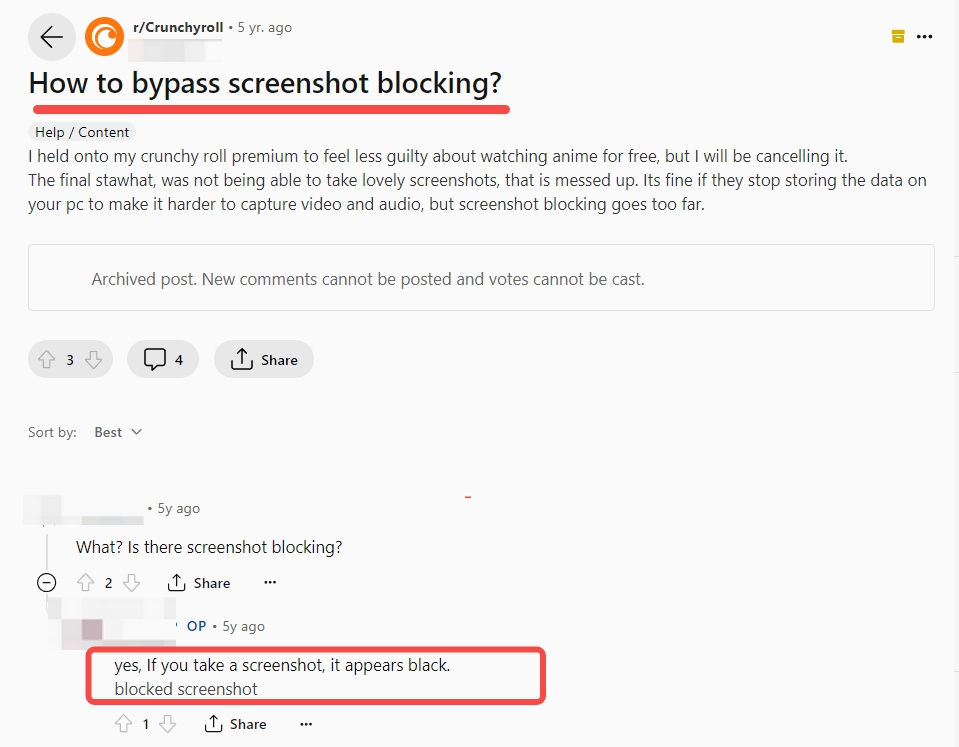
Tool Comparison: At-a-Glance
Don't worry, though! Other methods are available to replace screen recording Crunchyroll, offering better quality and easier use steps. You may refer to them and choose the most suitable option for yourself to watch Crunchyroll offline.
| Downloaders |
Key Advantages
|
Limitations
|
Best Suited For |
|---|---|---|---|
| StreamFab Crunchyroll Downloader | Perfect for Crunchyroll: DRM bypass, 1080p, batch mode, advanced subtitle options (ASS, SRT, MKV Remux, Hardsubs) |
Only works with Crunchyroll |
Anime fans & subtitle enthusiasts managing Crunchyroll content |
| RecordFab (Windows) |
Fast recording (up to 2×), background capture, supports 500+ streaming platforms, DRM bypass, outputs 1080p |
Windows only; full features require purchase |
Frequent creators needing reliable, high-quality recording |
| OBS Studio (Cross-platform) |
100% free, open-source, highly customizable |
Steep learning curve; must tweak to avoid DRM black screen |
Technically inclined users wanting full control |
| EaseUS RecExperts (Win/Mac) |
User-friendly, “Black Screen Fix,” built-in editor |
Free version limited to ~1-minute clips; 720p max |
Occasional users wanting simplicity over resolution |
Recommend: Use Crunchyroll Downloader to Replace Recorder
If you're tired of the whole Crunchyroll screen recording blackout issue, you should really think about a better alternative: StreamFab Crunchyroll Downloader. It gives you way better audio and video quality, lets you save all the Crunchyroll videos, and gets right past the DRM restrictions.
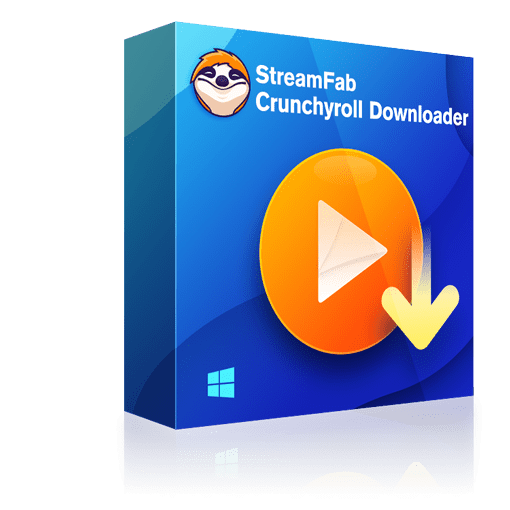
Download Crunchyroll animes directly in 1080p and save in MP4/MKV format. It offers four professional subtitle solutions: download external ASS (for custom styles) or SRT files, remux into MKV with switchable ASS subs, or download hardsubs burned-in for maximum compatibility. This provides a far superior result than screen recording.
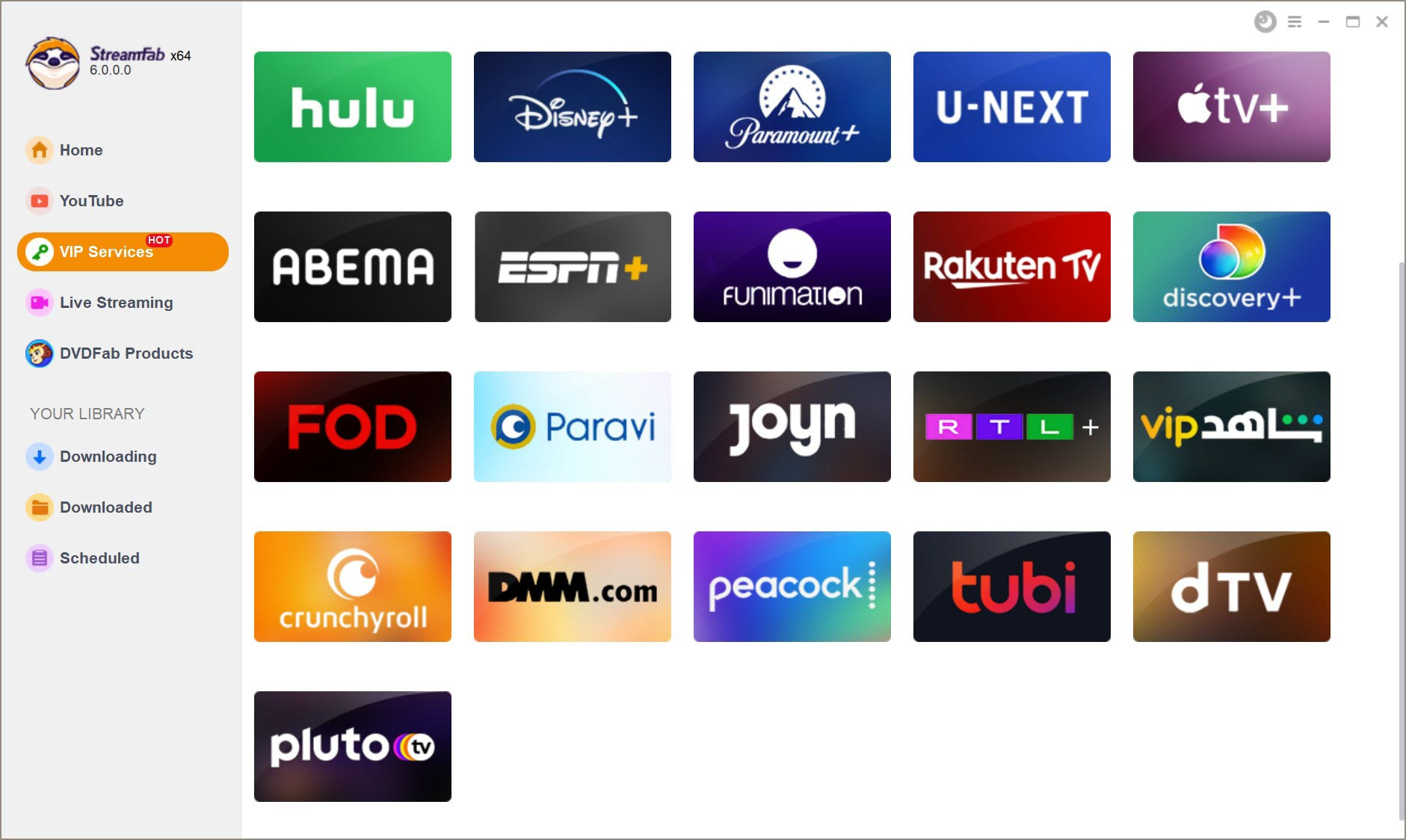
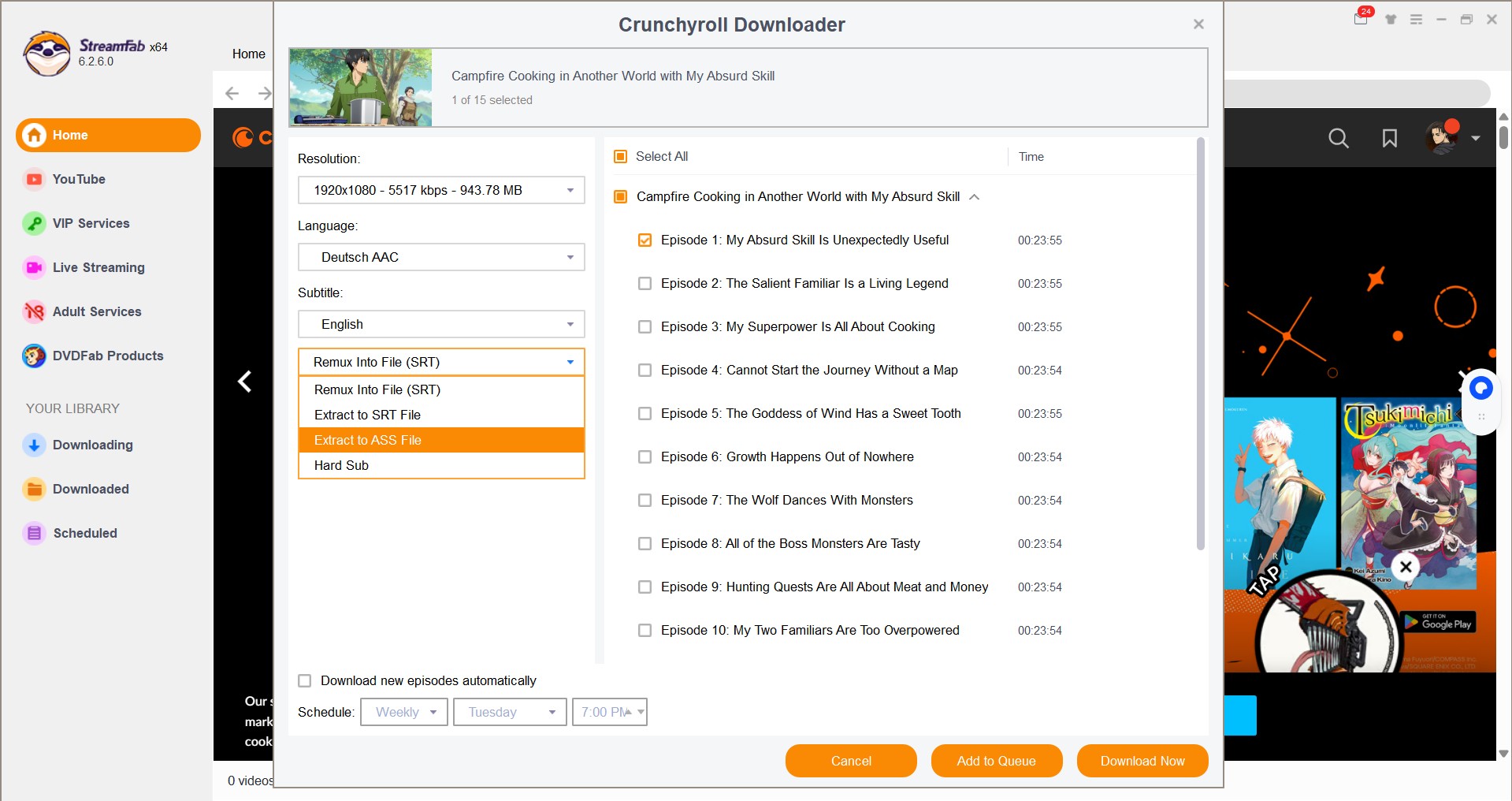
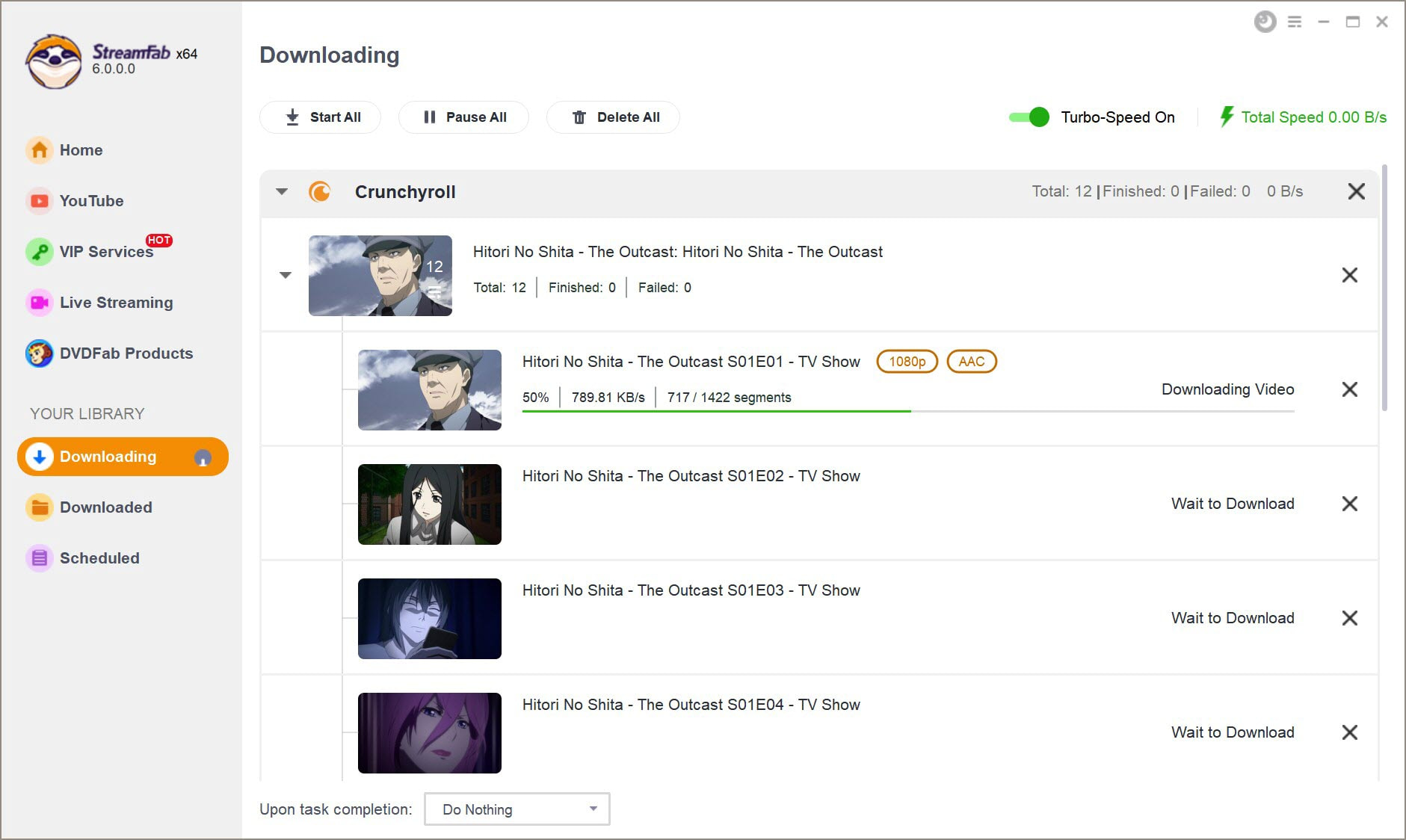
If you followed the steps I mentioned, I'm pretty confident you can save animations from Crunchyroll, all without any black screen. Furthermore, compared to traditional screen recording methods, the simplicity, quality, and powerful subtitle flexibility of this approach are also much more impressive.
Use RecordFab
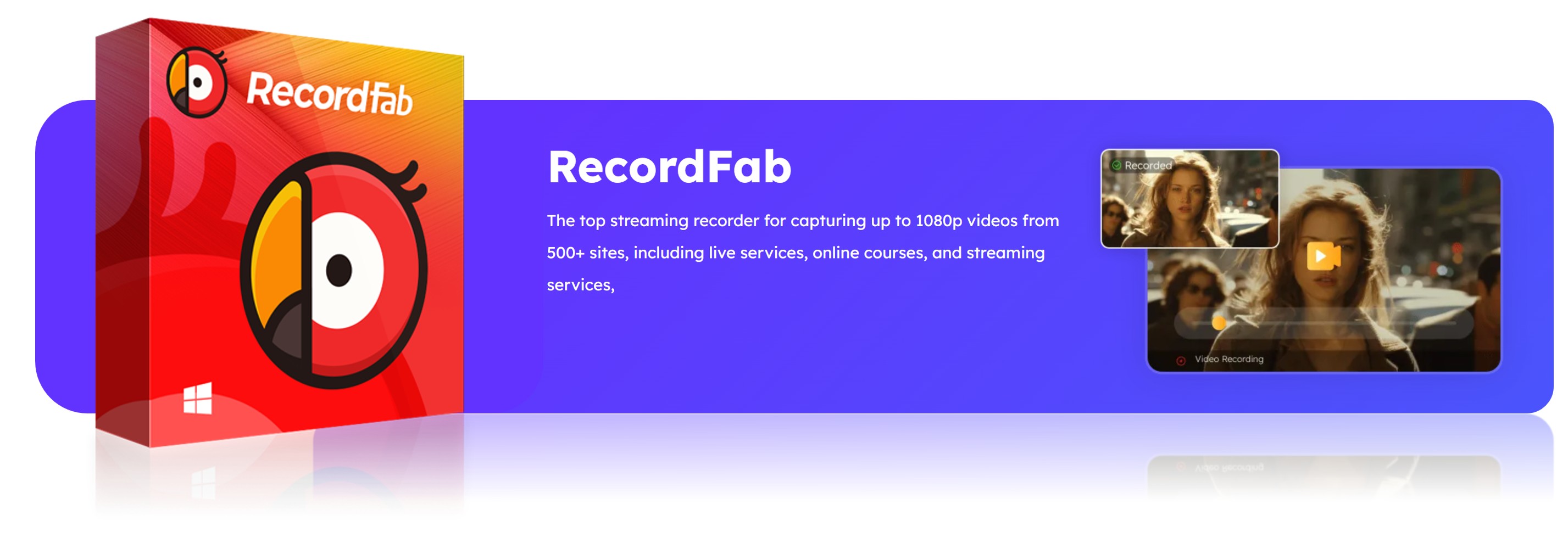
Among the rope of recording tools tailored for Crunchyroll Video, RecordFab stands out with its swift performance and built-in browser support—all aimed at minimizing interruptions during recording. Users appreciate its speed—up to 2× faster recording—as well as its ability to run unobtrusively in the background. Yeah, it costs money, but its performance makes it a really good choice for content creators, especially those who make a lot of clips for YouTube or TikTok.
How to use on Windows (trial mode available):
- Download and install RecordFab (trial version doesn't require payment or account).
- Launch it and find the "Crunchyroll" option under supported sites. Log into your Crunchyroll account and just find the video you want to record.
- Pick the resolution and recording speed you want, then just click "Start." Your finished recordings show up in “My Files.”

According to DVDFab forums, RecordFab supports multiple recording modes (full screen, window, custom area), captures system and mic audio, and includes video annotation features—making it more than just a basic screen recorder
Use OBS Studio
OBS Studio (Open Broadcaster Software) is a well-known free, open-source option used extensively by streamers and creators. While it's super customizable and really powerful, it doesn't just *work* with DRM-protected stuff like Crunchyroll right away. But, if you set it up right, you can still get it to record without those annoying black-screen problems.

Here are the basic steps to get OBS working with Crunchyroll Video:
- Turn off 'hardware acceleration' in your browser. This helps stop a lot of capture problems.
- Open OBS and add either a browser source to point to the Prime Video URL or set up a display capture window.
- Start your video in Crunchyroll, then begin recording in OBS. Keep other apps muted and avoid moving windows to prevent distractions.
- With the right tweaks (like disabling hardware acceleration), OBS can successfully record DRM-protected content—though results vary by system.
EaseUS RecExperts Screen Recorder
EaseUS RecExperts is a tool built specifically to deal with DRM-protected streams, like the ones on Crunchyroll. It has a "Black Screen Fix" mode that's supposed to fix that common glitch you see with other recorders. They say it supports 4K, but a lot of users have said the actual files only come out at 720p, just so you know.
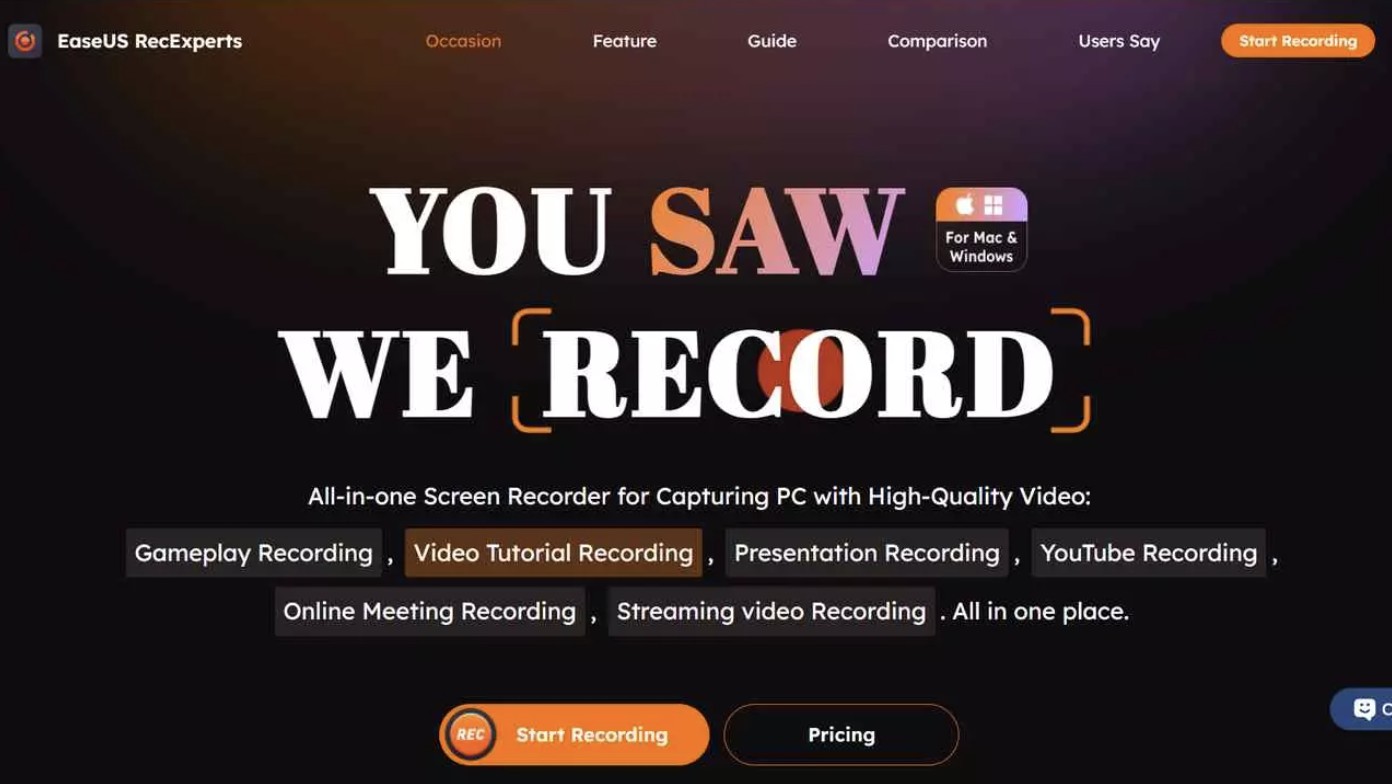
Here’s how to record using RecExperts:
- Install and open the app. Get your video window ready (it's better if it's not full screen, seems to cause fewer problems).
- Select the region of the Crunchyroll tab you want to capture.
- Enable "Black Screen Fix," hit record, and stop when done. You can review, trim, or edit the captured clip right away.
EaseUS positioning itself as the easiest way to record DRM content, even promising high-quality output without watermark—though real-world results are more modest
How to Screen Record Crunchyroll on iPhone/Android?
Regarding screen recording Crunchyroll on your mobile device, the built-in screen recording feature is a nice choice. IOS and Android devices have native capabilities that can be accessed to record Crunchyroll animes
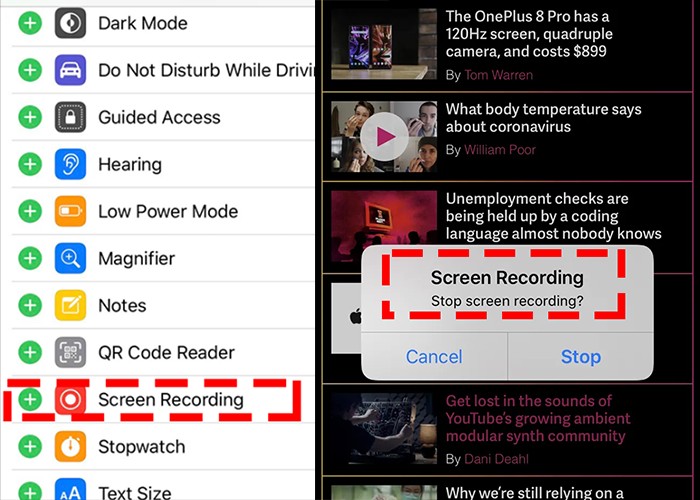
Operation Steps
Legal & Compliance Clarification
You should know, there isn't a specific U.S. law that prohibits individuals from saving streaming content for personal, offline viewing.
Programs like StreamFab are really designed as personal backup tools; they let you store content you already legally have access to.
Since you're usually paying for access anyway, just keeping that content for your own personal use on your own device is generally seen as acceptable.
Watching stuff when you want—on your own time and device—usually falls under U.S. fair use guidelines, especially because it’s for personal, non-commercial purposes.
FAQ: Quick Answers to Common Questions
What does "MKV Remux + ASS subtitles" mean?
This is a high-quality option. "Remux" means the video is saved in an MKV container without losing quality (no re-compression). The ASS subtitles are included as a separate track inside the file, so you can turn them on or off in your video player (like VLC).
Which subtitle format is best for me?
- For best compatibility (TVs, mobile): Choose Hardsubs.
- For high quality & flexible subs (on PC/Mac): Choose MKV Remux + ASS.
- For custom editing or specific players: Choose external ASS or SRT files.
Why does OBS show a black screen even when the video is playing?
That DRM is designed to stop screen capture—it blocks the actual video layer. Disabling hardware acceleration and using display capture may help, but downloaders are just plain more reliable.
Are there free alternatives?
OBS is totally free, but you might need to mess with the settings to get it working.
Conclusion
Look, while using the built-in screen recording on Crunchyroll might seem like a way to save videos, it's got its problems. It takes forever and the audio gets out of sync, which is super annoying. We really think all Crunchyroll subscribers should at least try the use of a dedicated Crunchyroll downloader to see for yourself what the difference is between downloading a video and just screen recording it on Crunchyroll.
