The Best Ways to Screen Record Protected Videos on PC
Summary: Are you looking for the best ways to screen recorded protected videos? This comprehensive guide has covered two great ones: StreamFab Video Downloader and FonePaw Screen Recorder.
Table of Contents
I've found that whether using Screen Recorder or the system's built-in screen recorder, as long as the content has DRM protection enabled, the screen will appear black even with audio and video playback. Simply put, DRM is designed to prevent screen recording (especially on streaming platforms). I recommend limiting use to personal learning or legal preservation, and avoid dissemination, sharing, or commercial use.

Method 1: RecordFab

Record streaming videos, live broadcasts, and online courses in 720p or 1080p quality. Preserve both video and audio with clarity, and save recordings permanently on your device in MP4 format for offline viewing anytime without needing an internet connection.
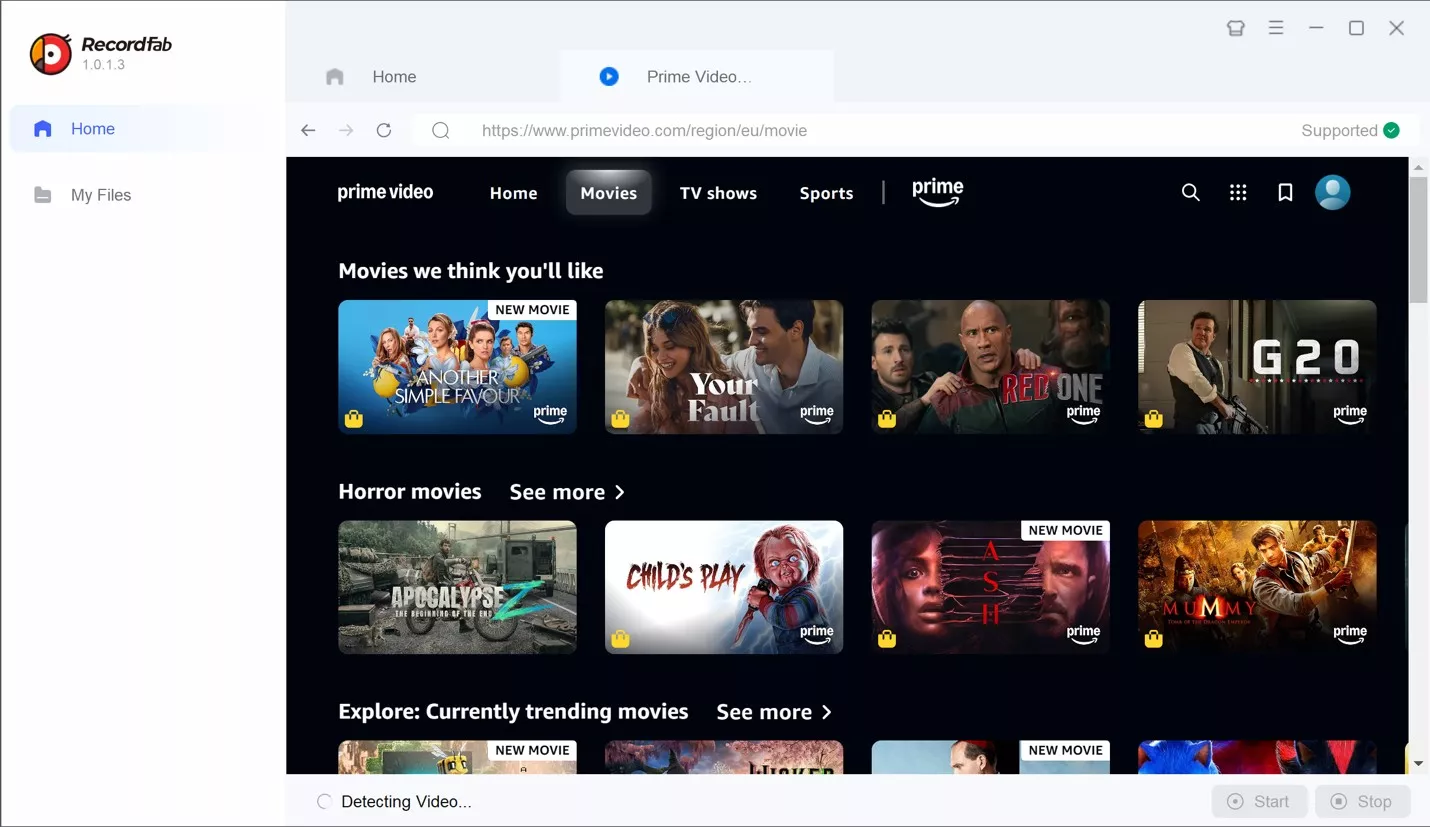
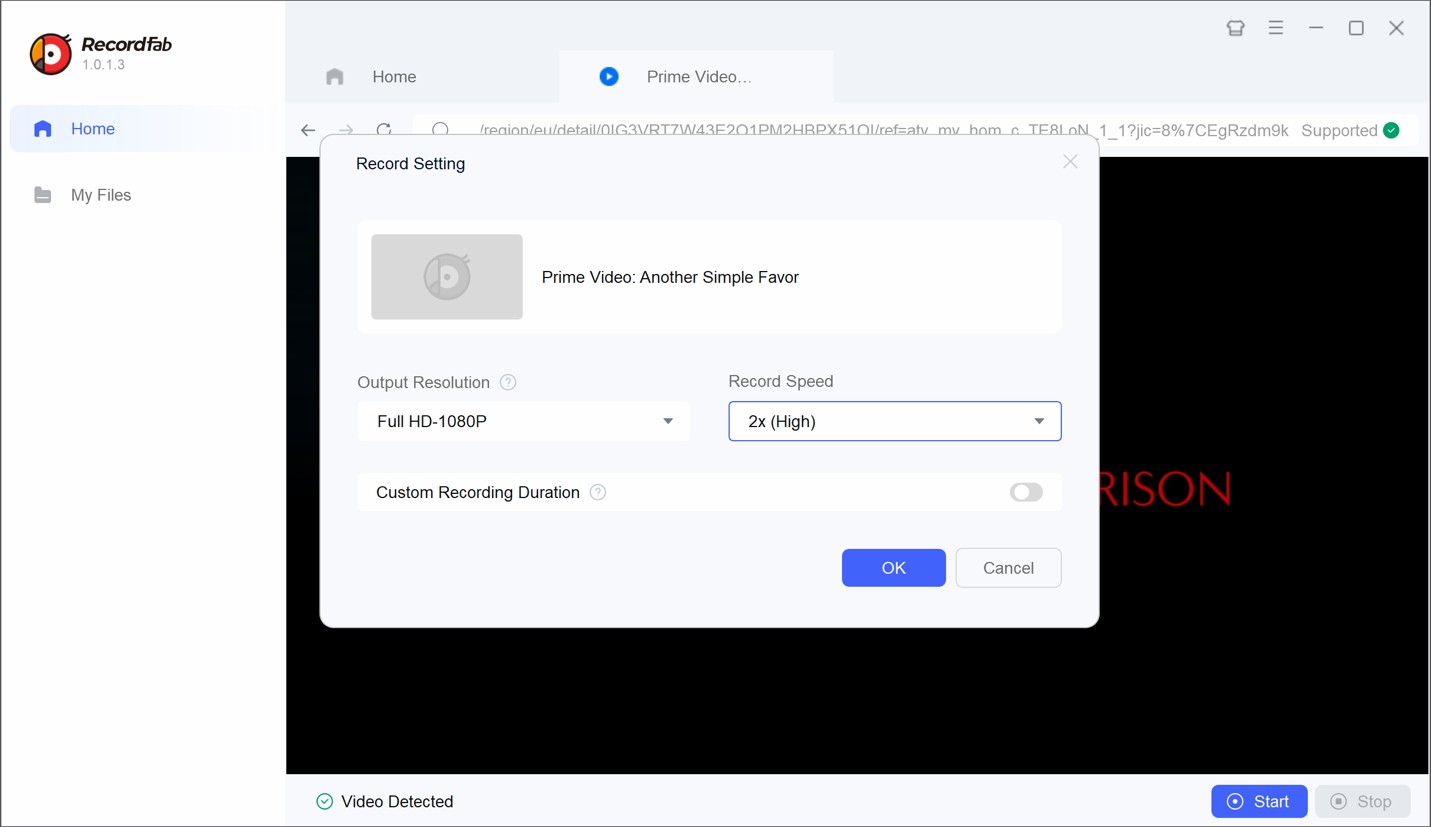
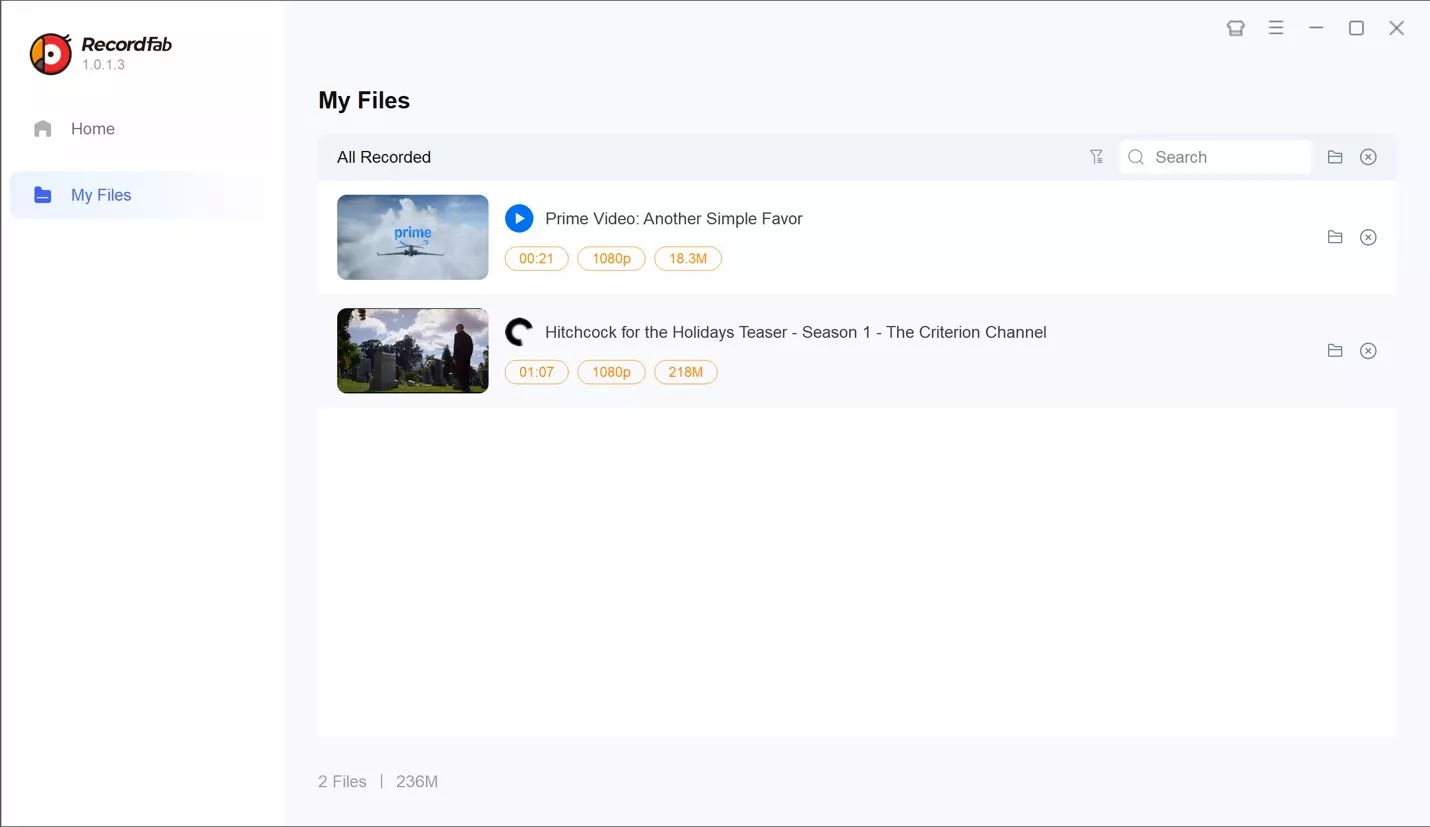
- Effectively bypasses DRM on major platforms without black screens or audio dropouts.
- Users can adjust the bitrate to balance recording quality with file size.
- The simple interface makes it suitable for frequent recordings.
- This tool is only available on Windows; Mac users are currently unavailable.
Related tips: how to screen record DAZN
Method 2: FonePaw Screen Recorder
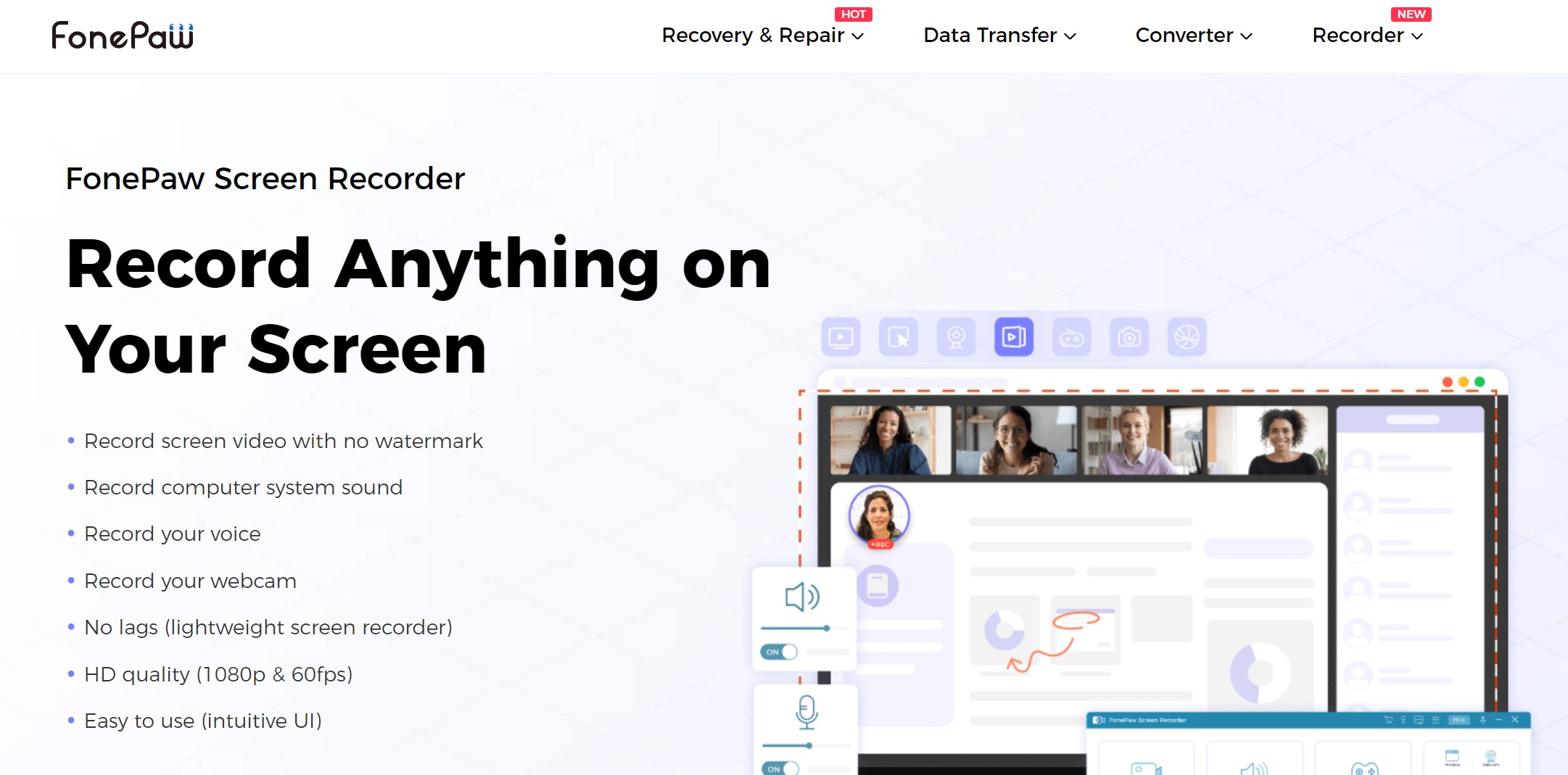
FonePaw Screen Recorder is an all-rounder tool that allows users to record webpages, desktop activities, games, webinars, and streaming videos without watermarks on Windows and Mac PCs. It offers unlimited recording time and features an intuitive interface, making it ideal for beginners.
- Record your entire screen, a specific area, or even use your camera.
- Add text, charts, and other annotations to highlight important content.
- Preview your recording at any time to check if it matches your expectations.
- Occasionally, the app fails to bypass DRM protection on major platforms (such as Netflix).
- Black screen issues frequently occur.
- It doesn't support batch recording and can't automatically identify streaming content.
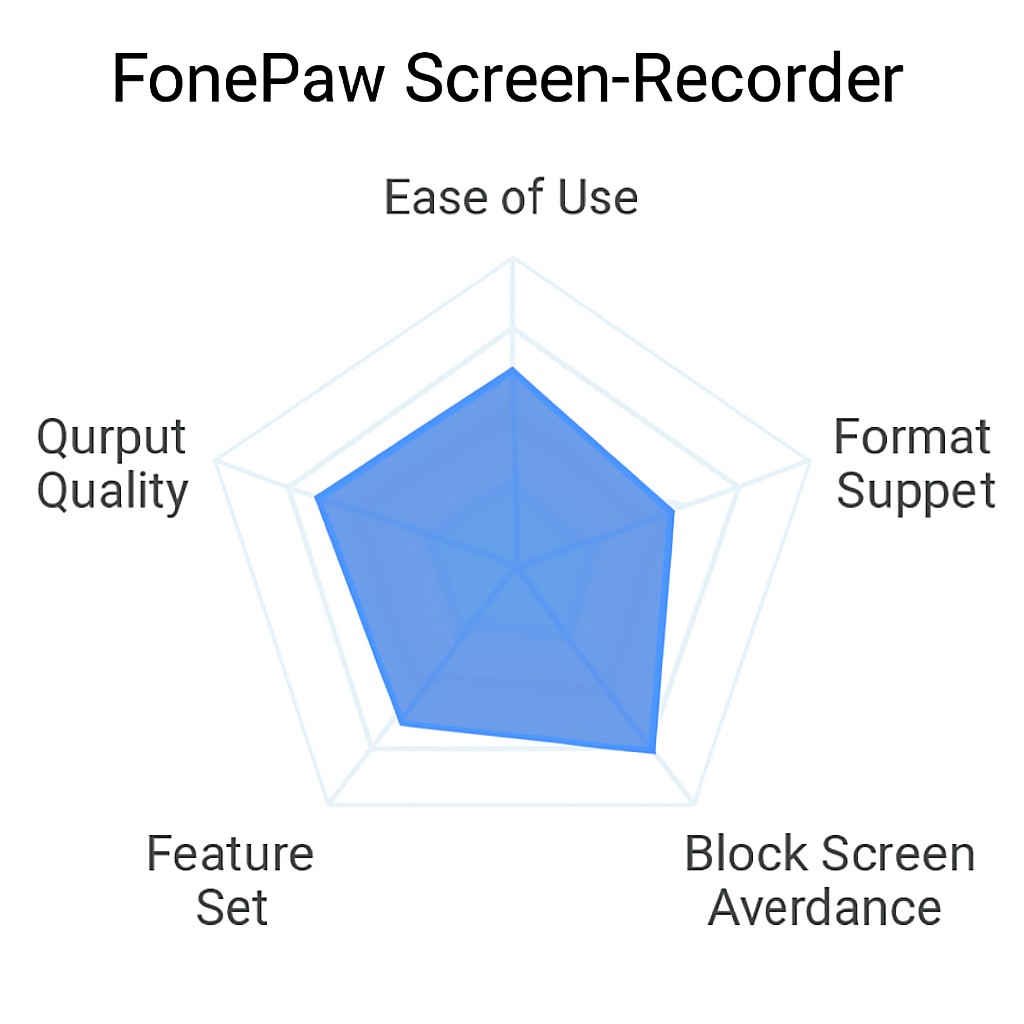
Click on the System Sound and Microphone button to start the desktop recorder. This will record the audio of your computer and microphone. Adjust the volume using a slider. Once all your parameters are set, click on REC. The service will begin recording.
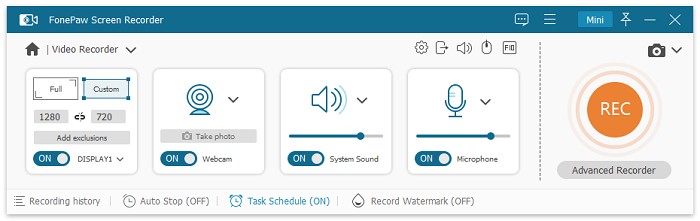
With screen recording solutions, you can save protected online course content, for example, Udemy.
Related: how to download udemy videos
Method 2: Download Protected Videos with StreamFab Video Downloader
The next means of how to screen record protected videos mac or how to record DRM protected videos in Windows is the StreamFab Video Downloader. This is yet another fantastic service in the screen recording world, and there are many reasons for it.
The major one, however, happens to be that the StreamFab Video Downloader has been operating in business for several years now. This has not only helped the service gather a vast user base but also has helped them understand what their user's expectations and demands are. Hence, with the clearance on this particular aspect, the service has brought out incredible features.
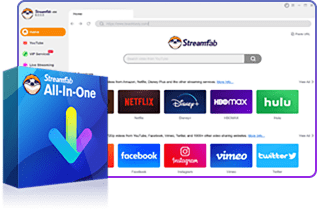
- Support downloading videos with DRM, including Netflix, Amazon and OnlyFans.
- Save videos in up to 4K quality
- Output premium EAC3/AC3 5.1 audios
- Auto-remove ads from downloads
- 10X fast download speed
Features of StreamFab Video Downloader
The features that make StreamFab Video Downloader an excellent pick are:
- StreamFab video downloader supports recording from over 46 different streaming and social platforms.
- It prevents advertisements from being downloaded. Hence, the result will be ad-free, and you can get a recording that is up to your standards and doesn't get interrupted by ads.
- It provides users with a high-quality resolution of 1080P in MP4 format, which is truly commendable.
- The StreamFab Video Downloader is quite simple to use because of its easy interface. The service has a simple set of instructions to follow and tools that make it even easier to use, even for beginner-level users.
Double-click on the service to open the StreamFab software, and the main interface will appear. Now, select the website from which you want to record or download. You can head to the Explore or streaming service section to select the website. Let's take download videos from Max for example.
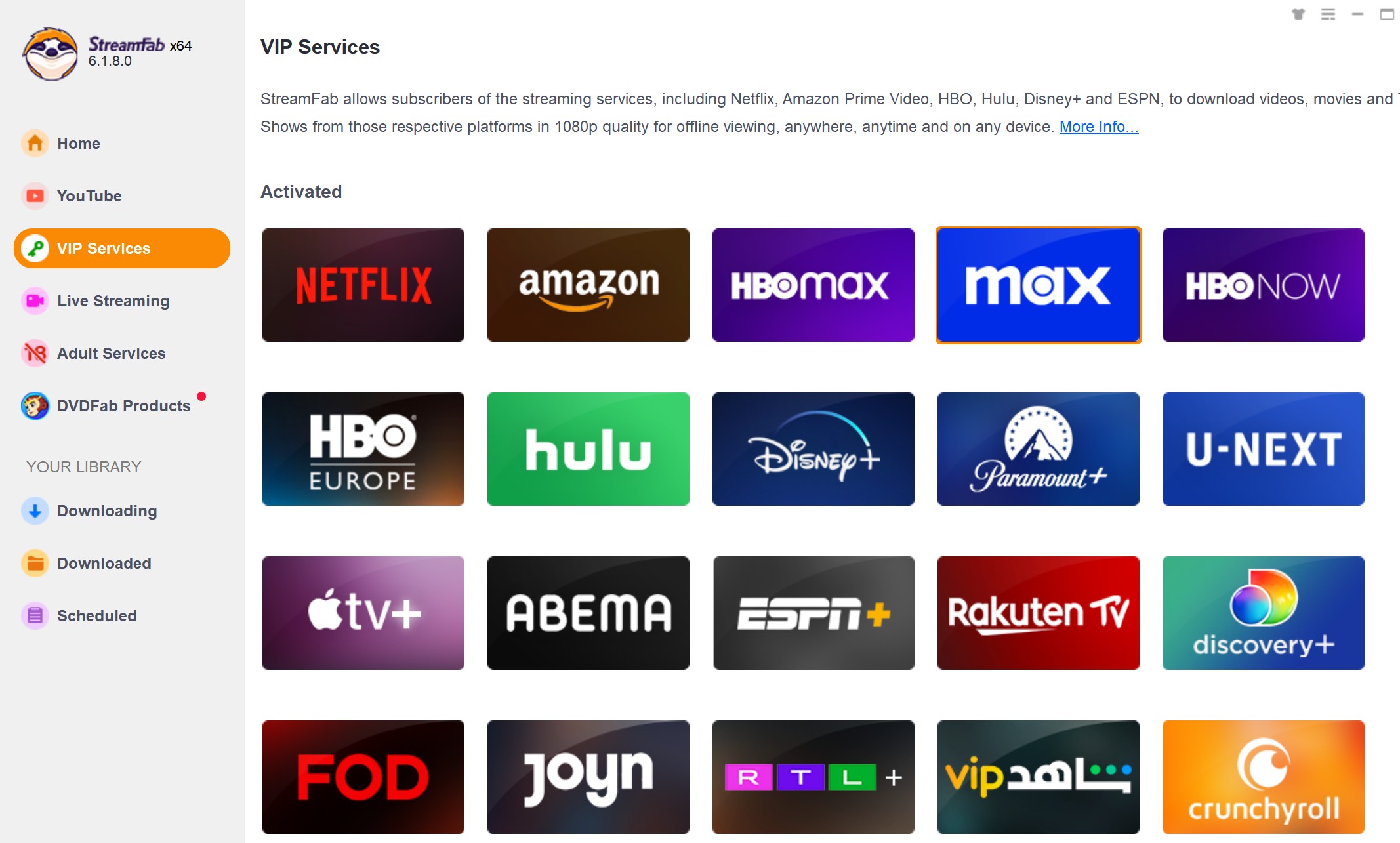
Browse through the website, select the video that you want to download, and begin playing it. Next, you will be able to customize the settings for the device on which you want to download your video, including the audio and subtitle language.
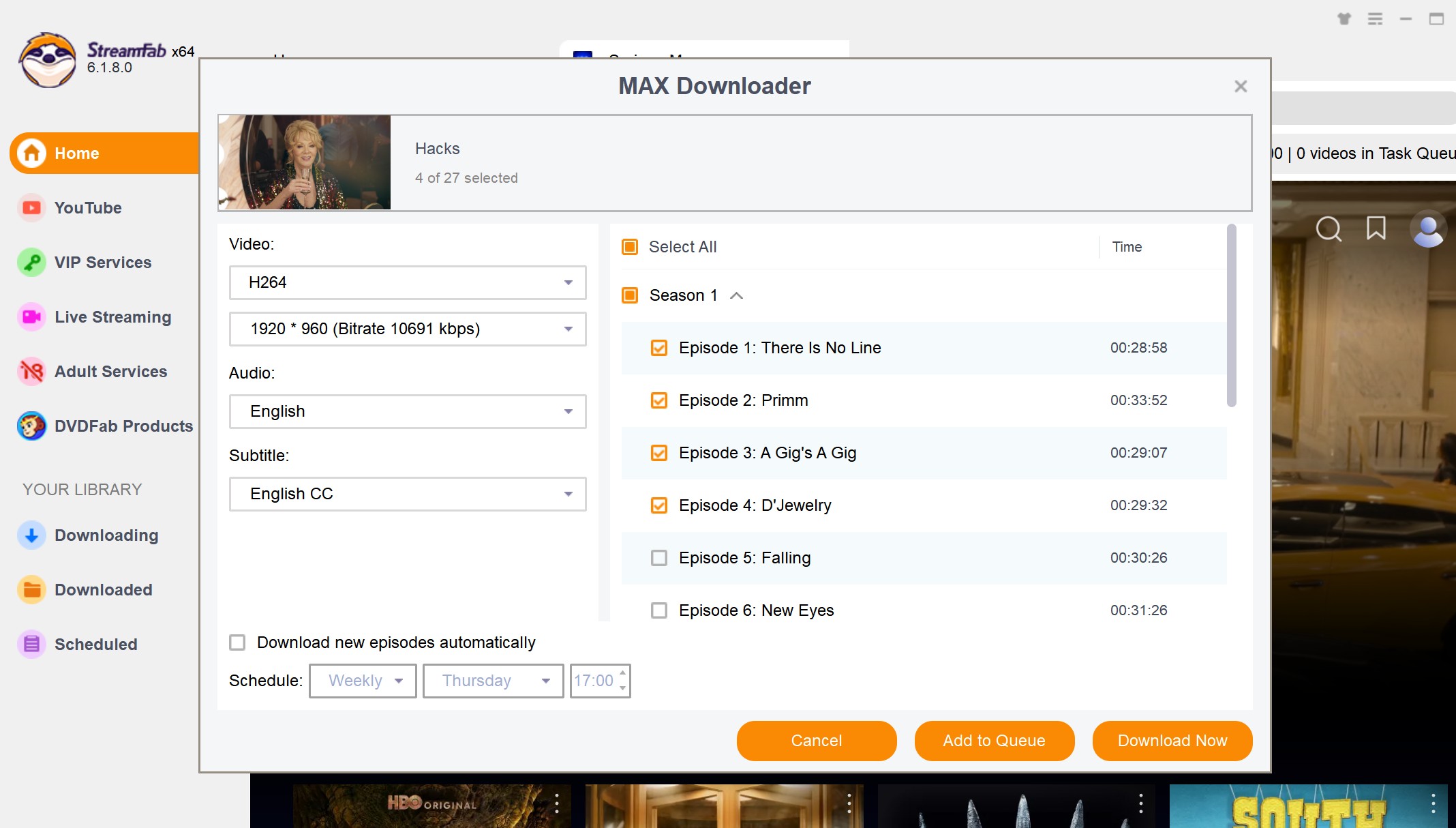
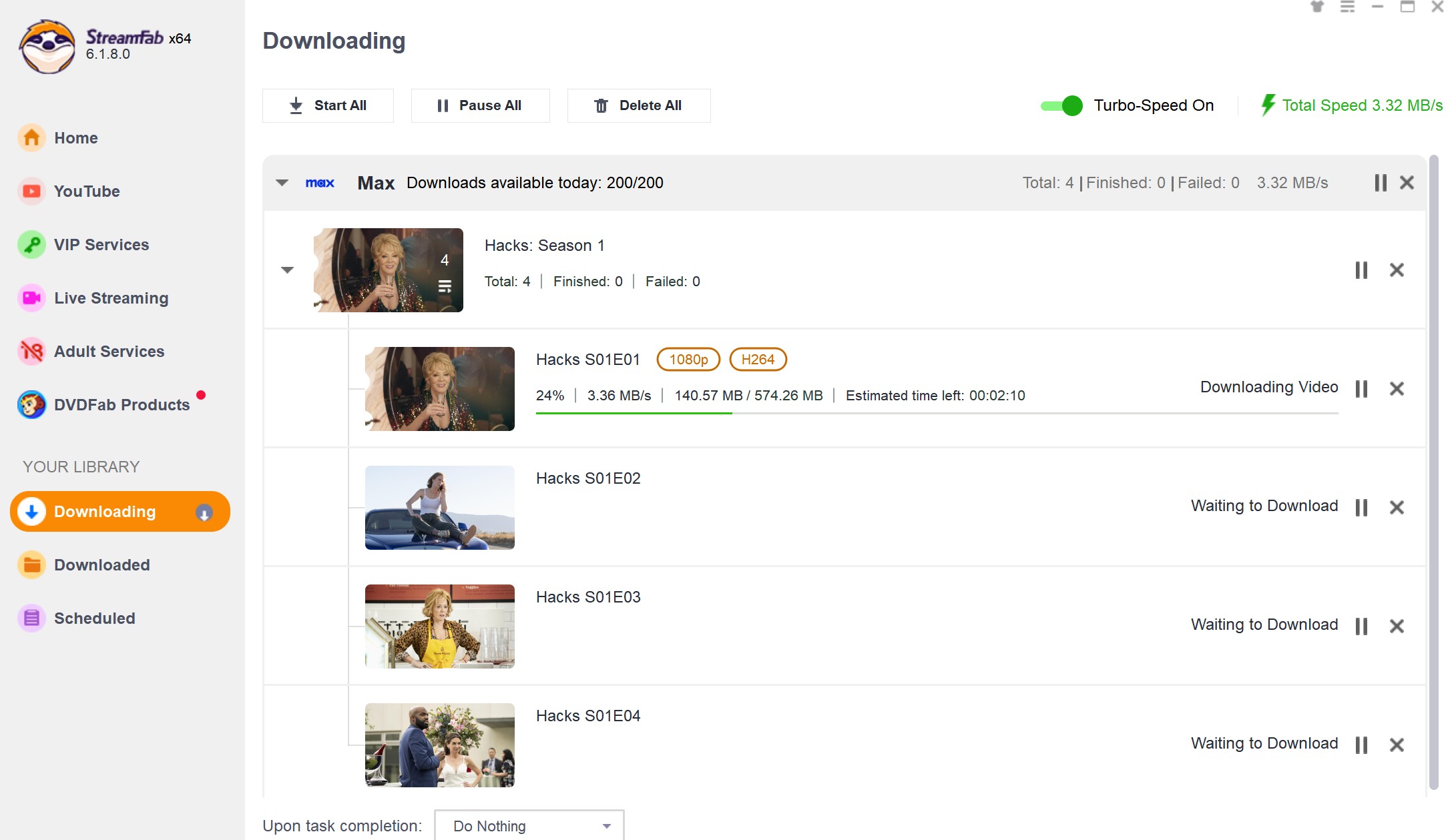
A Comparative Chart of Three Tools
| Features | RecordFab | FonePaw Screen Recorder | StreamFab Video Downloader |
| Technology | Recording | Recording | Downloading |
| Detele mid-roll ads | Yes | No | Yes |
| Quality | High, up to 1080p | High, up to 1080p | High, up to 4K |
| Batch download | No | No | Yes |
| Download subtitles | No | No | Yes |

-
When using screen recording tools to record videos with DRM protection, users must comply with relevant legal regulations. DRM copy protection often results in a black screen during recording, even if the video and audio play normally. Therefore, it is recommended that these tools be used only for personal learning or legal preservation, and avoid dissemination or commercial purposes.
When selecting a tool, please confirm whether it can bypass DRM protection and understand the associated legal risks.
Conclusion
Both the services we mentioned above are great. Still, if you take a close look at the comparative chart, the rating and quality aspect might incline you towards using StreamFab video downloader. If you ask us for our opinion, we will also vote in favor of StreamFab. So, check out the service today for sure.
