Three Easy Ways to Convert Your Twitch Clip to MP4 in 2025
Summary: Unlike a service like YouTube, which facilitates downloading videos to watch them in offline mode, Twitch doesn't offer you the offline option. But now it's possible to save Twitch clips offline. Now you can convert Twitch clip to MP4 and save them offline using multiple methods. Stay tuned to learn more about them.
Table of Contents
As a frequent live streamer, I often want to save streams on Twitch. However, I've discovered that while clips are convenient for capturing clips, they can't be downloaded directly as MP4 files, and many videos automatically disappear after 14 or 60 days. Furthermore, editing or sharing videos is nearly impossible without a local high-definition MP4 file. Especially when watching live streams on my phone, I can't even find a reliable download link.
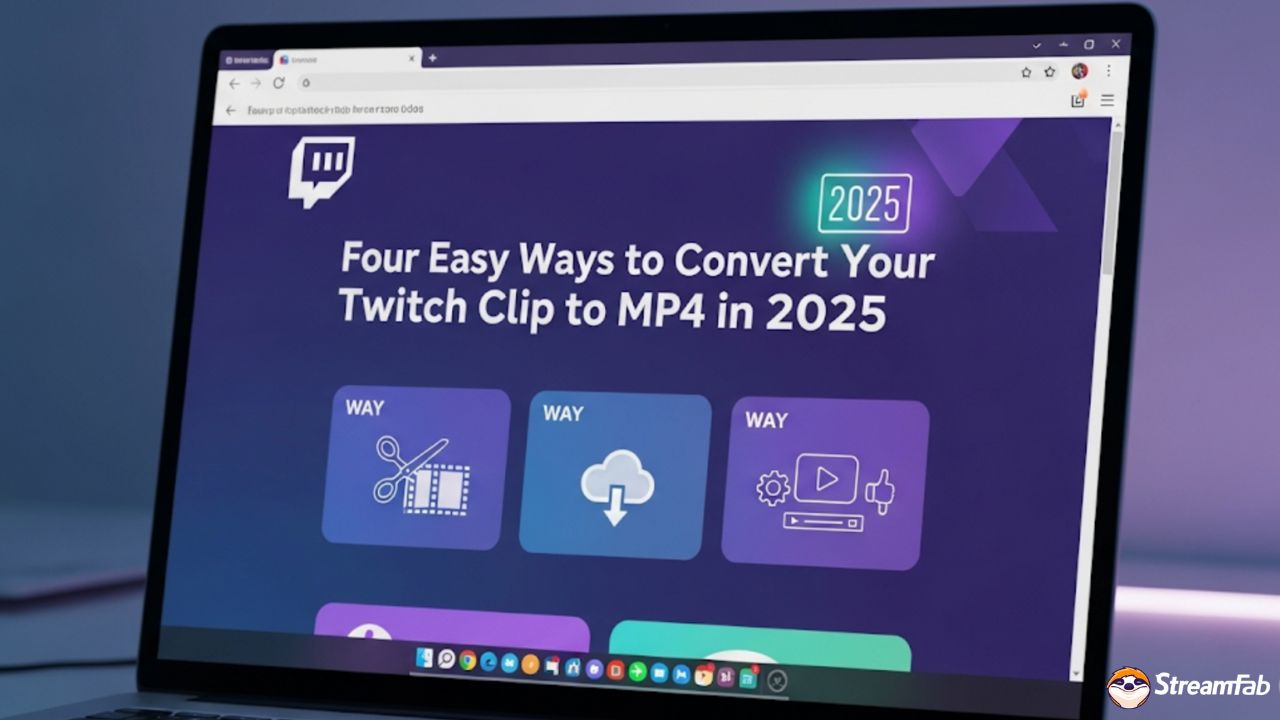
I've since researched and tried numerous tools, including PC software, online websites, mobile apps, and even AI-powered automatic editing. Below, I've compiled five reliable and effective methods. Whether you want to watch offline, edit highlights, or save for subscription VODs, I'm sure you'll find a solution that works for you.
3 Reliable Ways to Download Twitch Clip
Method 1: StreamFab Twitch Downloader
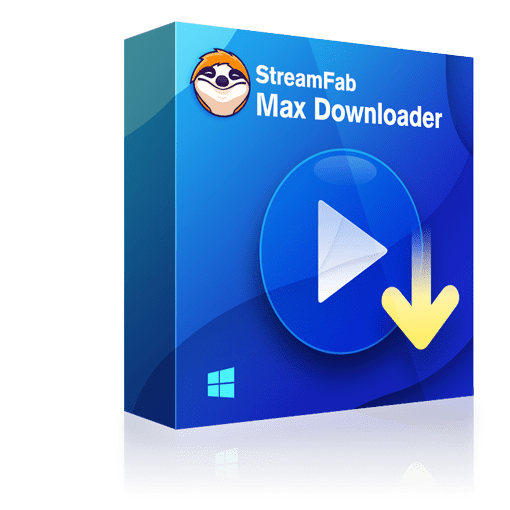
StreamFab Twitch Downloader is one of the best professional streaming downloader software that helps convert Twitch clips to MP4. It lets you download Twitch videos, including live videos, VODs, and past broadcasts.
- Download a wide range of online videos as well as music from 1K+ websites
- Easy conversion of Twitch clip to MP4 Twitch
- Facilitates downloading of DRM-protected subscriber videos from Twitch, Netflix, Disney Plus, etc
- Select the suitable quality of audio ranging from 128Kbps to 320Kbps
- Go for the desired resolution from 144p to 8K quality
- Switch on the turbo speed to escalate the downloading process of your videos and music at 10x speed
- Enjoy your entire playlist at once
- Can process up to 5 downloading tasks at once
- Auto-update all the brand new uploaded music from your saved playlists
- Organizing the installed music and videos
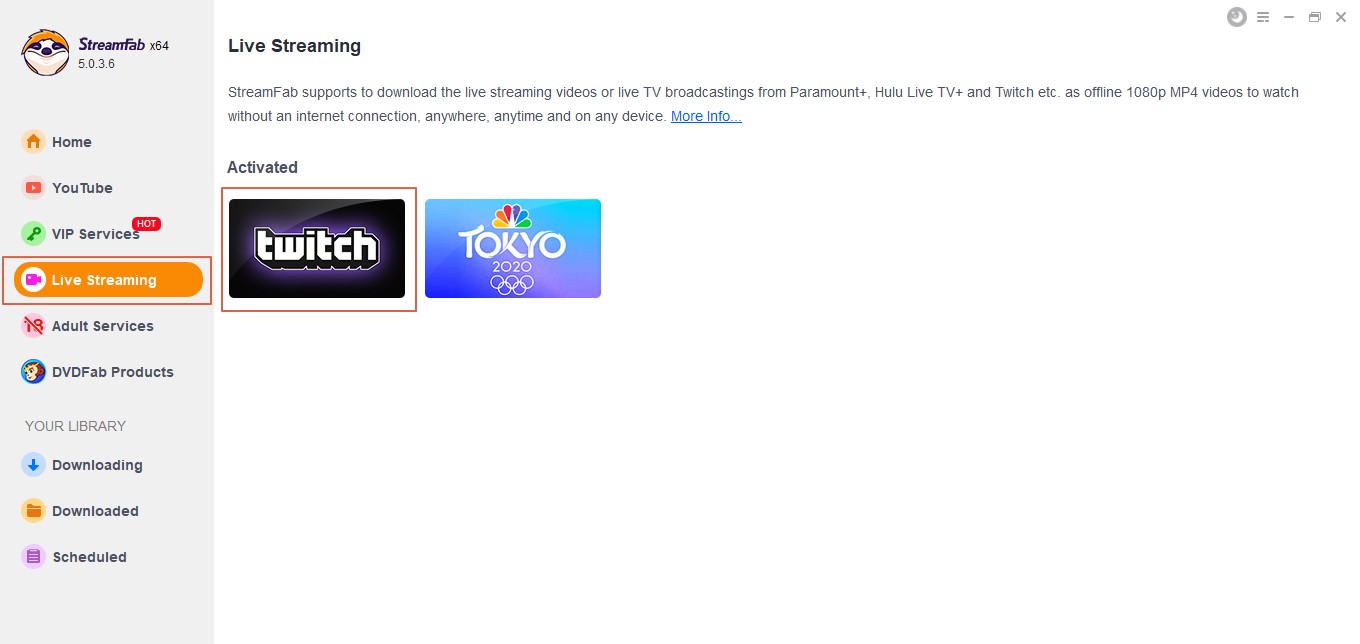
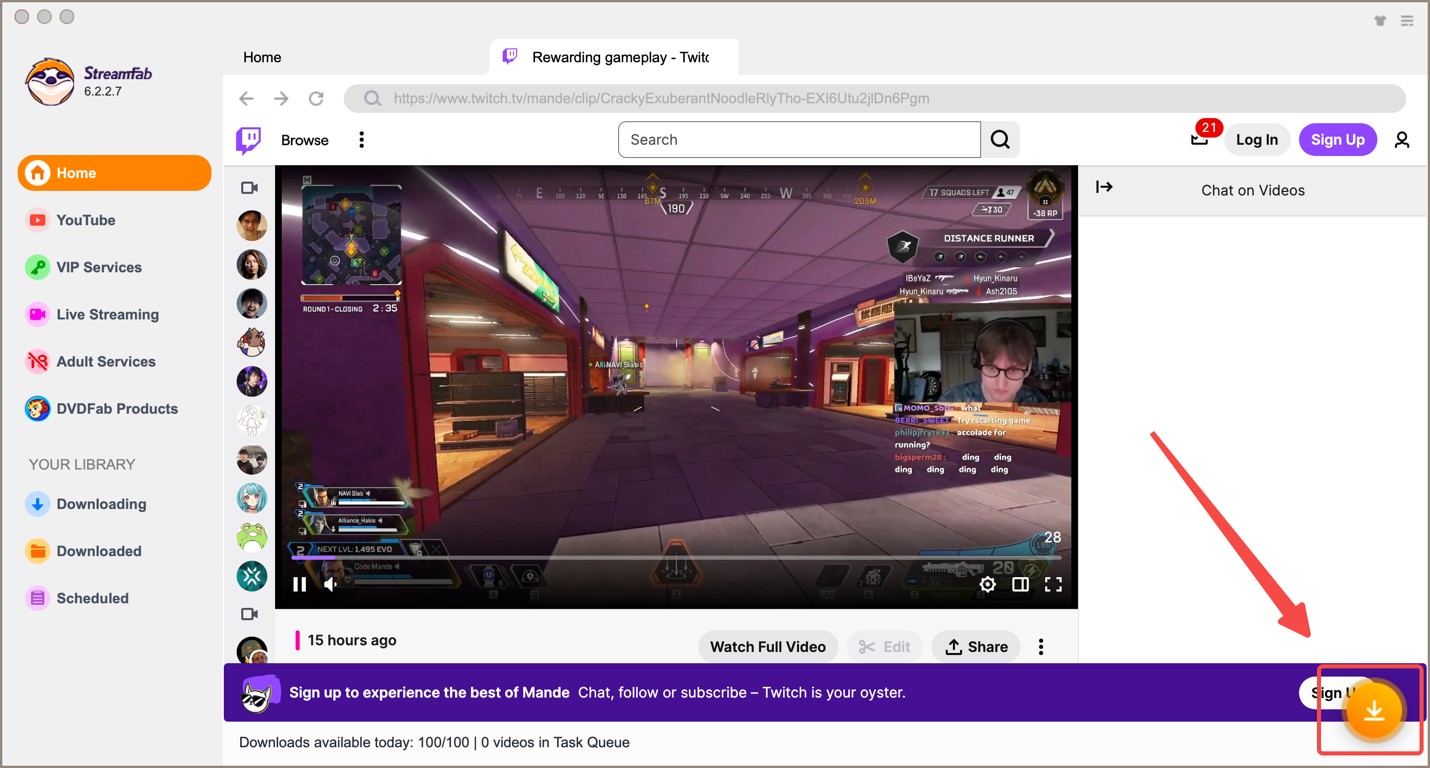
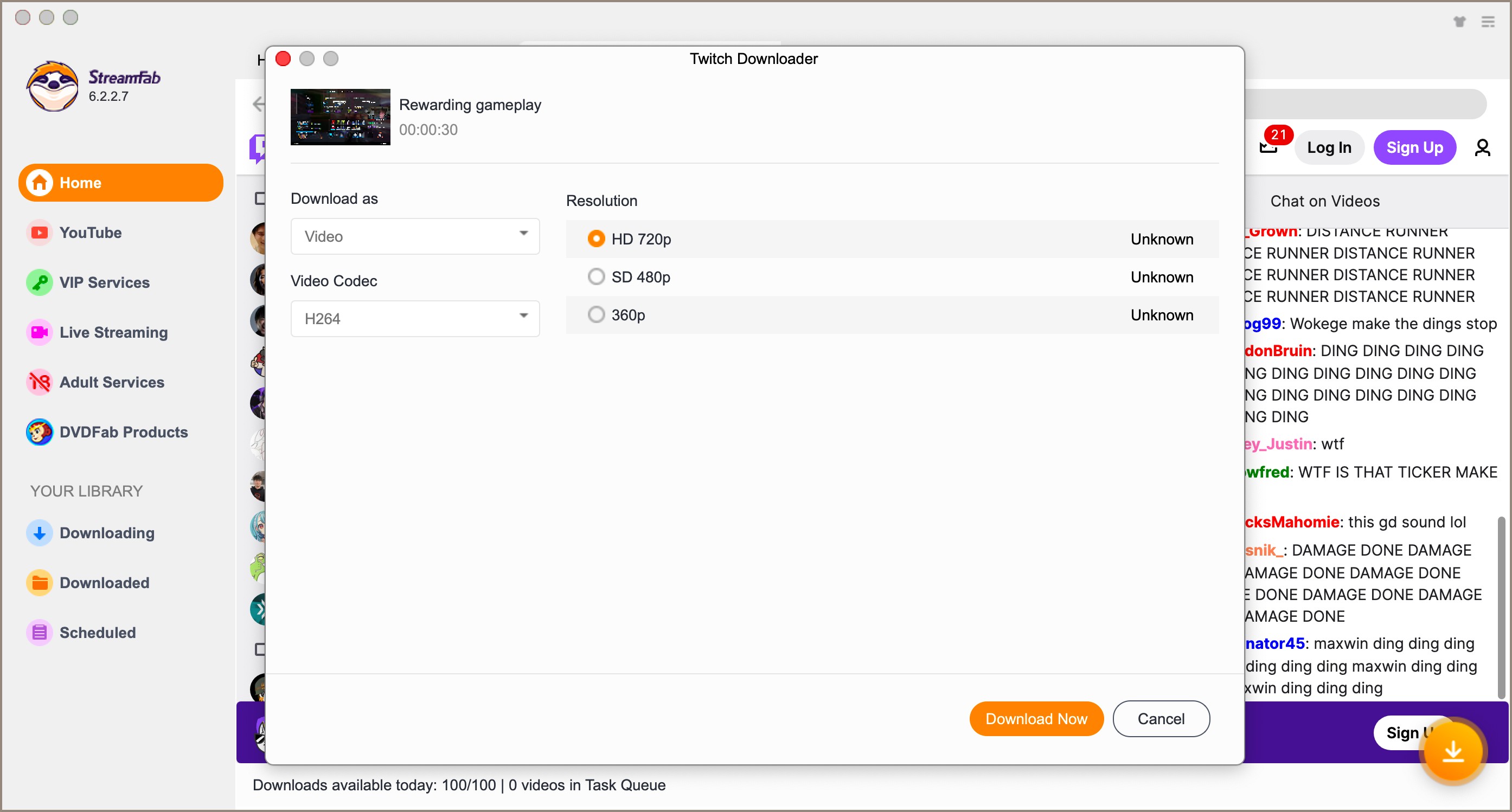
Method 2: Online Tool (Clipr / Locoloader)
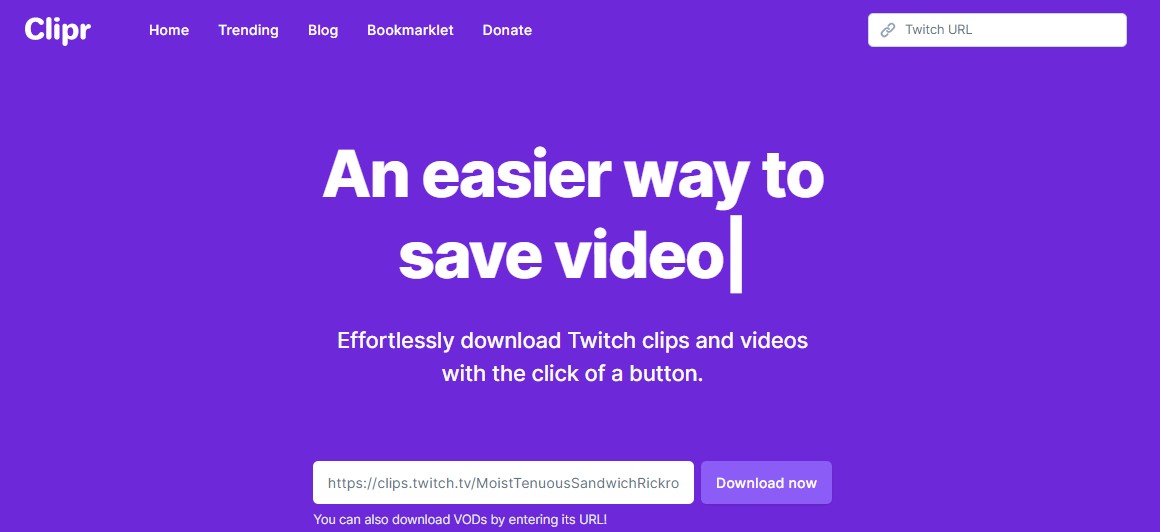
If you don't want to install any software, you can use a website like Clipr or Locoloader. Just paste the Clip link and click "Download" to get the MP4 file.
- Easy to use
- No installation required
- Output MP4 files
- Choppy image quality and limited speeds
- Unavailable to subscription content
- Someone may have annoying pop-up ads
Method 3: Browser extension (Twiclps)
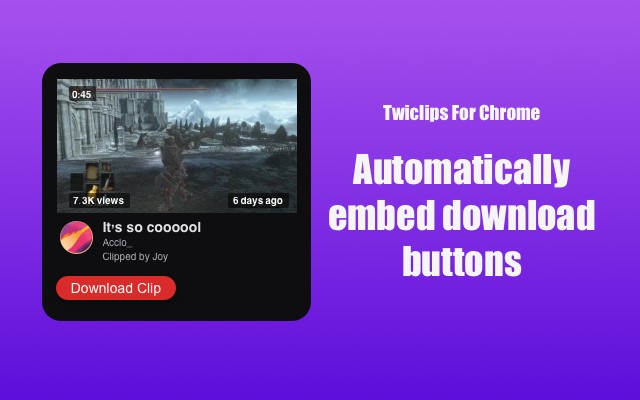
Besides the usual clip download plugins everyone’s always talking about, I actually stumbled upon something way more lightweight: Twiclips. It’s this Chrome extension built just for Twitch, and with a single click, you can save any clip directly as an MP4 file. It has a super clean interface, no fuss, no hopping between pages, just simple.
- Simple operation with an obvious download button
- No watermarks
- Casually offers better qualities than web tools
- Only clip downloads, not full VODs
- Not all browsers are supported by the extensions
- Need to wait for an update after Twitch updated
Comparison Table about These Three Methods
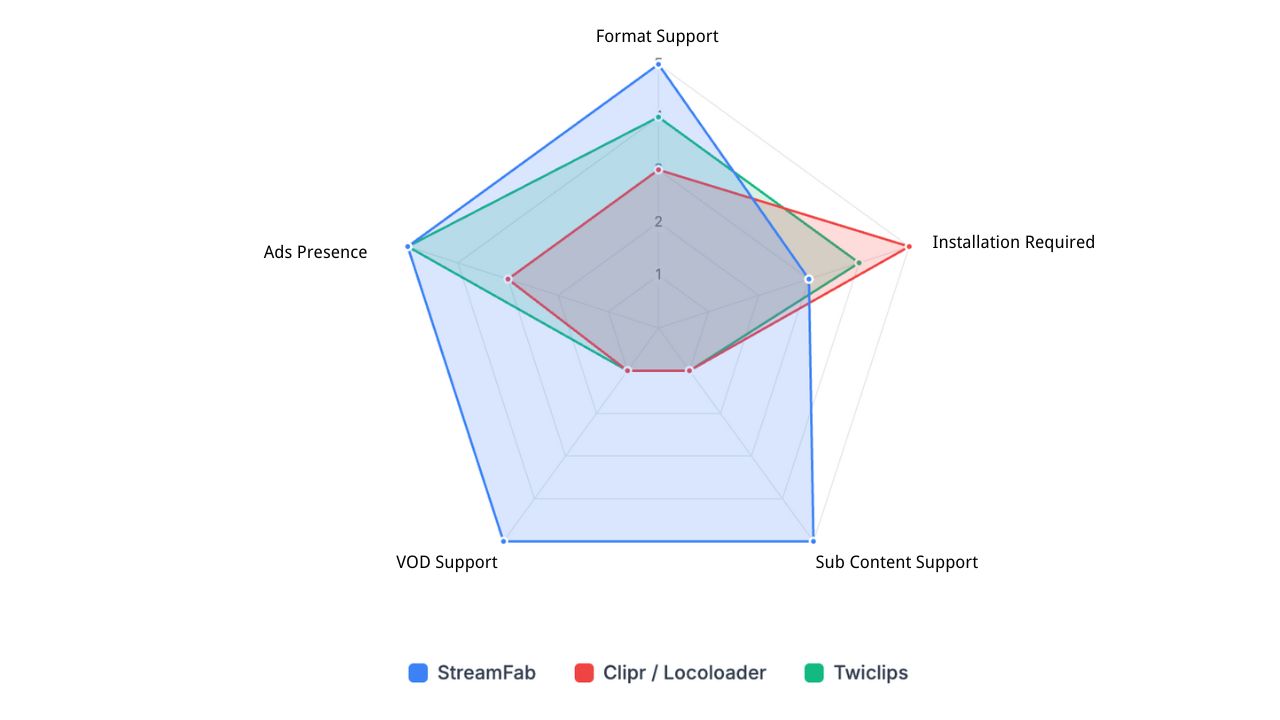
FAQs
Yes, clips are publicly available, and most tools can download them as long as you have the link. However, subscription content requires logging in and authorizing your account.
Conclusion
There are notable distinctions between a clip as well as a video. Although on-demand full-length videos exist, it's not easy to save all the Twitch streams automatically. So, there's a lot of confusion regarding how you can re-watch a Twitch clip easily without a web connection.
To proceed with this, you must save the Twitch clip to MP4 format. For that, you need help from a specific reliable software like StreamFab Twitch downloader. It is one of the leading downloaders available in the market to download Twitch clips to MP4 1080p.
