How to Use Wondershare UniConverter to Download on YouTube?
Summary: Wondershare UniConverter has a wide range of functions and can also download videos from YouTube. This article explains how to download YouTube using Wondershare UniConverter, and also provides solutions in case you are unable to download.
Table of Contents
Introduction to Wondershare UniConverter?
So, what's this Wondershare UniConverter thing? Well, people say it's like a Swiss Army knife for videos. Does converting, editing, downloading, makes DVDs, records your screen... works on Windows and Mac. They say it's safe, no ads or nasty stuff. Supports a ton of formats and supposed to be fast.
Honestly? The part I was most curious about was the video downloading. See, most programs like this, they're all about grabbing videos from YouTube and sites like that. UniConverter feels more like downloading is just... another feature they tacked on. That kinda made me wonder how well it actually works.
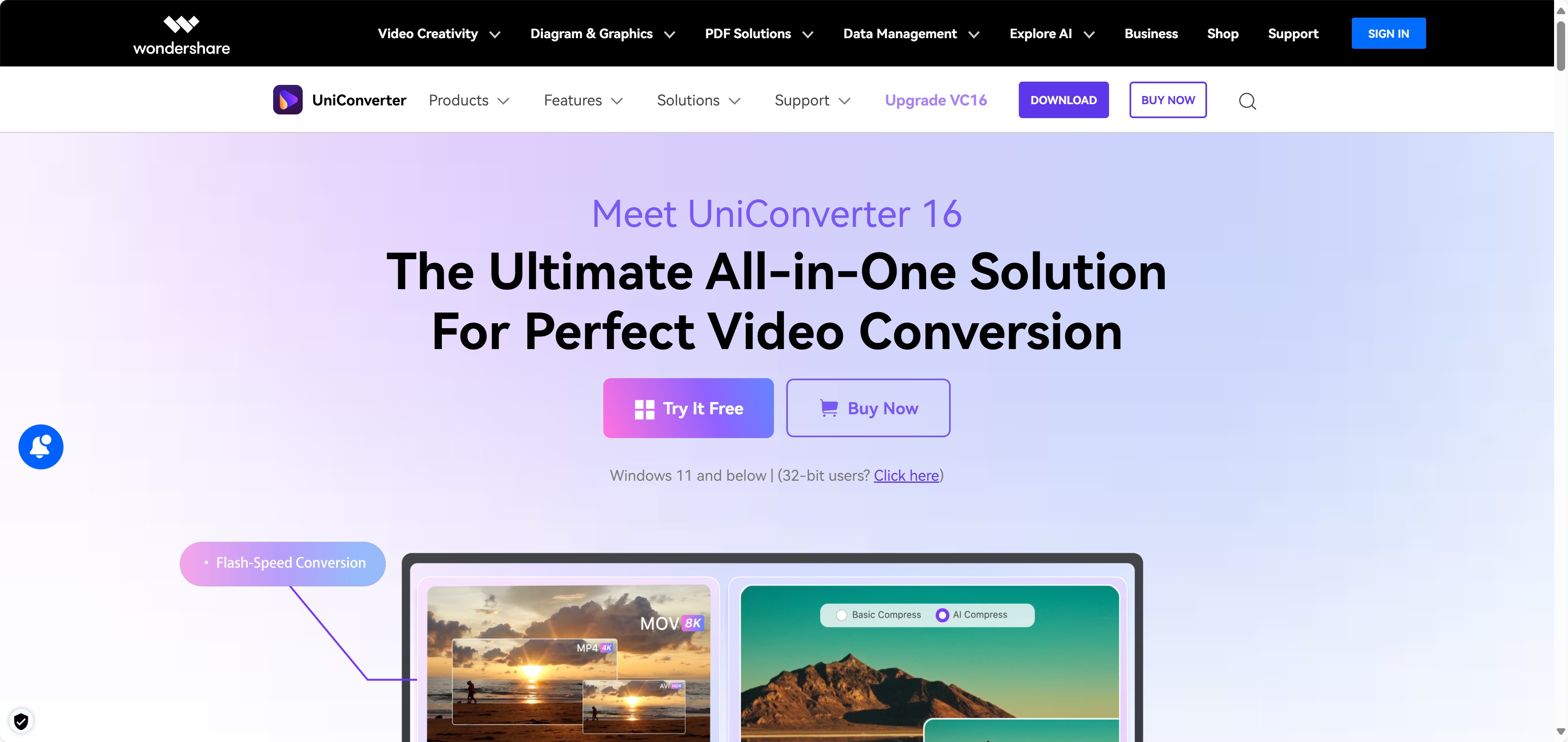
Functions and Features
- It supports converting videos to over 1,000 video/audio formats.
- Additional functions such as subtitle editing and watermark hiding make it easy to edit videos.
- Download videos from distribution sites such as YouTube.
- It can take your video files and burn 'em onto a DVD that you can actually play.
- Record desktop screens and external devices.
- Seamlessly merge multiple video clips into a single video file.
How to Download on YouTube via Wondershare UniConverter
What I wanted to test most was its YouTube downloading feature. The actual process was something like this:
UniConverter Installation Instructions
Step 1. Visit the official website of Wondershare UniConverter and click “Free Download”.
Step 2. Find the file you just downloaded (usually in your browser's download history, top right maybe?) and click on it, then hit “Install”.
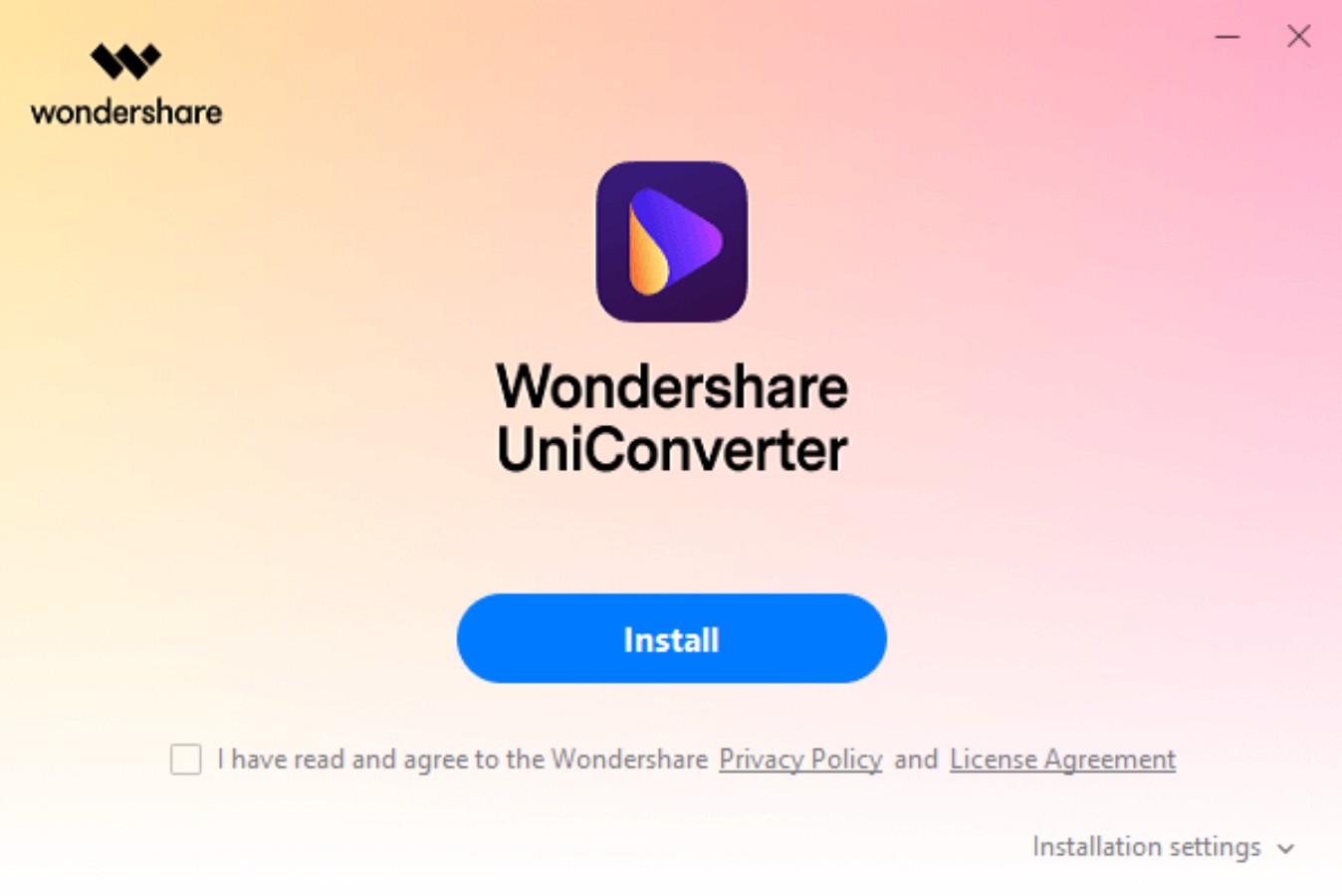
Step 3. When the installation of UniConverter is finished, click on the “Finish” symbol.
Specific Steps to Downloading YouTube Videos
Step 1. Start up UniConverter. Then, you gotta find and pick the “Download” function if you want to grab something from YouTube.
Step 2. Okay, first, tell it where you want the downloaded file to go (set the output destination). Then, click that little link icon thing, usually top left. Paste in the link of the YouTube video you're trying to download.
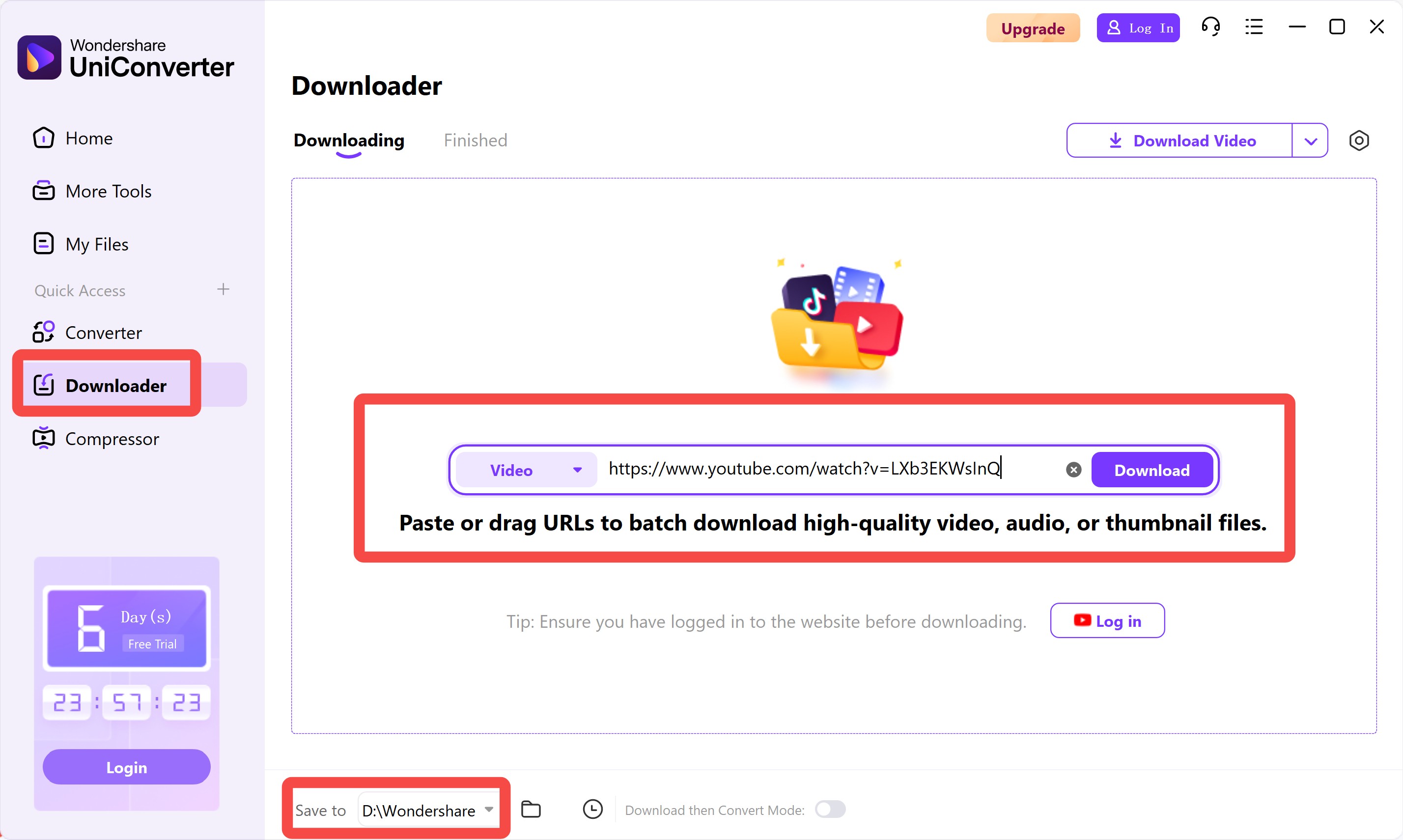
Step 3. Now pick how good you want the video to look (the resolution). After that, just click “Download” and it should start grabbing the YouTube video. For my test, I went with 1080p.
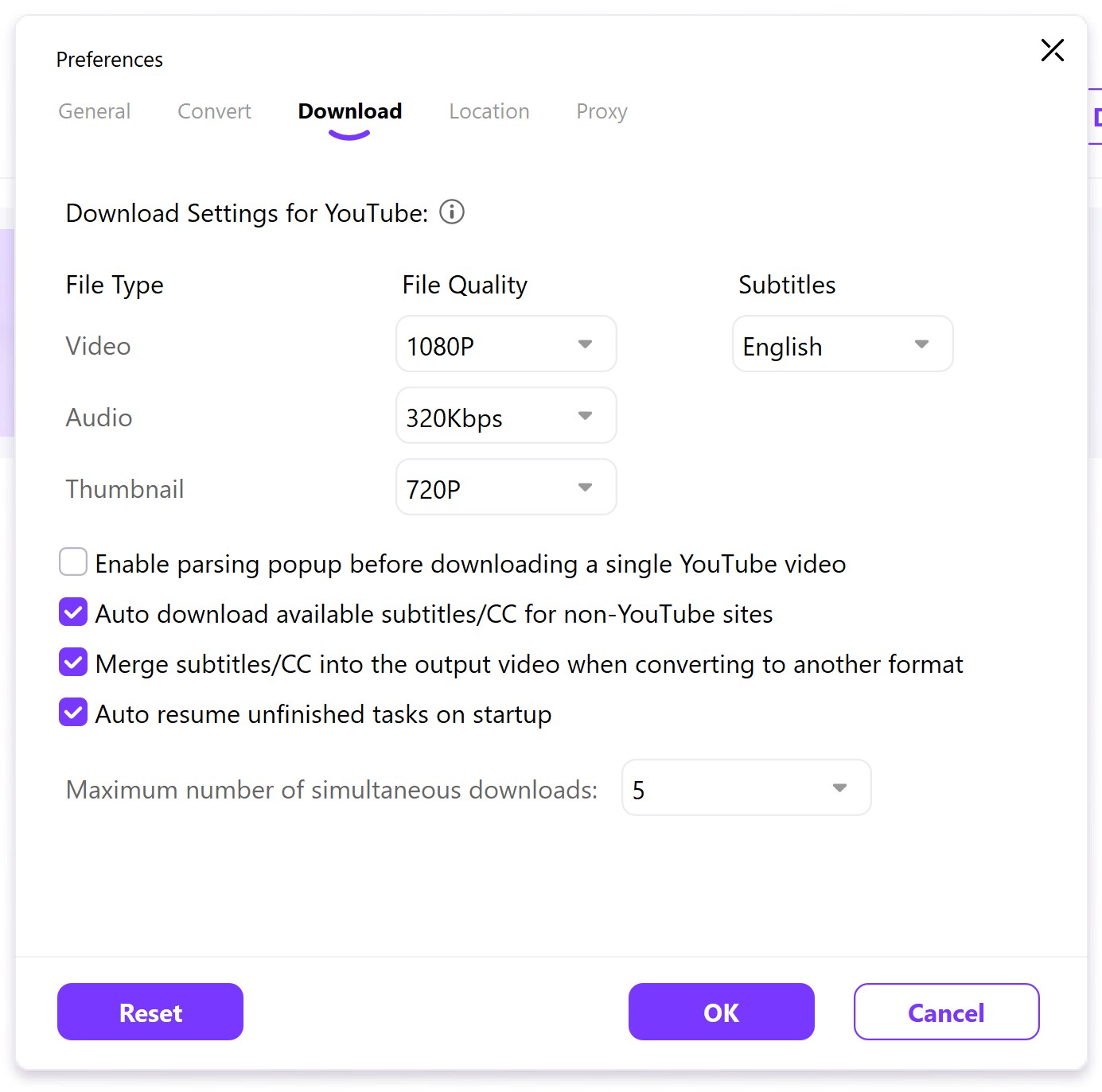
Step 4. You can see the downloaded YouTube video on the “Finished” screen of UniConverter. Click on the video to play it. The whole process is not difficult to operate, but it is not fast, and there are occasional link resolution failures.
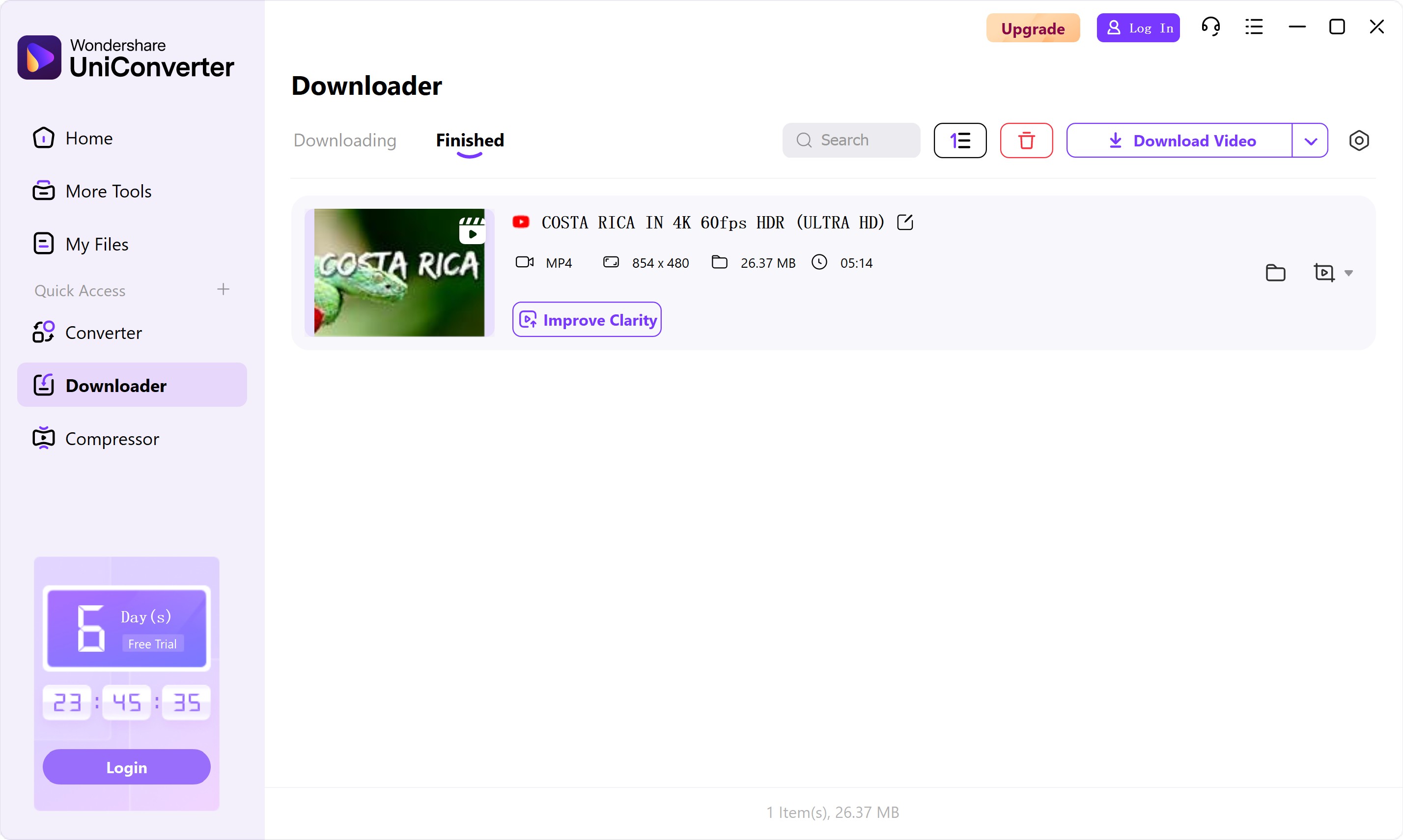
Why YouTube Download Failure with UniConverter?
Alright, so UniConverter *says* it supports YouTube downloads. But when I was actually trying it out? Ran into problems pretty often. The main reasons seemed to be:
1. The free version limitations
I started with the free version, right? Well, guess what? It only let me download *one* single YouTube video. The second I tried to download another one, boom! A pop-up telling me to buy the full version.
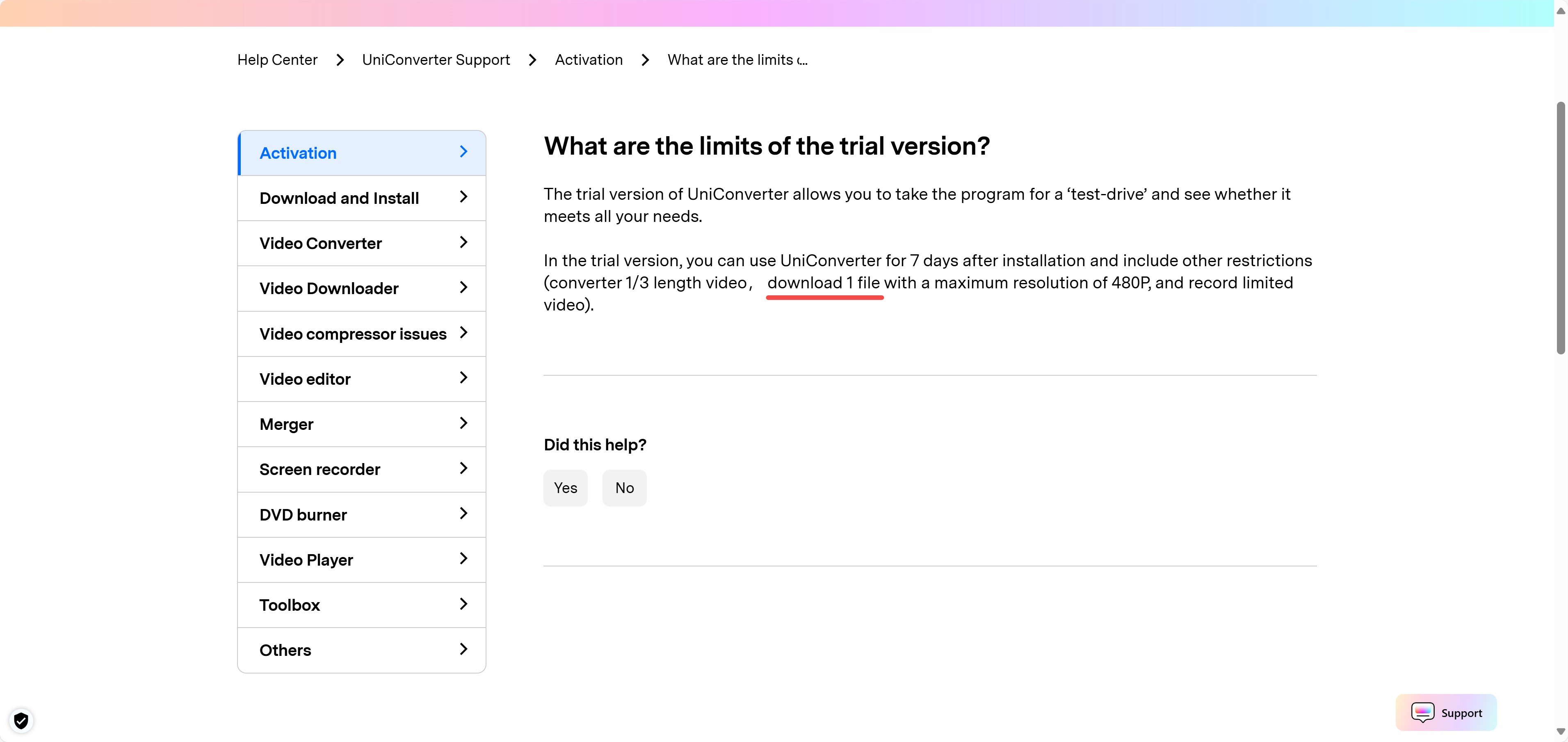
2. Some URLs are not supported
I've had two or three YouTube videos that play fine, but can't be parsed in UniConverter. I've had to switch to other software.
3. DRM restrictions
UniConverter is almost powerless to handle videos with copyright protection, such as those from official music channels. It just kinda hangs there trying to parse it, and then eventually tells you it failed.
4. UniConverter's error
And sometimes... it just breaks. The parsing thing would get stuck halfway through, or I'd get some random error message. I definitely remember this one time, I was downloading a really long video, and it just froze solid at 30%. Had to force quit the whole program. Super annoying.
Basically, yeah, UniConverter works okay if you just grab a short video now and then. But trying to save, like, *lots* of YouTube stuff all the time? My experience? It just won't work reliably.
Better Alternative: StreamFab YouTube Downloader
So, I got pretty fed up with UniConverter's download issues. Had enough. That's when I gave StreamFab YouTube Downloader a try. And honestly? Big difference, right from the start.

A dedicated downloader, unlike UniConverter, which treats downloading as a secondary feature. StreamFab supports a vast array of websites—not just YouTube, but also Facebook, Twitter, Instagram, and over 1,000 other platforms.
Outstanding Features
- Faster download speed, it takes about twenty minutes to download a 1-hour 1080p video, which is much more stable than UniConverter.
- 8K resolution support, allowing you to download high-quality videos with EAC3 5.1 and AAC 2.0 audio track.
- Automatic downloading and the ability to download multiple videos at the same time are some of the useful features.
- The DRM analysis function is available to download DRM-protected YouTube videos.
- Almost weekly updates, very few errors occurred during use.
- High update frequency: It is updated almost every week, and its compatibility is much more stable than UniConverter.
Moreover, the free version is also more generous than UniConverter; it doesn't end with just one video. During my first trial, I successfully downloaded several videos without any of the hiccups I experienced with UniConverter.
So, if you only need to transcode occasionally, UniConverter is fine. But if, like me, you download YouTube videos daily, I wholeheartedly recommend StreamFab. It's faster, more stable, and less hassle-free.
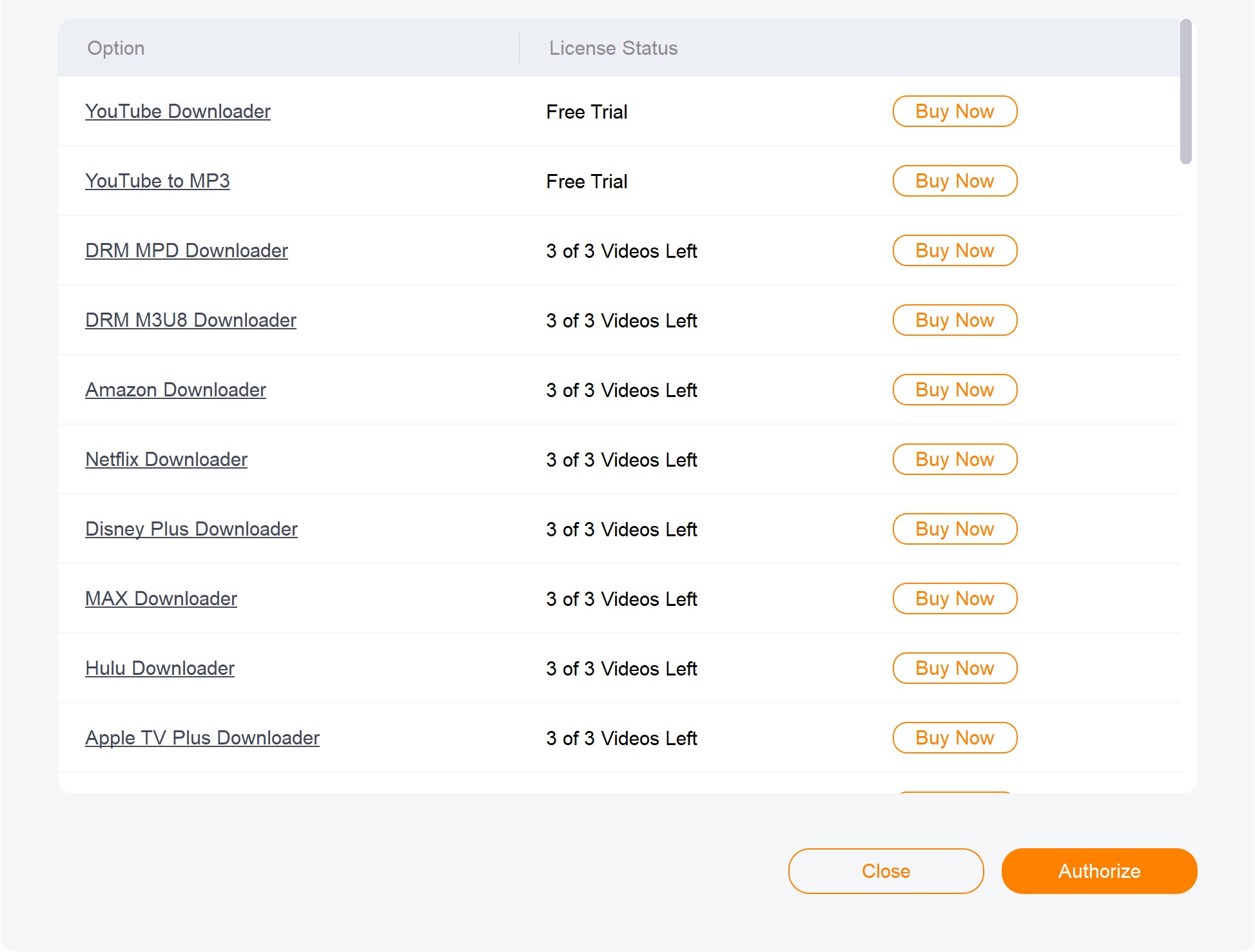
How to Download on YouTube via StreamFab YouTube Downloader
Launch Streamfab and open the YouTube screen.
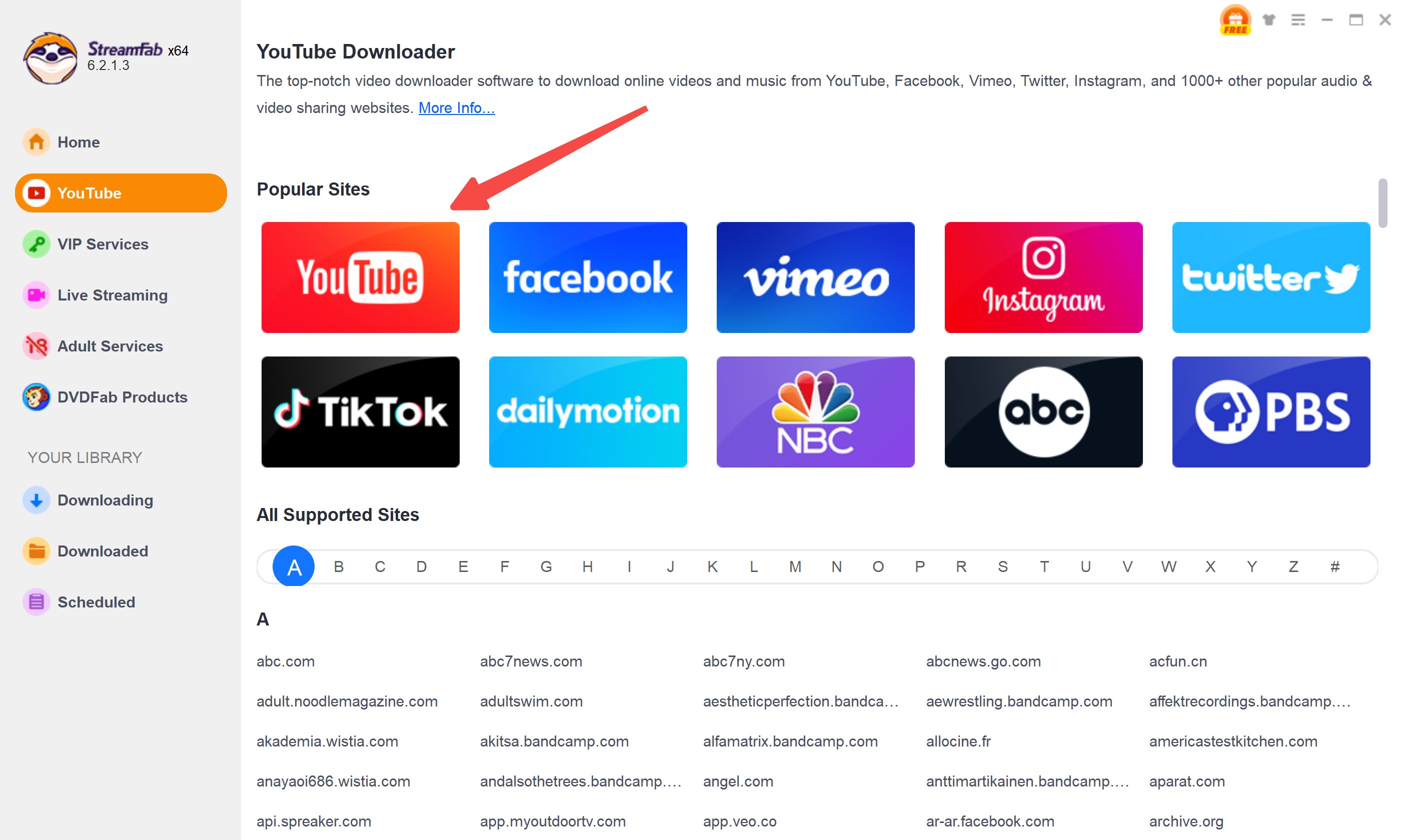
Okay, find the YouTube video you actually want to download. Play it. The software should automatically figure out what it is. Then, it'll ask you about the download format – stuff like resolution, output format. Make your choices, then hit "Download Now". That should kick off the YouTube video download.
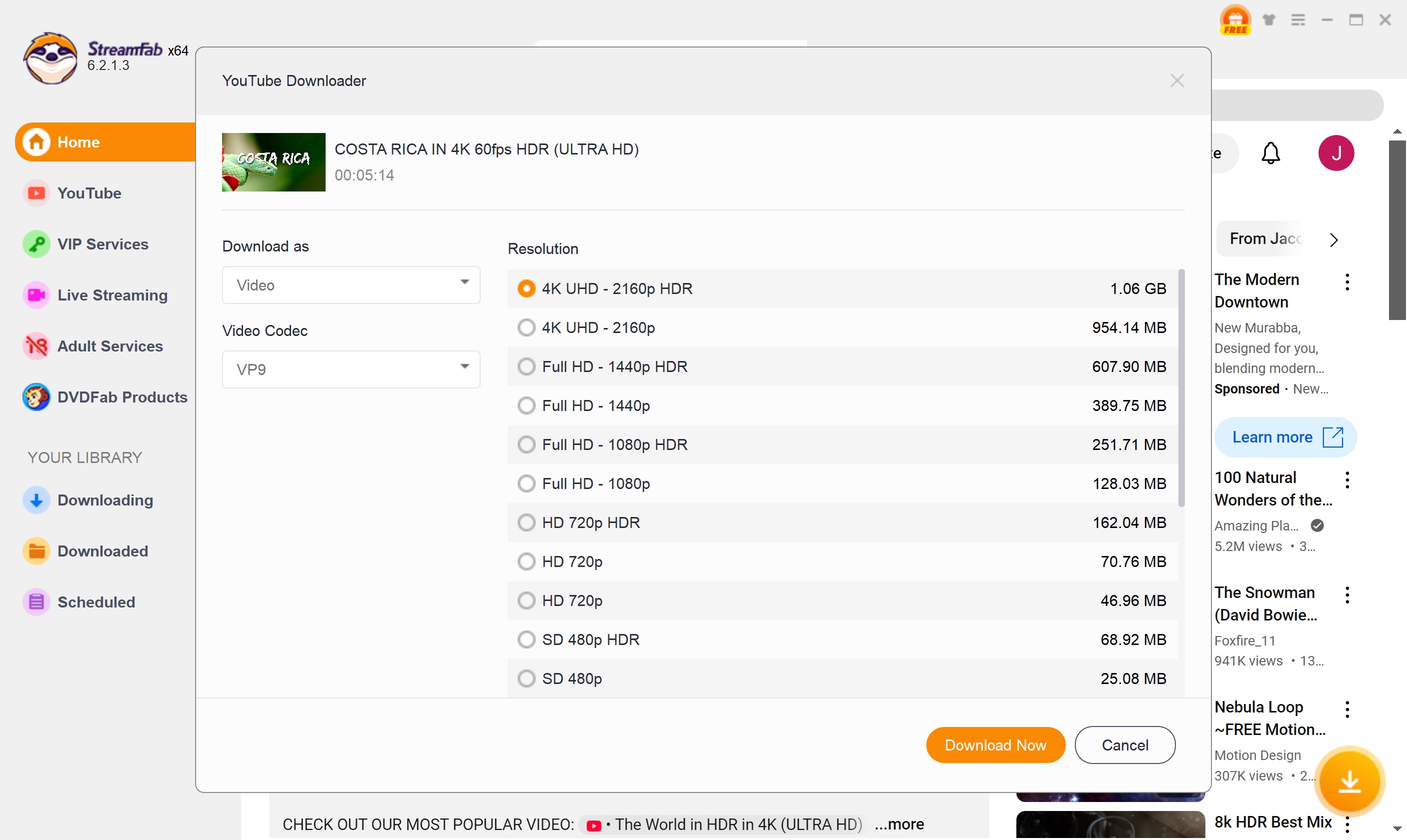
Over on the "Downloaded" screen, that's where you can see the YouTube videos you saved. Just click on one if you want to play it right then and there.
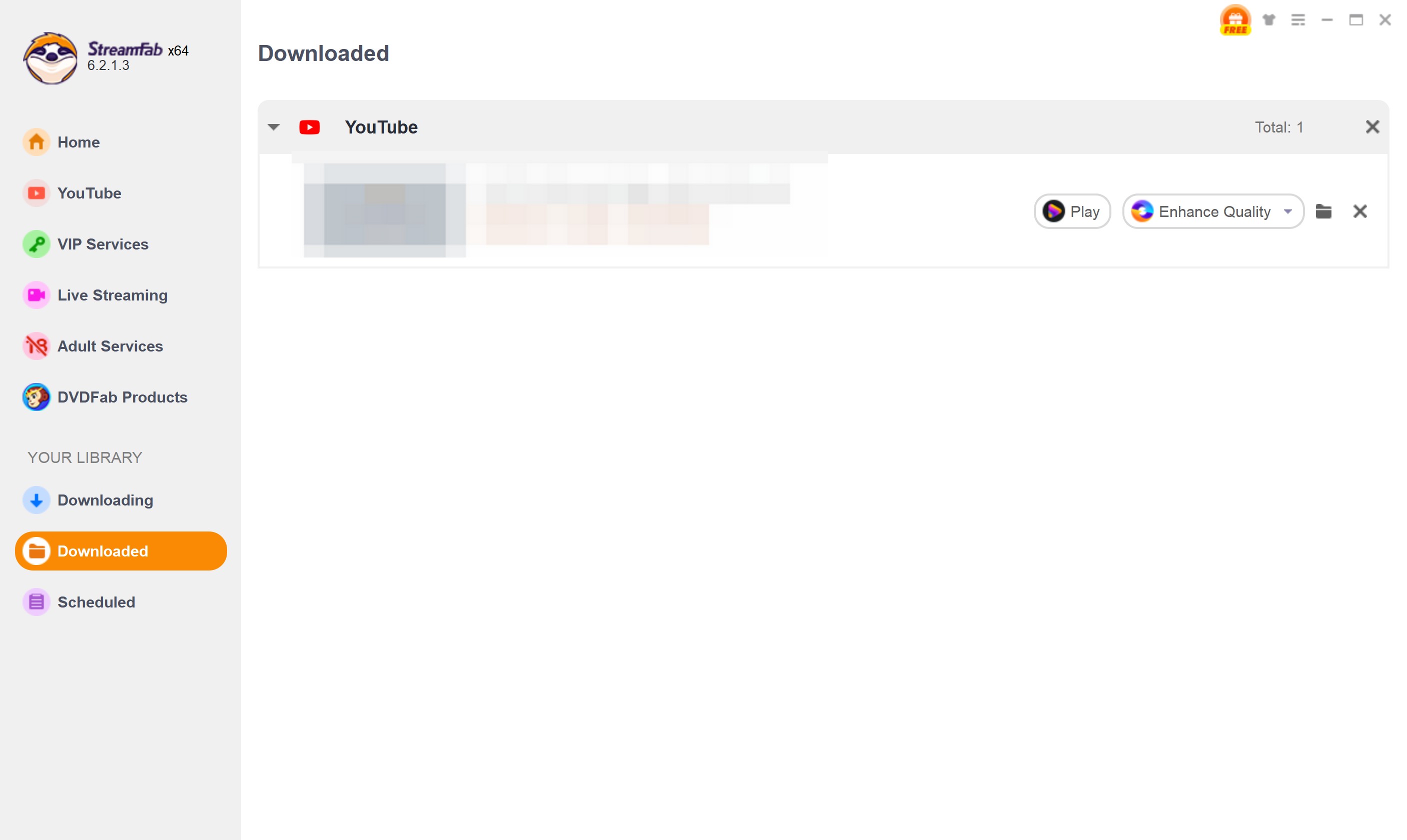
Conclusion
In this article, we show you how to download YouTube videos with Wondershare UniConverter. Because UniConverter is not a professional downloader, YouTube downloads often fail during use. As a solution, we introduce a professional downloader, StreamFab YouTube Downloader. StreamFab has a full range of download functions and a large number of free downloads.