How to Download Disney Plus Movies to SD Card? [Latest]
Summary: How do you change the location of the Disney Plus download to your SD card? Here's how to free up storage space without deleting the existing Disney Plus videos.
Table of Contents
Whether you’re easing your phone’s cramped storage or trying to save mobile data and Wi-Fi from re-downloading the same shows, dumping Disney Plus downloads onto an SD card is the calm, boringly reliable fix—stable, cheap, and honestly the most practical solution. The sad thing is, the downloaded Disney+ videos are invisible and pinned on your phone. So, how to download Disney Plus movies to SD cards freely?
Fortunately, this article presents solutions that work on broad kinds of devices with simple ways. Continue browsing to acquire them!
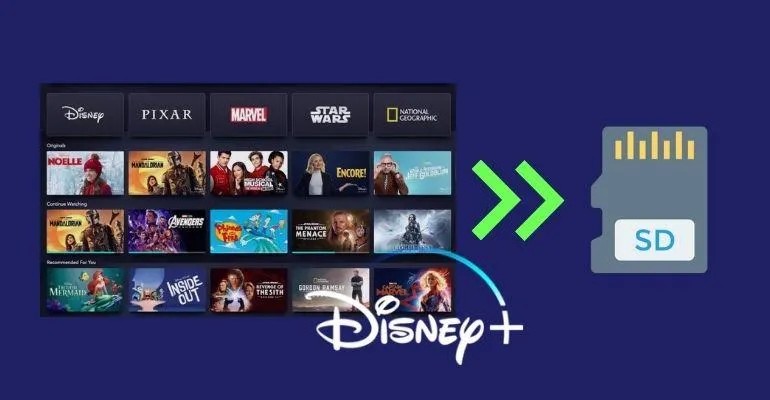
Can You Download Disney Plus Movies to SD Cards?
Yes, a simple change in the Disney+ app settings can redirect the download path to your SD card. If your phone is running out of space to download Disney Plus videos, this can give you more control over your device's performance. But there is something you have to know before operating:
- Disney Plus download limitations make no download feature on iPhones, Google Pixel phones, and iPads.
- The download location change is only available on an external/portable storage format SD card.
- The download location option is limited to a single profile. If you enable external storage on a child profile, it won't be available for use on an adult profile.
- Downloaded Disney Plus videos from the app will be automatically deleted when moving the SD card to another device (Actually, after videos download onto the external storage, they randomly start disappearing).
In case you don't know how to correctly set the download path on the app to download Disney Plus movies to SD cards, we put a simple guide here:
Open your Disney+ app, click your profile at the bottom right, and access the App Settings.
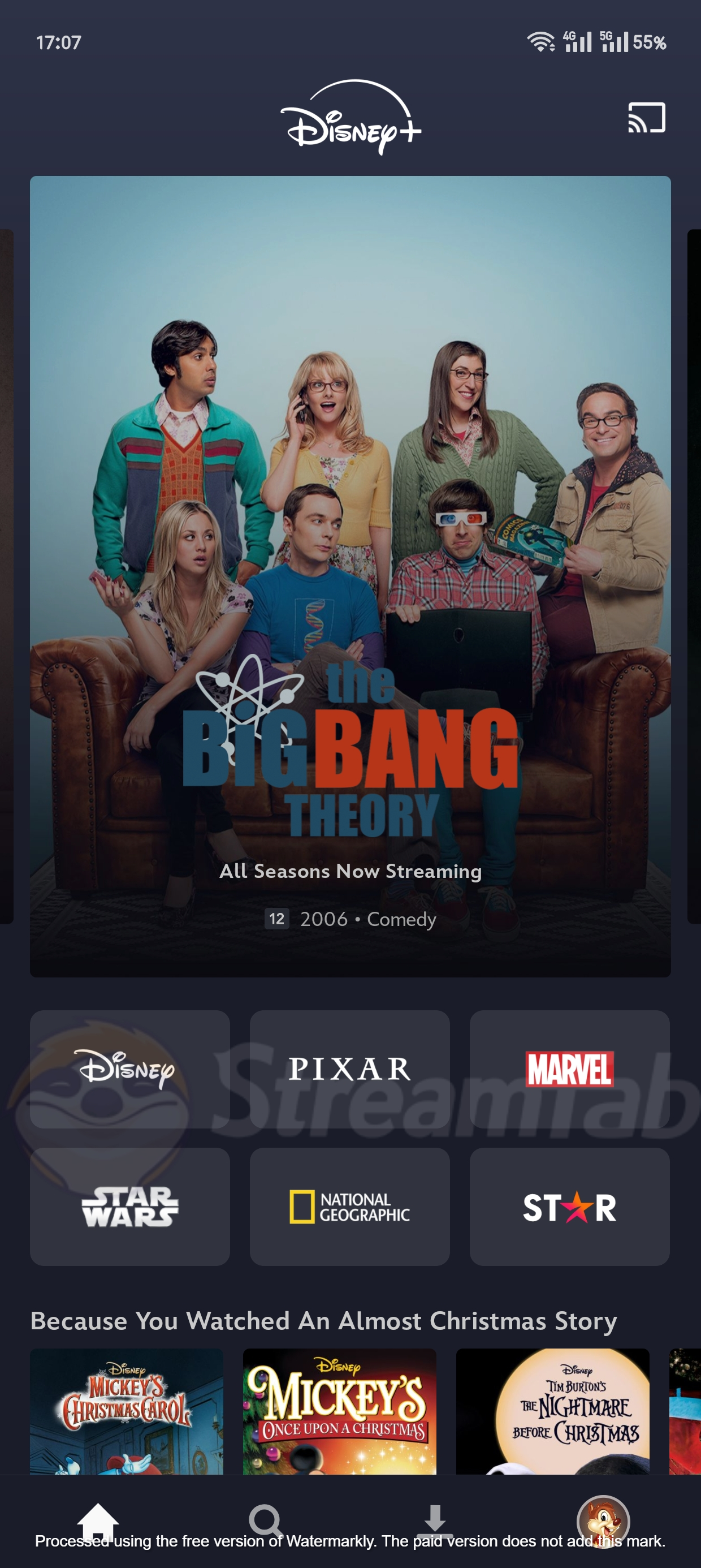
Click the Download Location and select Portable Storage or External Storage.
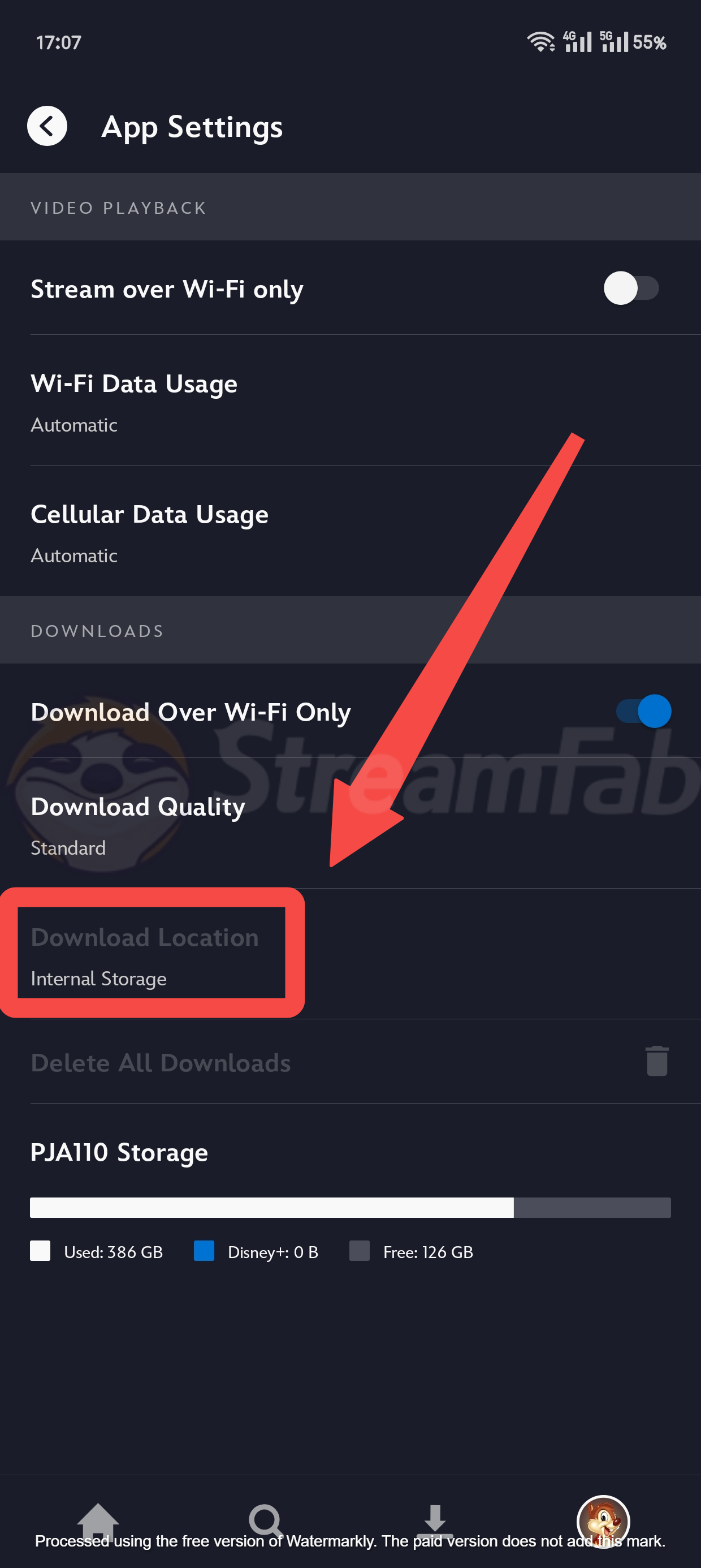
How to Download Disney Plus Movies to SD Card Without Limits?
Changing the download location saves your device storage by supporting directly Disney Plus movie downloads to an SD card. Additionally, StreamFab Disney Plus Downloader can get unlimited Disney Plus media files that are movable and won't expire, providing permanent access to your favorite content.

A versatile tool to download the latest episodes and movies in 720p/1080p/4K quality from Disney Plus and save them in MP4/MKV format to your SD card.
- Offers ad-free Disney downloads from any country for an unlimited period
- Provides MP4/MKV saving Disney downloads to SD card and share with other devices
- Download all 4K/1080P/720p movies and shows from Disney+ in original lossless
- Carry out multiple Disney Plus download tasks simultaneously
- Offers Disney downloads with your best-suited subtitles & metadata
- Download scheduled newly released Disney videos automatically
Read the guide below to learn how to make the downloading process for Disney Plus movies to SD cards less complex and quicker with StreamFab.
Download StreamFab Disney+ Downloader
Install it, launch it, and you’ll land on the main screen.
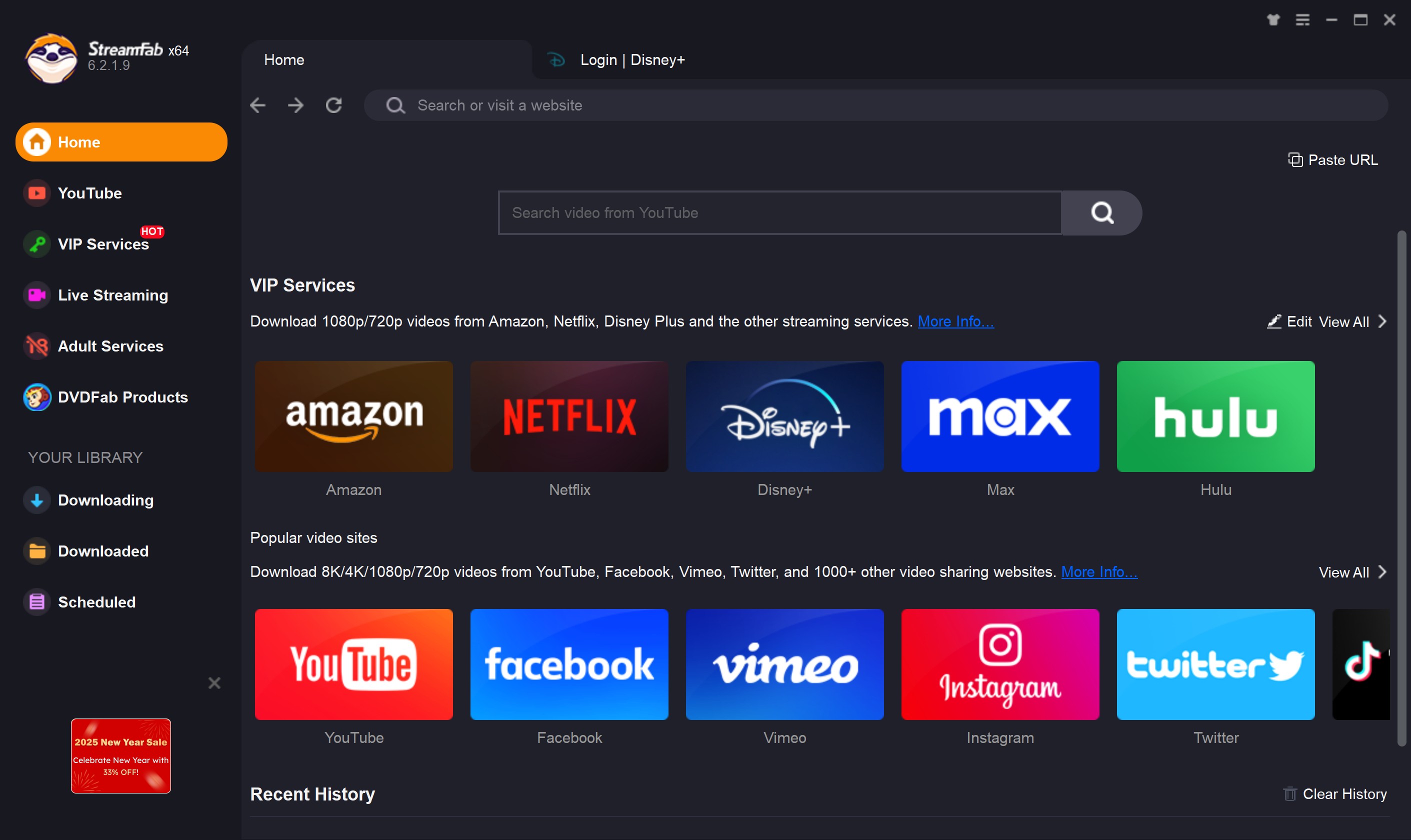
Pick the streaming service
Search for the Disney Plus site inside StreamFab and tap it, or—shortcut alert—paste your video’s URL into the address bar on the Home page. That’s it. Honestly, it feels delightfully simple after the first try.
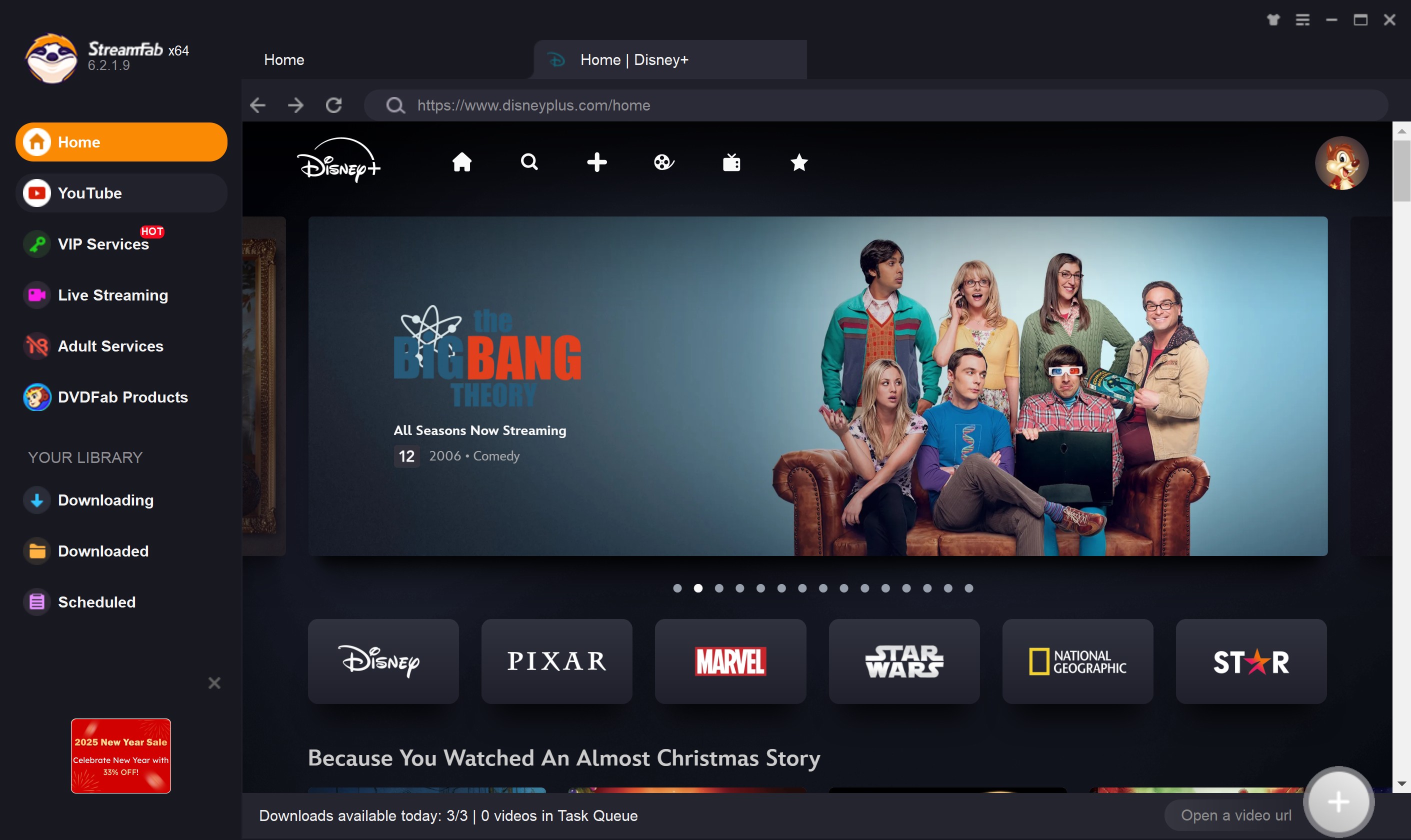
Customize the video file
Find the Disney Plus movie and play it. A pop-up window will then ask for your video options.
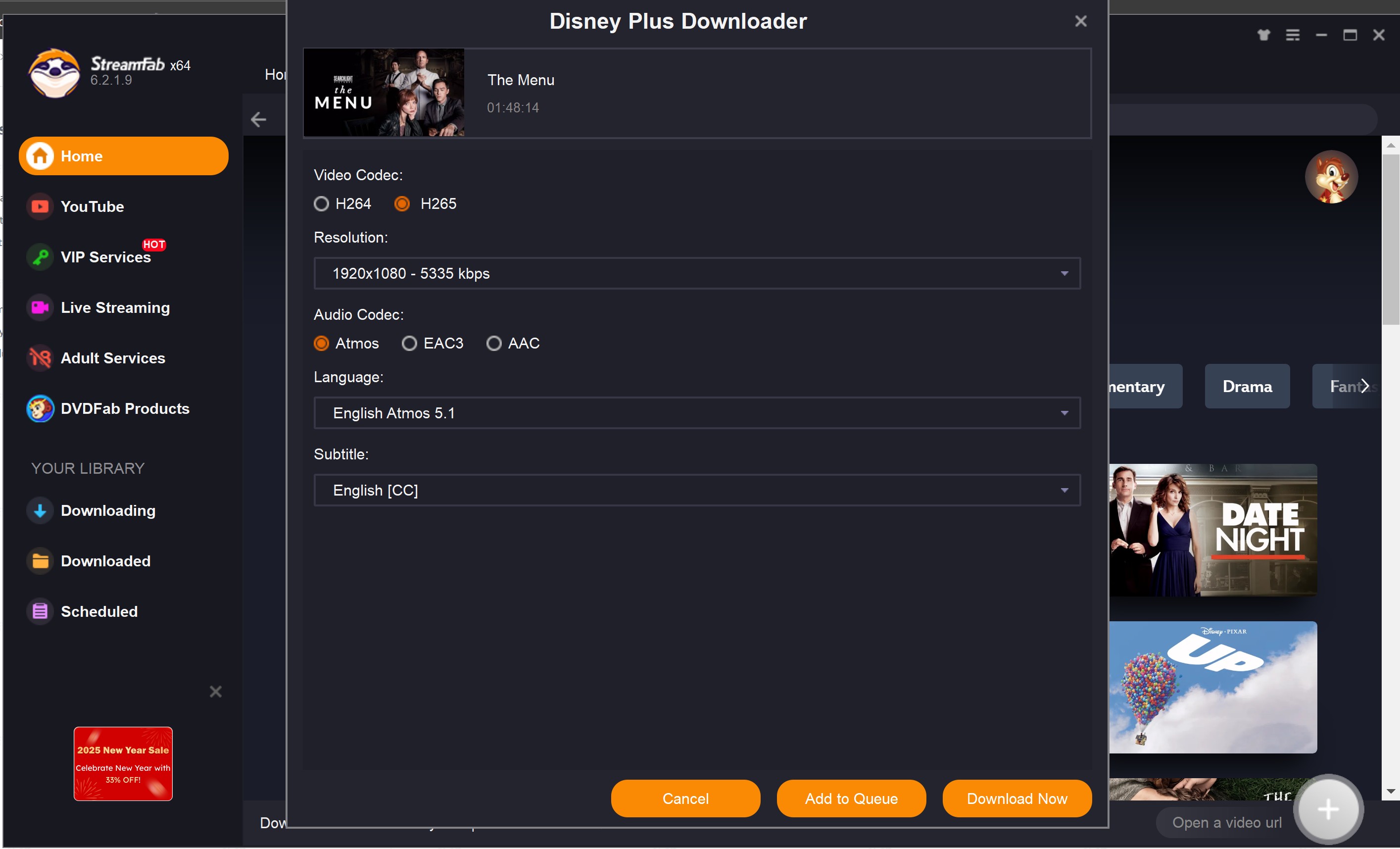
Hit the download button
Once the customization process for the final output is done, you can download the video on your Windows or Mac computer.
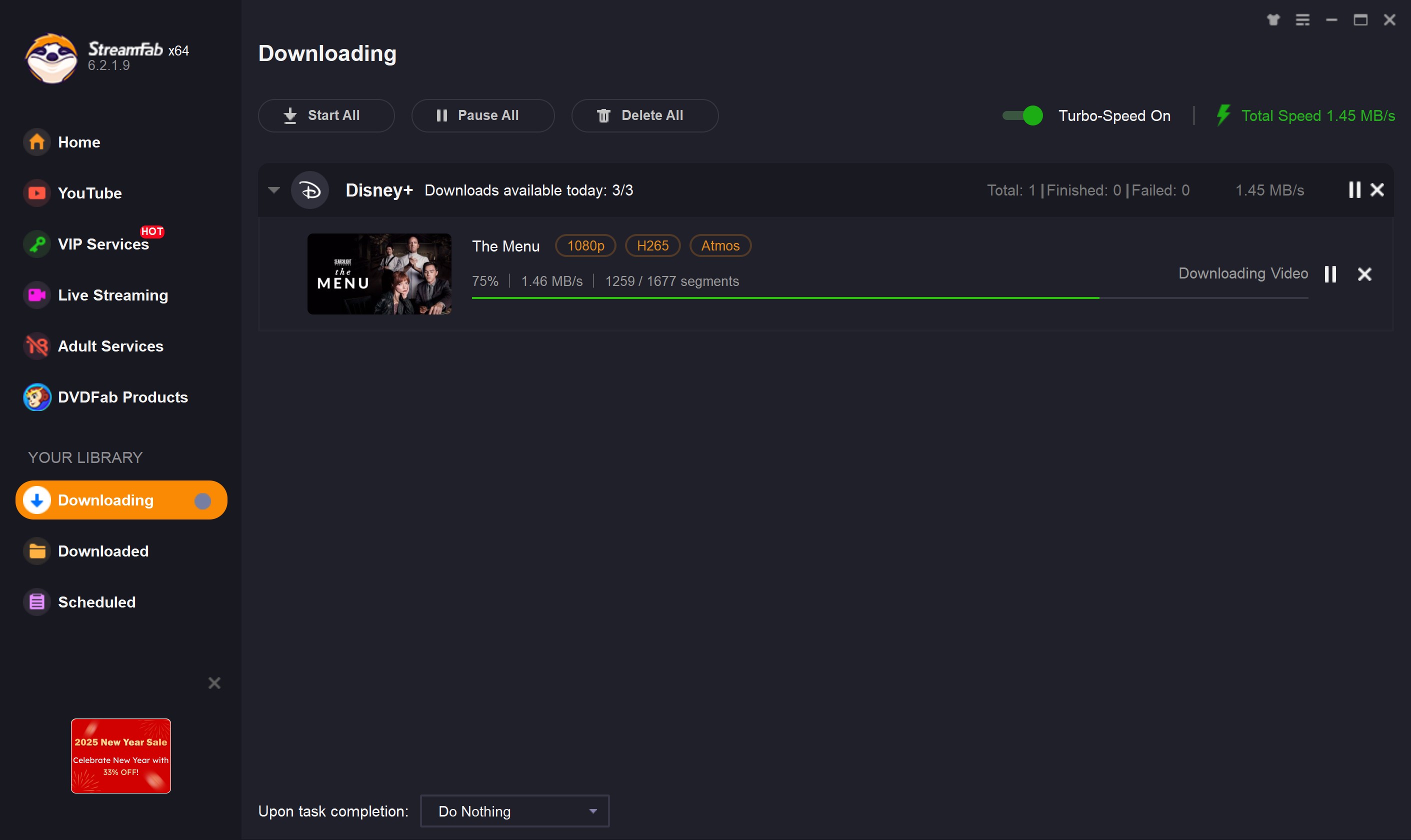
Connect and transfer media to your SD Card
Put your SD card into the computer through an SD Card reader or mobile phone. Find the files you just downloaded, then copy—or simply move—them over to the SD card.
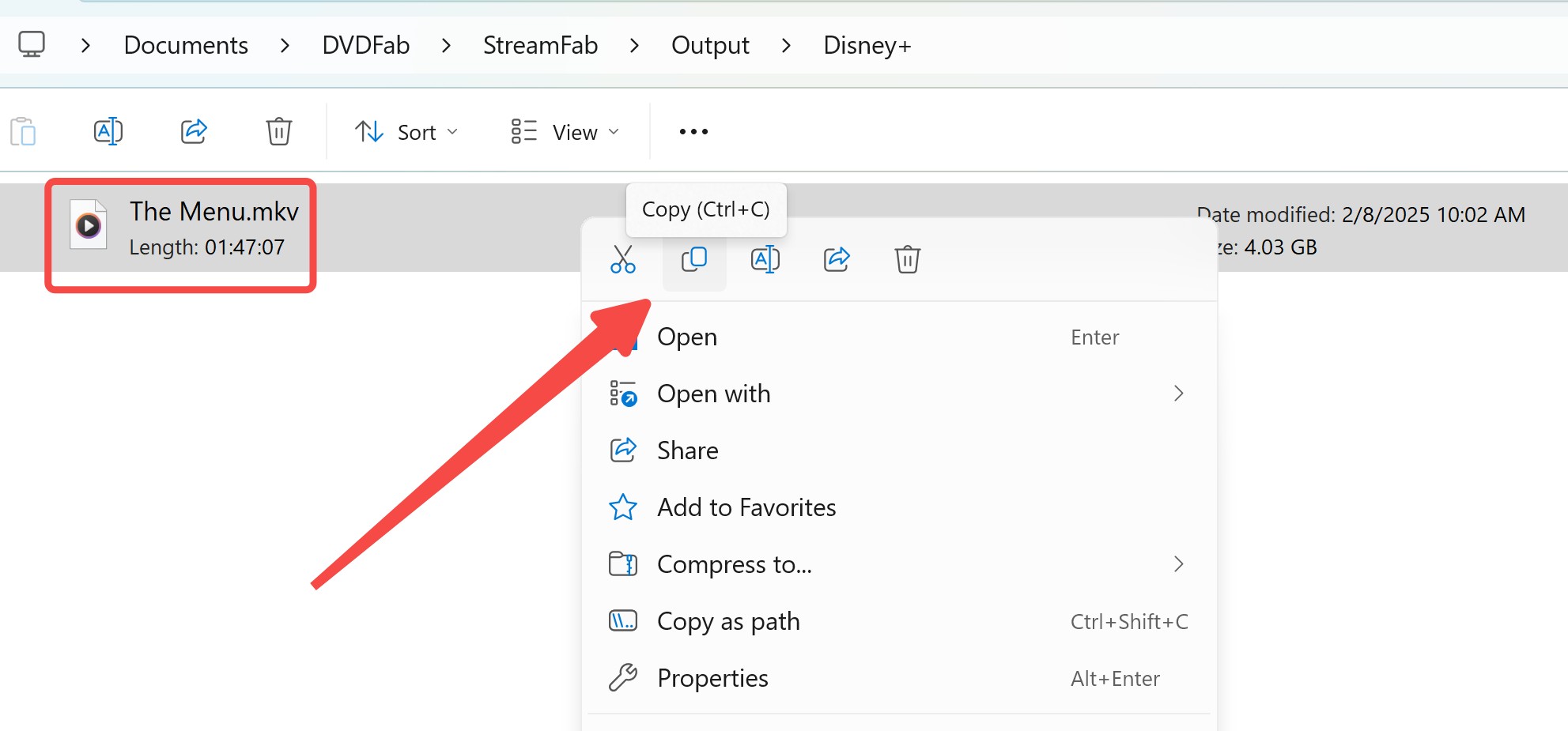
And that’s the whole routine for saving and shuttling Disney Plus movies to SD. With these simple steps, you can download Disney Plus movies and shows on your computer and easily transfer them to your SD card. No nerdy wizardry required; just drag, drop, done—so you can watch Disney Plus offline on any device with an SD card slot.
FAQs
The downloaded Disney Plus video file is hidden and protected by DRM. These data files will appear under the Disney app files in your storage browser, often encoded with titles you can't understand in a format only the app can read.
Nope, sadly not. SD card slots are vanishing these days. A handful of Android phones/tablets and Amazon Fire tablets support it; iPhones, iPads, and Google Pixel phones don’t. If you’re stuck, you can instead use StreamFab Disney Plus Downloader on a PC to save the files and copy them to an SD card—simple enough. I know, it’s annoying.
Short answer: your phone’s battery or data saver is probably bossing the app around. Those features can pause or kill background activity. Try this: keep the screen on and leave Disney+ front and center while downloading (yep, babysitting). Still flaky? Update the Disney+ app. And if it keeps misbehaving, ping Disney+ support. Annoying? Very. But fixable, mostly.
Conclusion
Disney Plus is a famous streaming service that lets you watch a vast library of movies and TV shows. If you want to save Disney Plus movies to SD cards, try StreamFab Disney Plus Downloader. Using this software means you don't need to worry that Disney Plus videos will be unplayable on different devices. So, download the software to try the free trial before purchasing!
