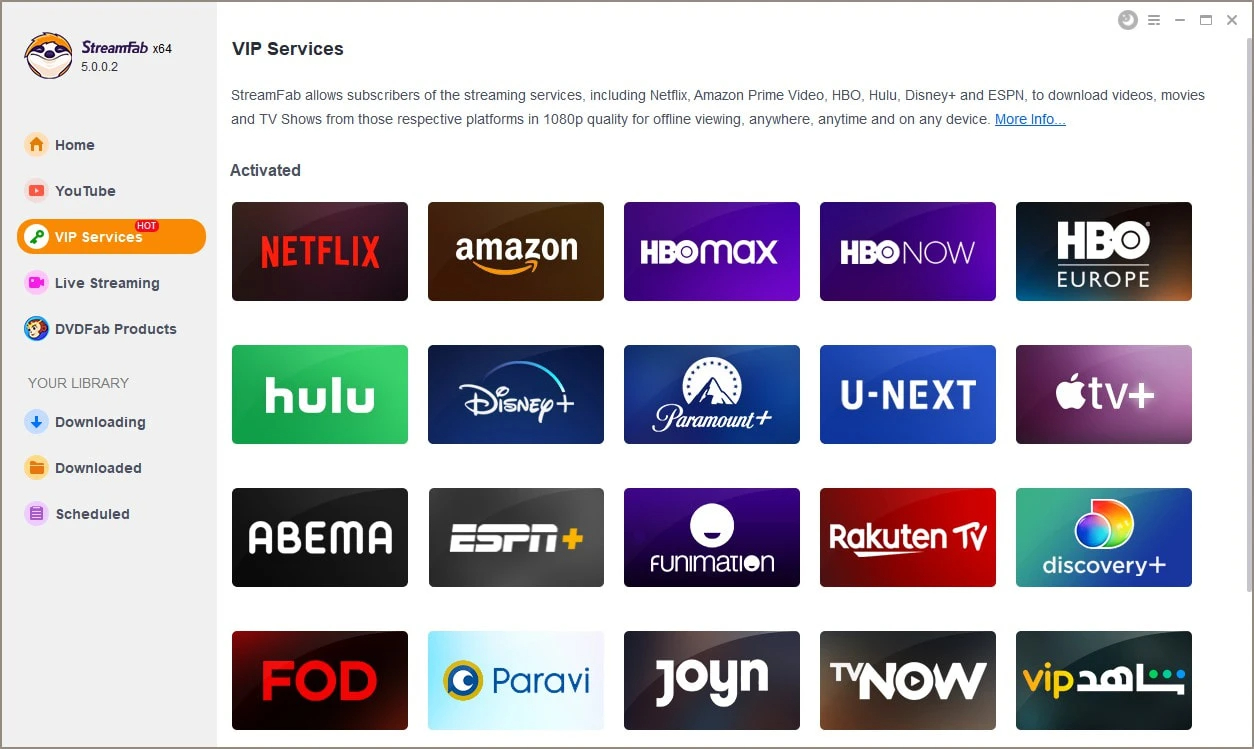5 Ways to Fix the Disney Plus Error Code 42
Summary: Disney Plus Error Code 42 often stems from internet or server issues, outdated apps, or VPN restrictions. This guide walks you through practical solutions.
Disney Plus. You know it, right? Seems like everyone's got it now. Makes sense, millions watching. It's got, like, tons of movies and shows anyway.
This article is basically gonna explain what usually causes that error code 42 thing, and how you might be able to fix it on different gadgets.
What's This Disney Plus Error Code 42 Thing Anyway?
Usually, when you see Disney+ error code 42, it means something's wonky with your internet connection or maybe your network settings. It's stopping the app from talking to the Disney service like it's supposed to.
If you see a message pop up that looks like this:

It pretty much means your Disney Plus not working right, yeah? Your device, whatever it is, is having a hard time connecting to Disney's servers. That problem? People call it error code 42.
Why Does Disney Plus Error Code 42 Happen?
- Shaky Internet: This is the big one, most of the time. A slow or just unreliable network. Trying to stream HD or 4K stuff needs a decent speed, you know?
- Disney+ Server Glitches: Sometimes, honestly, it's Disney's fault. Maybe their servers are down, or just swamped 'cause everyone's trying to watch at once.
- Device Acting Up: Your Firestick, Roku, or whatever gadget you're using might just be having a moment. Could be if the software on it, or the Disney+ app itself, hasn't been updated recently. Like it's throwing a little fit.
- Router or DNS Mess-ups: If your network settings are wrong, or maybe your router's just overloaded, that can stop things from connecting right.
- Account or Location Problems: Are you maybe using a VPN? Or an IP address they don't like? Could trigger the error. Old App or Software thing too: If the Disney+ app is old? Or even the software on your device? That might stop it connecting right sometimes, yeah.
And sometimes, unrelated but also annoying, people run into the Disney Plus protected content license error. That one's more about copy protection and making sure you're allowed to play the video.
So, How Do You Fix Disney Plus Error Code 42?
Maybe try checking a few things? Might fix that error 42 problem on Disney+. Just some simple stuff people usually try first:
1. Your Internet. Check it. (Maybe needs fixing?)
Bad internet is usually why. Slow, cuts out. So, do a speed test first maybe.
- Open Google
- Looking for an Internet Speed test
- Tap on Run speed test
Disney+ needs about 5 Mbps for HD, 25 Mbps for 4K. If yours is slower, maybe try restarting the router? Or moving closer to it? Switching to a wired cable instead of Wi-Fi might make things more stable too.
2. Is Disney Plus Itself Broken?
Could be them, not you? Server problems happen at Disney Plus sometimes. Not often, but maybe. Good idea to check, like, an official Disney+ status page? Or just search online "is Disney Plus down". See if everyone else is complaining too.
3. Update Your Gadget and the Disney+ App
Things might not work right if your device's software or the Disney+ app itself is super old. Just head over to your device's settings, or the app store, and see if there are any updates waiting. Install them if there are. After updating, probably a good idea to restart your device completely, just to make sure everything settles in.
4. Restart (or fiddle with) your router
Misconfigured network equipment or overloaded routers can interfere with your connection. Try restarting your router. For more advanced users, changing your DNS settings to Google DNS (8.8.8.8 and 8.8.4.4) or Cloudflare (1.1.1.1) may improve connectivity.
5. Clear the app's cache
Trying to stream Disney Plus on your phone or tablet? Sometimes the app stores old data (the cache) that can mess up the connection. Clearing that cache might help. Here's how you usually do it:
- Go into Settings > then Apps > find your list of apps
- Pick Disney Plus from the list
- Look for something like 'Storage & Cache' and tap it > then hit 'Clear cache'.
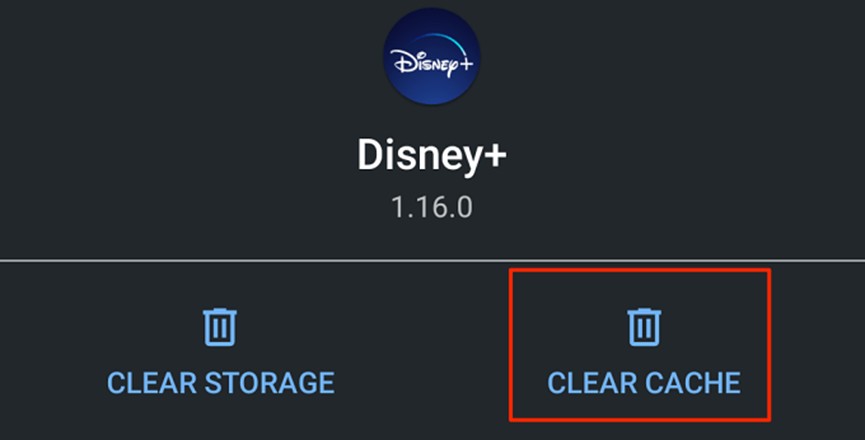
6. Turn Off Your VPN (or try a different server)
If you're using a VPN, Disney+ may detect and block it—especially if it sees your location as restricted. You can use Disney Plus abroad, so disable your VPN and try again, or switch to a different server in a supported region to restore access.
How Can You Get Rid of Disney Error Code 42 Issues Permanently Using StreamFab?
To permanently eliminate error code 42 Disney plus, we recommend using a professional Disney Plus downloader which can remove Disney Plus download limits. StreamFab Disney Plus downloader is the best for this purpose. If you are searching for how to download movies on Disney Plus, StreamFab can also suit your needs.
This incredible software is the solution to all your issues. It is a savior to eliminate glitches, connection problems, and every other Disney Plus problem.
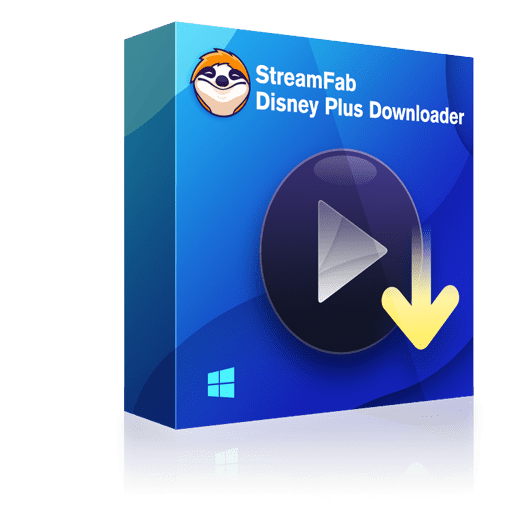
Easily download Disney+ content—movies, TV series, extras, bonuses, and more—in high-quality 1080P resolution, featuring HDR10 and Dolby Vision for the best viewing experience.
- Download from any of the regional Disney Plus websites.
- Save videos with EAC3 5.1 audio in 1080p HD resolution.
- Play Disney-downloaded videos on any device by saving them to MP4 Files.
- Choose the audio and subtitles in advance based on the UI language.
- Subtitles can be remuxed into video or saved as SRT files.
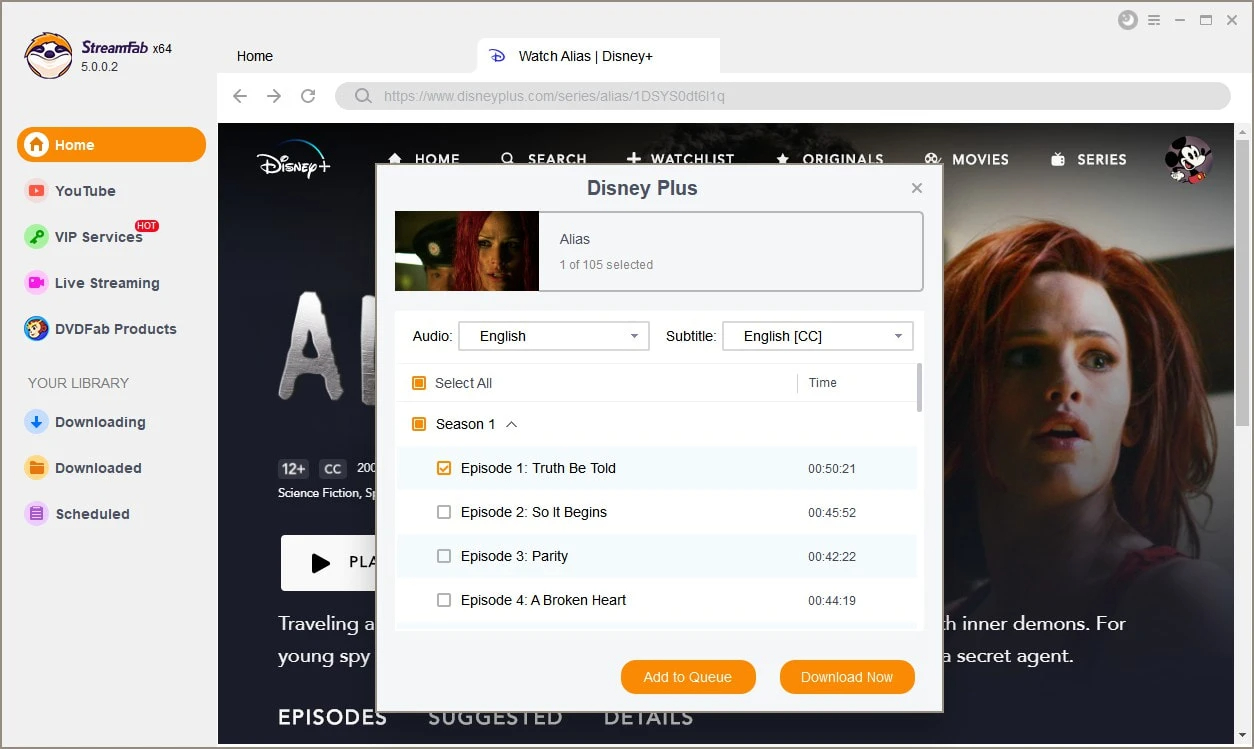
Login to your profile. Look for the video you need to save on your Disney Plus. Customize the subtitles, language, and video resolution.
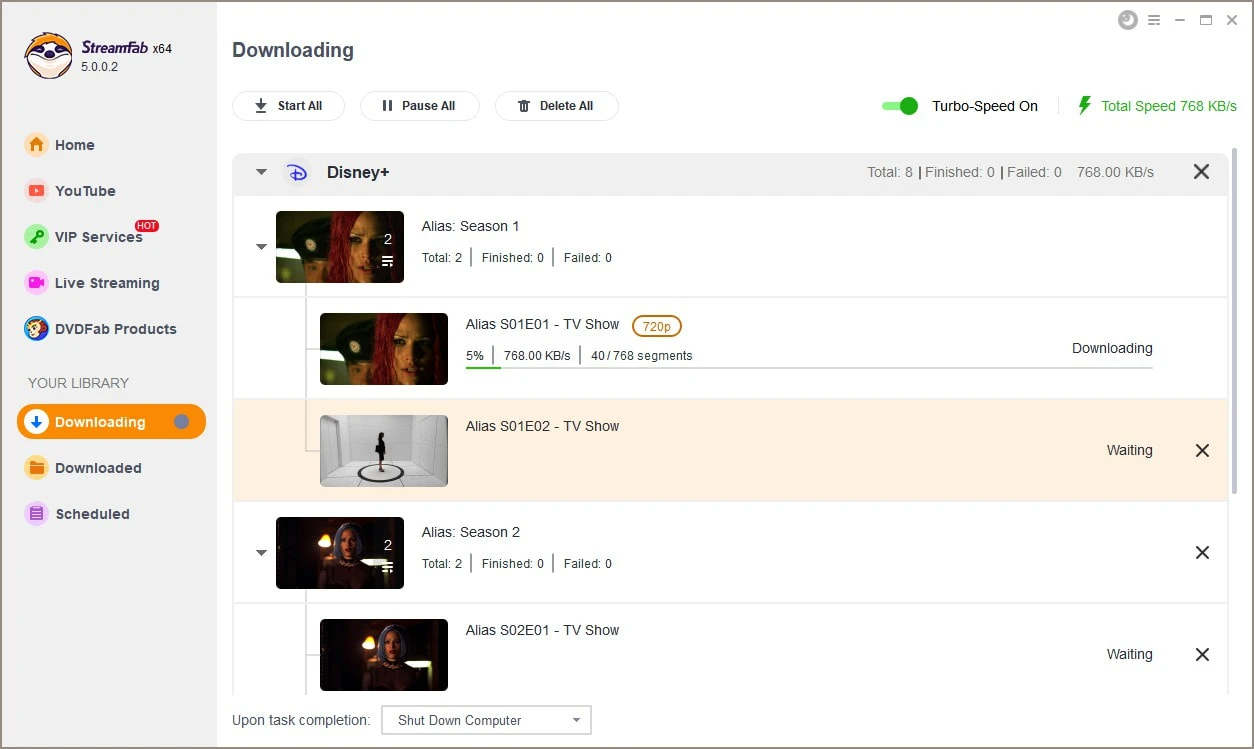
Play your video, and you will see the Download button display. Hit 'Download Now.'
Frequently Asked Questions
1. Could my firewall settings be causing Disney+ Error Code 42?
Firewall causing Error 42? Maybe. Sometimes firewalls get jumpy and block Disney+ when they shouldn't. You could try turning it off real quick? Or maybe find the setting to tell the firewall Disney+ is okay. Then restart the app, see if that helped.
2. Using a Firestick, what fixes Error Code 42?
Firestick giving you Error 42 on Disney+? Yeah, annoying. Fixes are kinda the same as other things. First, double check the Firestick itself is set up okay and that DisneyPlus.com says it's compatible. Then, the usual internet stuff: check your Wi-Fi signal, make sure the connection isn't dropping. Restarting your modem and router is always worth a shot, just clears things out. Then, after all that stuff, try opening the Disney+ app again. Maybe give it a minute or two to settle, then try playing the video and see what happens.
Conclusion
Right now, seems like everyone's watching new stuff on streaming services, yeah? It's just how things are. Disney Plus is obviously a huge one people use a lot.
For a smooth experience and to binge-watch your favorite movies whenever you want, StreamFab Disney Plus Downloader is all you need. For how to download movies on Disney Plus, you can refer to this.