4 Ways How to save Facebook Videos to Camera Roll on Mobile Phones
Summary: When Facebook videos bring the best smile, the steps of how to save Facebook videos to camera roll will make you feel fresh anytime, anywhere.
Table of Contents
Why Do Users Need to Save Facebook Videos to Their Phones?
Starting in 2025, Meta will implement a new policy for Facebook Live. Facebook's new policy states that live content will be automatically deleted after 30 days, and older videos will also be gradually removed. Users who fail to save their content in a timely manner may lose important content forever. At the same time, more and more users want to watch travelogues, tutorials, or highlights offline, edit them, or repost them to other platforms.
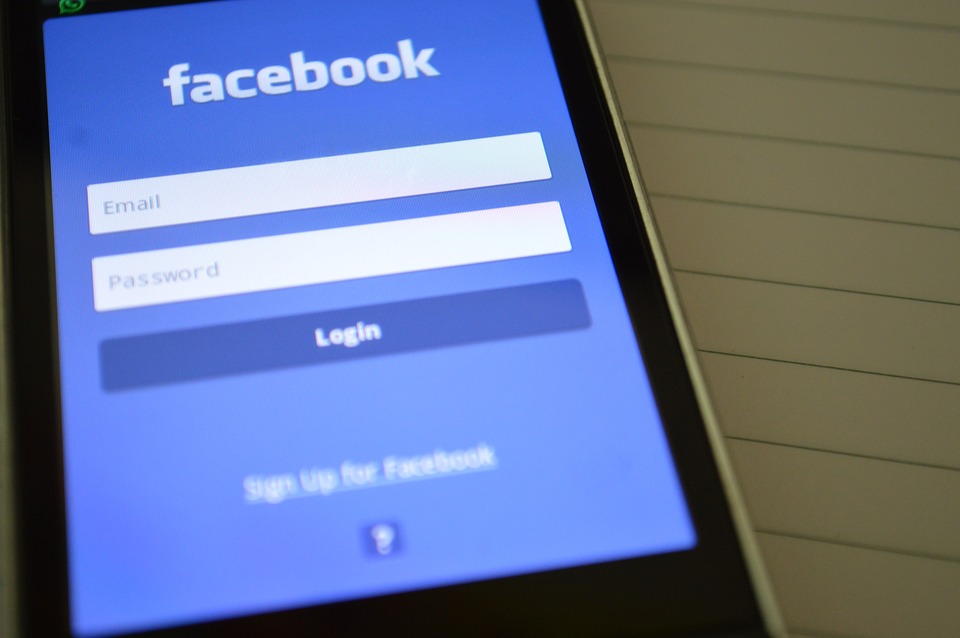
Related Topics: how to download Instagram videos | how to download Tiktok videos
Method 1: How to Save Facebook Videos to Phone Through Facebook
📌 Friendly reminder: This method will not save the video to your phone's camera roll. It is only suitable for temporary collection and playback within the Facebook app.
Even though Facebook doesn't give you any direct downloading option on any device, you can save your favorite Facebook videos on your phone for later watch with the "Save Video" option.
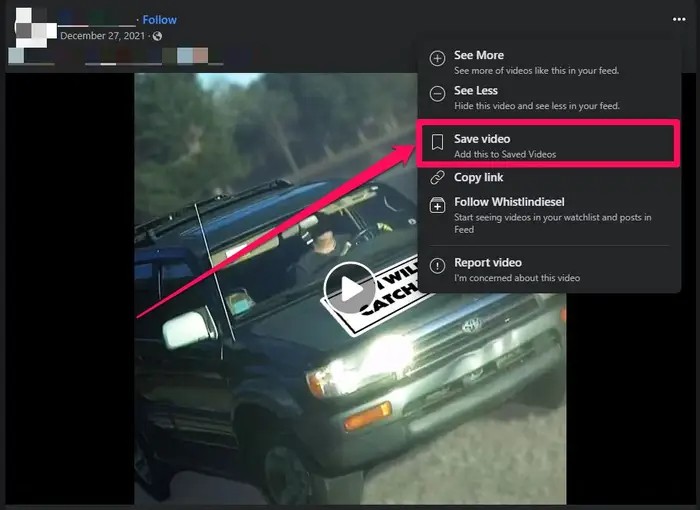
Comparison with Local Downloads:
|
Feature |
Facebook Save (Bookmark) |
Local Download (Save to Camera Roll) |
|---|---|---|
|
Offline Playback |
❌ Requires Internet |
✅ Fully Offline |
|
Saved to Camera Roll |
❌ No |
✅ Yes |
|
Shareable to Other Platforms |
❌ No |
✅ Yes |
|
Editable / Convertible |
❌ No |
✅ Yes |
|
Access Restrictions |
Same as original video |
None |
Method 2: How to Save Facebook Videos to Camera Roll through an Android Built-in Screen Recorder
📌Suitable for temporarily and quickly saving the Facebook videos you are playing. It is easy to use and does not require any tool installation.
You don't go anywhere else to save Facebook videos on your Android phone, as the latest screen recording feature is now available on your Android 11 or later version. So, let's see how to save Facebook videos to camera roll through this built-in feature.
Note: On your iPhone, just open up the Control Center (you know, swipe down from the corner), tap the screen recording button, and play your Facebook video. When you’re done, look for the video in “Photos.” Easy peasy.
Method 3: How to Save a Facebook Video to Camera Roll with Professional Tool
📌Suitable for users who frequently save videos or have batch or high-quality needs.

If you want to permanently keep your favorite Facebook videos on your Android device for offline watch or later use, StreamFab for Android is the one-stop destination. Using this downloader, you can download any public or private Facebook video without any ads and in your desired audio-video quality for your flexible, repetitive, and relaxing offline viewing.
- Download content from 1000+ websites, including Facebook.
- Enjoy video quality from 480p to 1080p & audio quality in AAC 2.0.
- Transfer your FB downloads to any device in MP4 format.
- Get multiple videos simultaneously with a batch downloading option.
- Save subtitles & metadata of your choice.
- Search for FB videos through built-in browsing options.
By the way, in addition to the mobile version, StreamFab also has a PC product called StreamFab All-In-One. In addition to Facebook, it is also compatible with many video platforms. You can also choose to download it from the computer and then transfer it to any device you want to watch.
Method 4: How to Save Facebook Videos to Camera Roll through SnapSave Online Tool
📌If you don't want to install additional apps or record videos, you can choose some websites to directly parse Facebook video links.
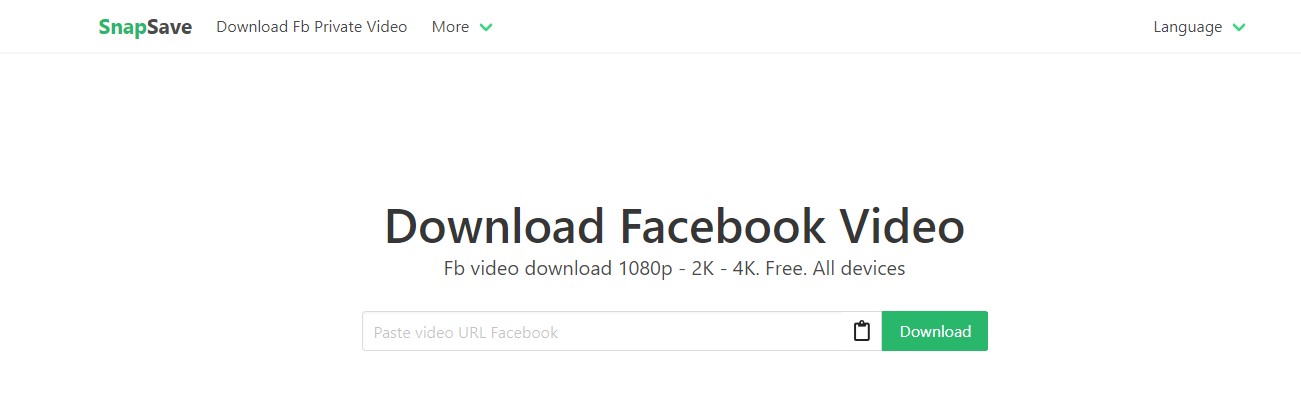
Facebook videos are encrypted with m3u8. Therefore, another helpful option to save any Facebook video to your smartphone is choosing m3u8 downloaders. While downloading FB videos in high resolution of 1080p to 4k, you can keep them in MP4 format for all device offline access of your downloads.
Even though using these methods, you can get your favorite Facebook videos for offline watching; you can need help trying these methods. So, let's see what challenges you will face while using these methods.
- In Facebook's in-app saving option, you can only watch the saved video without the internet. You neither customize nor use them for other purposes.
- In the screen recording option, there is no audio, video, or formats selection option, and you can't get the video in one click.
- You can't get auto-download, batch-download, or ads-free download options in the online option. Similarly, if you’re looking to save content from other social platforms, tools like a snapchat video downloader can help achieve the same convenience.
However, if there is a problem, there is a way to eliminate it. While comprehending these downloading challenges, StreamFab for Android downloader has been designed so that you will get the most flexible, customizable, and unlimited downloading experience on your Android device.
FAQs
1. Is it illegal to use the above tools and download Facebook videos?
It's not necessarily illegal to download Facebook videos with those tools. It mostly depends on why you’re doing it. If you’re grabbing clips just to watch by yourself and the original uploader is cool with it (or posted them publicly), that’s usually fine when it comes to copyright laws. But if you start sharing or selling someone else’s stuff? Now you might be in legal hot water. StreamFab, by the way, is my favorite of the bunch: fewer ads, no creepy plugins sneaking around, just feels safer. I’d recommend it if you want to watch videos offline and avoid headaches, as long as you’re not breaking the rules.
Log into FB on PC > select profile > settings & privacy > settings > privacy > your Facebook information > download profile information. View > select the right-side box to add or remove data from your request > select options from formats, photo/video quality, and specific data range of information > to confirm the download request, select "create file."
You can see the pending download request in the "Available Copies" section of the " Download your information" tool. It may take several days to prepare the download request.
Last Word
With this article, you can try multiple options of how to save Facebook videos to camera roll according to your convenience. However, suppose you want to use your Facebook downloads for numerous purposes of the video, making, sharing, or something else in your offline world. In that case, it's wise to explore maximum customization of StreamFab for Android.
