How to Screen Record Disney+ Movies without Black Screen?
Summary: You may encounter balck screen when recording Disney+ movies. Here, we will tell how to screen record Disney Plus on iPhone, Android, PC, and Mac. without errors
Can You Screen Record Disney Plus? (The Black Screen Truth)
Let's be honest: nothing kills the mood faster than hitting the "Record" button to capture a hilarious scene from Deadpool & Wolverine to share with friends, only to review the footage and find a pitch-black screen with audio playing in the background.
I've been there. Last weekend, I wasted hours trying to bypass this restriction. Disney Plus movies are protected by strict DRM (Digital Rights Management) and HDCP technology. Because of this, when we screen record protected videos using standard tools, the system detects the intrusion and cuts the video feed immediately.
However, "impossible" is just a challenge to be solved. In this blog, I have distilled my experiences to share the few proven methods I successfully used to screen record Disney Plus on Mac, Windows, iPhone, and Android without that annoying black screen.
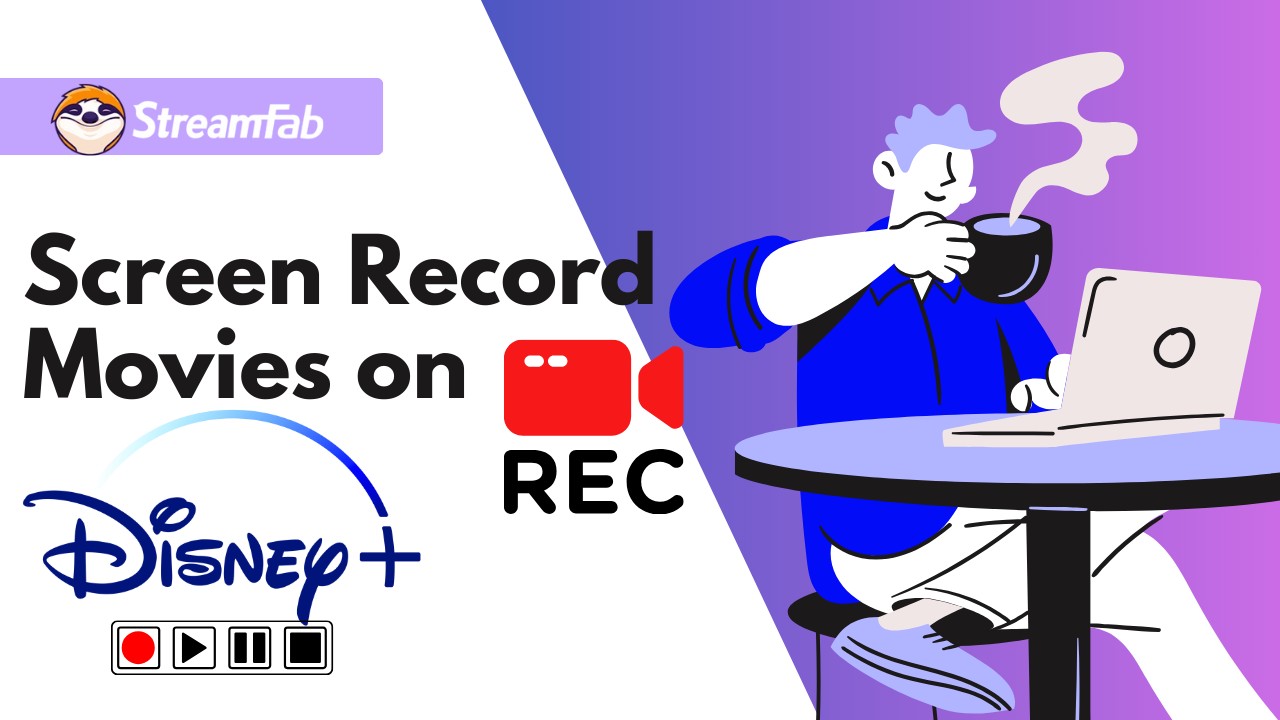
How to Screen Record Disney+ on PC/Windows
If you are on Windows, forget about OBS unless you enjoy messing with "Hardware Acceleration" settings that make your browser laggy and unstable. I found RecordFab to be the only consistent workaround.
Its logic is clever: it doesn't record your "screen" surface; instead, it uses an isolated, built-in browser to capture the video stream directly. This tricks Disney+ into thinking it's just a normal playback session.
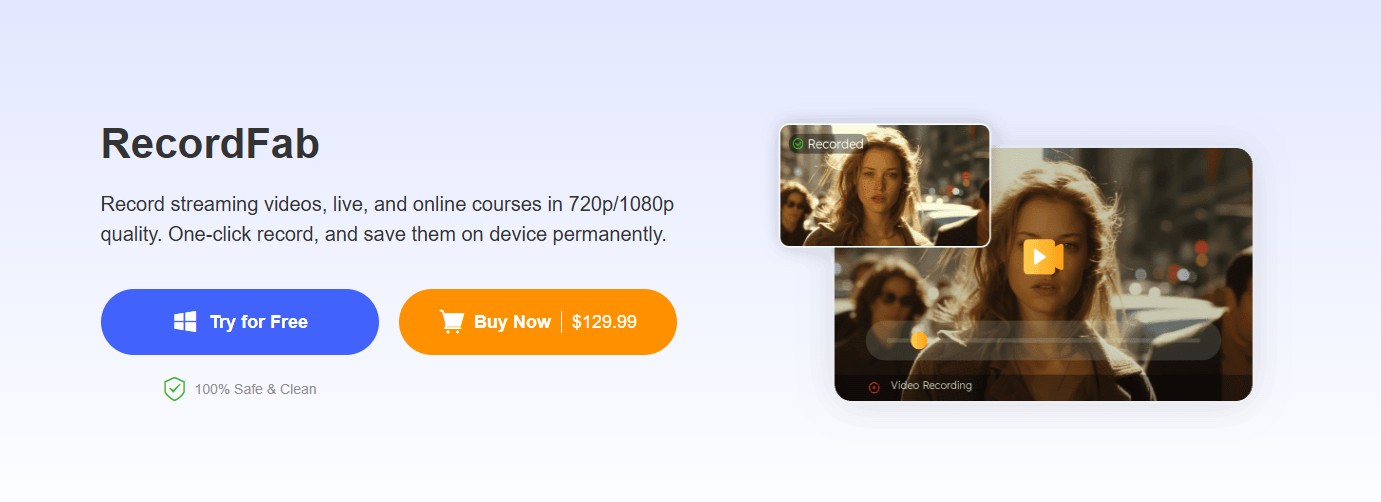
- No Black Screen: Effectively bypasses the DRM overlay on Windows.
- Background Recording: Since it uses an internal browser, you can minimize it and do other work while it records.
- 1080p Cap: It records what you see, usually up to 1080p (dependent on your stream quality).
Operation Steps
Here is how I set it up on my Lenovo ThinkPad. Make sure to maximize your internet speed for smooth playback.
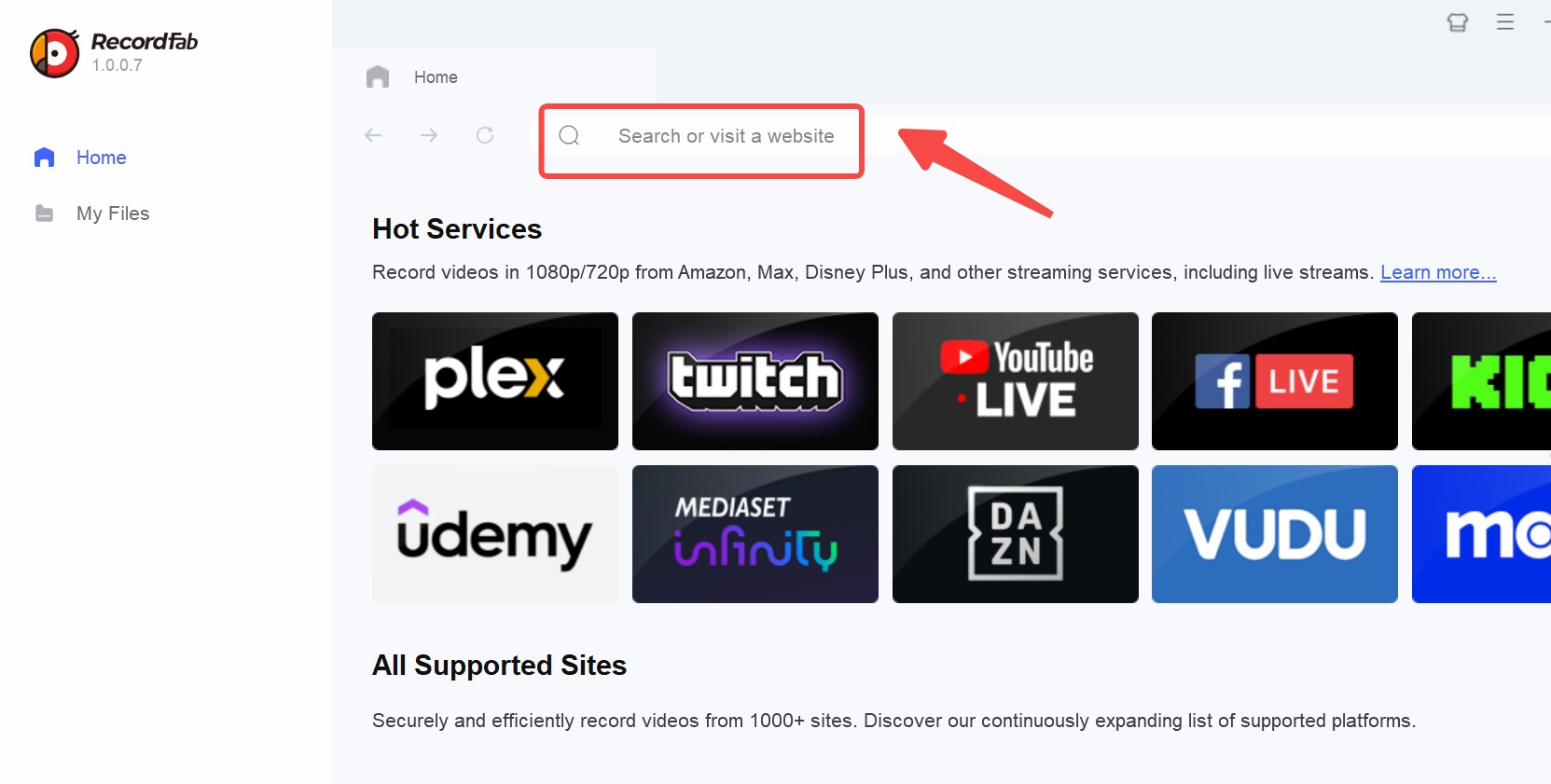
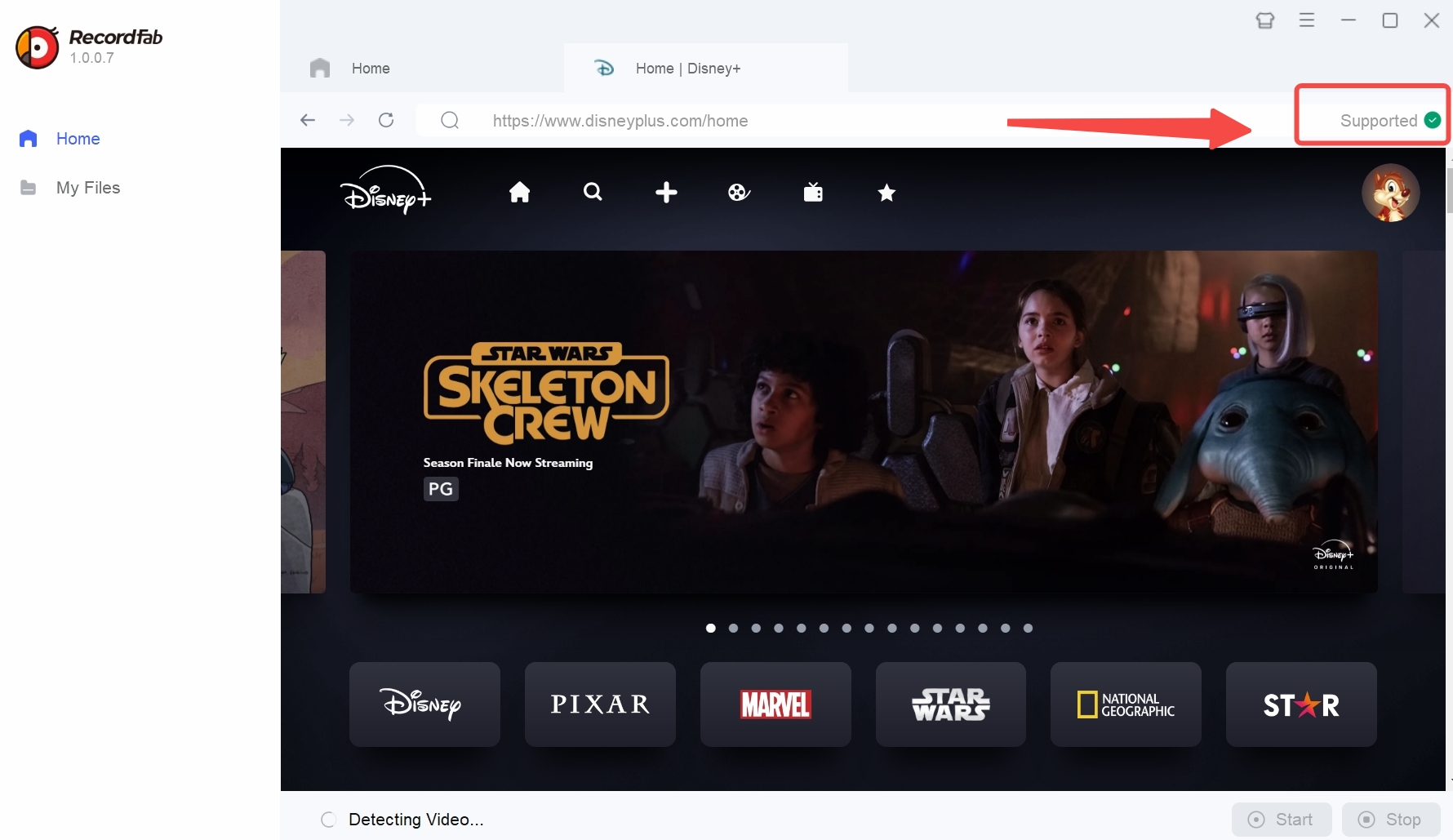
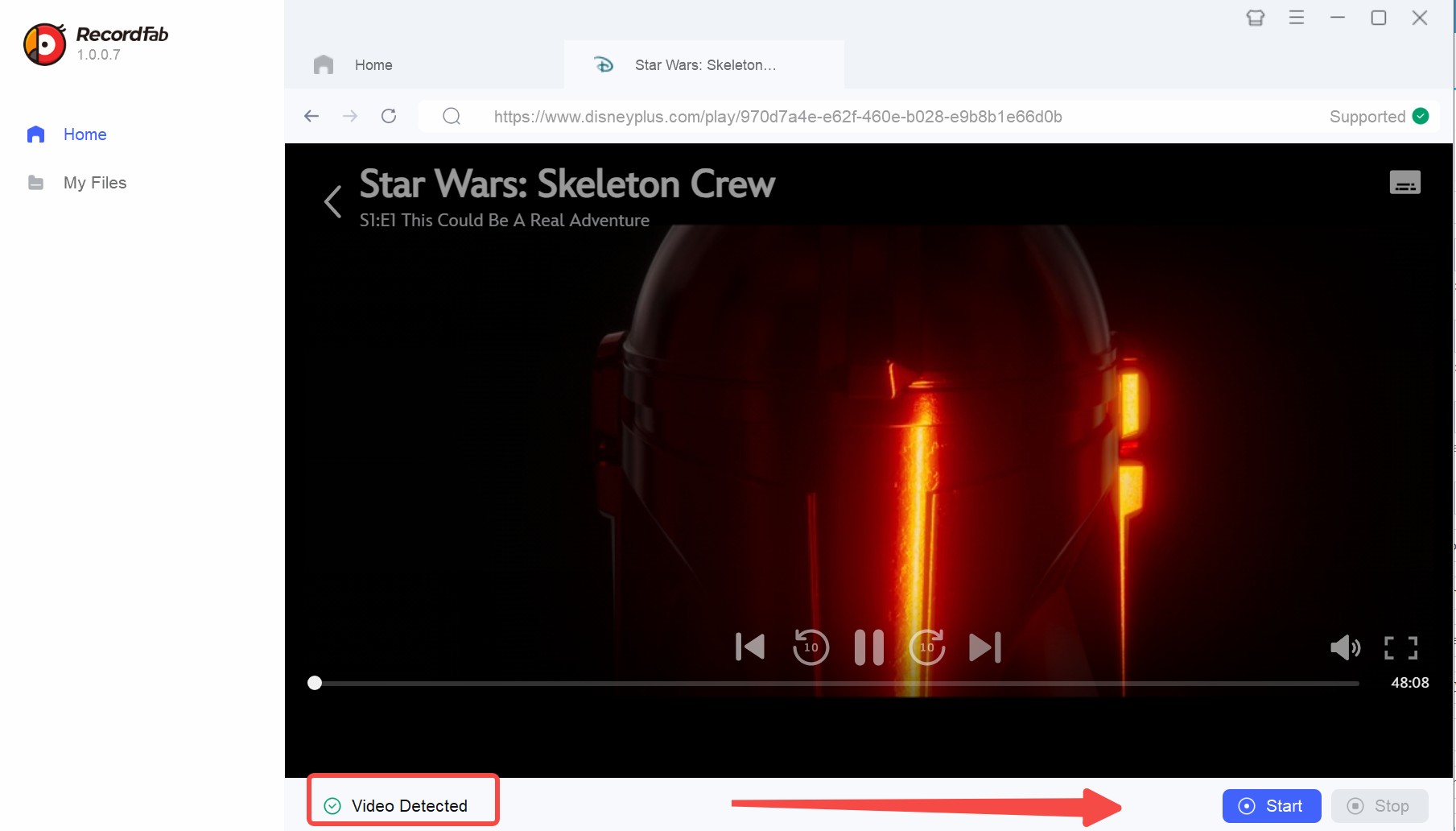
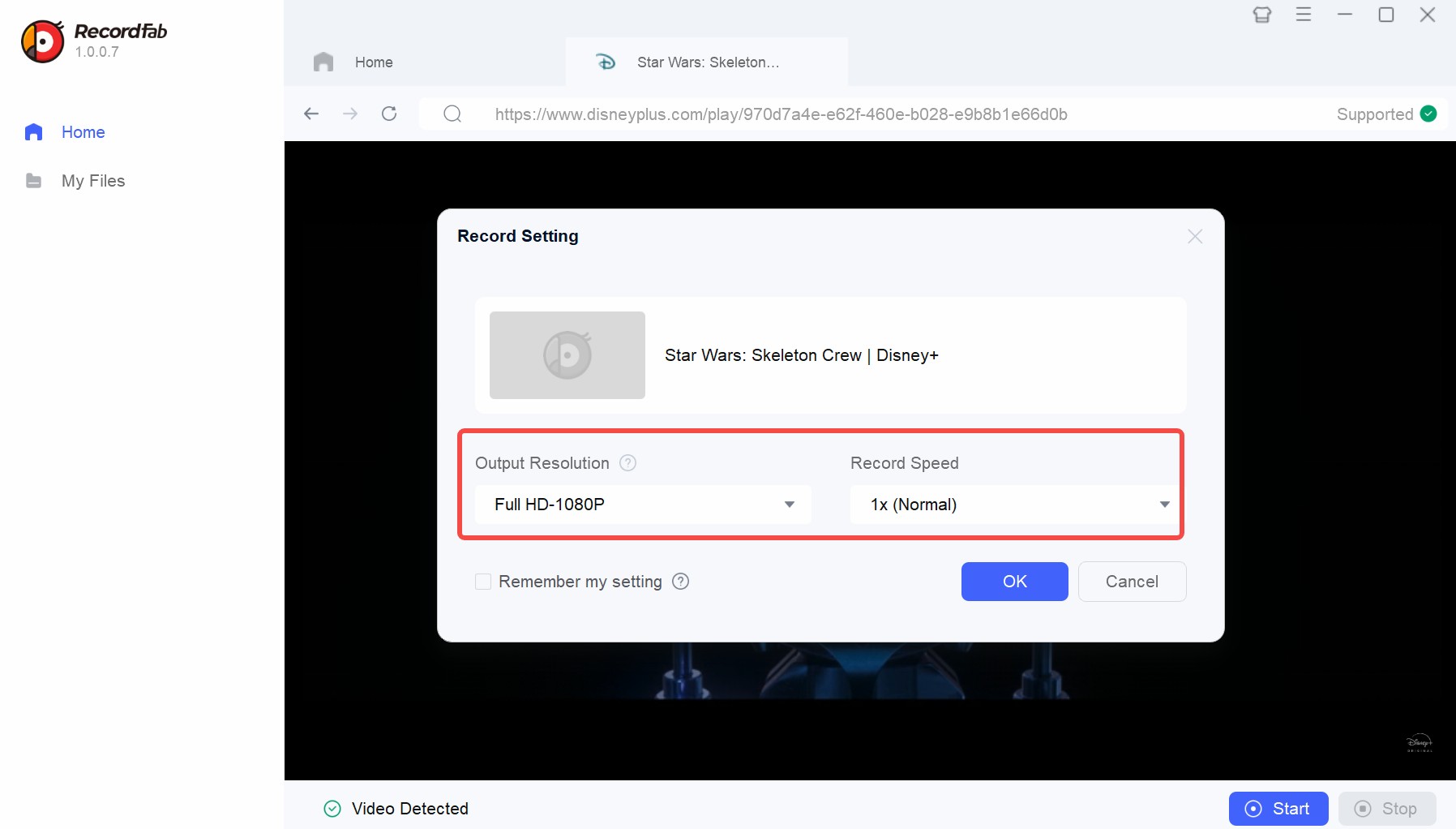
How to Screen Record Disney+ on iPhone/Android
Many users search for "how to screen record Disney Plus on iPhone," hoping the iOS Control Center will work. It won't. You will just get a black screen.
The only "recording" workaround for mobile is PlayOn Cloud. Essentially, you are paying their server to record the stream for you, and then you download the recording.
I spent credits testing this on my iPhone. The results were disappointing:
1. Poor Quality: The video is capped at 720p. On my Retina display, it looked soft, fuzzy, and low-res.
2. The Waiting Game: Even with my 500 Mbps connection, I had to wait for the cloud recording to finish (real-time duration) before I could download it.
3. Failures: Reddit users frequently report "Recording Failed" errors because Disney often blocks their server IPs.
Operation Steps
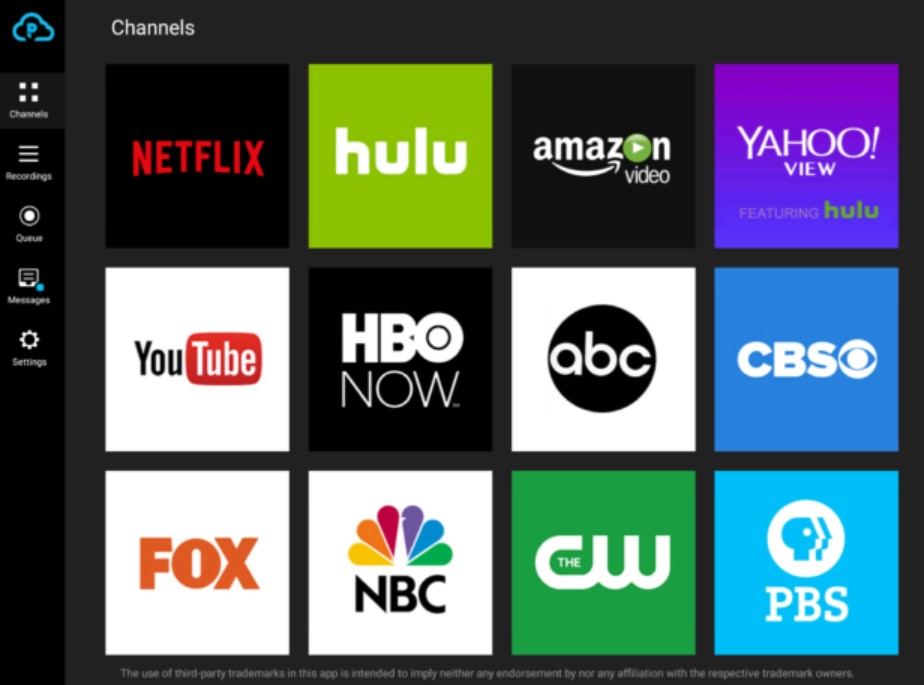
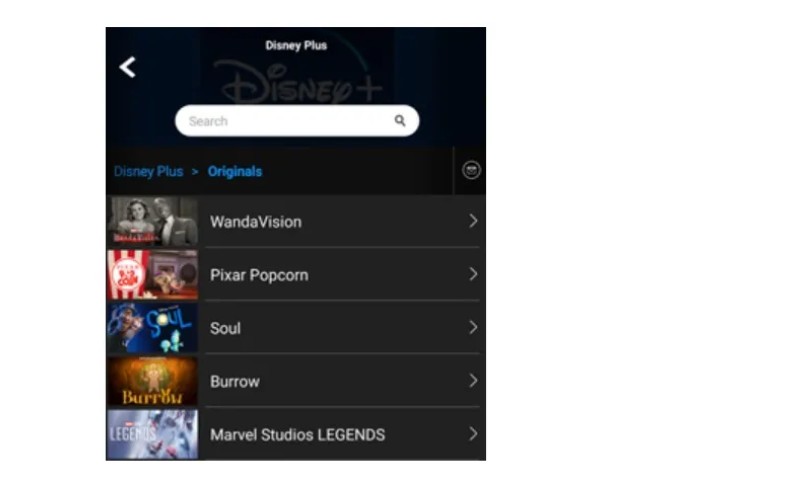
Why "Official Download" Isn't the Best Alternative
Before you ask, "Why not just use the official Disney+ app to download?" I tested that too. I used my iPhone 16 Pro Max on a 500 Mbps fiber connection to download an episode of Secret Invasion (37 mins).
Here is the harsh reality of the official download feature:
| Show Name | Quality Setting | Time | Size | My Verdict |
|---|---|---|---|---|
| Secret Invasion | Standard | ≈2 mins | 282.5 MB | Pixelated mess. |
| Secret Invasion | Medium | ≈4 mins | 435.2 MB | Passable on phone, bad for iPad. |
| Secret Invasion | High | ≈14 mins | 1.4 GB | Heavy file, but STILL no HDR. |

- The Dealbreaker:
- Official downloads are strictly mobile-only. You are completely blocked from downloading Disney+ videos on your Windows laptop or Mac to watch offline. Even on supported devices, the quality is frankly insulting.
- The resolution is capped at 1080p or even 720p—so forget about the crisp 4K UHD clarity you paid for.
- To make matters worse, the video is locked in SDR (Standard Dynamic Range) with a low bitrate, making dark scenes look blocky and washing out the vibrant Dolby Vision colors.
- The audio is just as bad—usually compressed stereo that sounds flat and lifeless compared to the immersive Dolby Atmos track you get when streaming online.
The Ultimate Solution: Download Disney+ as MP4 (StreamFab)
If you are tired of the 1:1 recording time of screen recorders and the mobile-only restrictions of the official app, the StreamFab Disney+ downloader is the game-changer.
It doesn't "record" the screen; it downloads the raw video file directly from the server, decrypting the DRM in the process. This means you get the actual source quality.
Tool Required: StreamFab Disney+ Downloader
I must emphasize this: StreamFab, much like screen recording tools, sits in a "gray area." Please ensure that any content you download is strictly for Personal Use Only. Do not attempt to upload these files to the internet or use them for commercial profit. That is illegal, and no one can save you from the consequences.
Screen Record Disney+ vs. StreamFab Disney+
Here is a quick comparison. I personally use StreamFab when I want to watch movies on my PC or TV, and only use screen recording for short clips.
| StreamFab Disney+ Downloader | Disney+ Recorder (OBS/PlayOn) | |
|---|---|---|
| Video quality | Up to 4K / 1080p (Dolby Vision/HDR) | 720p / 1080p (SDR only) |
| Audio quality | Atmos / EAC3 5.1 | Stereo (often out of sync) |
| Time Cost | Fast (15 mins for full movie) | Slow (1:1 Real-time playback) |
| PC Offline | Yes (Permanent MP4/MKV) | Yes (But large file size) |
| Batch mode | Yes (Auto-download whole series) | No |

- If you are chasing top-tier picture quality with Dolby Vision and Dolby Atmos on your Lenovo laptop, big TV, or any other device, stop wasting your time figuring out how to screen record. Screen recording is for amateurs; a dedicated downloader is for collectors.
Operation Steps
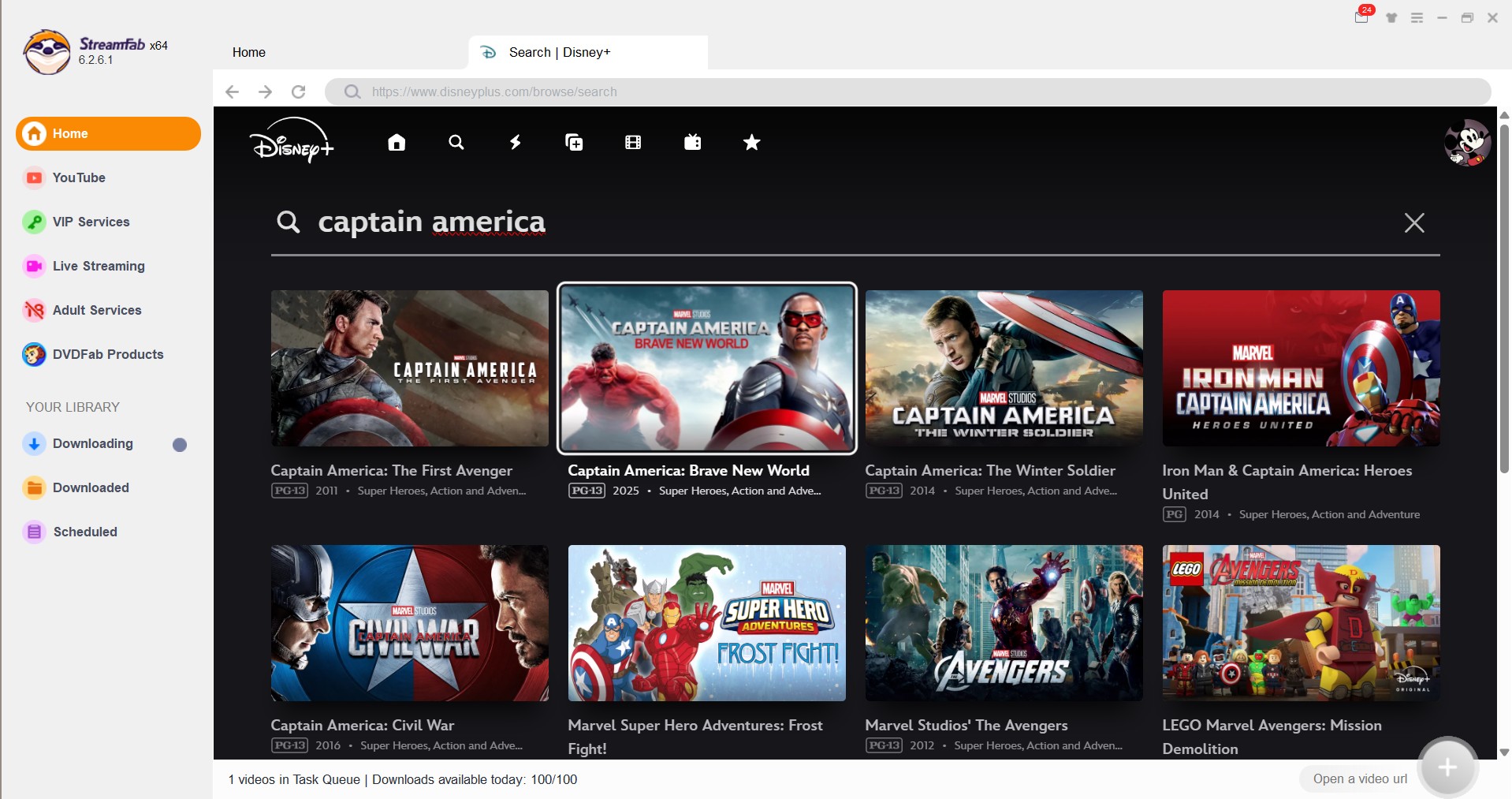
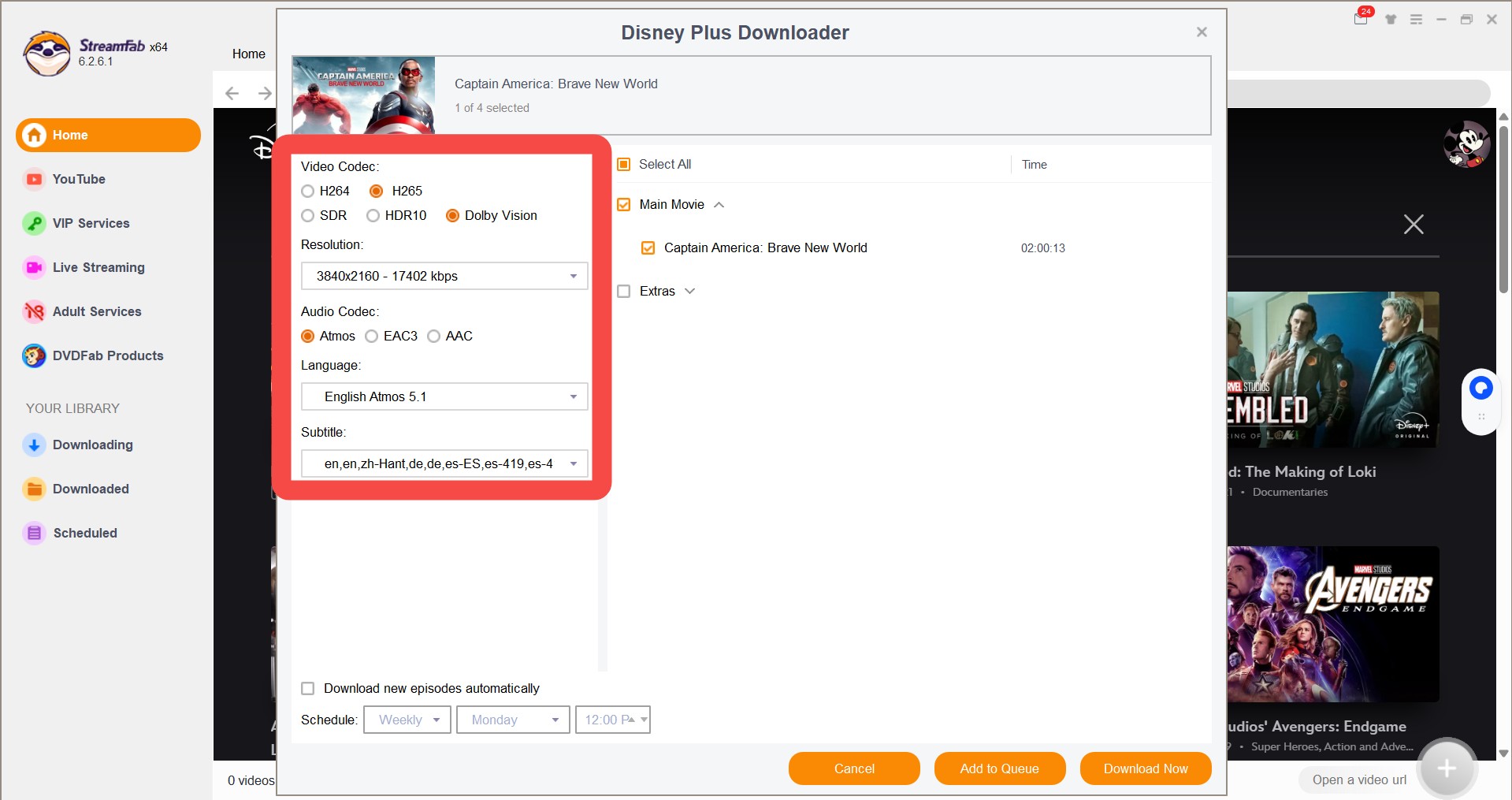
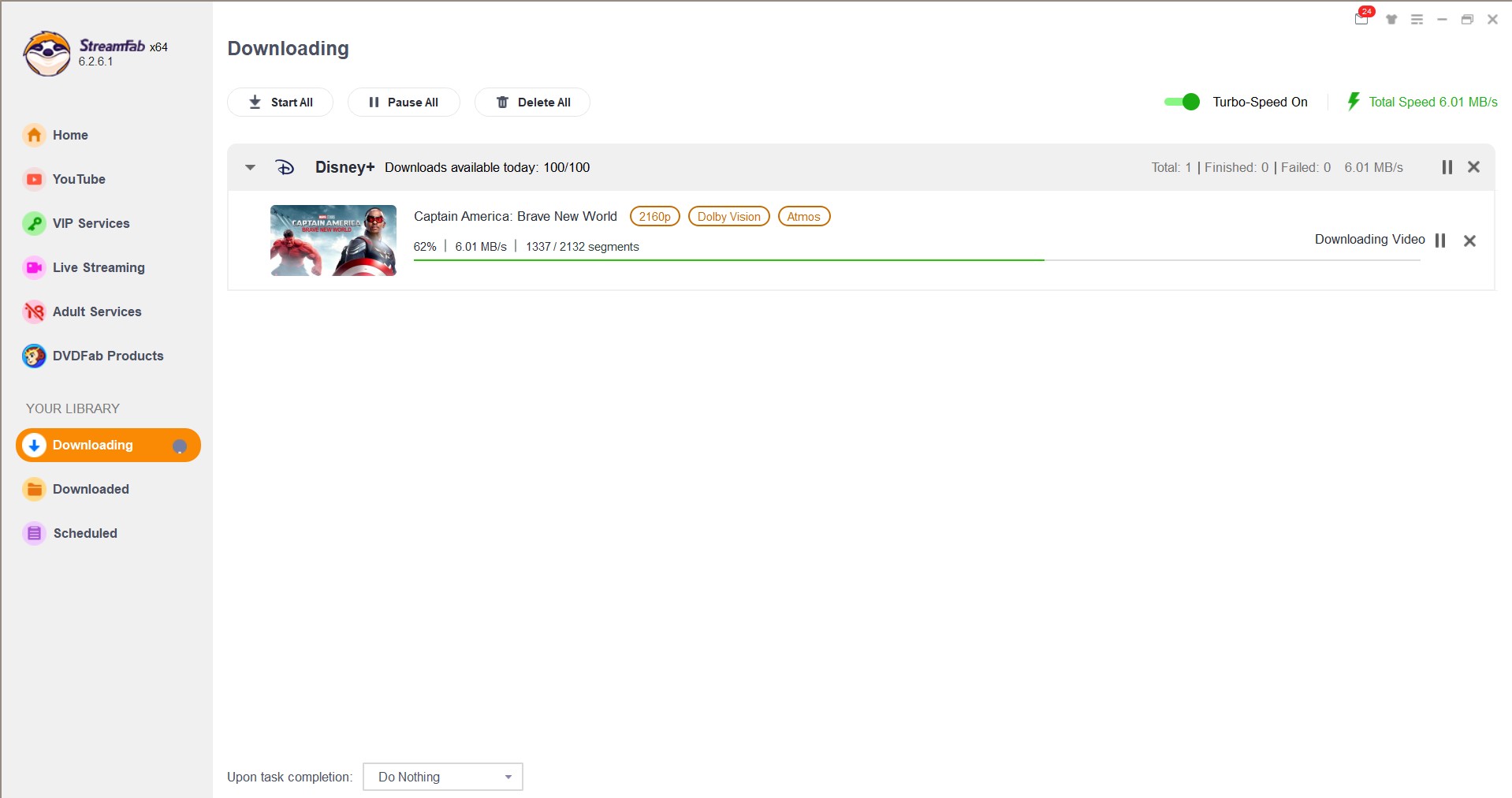
The quality difference is obvious. StreamFab files are crisp and vibrant, while recordings often look washed out. Below is a screenshot of my download library.
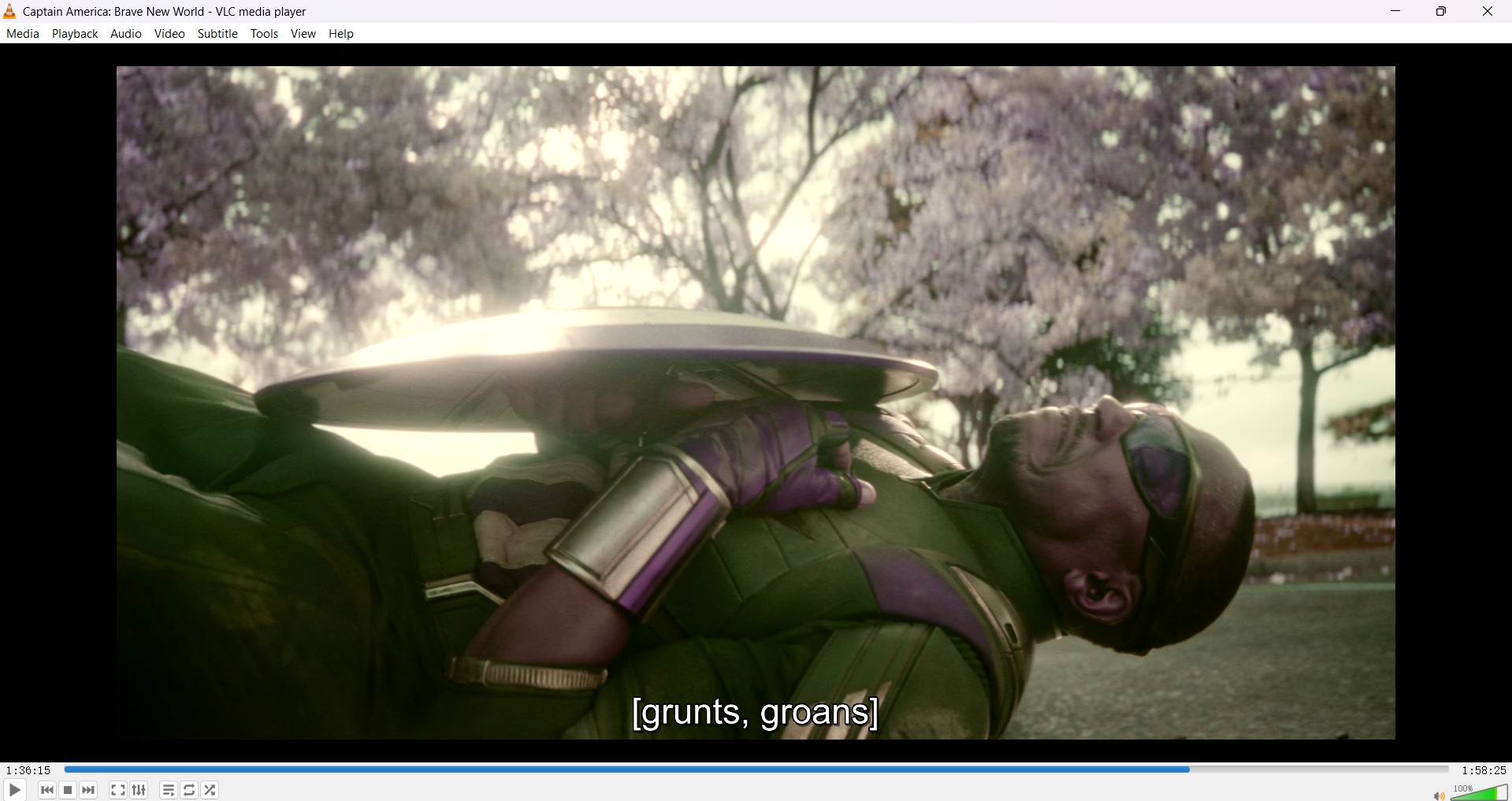
FAQs
It basically comes down to HDCP (High-bandwidth Digital Content Protection). Disney uses this tech to stop people from making unauthorized copies. That is the main reason your screen goes pitch black if you try using standard recording tools or taking screenshots on a PC or iPhone. To actually get past that layer, you are going to need specialized tools like RecordFab.
Copyright laws really depend on where you live. Usually, recording or downloading stuff just for your own personal offline viewing sits in a bit of a gray area, though it is often tolerated as fair use. That said, sharing those recordings, selling them, or distributing them? That is strictly illegal.
Can I save Disney+ downloads to an SD card?
If you use the official app, it is kind of a hassle because the files get encrypted. But with StreamFab? Yes. Since the downloads come out as standard MP4 files, you can easily move them over to an SD card, a USB drive, or really any device you own.
Conclusion
Look, while you technically can screen record Disney Plus using tools like RecordFab (on PC) or PlayOn (on Mobile) to dodge that black screen, it isn't exactly the most efficient route. I gave the official download feature a shot, but honestly, I found it lacking—SDR only and no PC support? No thanks. Personally, I am sticking with StreamFab to build up my offline library in high quality. It just saves time and looks way better on my 4K TV.

