Netflix Error Code NW-3-6: Causes, Meaning, & How to Fix
- Restart your streaming device & router/modem.
- Unplug the device and router from power for at least 1 minute, then plug them back in.
- Check your internet connection/switch to a wired (Ethernet) connection if possible.
- Disable any VPN or proxy services.
- Update your device’s software/firmware and the Netflix app to the latest version.
- Reset network settings on your device.
- Clear the Netflix app cache/data or reinstall the app.
- Try connecting to a different Wi-Fi network or mobile hotspot.
For more detailed info, check the quick navigation below:
Some days, if you try watching Netflix, you’ll trip over the error code NW-3-6. Well, maybe not every day, but judging by the frustrated chatter online, it feels like a near-constant companion for some folks. I’ve seen it myself. It’s the kind of thing that makes you want to hurl the remote and regret not downloading episodes on Netflix yesterday.
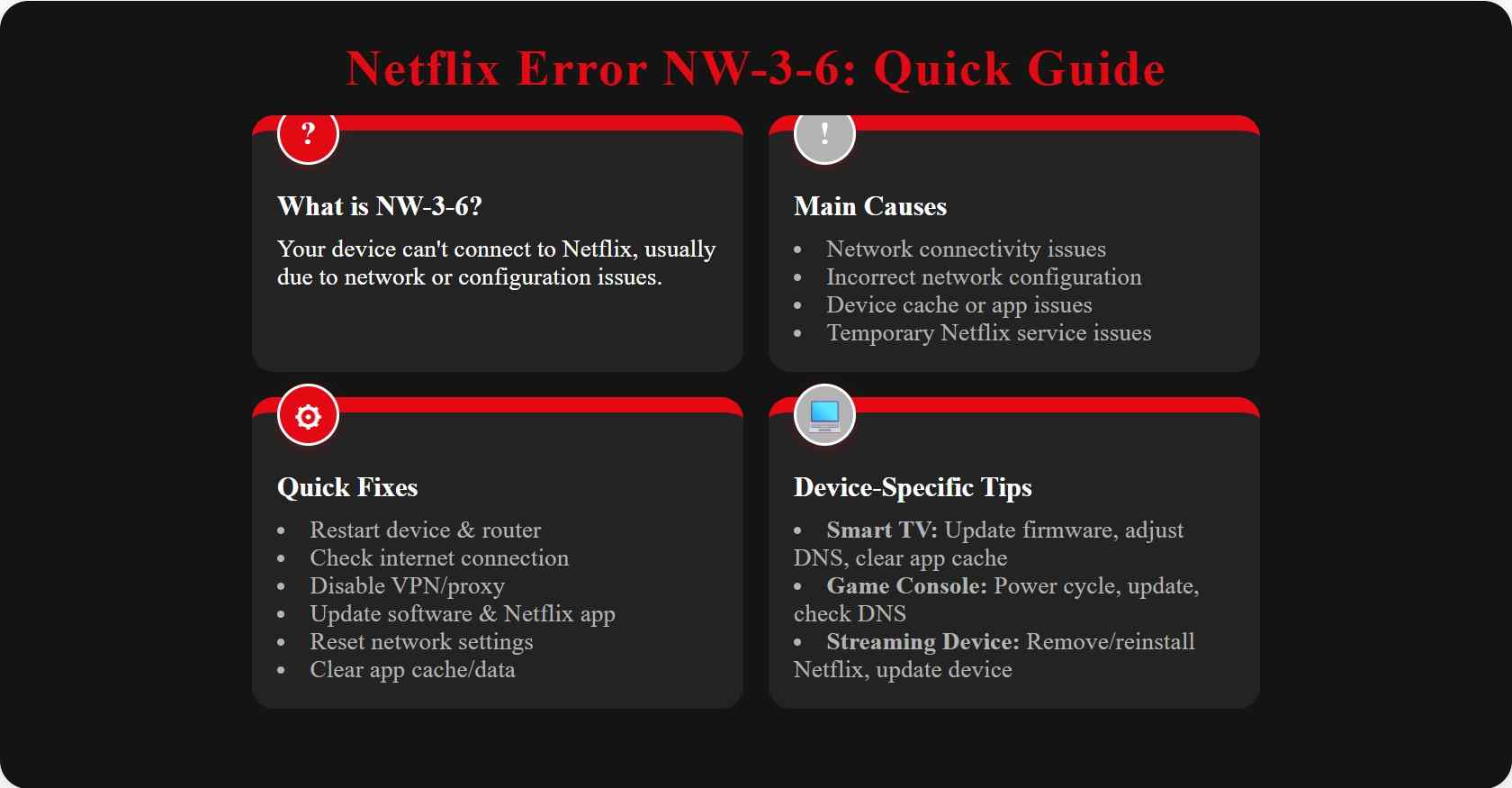
Anyway, in this no-nonsense guide, I’ll explain what that pesky NW-3-6 error actually means, why it insists on ruining your binge plans, and, most importantly, walk you through how to kick it to the curb so you can go back to falling asleep during another crime docuseries.
What Does Netflix Error Code NW-3-6 Mean?
Basically, seeing NW-3-6 means your device is throwing a tantrum and can’t connect to Netflix. Nine times out of ten, it’s a DNS issue that appears on your devices, not Netflix just being mean. It crops up most on smart TVs, streaming sticks, and game consoles, but basically, if it connects to Netflix, it’s fair game.

- Network Connectivity Issues
If your internet’s acting up, even just a little, your device simply can’t reach Netflix’s servers.
- Incorrect Network Configuration
The technical issues, including DNS headaches, IP address squabbles, router settings gone away, etc., can trigger the Netflix error code NW-3-6.
- Device Cache or App Issues
Your device or the Netflix app is throwing a tantrum due to corrupted app data or some unexplained software glitch.
- Temporary Netflix Service Issues
Sometimes Netflix itself stumbles. Maybe there’s maintenance, maybe an outage. Which means, occasionally, it’s not your fault at all.
How to Fix Netflix Error Code NW-3-6 on Different Devices?

1. Smart TVs (Samsung, LG, Sony, TCL, Vizio, etc.)
Restart Your TV
Unplug for a minute, then plug that sucker back in. Oldest trick, but it works.
Check Internet Connection
Make sure it’s not just your TV’s problem. Run a network test if your TV lets you.
Reset Network Settings
Under Settings > Network > Reset or Restore Default Settings, you’ll probably find a magical reset button.
Update TV Firmware
Install any lurking updates. Sometimes, your TV is just mad that it still runs 2018 software.
Clear Netflix App Cache/Data
Head to Settings > Apps > Netflix and clear cache/data. Or just uninstall Netflix and start fresh. The specific path varies depending on the module of your smart TV. Like, for Samsung, you can go Settings > All Settings > Support > Device Care > Manage Storage > View Details > Clear Cache/Data
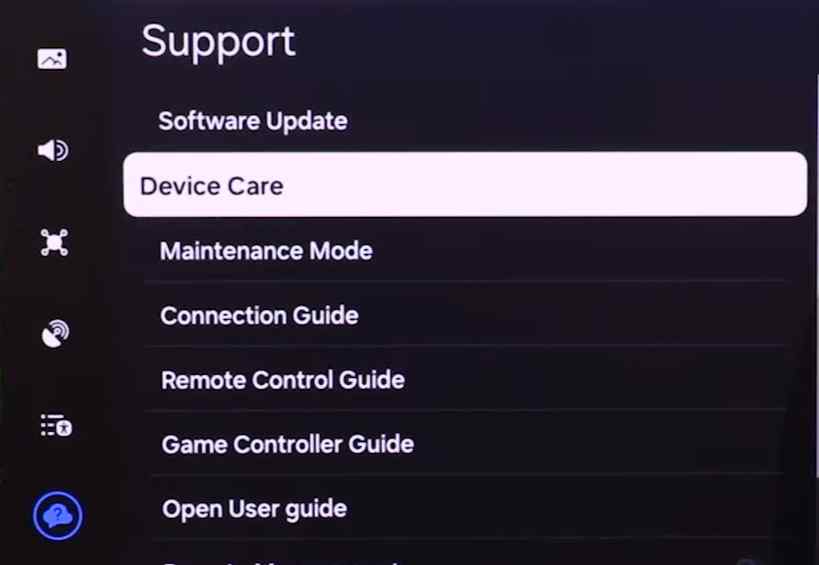
Adjust DNS Settings
Set DNS to automatic or punch in Google’s (8.8.8.8, 8.8.4.4) if you want to get fancy.
Disable VPN/Proxy
If you’re hiding behind a VPN, Netflix might be hiding right back. Go direct instead.
2. Game Consoles (PlayStation, Xbox)
PlayStation 4/5
Restart Console
Full power down, unplug, wait a minute, plug in again, the whole ritual.
Network Setup
Go to Settings > Network > Set Up Internet Connection, double-check your network, and DNS too.
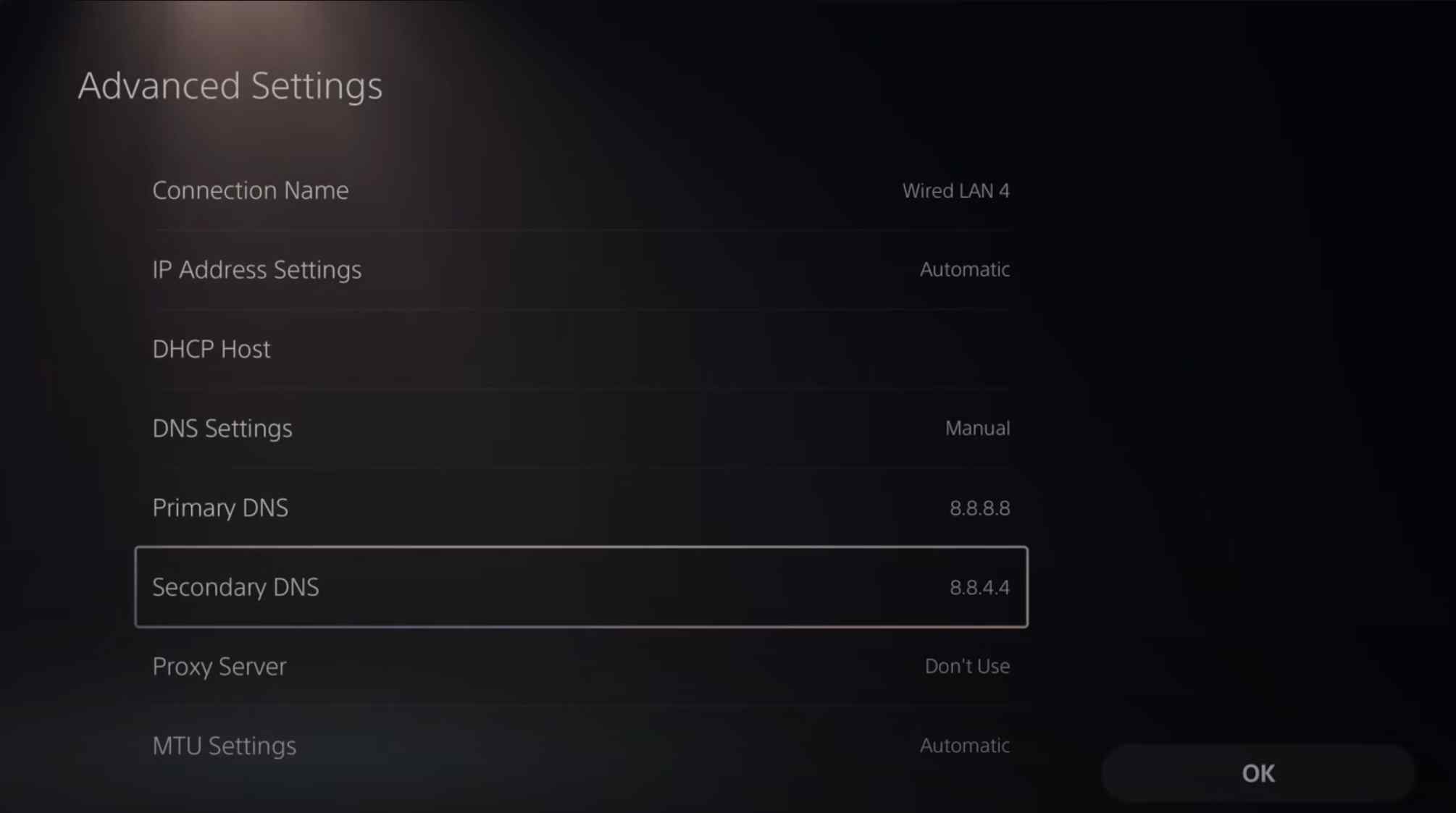
Clear System Cache
A power cycle usually clears the cobwebs.
Update Console Firmware
Because nothing fixes weirdness like shiny new updates.

- For Xbox One/Series, just follow similar steps: power cycle, update, clear cache, check DNS, remove, and reinstall Netflix. You got this.
3. Streaming Devices (Roku, Apple TV, Fire TV Stick, etc.)
Roku
Give the Roku and your router a break
Unplug both for a whole minute (grab some tea or coffee, maybe).
Check Network Connection
After that, pop into Settings > Network > Check Connection to see if things are actually behaving network-wise.
Update Roku
Don’t forget to check for any sneaky updates by heading to Settings > System > System update.
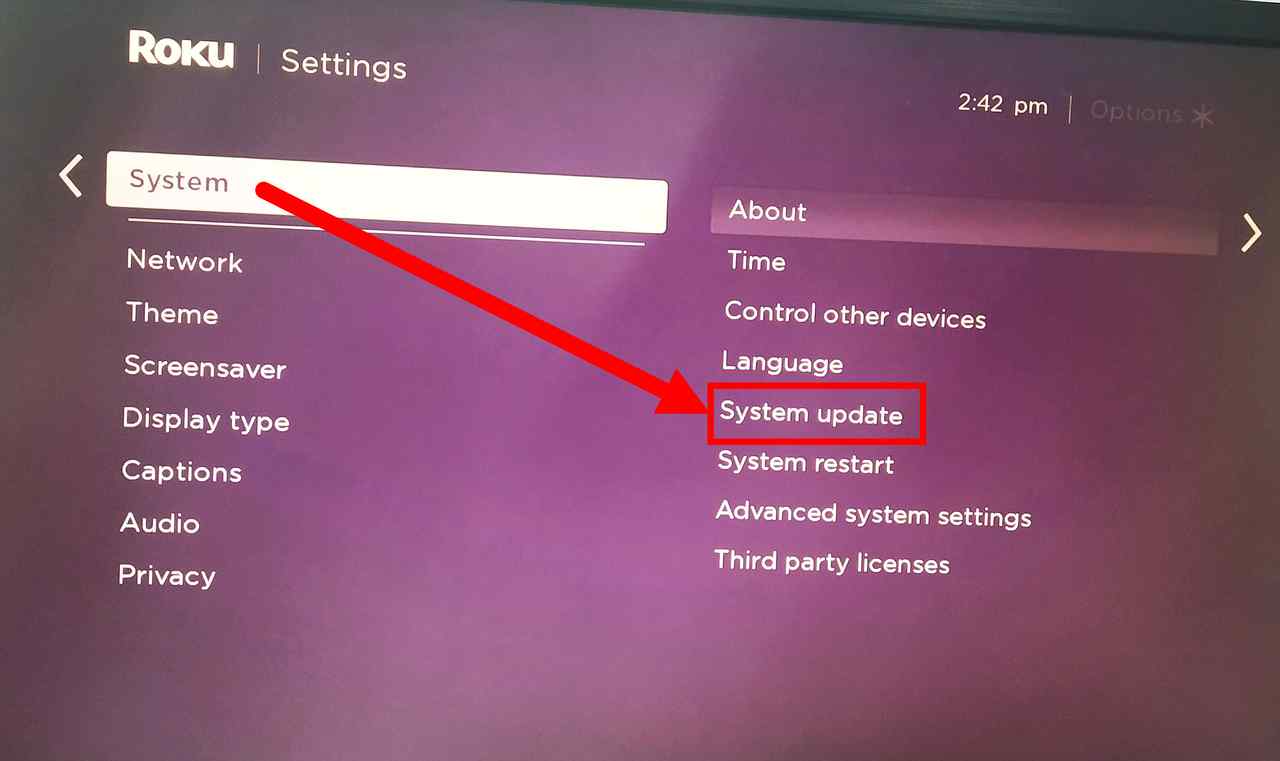
Remove and Re-add Netflix
If Netflix is still cranky, just remove the app, restart Roku, and add Netflix right back.
Amazon Fire Stick
Restart the Device and the Router
Unplug the Fire TV Stick and your router for about a minute (yes, both).
Check for Software and App Updates
Check & update Fire OS and the Netflix app, still both.
Clear Netflix App Data/Cache
Go to Settings > Applications > Manage Installed Applications > Netflix > Clear cache/data.
Reinstall Netflix
Still stubborn? Uninstall and reinstall Netflix.
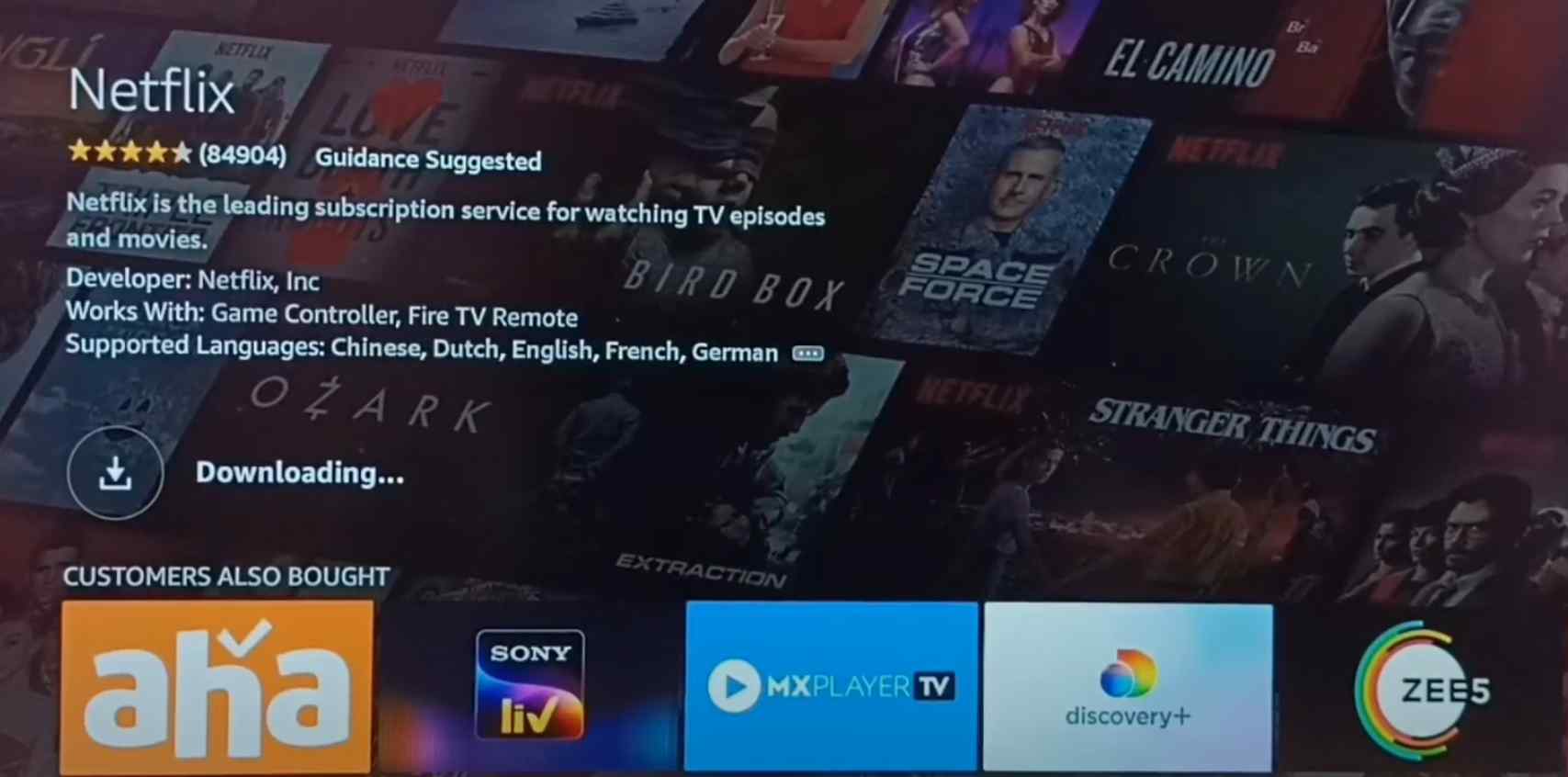
Apple TV
Restart the Apple TV and the Router
The title says everything.
Update tvOS and the Netflix App
As with the update on other devices.
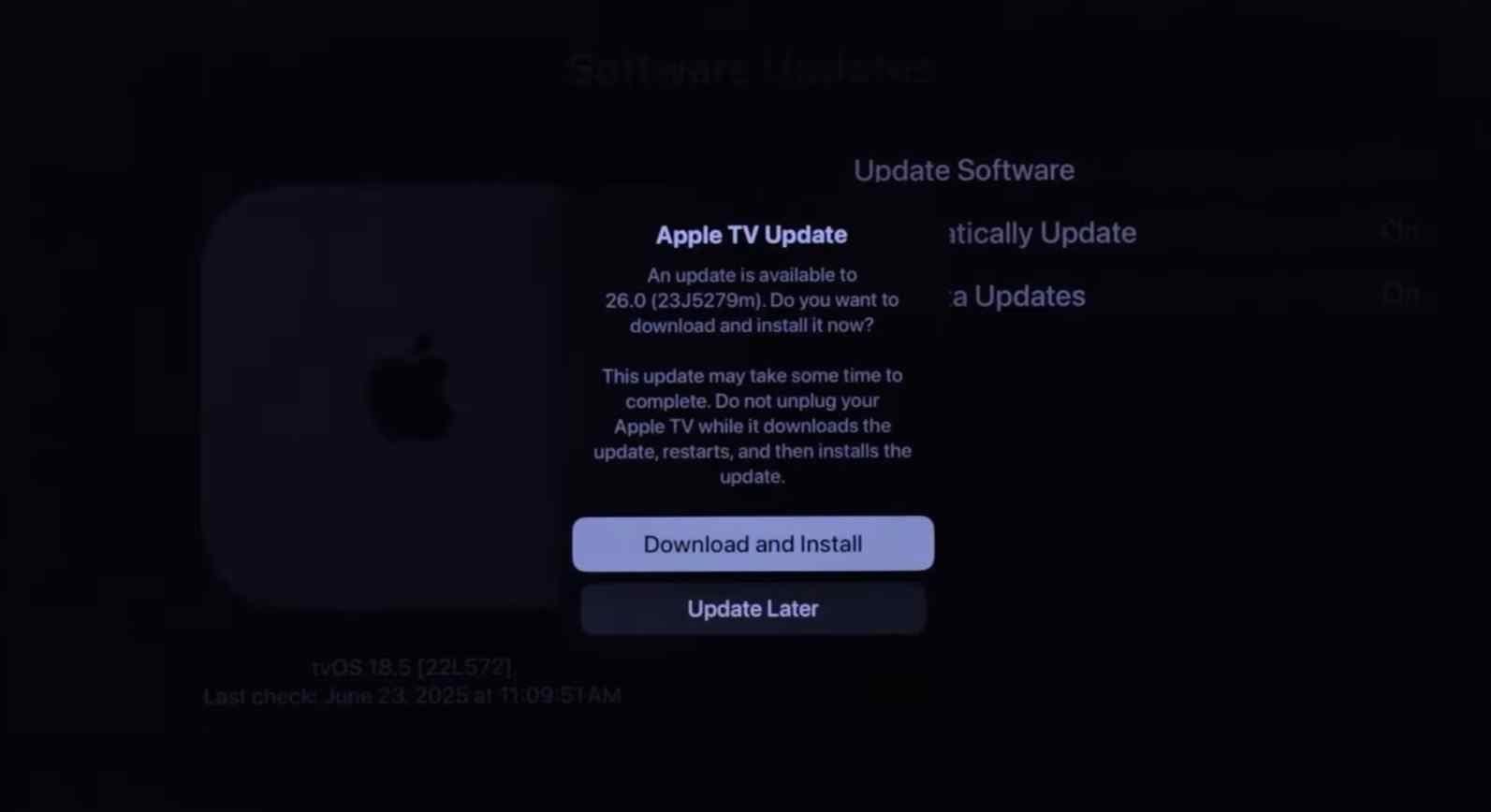
Reinstall Netflix
Delete and reinstall the app.
Advanced Troubleshooting
All right, let’s get a bit nerdy. Here’s some deeper troubleshooting, straight from the “things I wish I didn’t have to learn the hard way” department.
1. Router & Network
- Give your modem or router a good ol’ restart now and then. It’s like a power nap for your Wi-Fi.
- Got strict parental controls or a nosy firewall? Temporarily turn those off. You might be surprised.
- Enable UPnP. It stands for Universal Plug and Play. Switching it on might open up the right doors for Netflix. Most gadgets these days already have it enabled, so you rarely need to fuss. Still, it’s worth poking around your device’s network settings just to double-check.
- Firmware updates are a pain, but remember to check for a new one for your router anyway.
- Try a wired connection. If your house isn’t allergic to cables, plug in with Ethernet. It’s way more stable.
2. Check for VPN or Proxy Issues
You know, Netflix is surprisingly stubborn about VPNs and proxies; they’ll lock you right out. Try turning yours off, just to check. But if you really do need a VPN (been there), pick servers that are usually fine with Netflix.
3. Check Netflix Service Status
Check Netflix’s official Service Status or sometimes poke around on third-party sites to see if Netflix is having issues in your area.
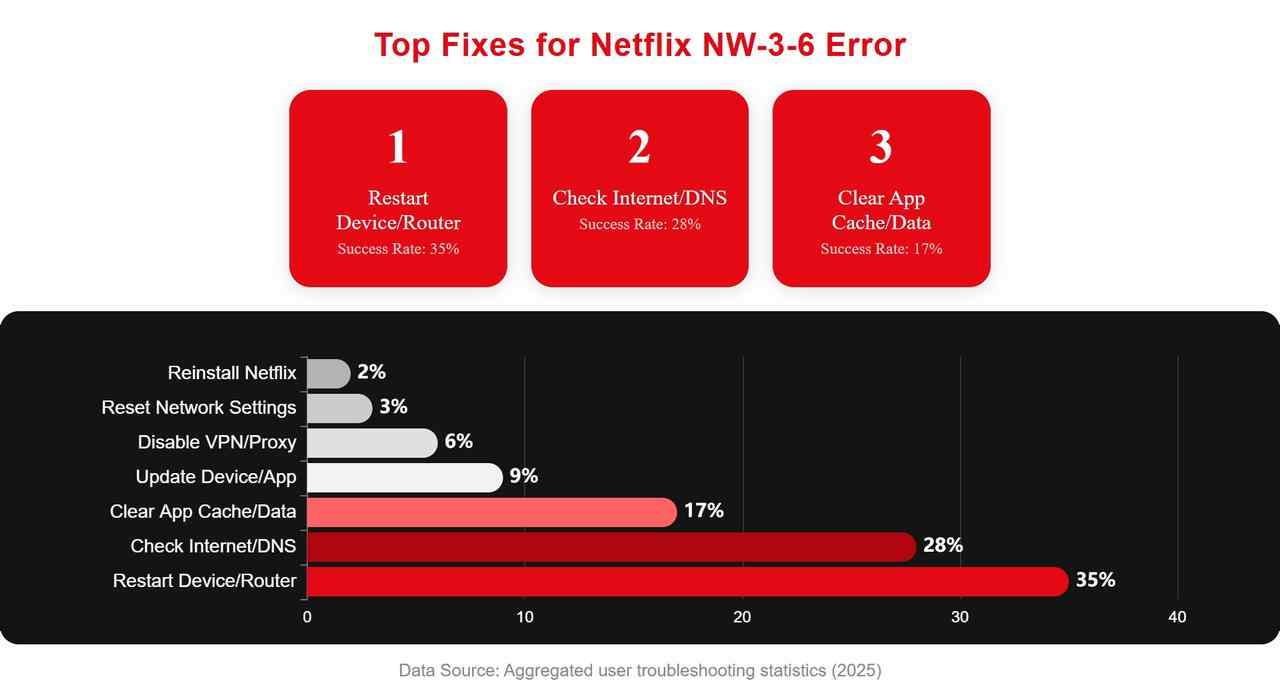

- To be honest, I suggest you watch Netflix offline instead of fighting with millions of error codes. That's much more hassle-free in the end.
FAQs
Most of the time, it’s your network being fussy, like your Wi-Fi is just in a mood. Sometimes, though, your device’s cache or software is to blame.
Actually, yes. If another network works, your home setup is probably the culprit. Time to fiddle with your router.
Conclusion
Netflix’s NW-3-6 error can really put a damper on movie night. But here’s the good news: Most of the time, you can tackle it with a bit of good old troubleshooting. If nothing works and that error’s still haunting you, honestly, just call up Netflix support or even your internet folks.
