How Watch Netflix Offline on Mobile/Win/Mac Devices? [2025 New]
Summary: Unstable internet sometimes disrupt your online streaming experience, so many users wanna watch Netflix offline. However, this feature is inaccessible on windows and mac PC deivces. But no worries, this post will guide you how to watch Netflix offline on any devices, including mobile, win, and mac. Read to know more.
Netflix has not provided an official way to download videos for offline viewing on Mac. In 2024, the Netflix Windows download function was offline, which means the Windows app no longer supports new downloads. As a result, the most reliable official path is to use a mobile device for offline viewing.
Watching Netflix videos offline can still be straightforward. This guide shows you how to download episodes on Netflix on supported devices, and also introduces desktop-friendly options for flexible playback, without changing your existing workflow.
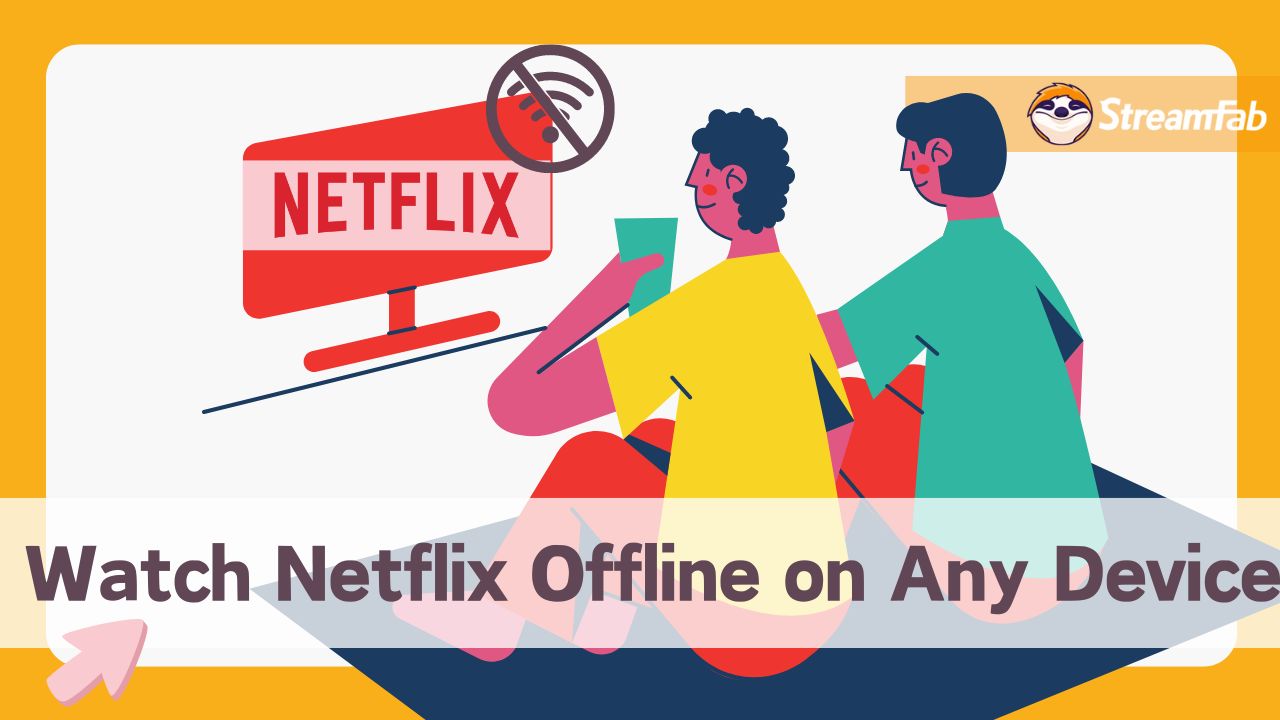
How to Watch Netflix Offline on Mobile (iPhone & Android)
Once you have installed Netflix from the app store, you can download Netflix movies on tablets, iPhone, Android, and watch the episodes offline without Wi-Fi.
- Available for Download: titles that Netflix permits for offline viewing.
- Download Season: download all episodes of a season in one go (when offered).
- Smart Downloads: auto-delete watched episodes and fetch the next ones when online.
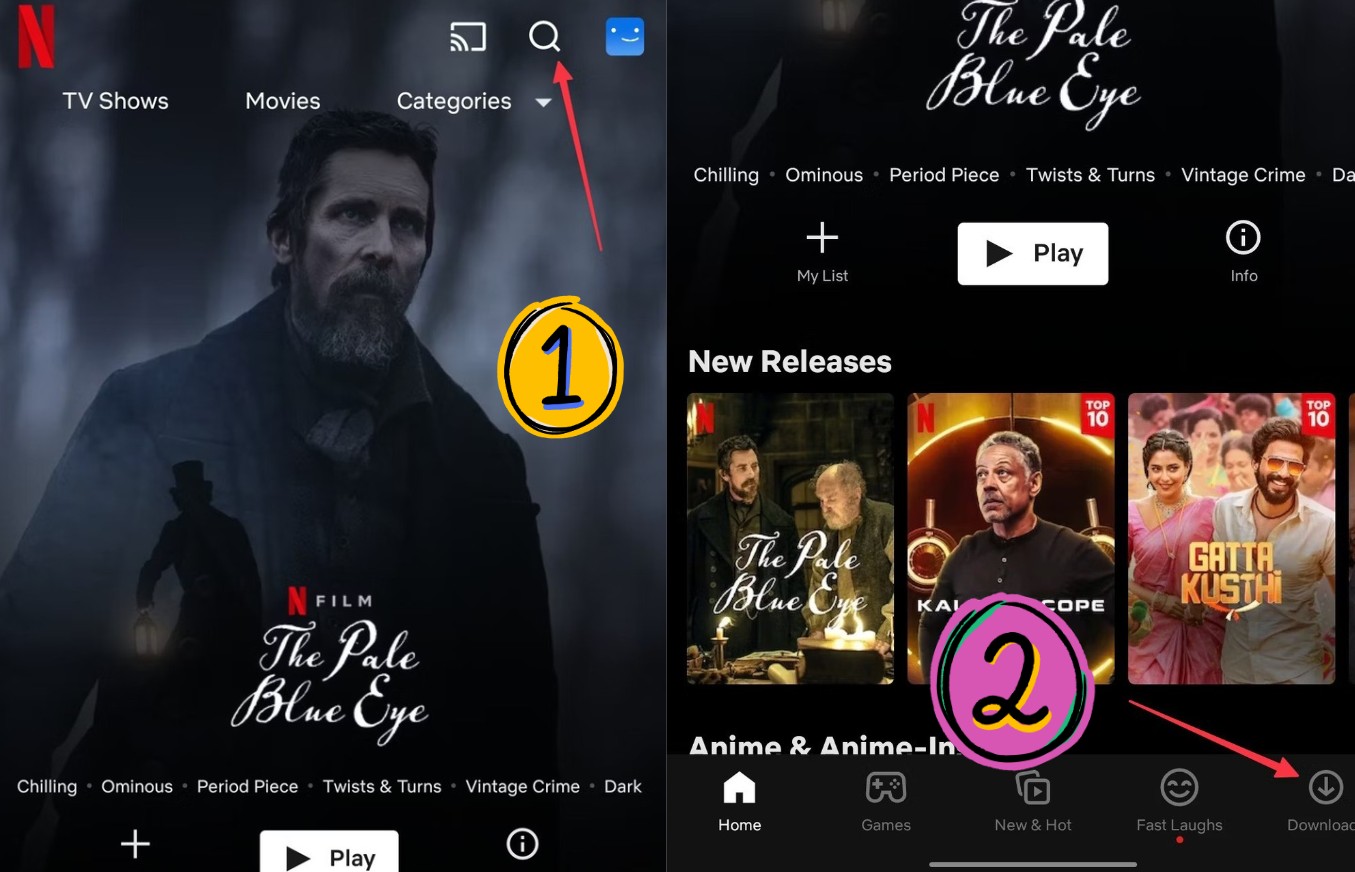
- Stay signed in and keep the app updated to avoid playback errors.
- Prefer Wi-Fi for downloads; cellular data may be restricted by your plan.
- If you travel, re-check availability; region changes can disable prior downloads.
How to Watch Netflix Offline on a Windows PC
Since the official download feature is also banned on the old version of the Netflix apps for Windows, you can skip this part and move to the next section to learn how to download Netflix movies on a laptop for offline watching on Windows or macOS.
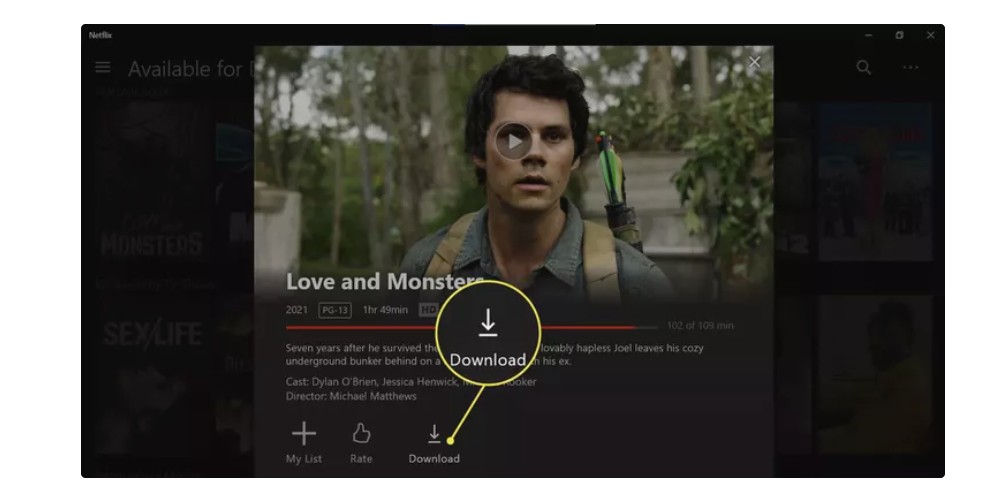
How to Watch Any Netflix Videos Offline on Any Device 💡
StreamFab Netflix Downloader is a trustworthy way to watch Netflix videos offline in original lossless 1080P resolution and with Dolby surround sound in MP4/MKV format effortlessly. With its assistance, you can download Netflix HDR movies and watch them without internet (including those not available for download) and save them in a compatible MP4/MKV format for more flexible playback.
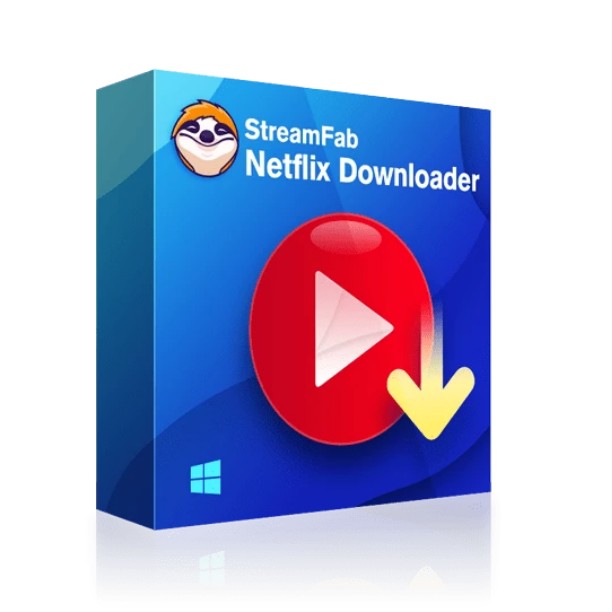
- Watch any episodes and movies on Netflix offline from all regional sites permanently
- Watch Netflix offline in 1080P videos with HDR10 or Dolby Vision
- Spare you from ad interruptions when offline watching
- Save subtitles & metadata along with the video for a better offline watching experience
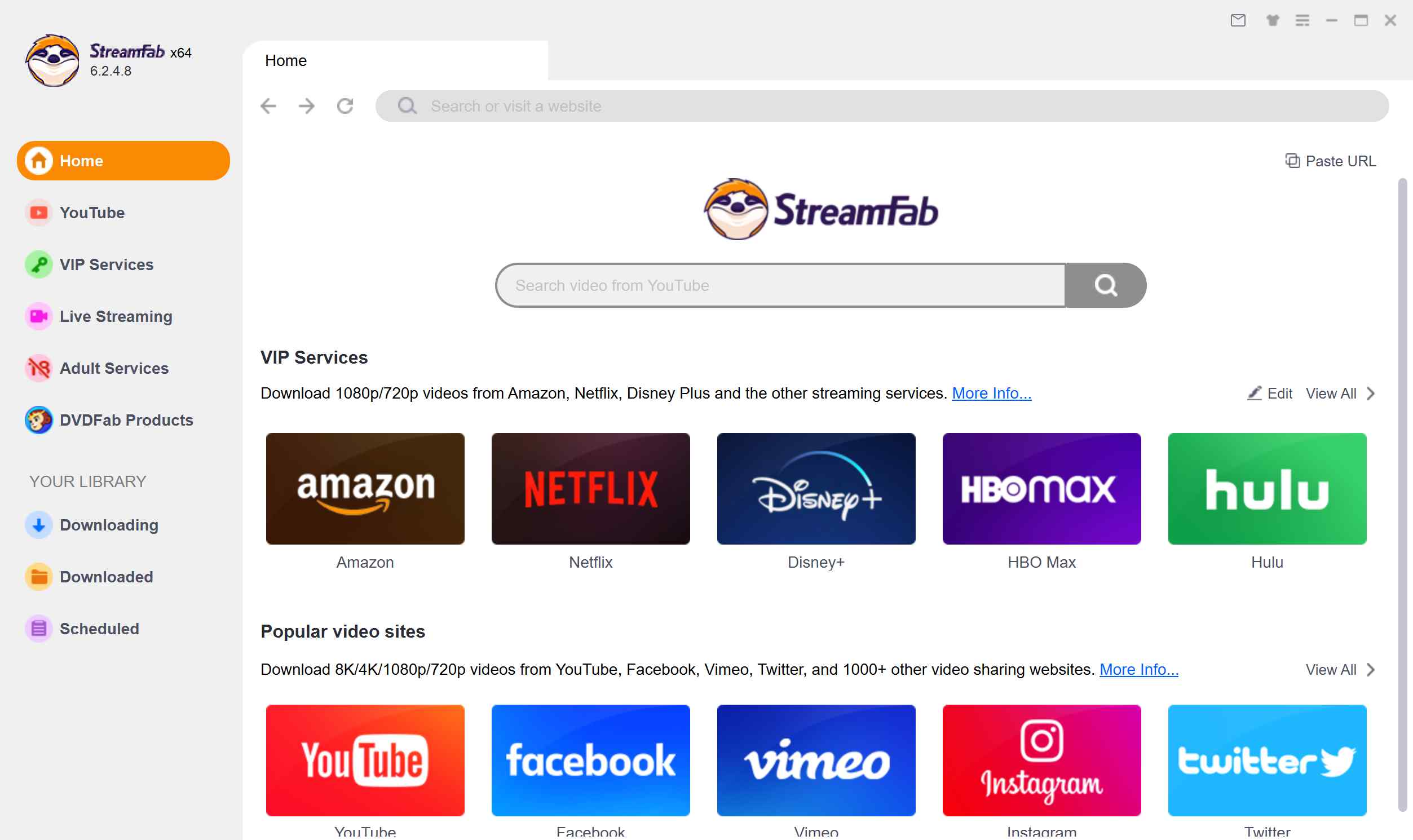
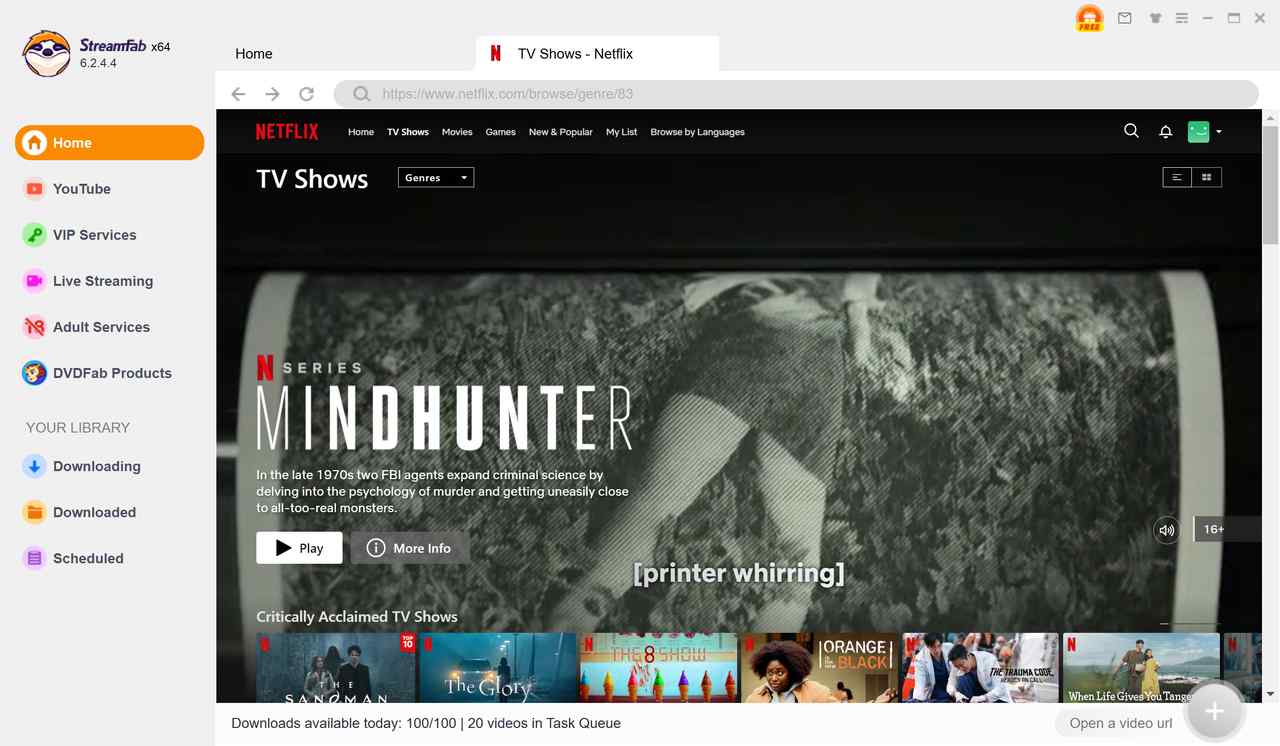
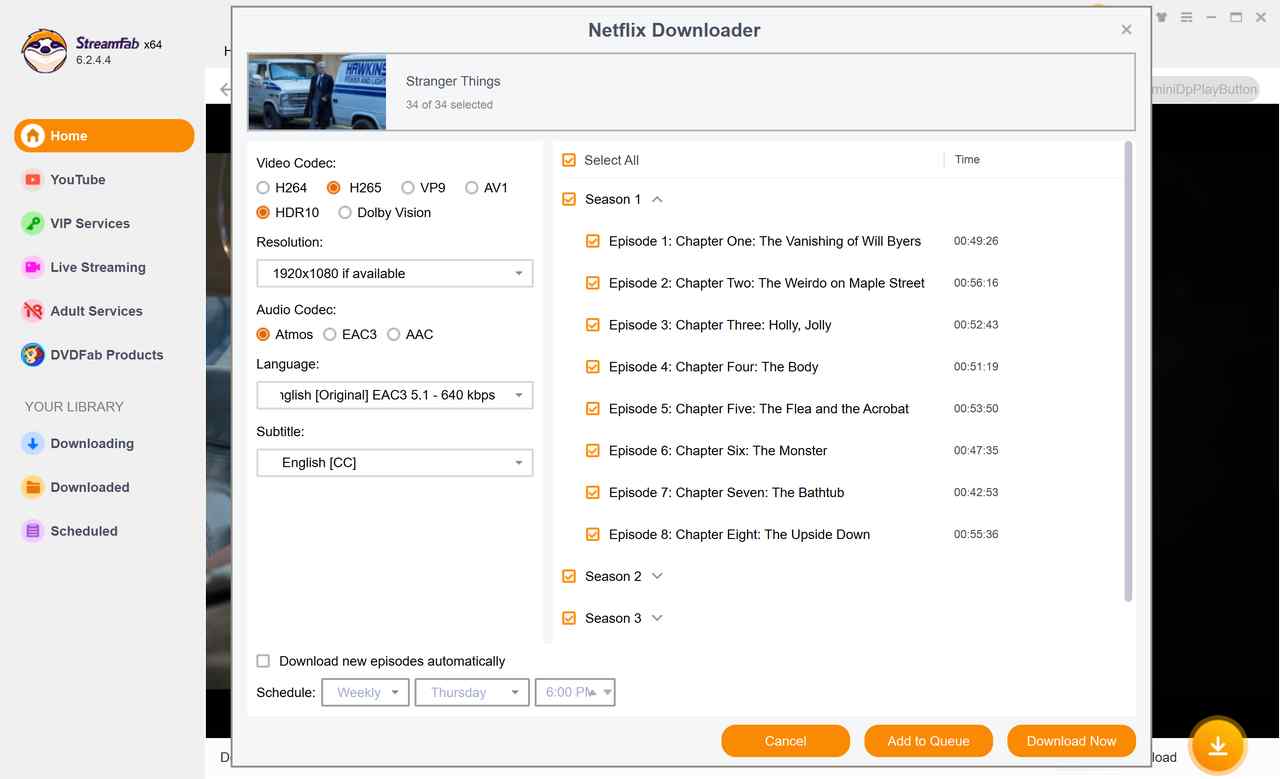
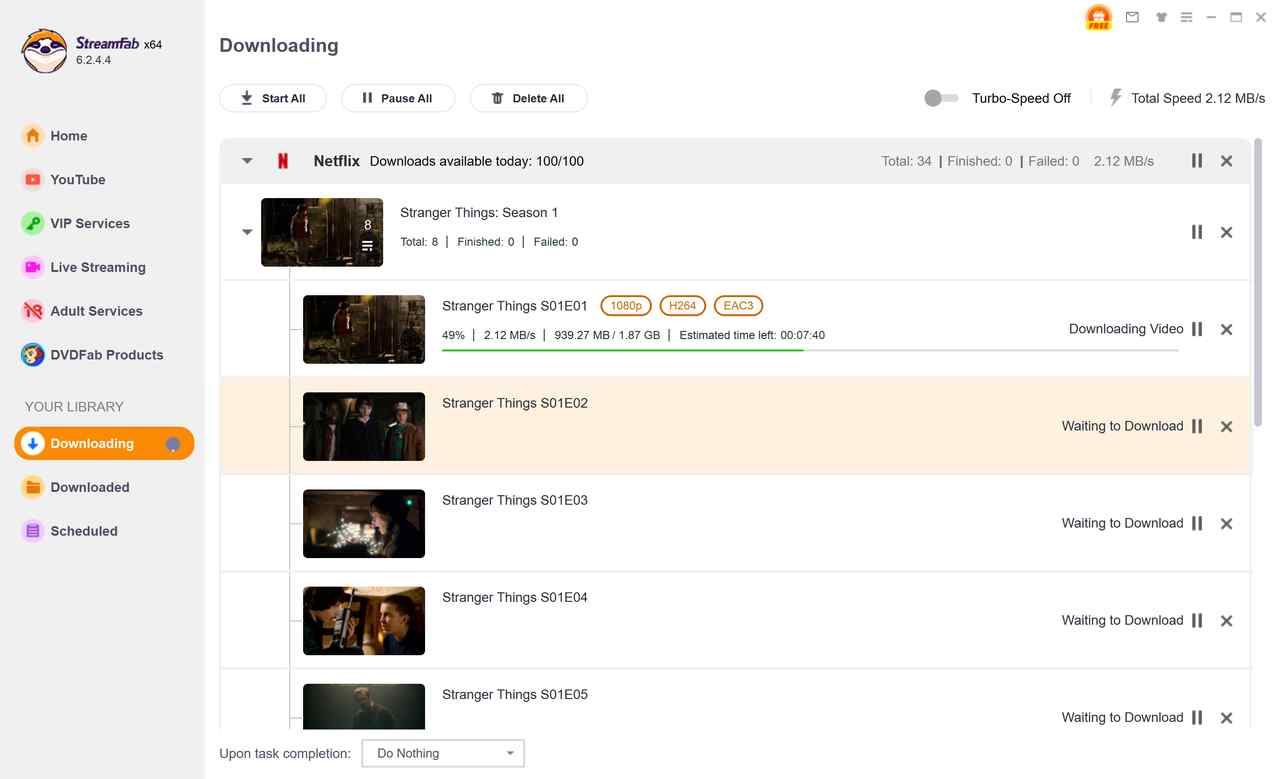
Quick Decision Sheet Based On Device/Method
| Device / Method | Official Download | Max Quality | Subtitles / Audio | Expiry / Transfer | Typical Use |
|---|---|---|---|---|---|
| iPhone / iPad | Supported | Up to 1080p | Yes | Expires; no file transfer | Travel, flights |
| Android / Fire | Supported | Up to 1080p | Yes | Expires; no file transfer | On-the-go |
| Chromebook (supported models) | Supported | Up to 1080p | Yes | Expires; no file transfer | Lightweight laptops |
| Windows app | Not supported | — | — | — | Use mobile or StreamFab |
| macOS app | Not supported | — | — | — | Use mobile or StreamFab |
| StreamFab Downloader | 3rd-party | 1080p, HDR10/Dolby Vision |
Dolby Atmos/EAC3 5.1; Multi-audio, subtitles |
Files in MP4/MKV; transferable | Flexible desktop playback |
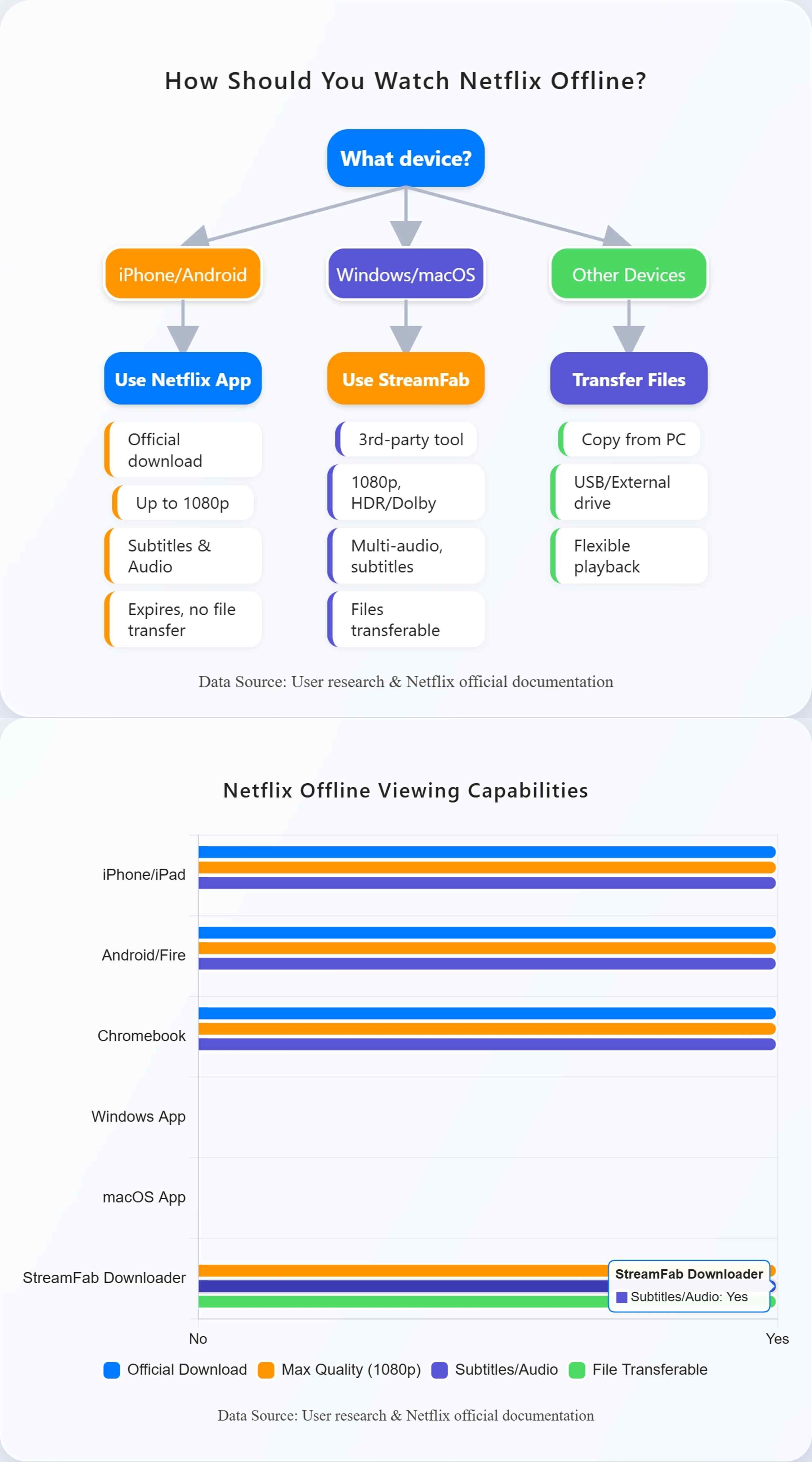
FAQs
There is a limit to the number of devices that can watch Netflix offline at any one time, which depends on your subscription plan.
- Basic Plan: Allows offline watching on 1 device.
- Standard Plan: Allows offline watching on 2 devices.
- Premium Plan: Allows offline watching on 4 devices.
2. Can I screen-record Netflix for offline watching?
There are indeed certain streaming recorders that can assist you in accomplishing this. However, we do not endorse such methods, as screen recording on Netflix is exceedingly time-consuming. If you wish to download a two-hour movie for offline viewing, you would need to spend the same duration in playback to complete the recording. By contrast, direct downloading presents a far more efficient approach.
Related:
3. Why can't I watch downloaded Netflix offline?
First things first, I make sure I’m logged into my own Netflix account before trying to watch or download anything to watch offline.
Sometimes, I’ll notice that a show or movie I’ve downloaded isn’t working offline anymore. Usually, this happens for a few reasons. Maybe the video file has expired, or Netflix has stopped offering that title. There’s also a chance that I’ve traveled to a different country, and now my download won’t play because of location rules. In cases like these, I always check what’s going on and try to sort it out.
Utilize StreamFab to rip Netflix videos into MP4/MKV formats, and subsequently transfer them to your TV or Xbox, enabling effortless offline playback.
No. You can only download Netflix videos to iPad, iPhone, or other mobile devices. Offline downloads are not supported on the Windows or macOS app. Consider the desktop options in this guide instead.
Conclusion
Now that I’ve shown you how to watch Netflix shows and movies without an internet connection, you’re ready to dive into entertainment, whether you’re stuck on a long flight or heading out for a road trip. Even if your Wi-Fi at home is slow or keeps dropping, or you end up somewhere with a poor signal, downloading your favorites means you won’t have to worry.
