Prime Video Error Code 0.6 — Comprehensive Troubleshooting & Fix Guide
Summary: Running into Error Code 0.6 on Prime Video can ruin movie night, but it’s usually fixable. This guide walks through quick checks, explains the cause, and shares device-specific fixes.
Quick Rescue Checklist (First ~90 Seconds)
These are steps you should try immediately — many users find one of them already resolves the issue:
- Close the Prime Video app and fully restart your device
- Ensure your system date & time are set to automatic / network-synced
- Turn off any VPN, proxy, or custom DNS settings
- Switch networks: 2.4 GHz ↔ 5 GHz WiFi, or try wired / reset router
- Update the Prime Video app and the device OS/firmware
If one of these works, great — you’ve saved yourself deeper digging. If not, let’s go deeper.
When “Error Code 0.6” Strikes
I was all set to kick back with Prime Video, hit play… and then, out of nowhere, “Error Code 0.6” popped up. Not exactly the start I had in mind. At first I had no clue what went wrong, but after digging around, I learned it’s usually nothing too serious. In this guide, I’ll share the quick checks I run, explain what the code actually means, and walk through some fixes by device. Most of the time, these steps get me streaming again in just a few minutes.
What Does Error 0.6 Mean?
When Prime Video throws up “Error Code 0.6,” it usually means your device couldn’t complete a secure handshake with Amazon’s servers. In simpler terms, the app wasn’t able to verify everything it needed before starting playback.
Based on reports from users and support forums, the main culprits are fairly consistent:
- Your device clock is off — even a wrong timezone or a few minutes’ difference can block authentication.
- Network hiccups, unstable connections, or VPN/DNS tweaks that interfere with traffic.
- Too many devices tied to the same account or streaming at once.
- Corrupted cache or leftover app data.
- On TVs and streaming sticks, sometimes HDMI/HDCP compatibility issues get in the way.
For official guidance on error codes in Prime Video, you can also check Amazon’s Help Center on issues while playing titles.
Now let’s map that to a decision tree — so you know exactly what your next move should be.
Decision Tree: How to Diagnose Step by Step
Here’s a simplified logic flow you can follow:
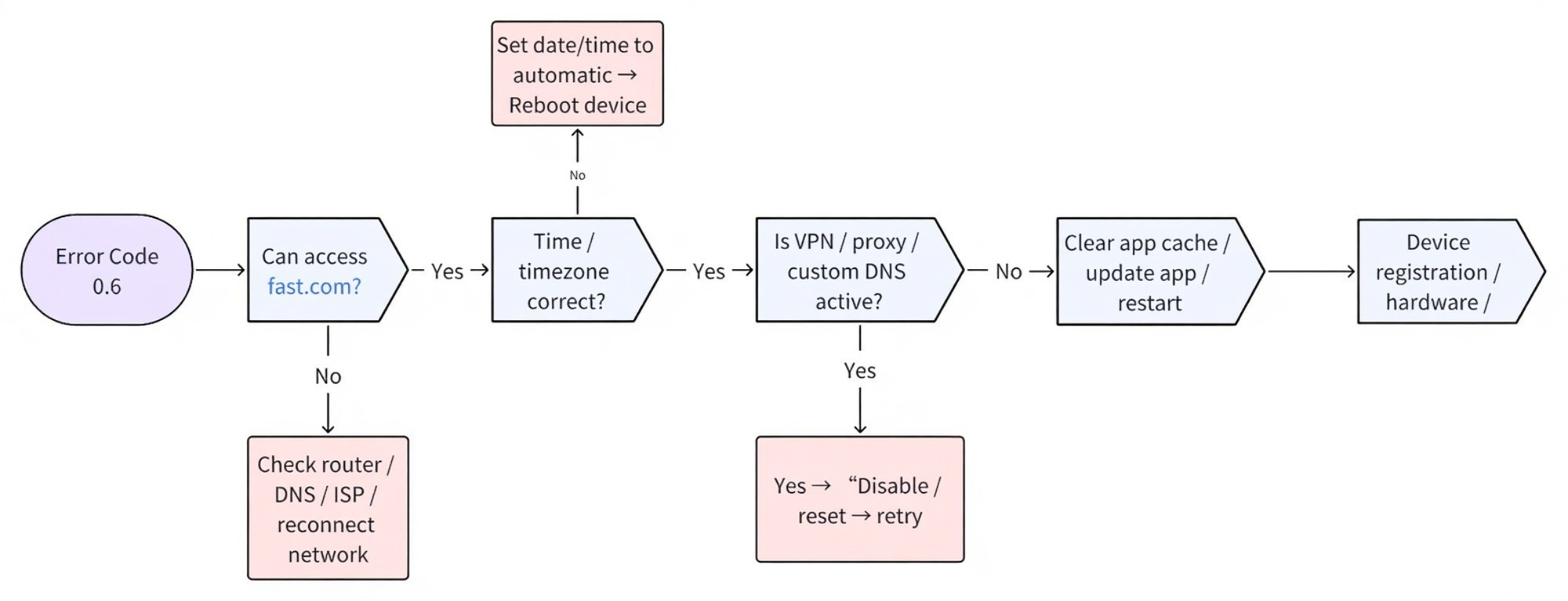
Device-Specific Fixes (Paths & Tips)
Below are fixes tailored to major device types. Take screenshots or replicate these on your own device to fill in later.
Smart TVs / Fire TV / Streaming Boxes / Game Consoles
Let’s take Android TV as an example, though most steps apply to Fire TV, Apple TV, and other boxes as well:
-
Check the clock first: Go to Settings → System / Device Preferences → Date & Time and switch on “Use network-provided time.” A wrong clock is one of the most common causes of Error 0.6.
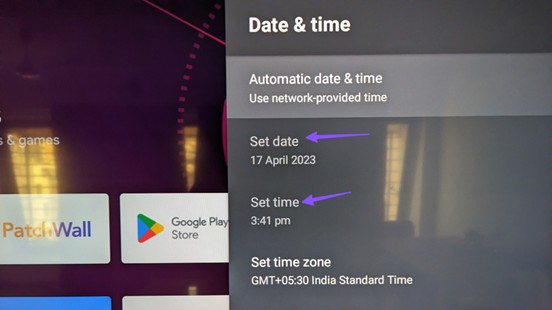
-
Clear out the app’s baggage: Open Settings → Applications → Manage Installed Apps → Prime Video and hit Clear Cache. If the problem lingers, also choose Clear Data — just note this will sign you out and you’ll need to log back in.
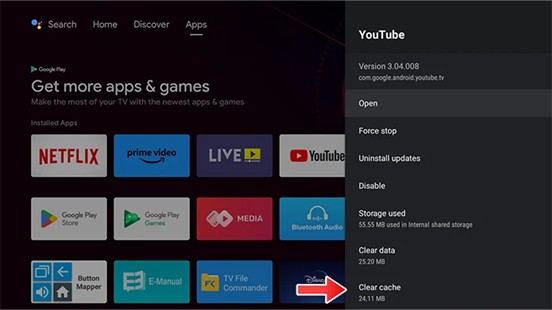
Note: Clearing data logs you out — re-enter credentials.
- Keep software current: In your system settings, check for OS updates. Then open your app store and make sure Prime Video itself is up to date.
-
Manage device registrations: If you’ve got a lot of gadgets tied to the same Amazon account, that alone can cause playback errors. Head to Amazon’s Manage Your Content & Devices page in a browser and sign out any devices you don’t actually use.
And while you’re managing content, you might want to revisit how to watchlist on Prime Video to keep track of what you want to watch next.
- Check your HDMI setup: Streaming through a stick or external box? Double-check that the HDMI cable and the TV port both support the proper HDCP standard (1.4 or 2.2). An older cable or port that isn’t compliant can block Prime Video from playing.
- Restart, then reinstall if needed: After trying the steps above, restart your device and relaunch Prime Video. If Error 0.6 still pops up, uninstall the app completely and reinstall a fresh copy.
Windows / macOS / Browser
- Keep your clock in sync: In system preferences, enable “Set time automatically.”
- Wipe browsing junk: Clear cookies and cached files, and disable extensions that interfere with streaming (ad-blockers, proxy plugins).
- Try another browser: If Chrome refuses to work, test the same video in Firefox or Edge.
- If you use the desktop app: Quit fully and relaunch. If problems remain, update or reinstall the client to refresh hidden files.
If you’re using a Mac with the Prime Video app, you can check download prime video to mac to see how offline viewing works on macOS (though it has restrictions).
iOS / Android
Most Error 0.6 cases on phones or tablets boil down to time settings, cached data, or network filters. Here’s what usually helps:
- Check your clock: Go into Settings → Date & Time and let the system use network-provided time.
- Clear out the app’s memory:
- On Android: Settings → Apps → Prime Video → Storage → Clear Cache. If that’s not enough, try Clear Data — but remember you’ll need to log back in.
- On iOS: there’s no cache button, so the only way is to delete the app and reinstall a fresh copy.
- Drop VPNs or custom DNS: These often reroute traffic in ways Prime Video won’t accept. Keep your connection as direct as possible.
- Check your account load: Too many devices streaming under the same account at once can push you over Amazon’s limit. Log out of anything you don’t need.
- Update everything: Make sure both Prime Video and your operating system are running the latest versions from the App Store or Google Play.
- Reboot as a reset: After changes, restart your phone or tablet before testing Prime Video again.
FAQ (Common Questions)
Are “Error 0.6,” “0.60,” and “06” different?
No — they’re just different ways of writing the same error code. All of them point to the same type of connection or authentication issue.
Why does it work on my phone but not on my TV?
Phones are usually more forgiving. TVs, on the other hand, run stricter checks — from DNS settings to leftover cache or even HDMI/HDCP requirements.
If you’re interested in checking specific titles and how they play across devices, see our guide on how to watch 1883 on Amazon Prime.
What really happens when I clear cache or data?
Clearing cache just wipes temporary files. Clearing data is heavier: it resets the app and signs you out, so you’ll need to log in again.
Do I have to reinstall or factory-reset my device?
That’s a last resort. Try easier steps first — fixing the clock, network, or cache usually solves it.
What if none of this works?
Reach out to Amazon Support. Share your device, the error code, and what you’ve already tried so they can look deeper.
Final Thoughts
Hitting Error 0.6 right when you’re ready to watch can feel like bad luck, but it usually isn’t a serious failure. More often it’s something small — the clock being off, Wi-Fi acting up, or the app storing junk data. Fix those first and, in most cases, the stream comes back. And if it doesn’t, Amazon’s support team is there to take it the rest of the way.
