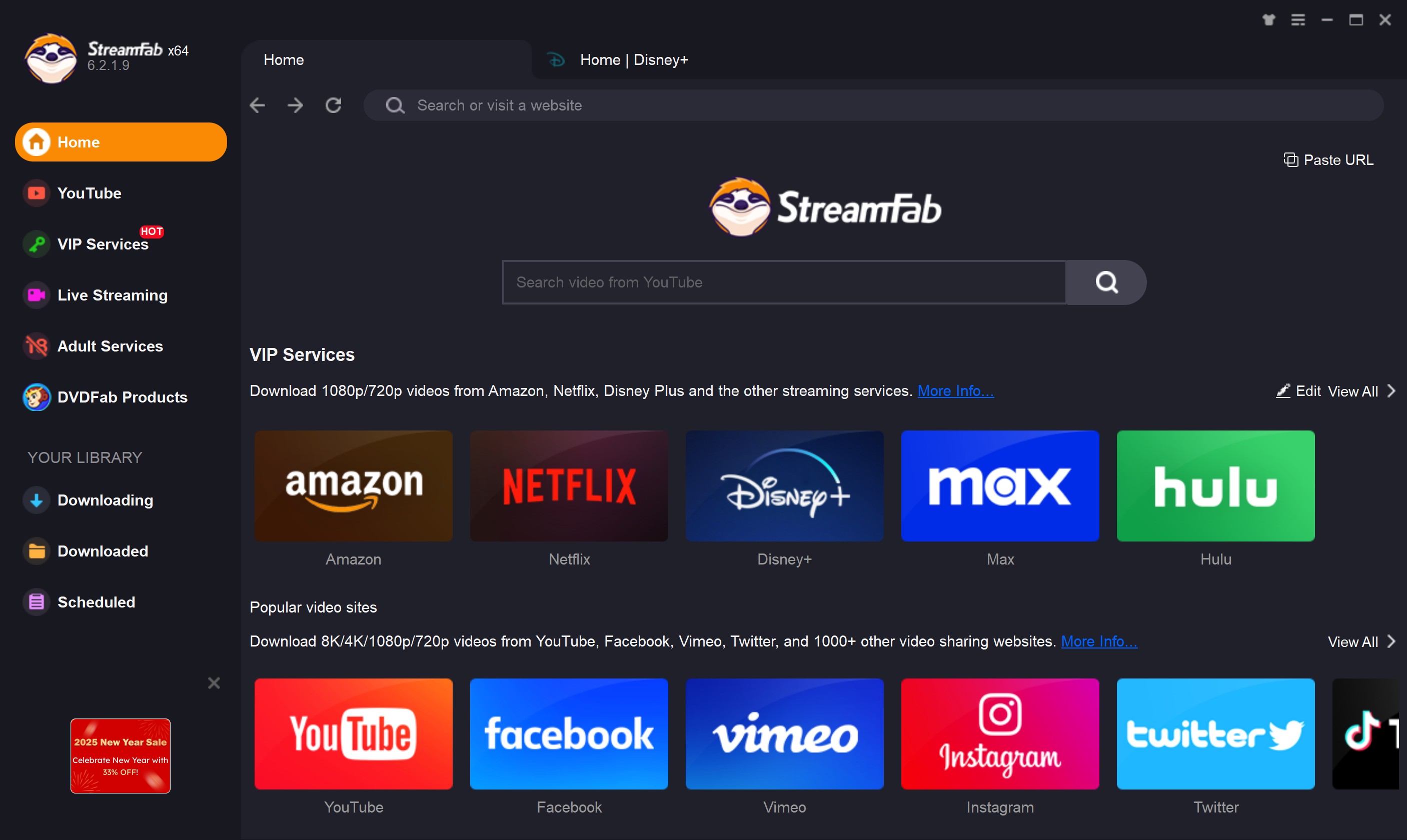How to Archive Disney Plus to MKV Format: 2025 Test
Summary: The download of the Disney+ official app is restricted by DRM. After the cached video expires, it cannot be played and cannot be converted to MKV. I found an effective method and share it with everyone here.
Introduction: Can I Archive Disney+ to MKV Files
I usually save videos in MKV format because, compared to MP4, MKV preserves multiple audio tracks, subtitles, and chapters, resulting in more complete audio and video quality. This is especially true for streaming services like Disney+, where the original downloaded files are not only DRM-encrypted, but watch Disney Plus offline feature is not available for all contents. Can I still archive Disney+ movies that don't support downloading as MKV?
I've tried several methods, but the official app definitely doesn't work; all downloads are restricted, hidden files. After comparing and testing popular online solutions, I'd like to share my experience on downloading videos on Disney Plus and save the videos as MKV in this article.
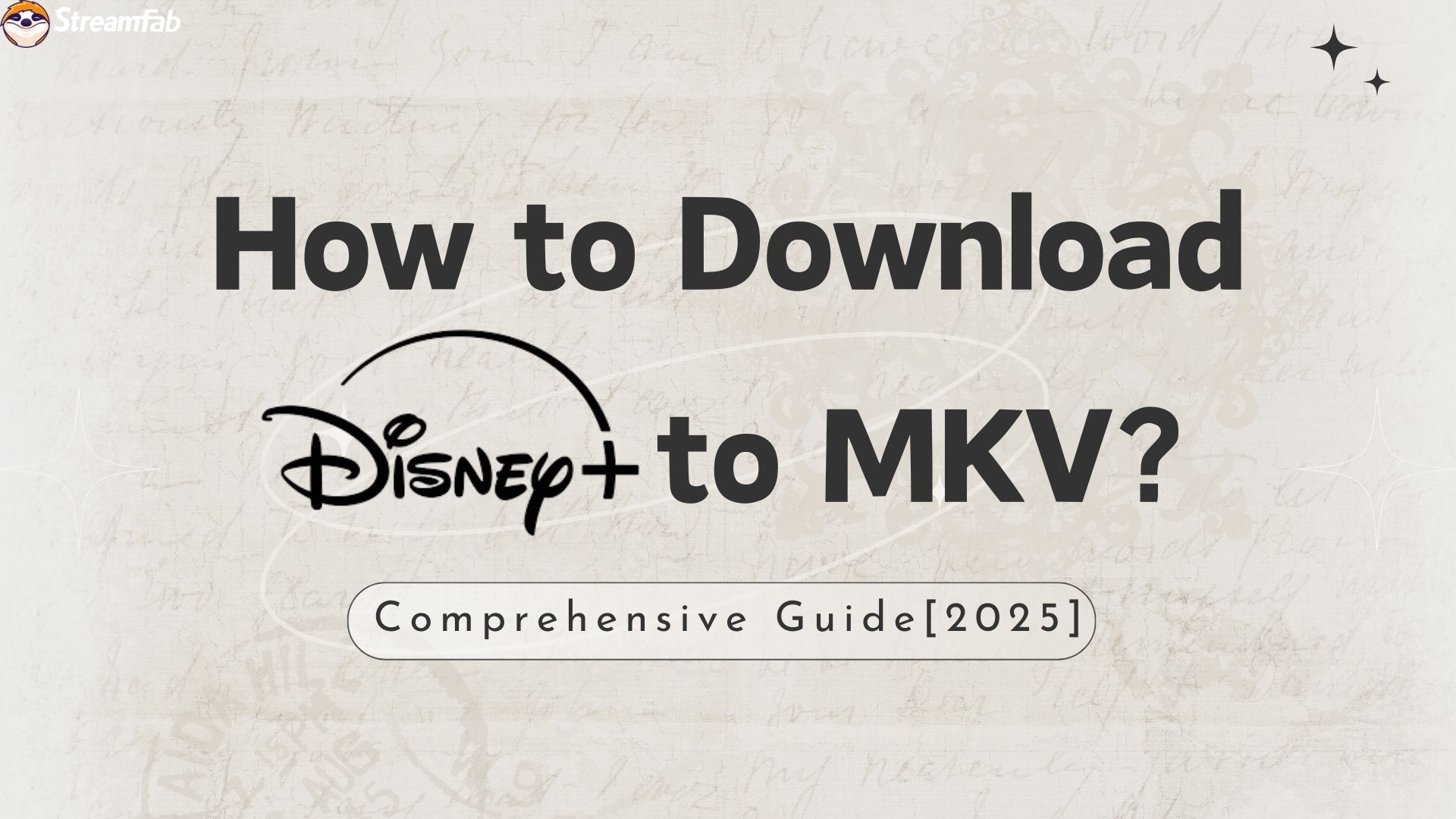
Safety and Compliance Notice
Before sharing my downloading solution, I need to clarify two points:
1. Personal Use Only
The reason to save Disney+ content to MKV is only for offline viewing on my own devices, such as when traveling without an internet connection. I fight agains any use for commercial purposes.
2. Ensure and Verify Software Security
Before installing the solution, I scanned the installation package with tools like VirusTotal, and no risks detected. Throughout the installation and use process, I didn't encounter any unusual processes or pop-up ads, ensuring a clean and secure experience. If you want to install the software, ensure you get it from official website, instead of crack version.
So, in my personal experience, this tool meets my needs without posing any security risks.
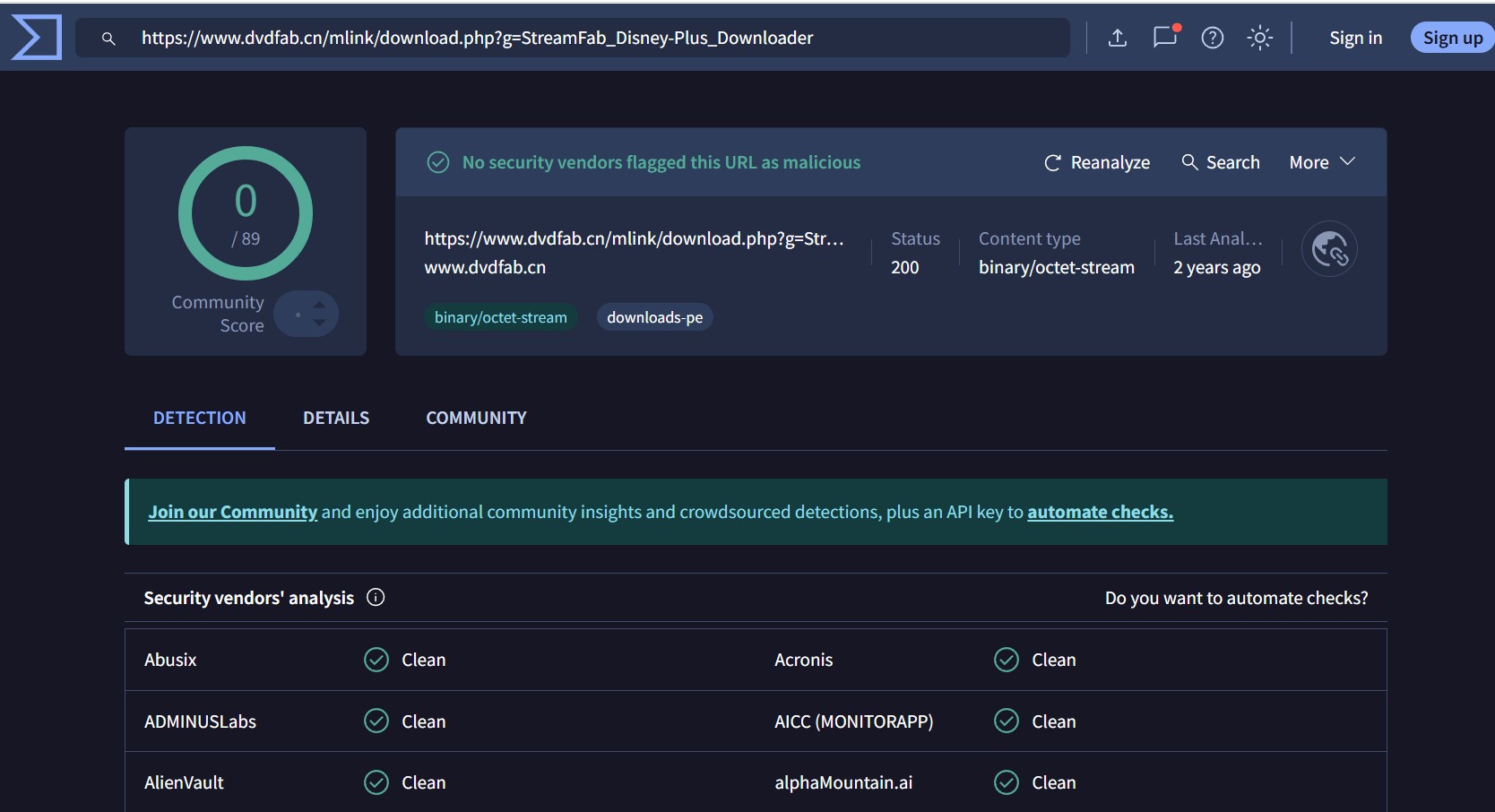
How to Download Disney Plus to MKV?
I naively thought that after downloading the movie to my phone, I could find the file in the local player and then convert it to MKV. However, I found that this was impossible.
The movies downloaded by the official app on mobile devices have special DRM-encrypted formats and additional annoying Disney+ download limitations preventing you from offline playback on other devices.
Many users have encountered similar problems as me, downloading Disney+ videos to their phones but not being able to find the stored files (as shown below); this once again proves that if you really want Disney+ videos in MKV format, you must use professional tools.
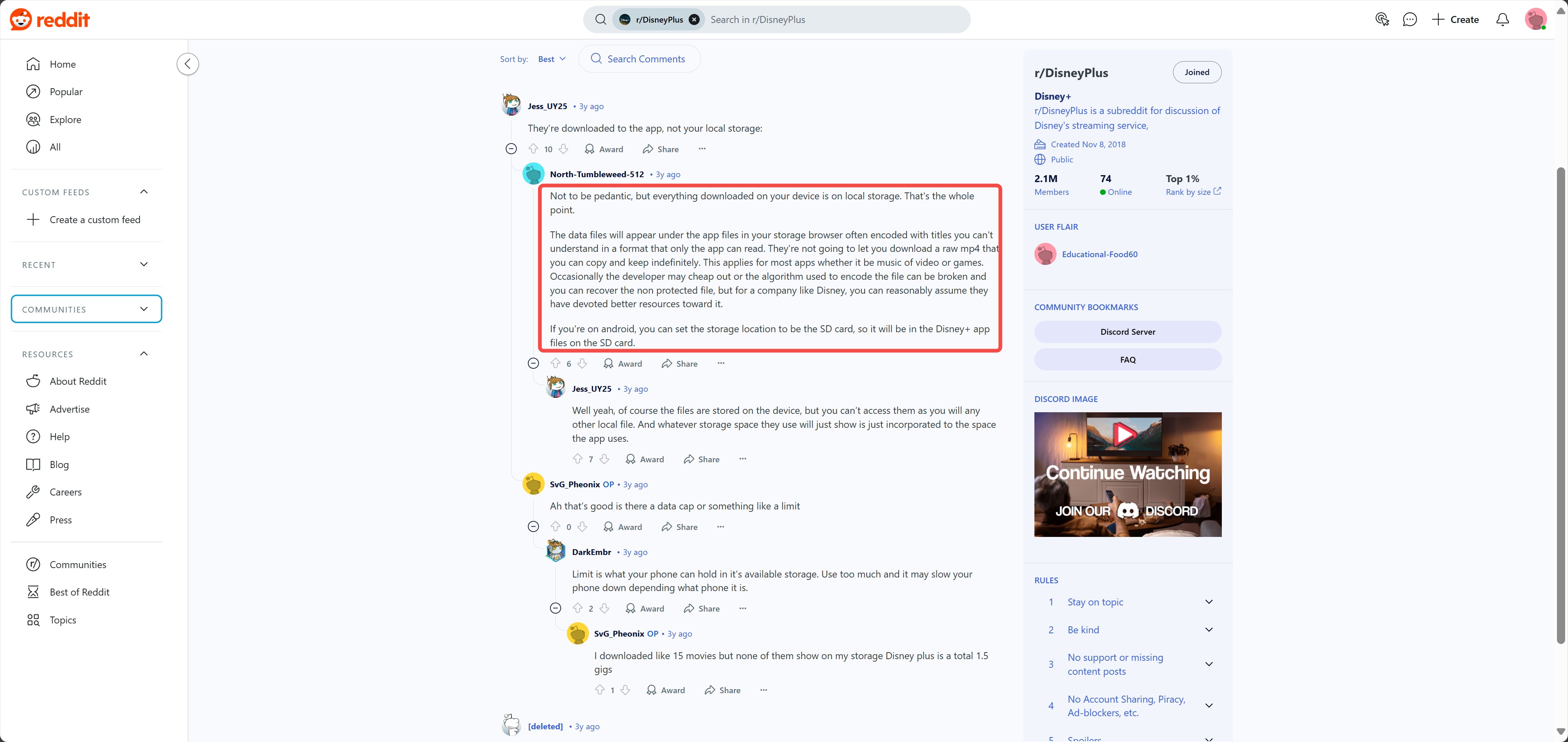
1. Tool Required: StreamFab Disney Plus Downloader

Archive movies and shows on Disney+, including Disney+ extras in lossless 1080p resolution with Atmos, EAC 3 5.1, and AAC 2.0 audio track and save in compatible MP4 or MKV files.
- Lossless video and audio quality: Supports up to 1080p HD, with audio options of Dolby Atmos, EAC3 5.1, and AAC 2.0. I downloaded a Star Wars film in EAC3 5.1 at 1080p.
- Flexible Format: Directly archive disney+ videos to MKV or MP4 format based on your setting.
- Automatic Features: I subscribe to the weekly update for Season 2 of Loki, and it automatically detects and downloads it.
- Batch Download: Queue entire seasons with a single click, download them at night, and watch them all offline the next day.
2. How I Save Disney Plus to MKV with StreamFab
The whole process is actually not complicated. I figured it out in about 10 minutes the first time I used it. If you want to try it, you can refer to my usage process:
Before heading to downloads, the default formats have to be changed first to download Disney Plus to MKV files. The option is in the settings menu with a three-line icon on the right corner of StreamFab.
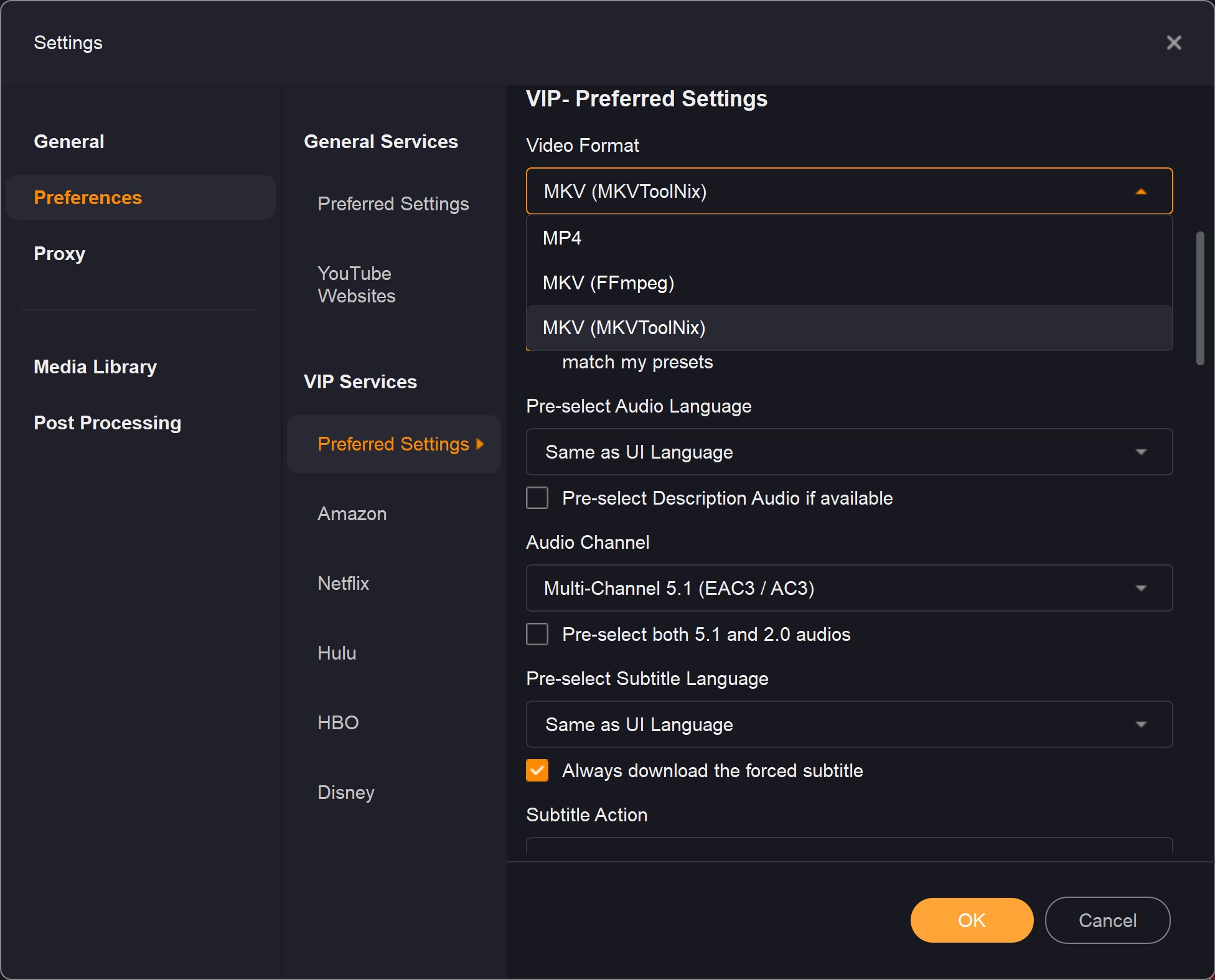
When it comes to saving Disney Plus to MKV, StreamFab Disney Plus Downloader makes a detailed distinct of 2 different kinds of MKV format, choose wisely depending on your personal needs:
a. MKV(FFmpeg) is suitable for those who need to convert, compress, or encode a video.
b. MKV(MKVToolNix) is suitable for those who want to download Disney Plus without quality loss.
Tap the Disney Plus square and sign in with your own Disney+ account. Find the Disney Plus videos you want to save as MKV files. Enter the info page and StreamFab will analyze the video.
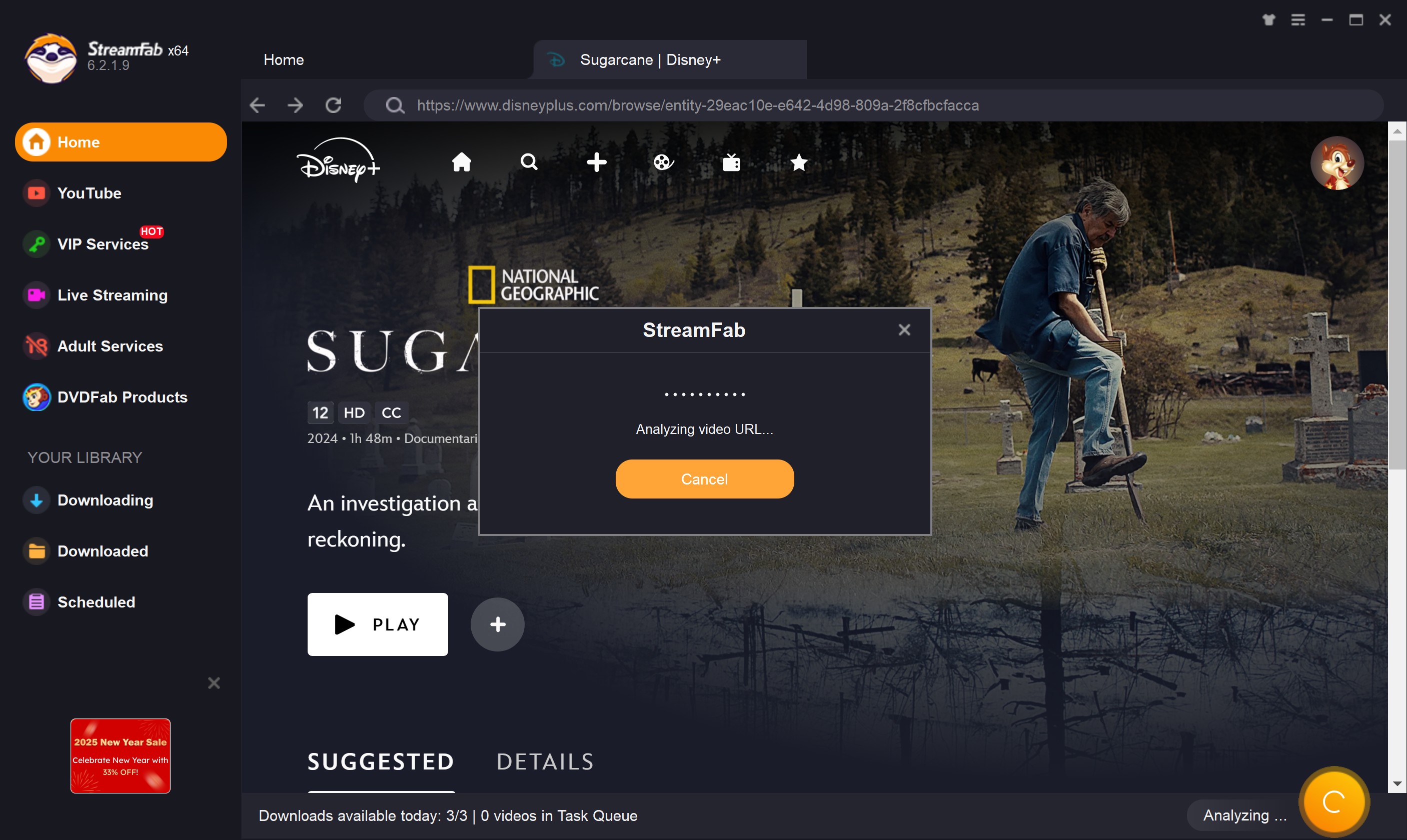
Modify the configs of video codec, resolution, audio codec, etc. After all configurations are done, tap on the "Download Now" button to start downloading Disney Plus to MKV.
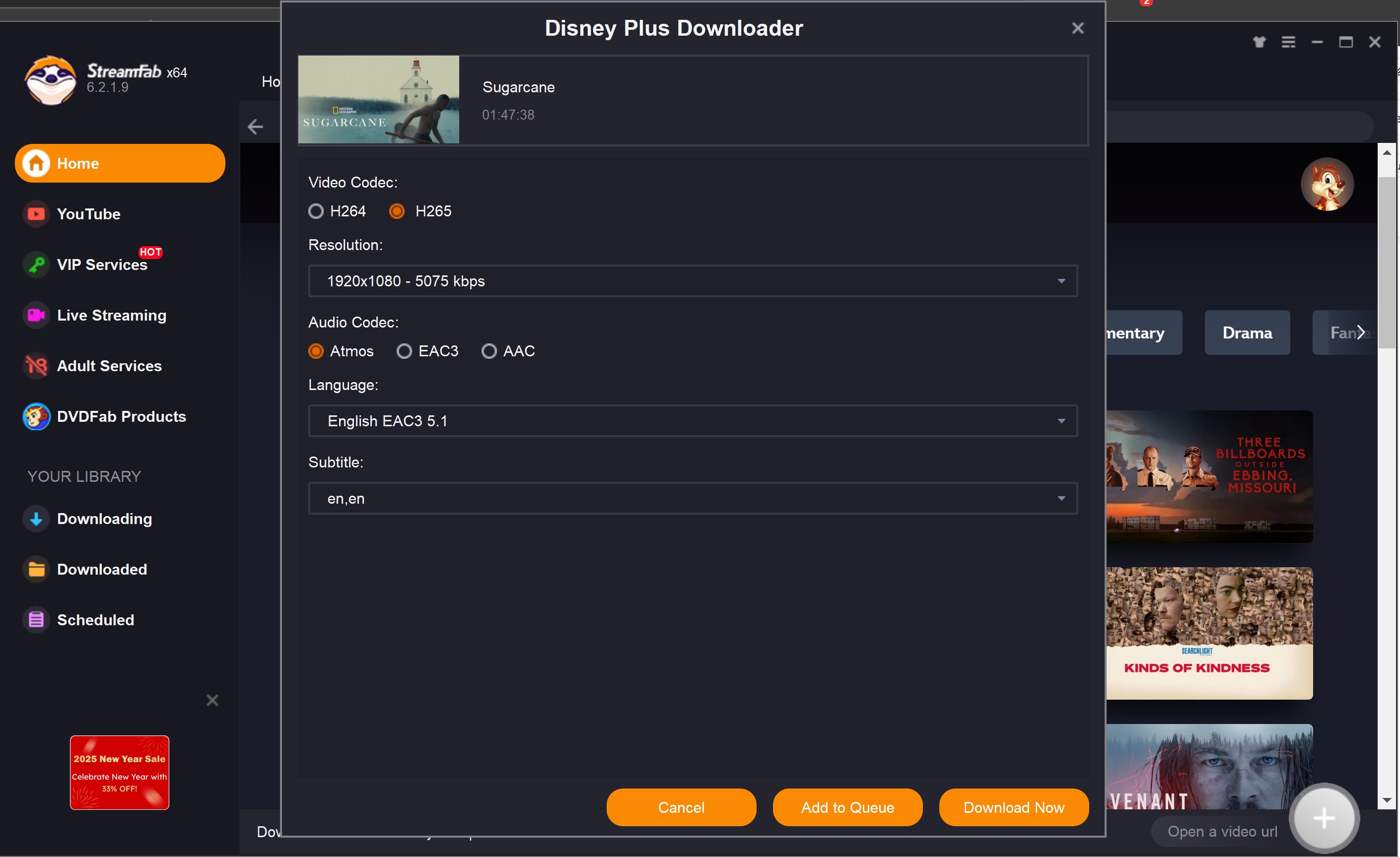
During my test, I downloaded a 50-minute episode in about ten minutes, which was faster than I expected. The downloaded video is directly an MKV file, and I can freely switch audio tracks and subtitles when playing it in VLC.
FAQs
No. All the downloaded Disney Plus videos from the app are totally encrypted with DRM. Besides, you can't find where they are stored on your phone, neither using a file manager nor local video players.
Yes, the batch-download mode on StreamFab Disney Plus Downloader offers convenience to users who want to download a large number of Disney Plus titles to MKV.
3. Can I keep subtitles and multiple audio tracks when downloading videos?
Yes. For example, if I download "Frozen," I can choose between the original English soundtrack and the French dub. I can also save the subtitles as a separate SRT file or embed them directly into the MKV file. Switching between them is very convenient during playback.
Conclusion
For me, I chose to save Disney+ videos in MKV format because I wanted a more flexible viewing experience. While downloading from the official app is convenient, it has too many limitations: expiration date, encryption, audio track, and subtitles are all options, which I find insufficient.
Using StreamFab, you can save the video in MKV format, and choose the image quality, audio track, and subtitles as needed. You can watch it on TV, computer, or hard disk player. If you want to try it, please download and install it from the official website.