How to Record on Amazon Prime: Easy Step-by-Step Guide (2025 NEW)
Summary: Recording Amazon Prime Video with typical screen capture tools may result in black screen issues due to platform-side content protection. This article compares two practical options for personal, non-commercial time-shift/offline viewing during a valid subscription, so you can choose based on your needs.
Table of Contents
Black Screen Errors Appear When Recording Amazon Prime Video
When trying to record Amazon Prime Video using built-in screen recording tools—whether on Windows, Mac, Android, or iOS—I repeatedly encountered a common error: the final video only has audio with a black screen.
I've tried a lot of tools like Windows Game Bar, macOS QuickTime, and various mobile recorders that capture the sound easily but fail to grab the visual content.
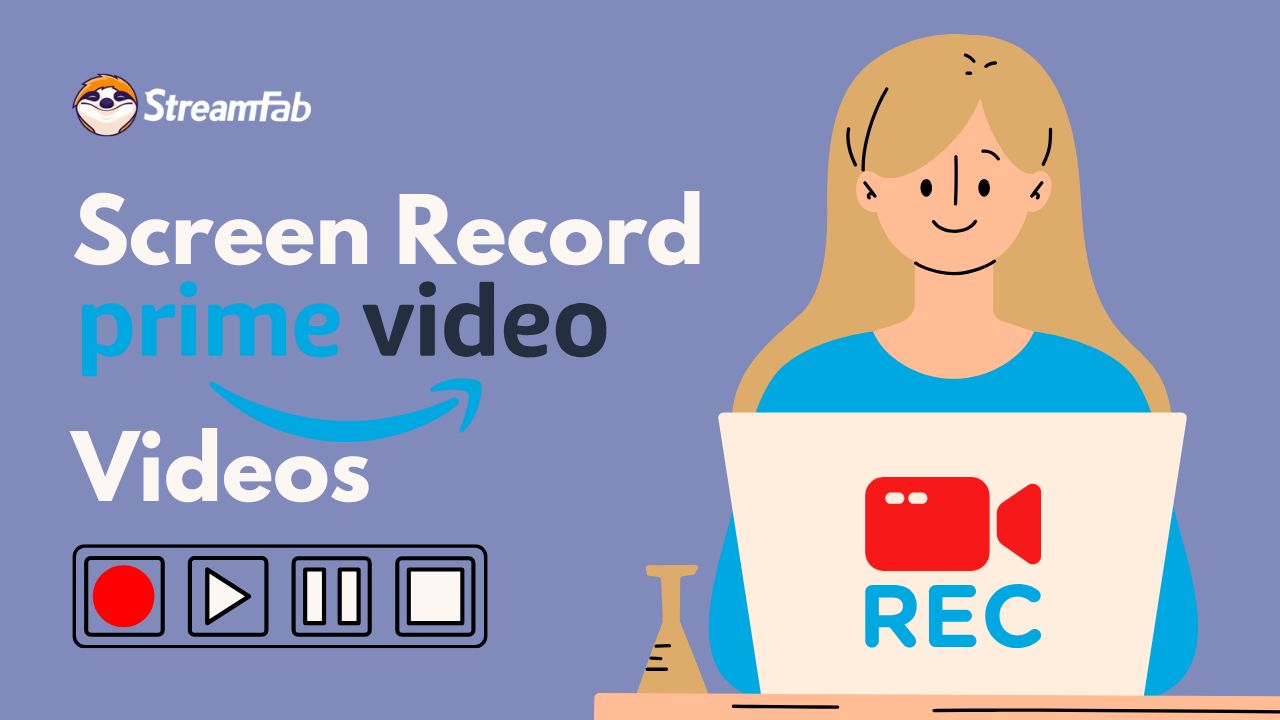
Why I always encounter black screen?
Amazon Prime Video, like most mainstream streaming platforms, uses content protection and playback safeguards, which may block some screen capture attempts. With traditional solutions, screen recording may fail and lead to black video output; if you want to understand the background and common causes, you can read this Amazon Video DRM explanation for reference.
How to Screen Record Prime Video without Black Error
For users who have a legitimate need—such as saving non-commercial content for personal offline watching or accessibility—these demands are reasonable. I am such a person who needs a solution to record videos so that I can watch Amazon Prime Video offline. Therefore, I tested some tools and am sharing my experience in the following content.
1. Tool Required: RecordFab

Record Amazon Prime Video titles you can legally access on your PC with stable audio/video capture, and save the recordings locally in a device-compatible MP4 format for personal, non-commercial time-shift viewing.
- No Black Screen: Captures both video and audio more reliably when the title can normally play on your device; results may vary due to platform-side updates or local playback settings.
- Comprehensive Amazon Video Support: Records standard titles, live streams, and all genres available on Prime Video.
- Variable Speed Recording: Offers 1x to 5x recording speeds for efficient batch work or quick referencing.
- Multi-Platform Stream Capture: Besides Amazon, it supports Netflix, Disney+, Hulu, and other sites.
- MP4/MKV Output: Saves files as MP4 or MKV, which are common formats that play nicely on most devices and are easy to edit.
- Background Recording: You can have it record Prime Video in the background while you do other stuff, without messing up your computer's performance.
- Focused Content Capture: It just records the video that's playing—none of the browser buttons, pop-ups, notifications, or other junk gets included.
2. Operation Steps
In my using experience, I love the feature allowing background recording best. The software cleanly avoided capturing unwanted on-screen elements. Although recording occurs in real time (e.g., two hours for a two-hour film at 1x speed), the process is stable and the results are reliable.
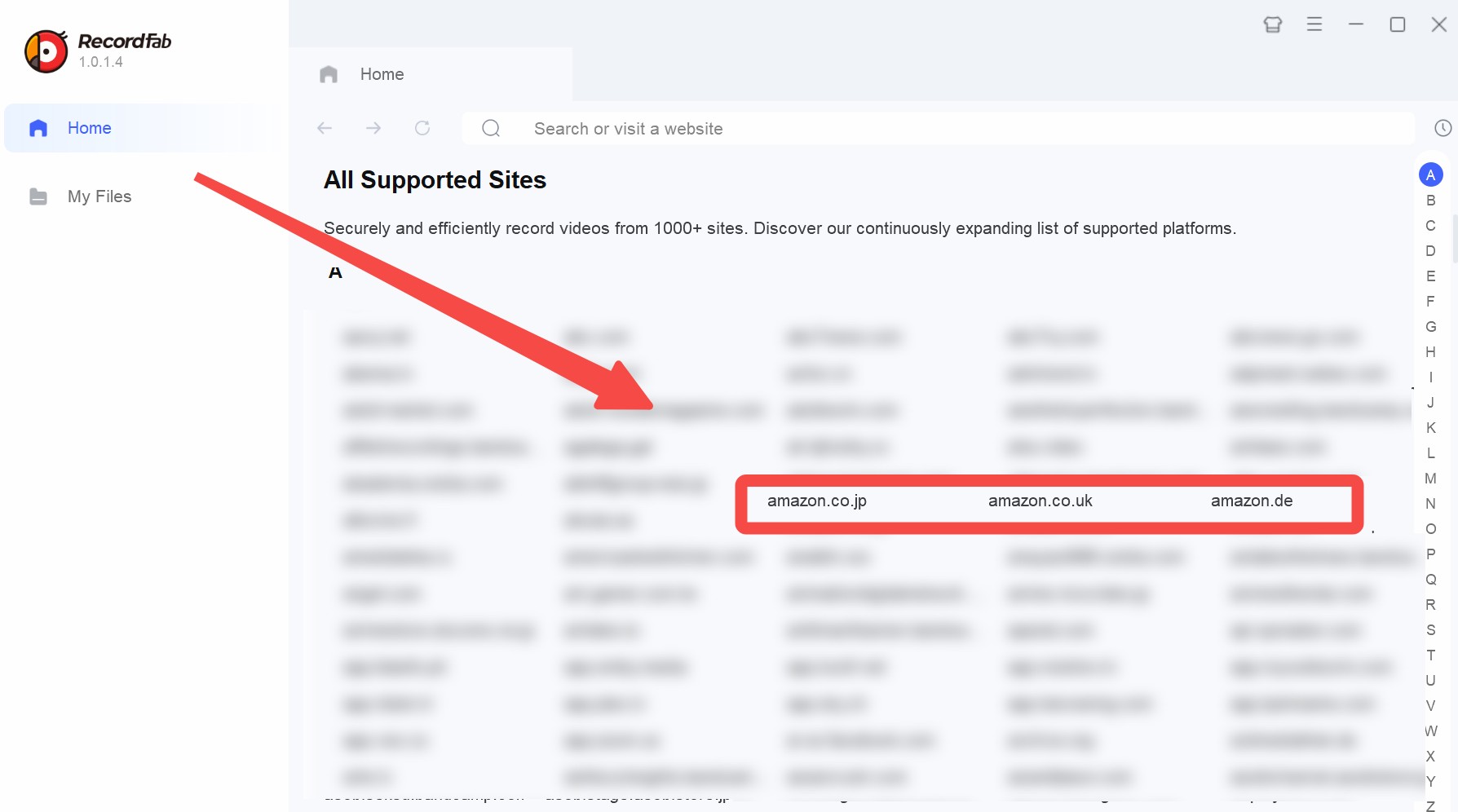
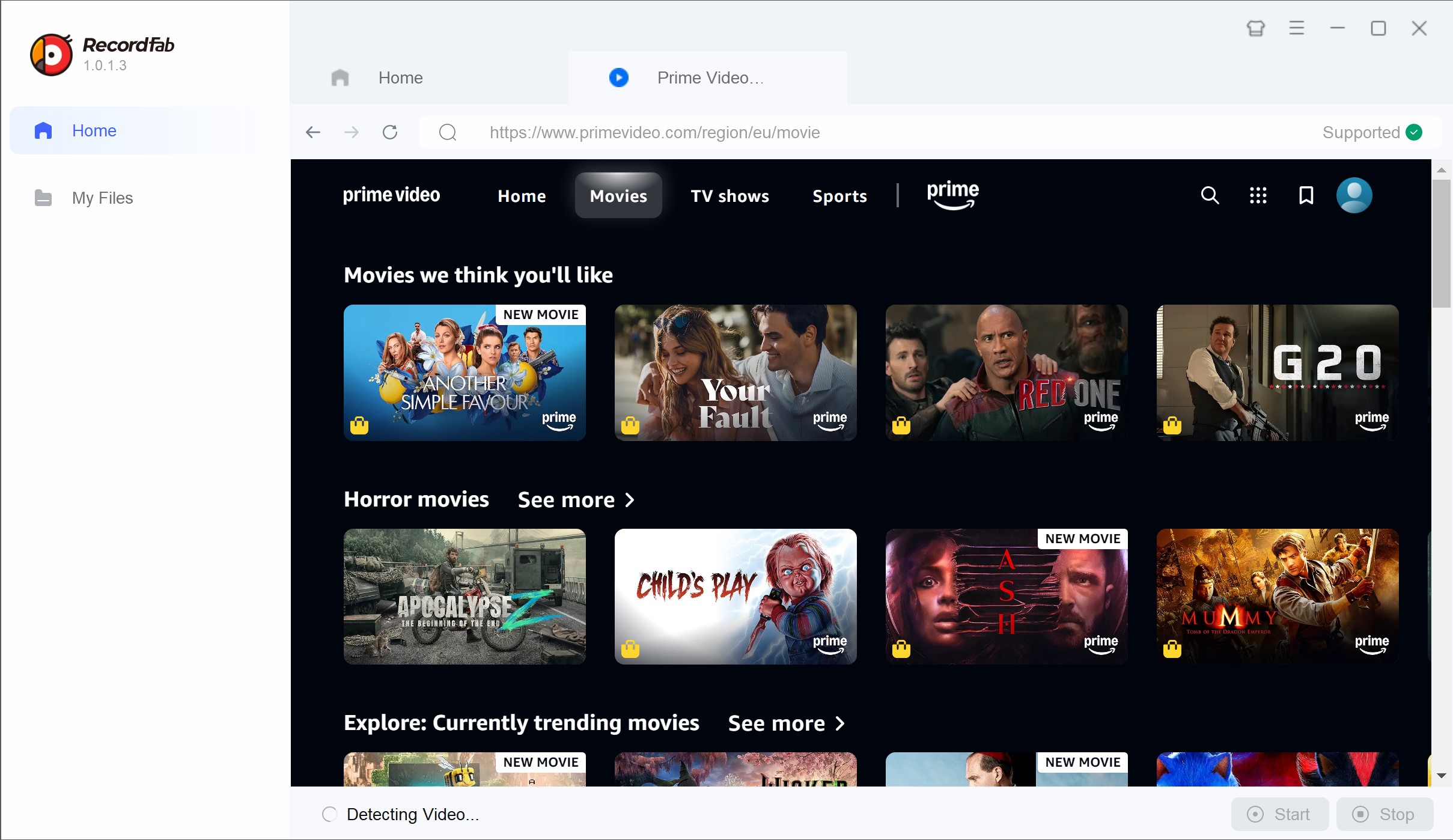
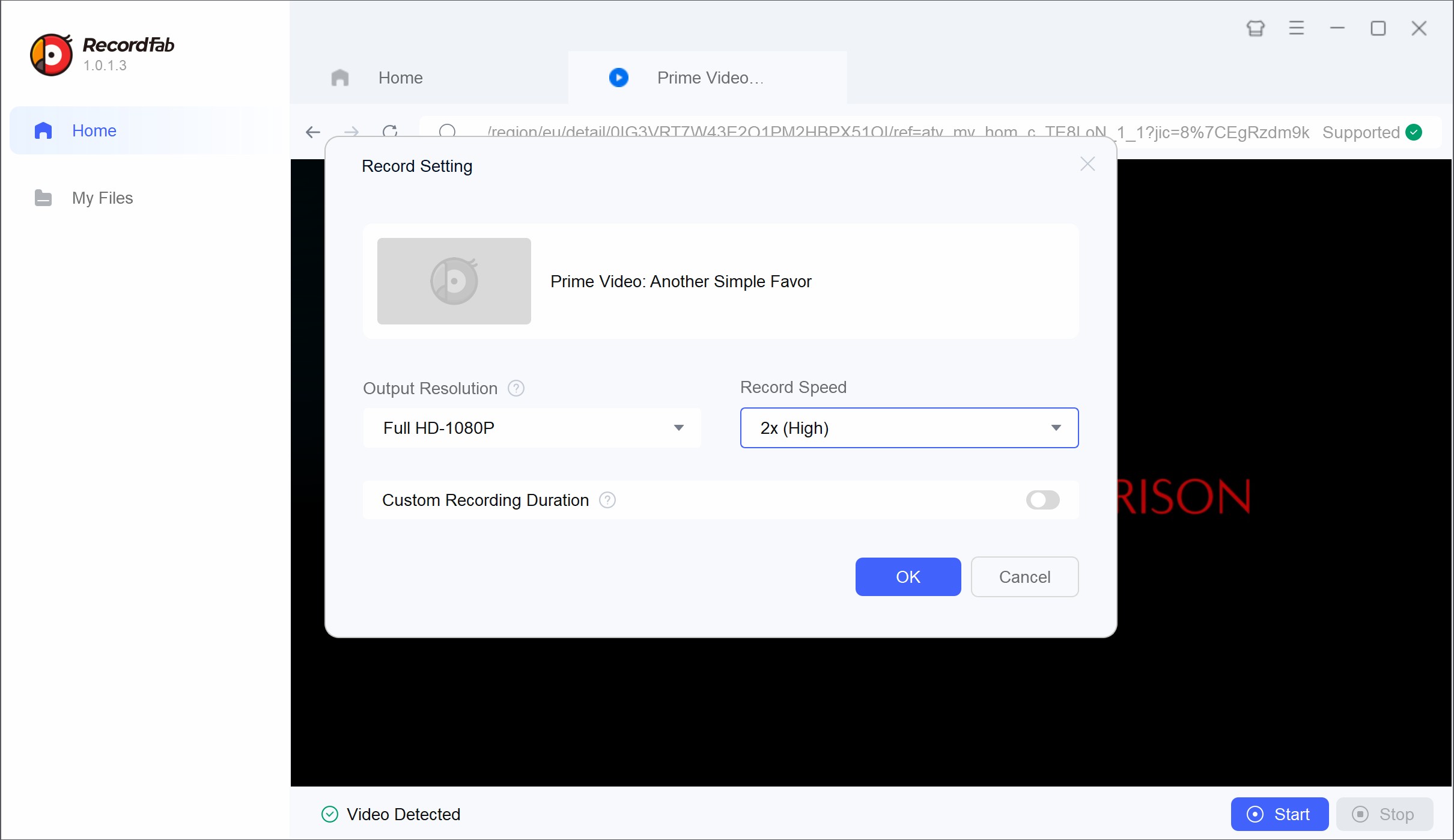
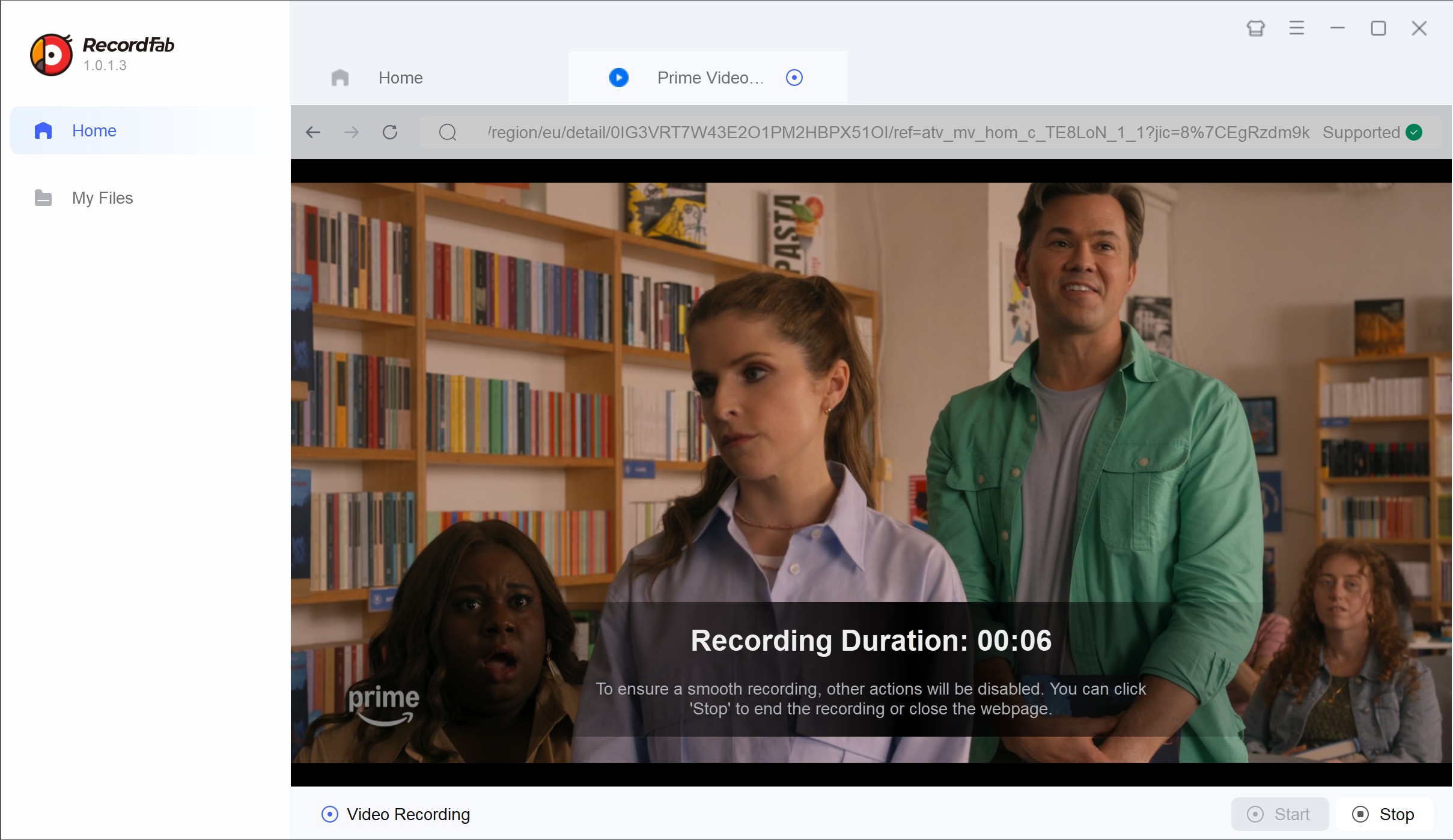
Alternative: Manage Personal Amazon Offline Viewing Within a Valid Subscription
For users who prefer a faster workflow and easier offline management—especially for movies or series episodes—downloading Amazon Prime videos you can legally watch to a local copy during a valid subscription may be more convenient than real-time screen recording (personal use only).
Compared with downloading, screen recording Prime Video faces shortcomings as below:
- A bit time-consuming: for a 2h full movie, you have to spend 1-2h to record it (1x-2x recording speed).
- Relatively low quality: the video quality of recorded Prime video is not native 1080p resolution.
- No batch mode or auto-mode to enhance your experience.
Therefore, if your main goal is to capture Amazon Prime series or movies, in addition to screen recording, the downloading method is also recommended for your consideration.
1. Tool Required: StreamFab Amazon Downloader

Grasp Amazon Prime series, movies, and replays in native lossless 1080p resolution with EAC3 5.1 or AAC 2.0 audio and save subtitles of the language you prefer.
- Efficient Workflow: Saves eligible Prime Video titles to your devices, but only while your subscription is active.
- Practical Speed: The time required depends on your network and the title’s delivery conditions; it is typically faster than recording in real time.
- Playback Quality Retention: The downloaded videos stay a sharp 1080p where available and preserves available subtitles and audio tracks for personal viewing.
- Batch Management (Personal Use): Helps you neatly organize episodes you’re supposed to watch for offline time.
- Convenient File Management: Convert Amazon video to MP4 or MKV, making it way easier to play on your stuff.
2. Operation Steps
Before you start: Make sure you have a valid Amazon Prime Video subscription and only save titles you are authorized to watch. The saved files are for personal, non-commercial offline viewing only, and this guide is not legal advice.
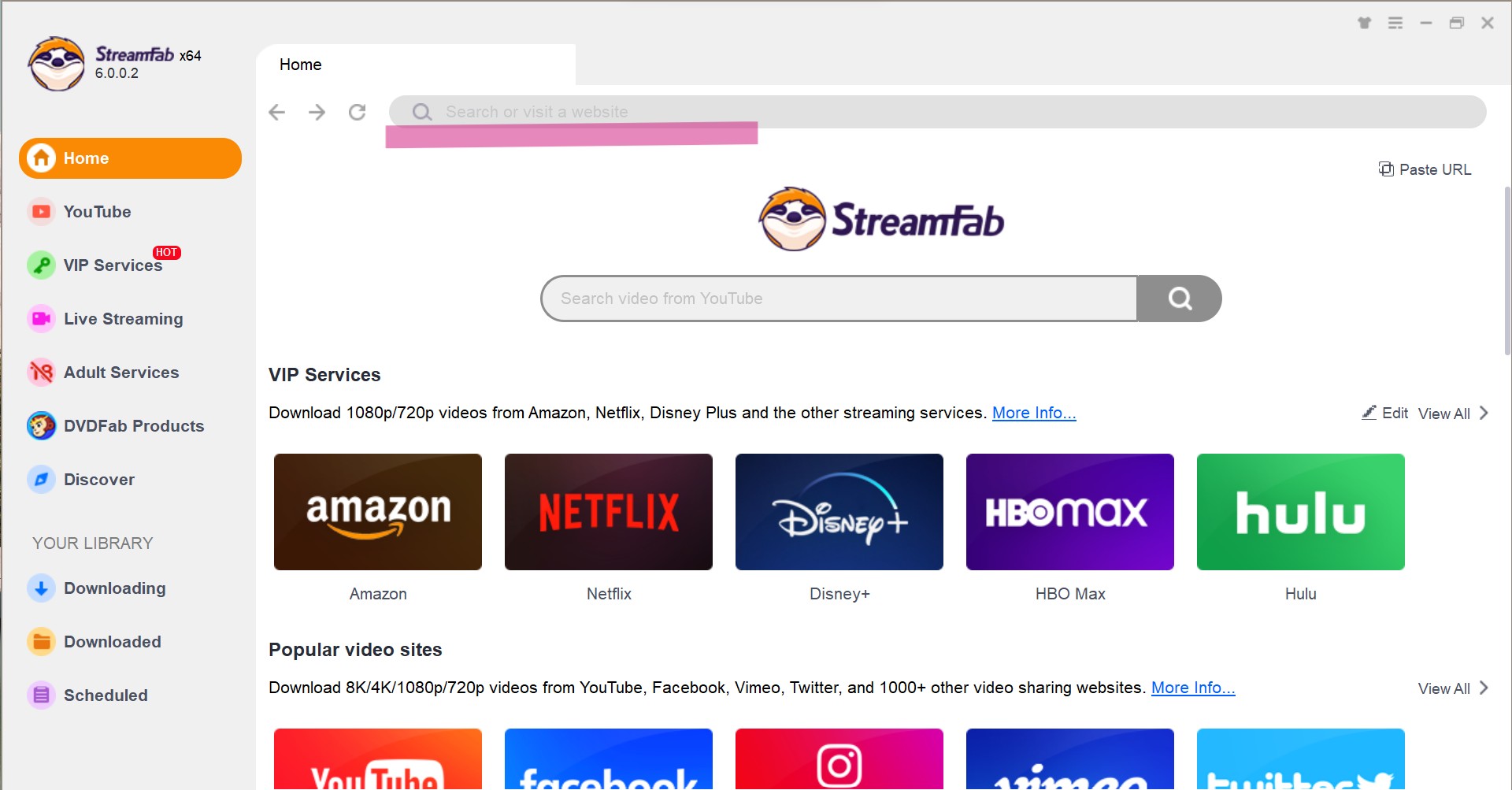
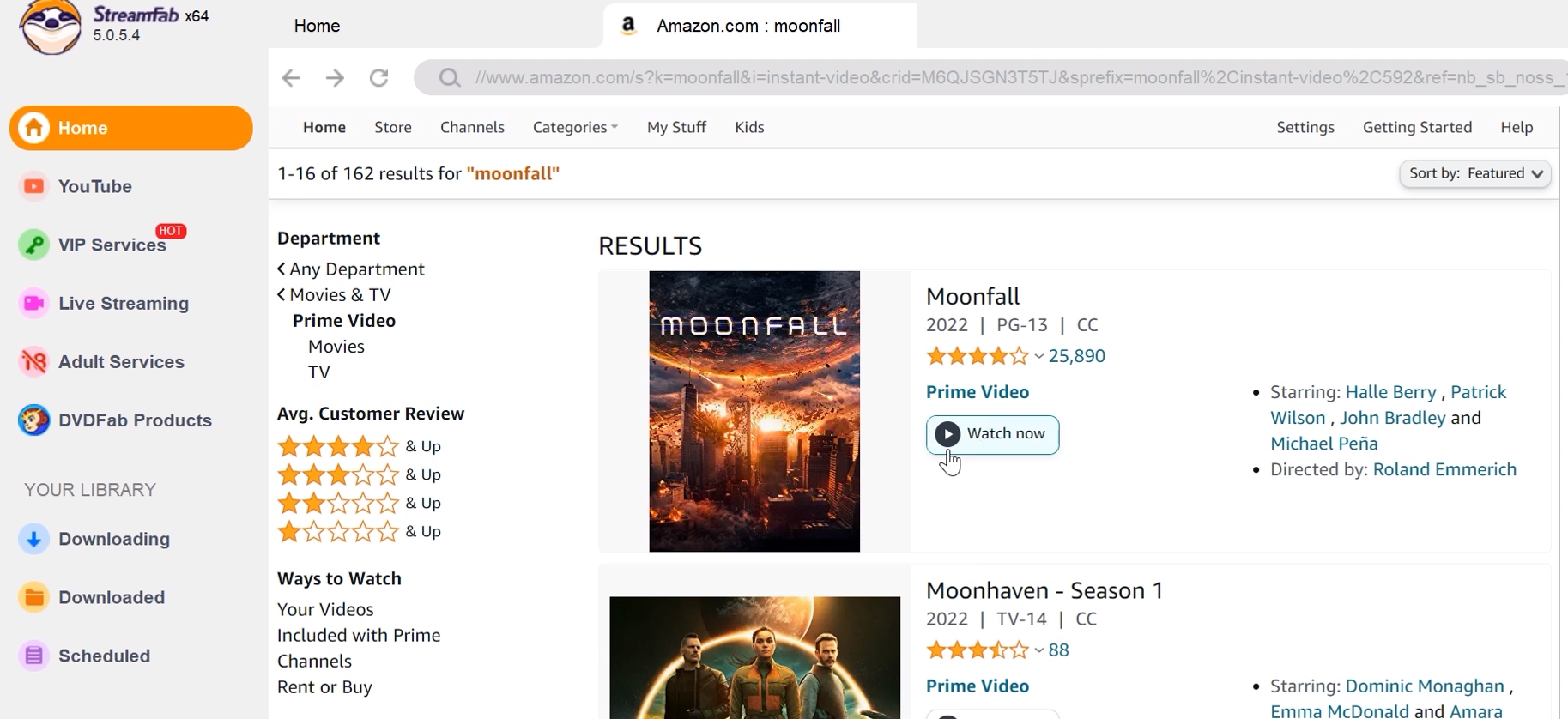
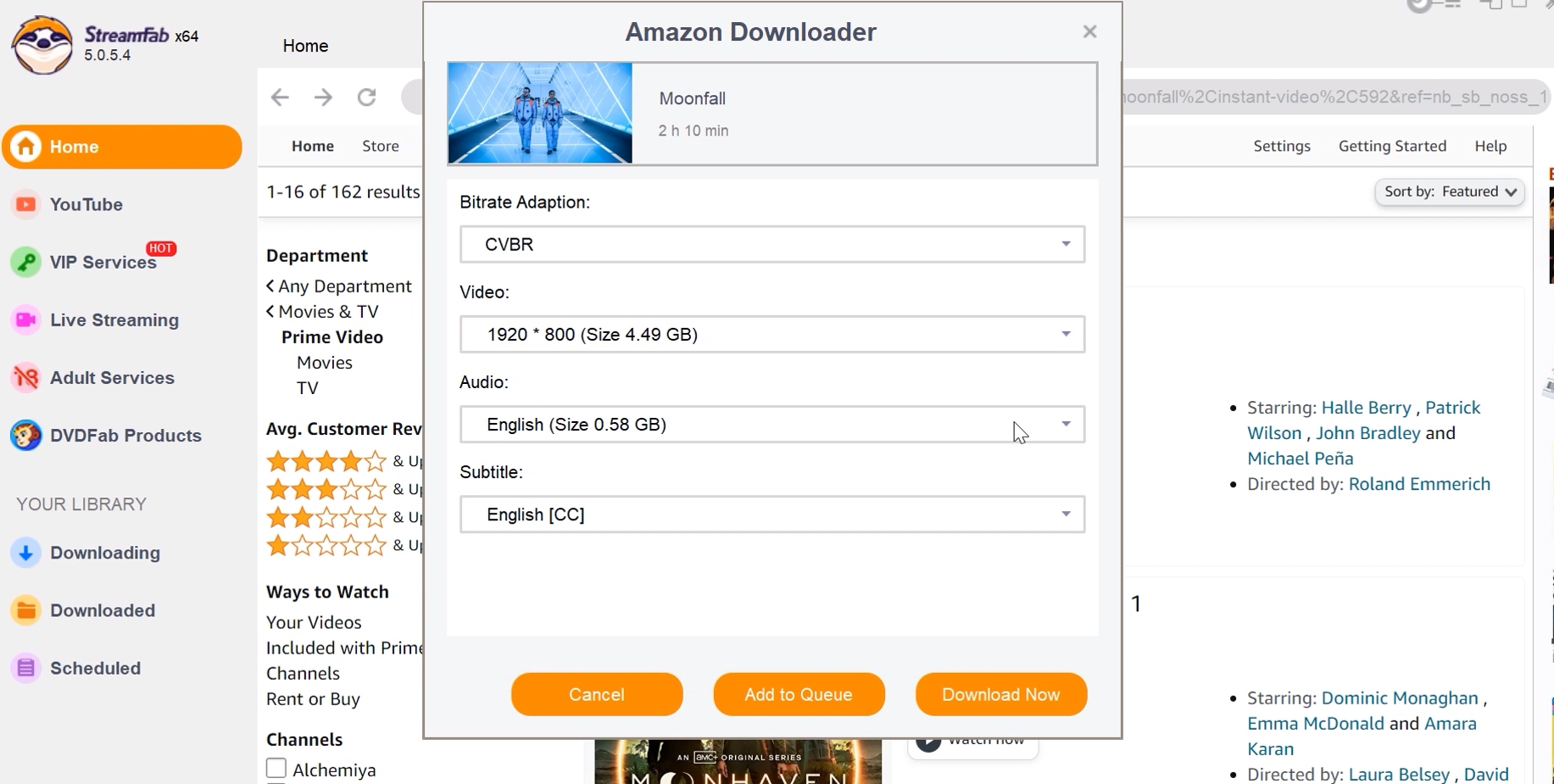
Compare: Choose the Solution Suites You Best
In my experience, the ideal workflow is a combination of RecordFab and StreamFab, tailored to your specific needs:
- Choose RecordFab when you need to capture live streams or any Amazon content without worrying about black screens, interface distractions, or popups.
- Choose StreamFab for its speed, efficiency, and batch handling when downloading replay videos, movies, or series episodes in the highest quality.
- Combine both tools to enjoy total coverage: no missed content, no technical headaches.
The gist of this combined workflow is it sorts out annoying playback or recording issues, makes watching certain titles offline easier, and gives you flexibility in how you use Prime Video—though, of course, that depends on the particular content and what’s available.
| RecordFab | StreamFab Amazon | |
|---|---|---|
| Speed | 1-2h for a 2h full movie | 20 minutes for a 2h full movie |
| Video Quality | Recorded 1080p | Native lossless 1080p |
| Support Live Video | Yes | No |
| Batch/Auto Download | No | Yes |
| Best for | Grasp Live streams | Grasp movies, shows, and replays |
FAQs
1. Is it legal to screen record Amazon Video?
Whether you can legally record streaming stuff really depends—seriously—on where you live and what the platform’s rules actually say. In some jurisdictions, recording content you’re authorized to watch for personal, non-commercial time-shift viewing may be treated differently under local law. This section is for general information only and does not constitute legal advice.
You might be able to record Thursday Night Football and watch it later for personal, non-commercial time-shift viewing, But whether it works or not totally is a hit or miss. Depends on where you live, tech stuff, streaming rights, and whatever gadget you’re using. Please follow Amazon’s Terms of Use and applicable local laws.
Conclusion
So, what I found is that regular screen recorders may fail to capture Amazon Prime Video visuals due to platform-side content protection and playback safeguards — which can result in audio-only recordings or a black screen. Based on my tests, RecordFab is pretty dependable for recording *all* kinds of Amazon content, whether it's live or just regular shows, and it does it without grabbing extra junk from your screen. Then there's StreamFab Amazon Downloader, which is super fast for downloading regular shows and movies in their original quality, though it can't do live streams.
Honestly, using both tools together probably gives you the best coverage for almost any situation, whether you're watching live or archiving shows. They're both highly recommended if you're looking for something efficient, high-quality, and versatile.
This software is intended solely for personal backup of streaming content to which you have a legitimate subscription.
