Playon Vs Flixgrab: Attractions, Limitations & Alternatives
Summary: Saving your favorite online digital content from various video streaming platforms, including OTT or social media, widens flexibility in your offline watch. Therefore, let's get a quick comparison of Playon vs Flixgrab tools with their pros, cons & alternatives.
Introduction
Streaming tools are everywhere, and I get the same question again and again: Should you record with PlayOn or download with FlixGrab? I ran both, so you don’t have to. Here’s my take—grounded in what you’ll actually notice: PlayOn gives you DVR-style recording from 20+ services with ad-skip at 720p; FlixGrab focuses on direct downloads from 11 sites, can reach 1080p, and handles queueing cleanly. The real choice is about workflow and limits, not buzzwords. I’ll show where each one shines, where it drags, and when an alternative makes more sense for day-to-day use.
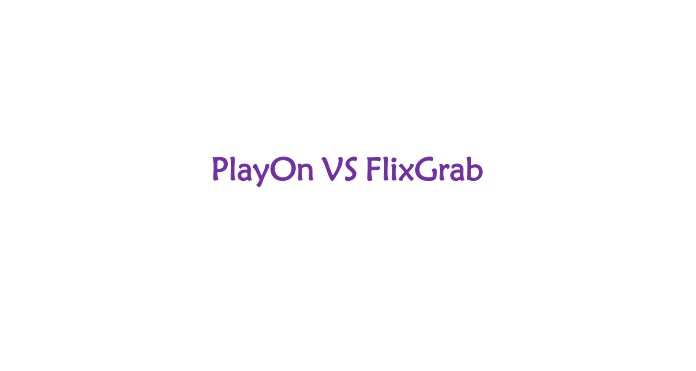
What is PlayOn: Strengths & Limits
I use PlayOn Home on a Windows PC; it records streams for offline viewing, and there’s also PlayOn Cloud (a cloud-DVR model). In practice, it feels like setting a TV recorder: pick a title, let it run, get a file you can keep.
- Records from 20+ subscription services and saves permanently
- Output tops out at 720p
- Keeps subtitles in the language you choose
- Removes ads and lets you cast the file to other devices
- The catalog is still just 20+ sites
- No Mac app
- Recording is not instant; it takes time to complete
What is FlixGrab: Strengths & Limits
I treat FlixGrab as a straight downloader. You point it at a show or movie, it pulls the file to your Windows PC, no DVR tricks, no recording in real time. If you like lining up a bunch of episodes and letting the app chew through them in a queue (a to-download list), this workflow lands well.
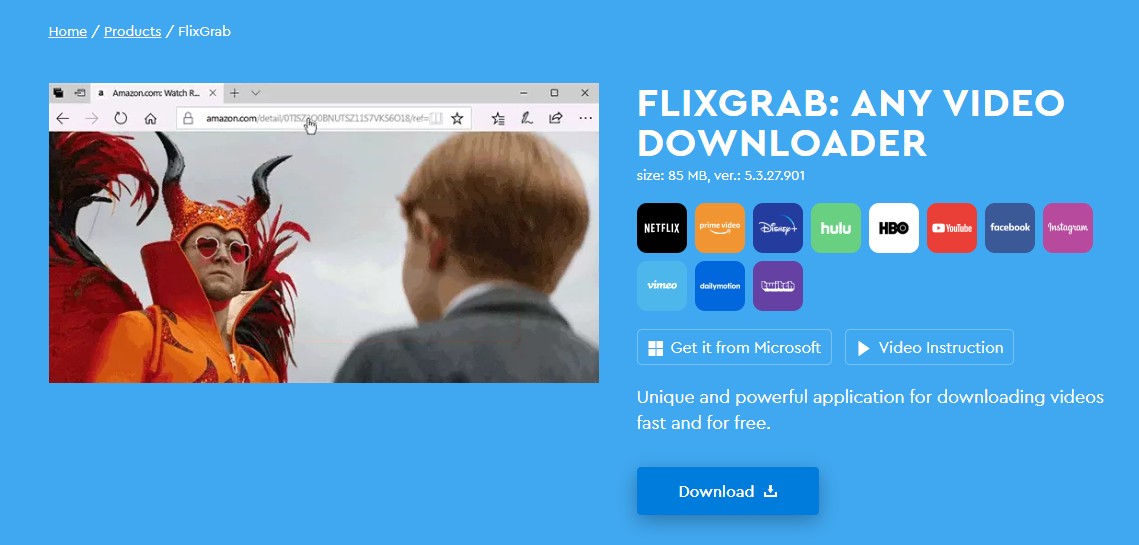
- Pulls videos from 11 websites
- Saved files come without ads
- Handles a task queue for multiple downloads
- Reaches 720p/1080p output when the service allows
- Windows-only; no Mac or Linux build
- No casting option to push downloads to other devices
- No way to schedule auto-saves for new episodes
PlayOn vs FlixGrab: Which is Better?
Short answer: It depends on how you like to work. I’ve run both side by side, same shows, same accounts, and the differences show up in the day-to-day.
| PlayOn | FlixGrab | |
|---|---|---|
| OS | Windows, Mac, Android, iOS | Windows Only |
| Price | $204/Year | $44.99/Year |
| Supported sites | 20+ | 11 |
| Output quality | 720p | 720p/1080p |
| Batch Processing | NO | YES |
| Auto Saving | NO | YES |
- Want a DVR-style flow — set a title, let it record, come back to a clean file
- Care about ad-skipping and easy casting to TVs
- Don’t mind 720p as the ceiling
- Like the idea of Cloud recording when your PC is off
- Prefer direct downloads with a clear queue to chew through seasons
- Chase 1080p when the service allows it
- Need simple, repeatable bulk pulls on a Windows desktop
- Don’t need casting or recording schedules

-
Both get you offline files; the biggest difference, honestly, is workflow. PlayOn feels like a recorder with conveniences (ad-skip, casting, cloud). FlixGrab feels like a downloader built for speed and batches. If your day is schedule-driven, go PlayOn. If your day is backlog-driven, go FlixGrab
A Third Option: StreamFab Video Downloader
I treat StreamFab as a full-featured downloader, not a recorder. It pulls files directly from major platforms and gives me tighter control over quality, tracks, and file naming. I run it on Windows and macOS without changing my workflow across machines.
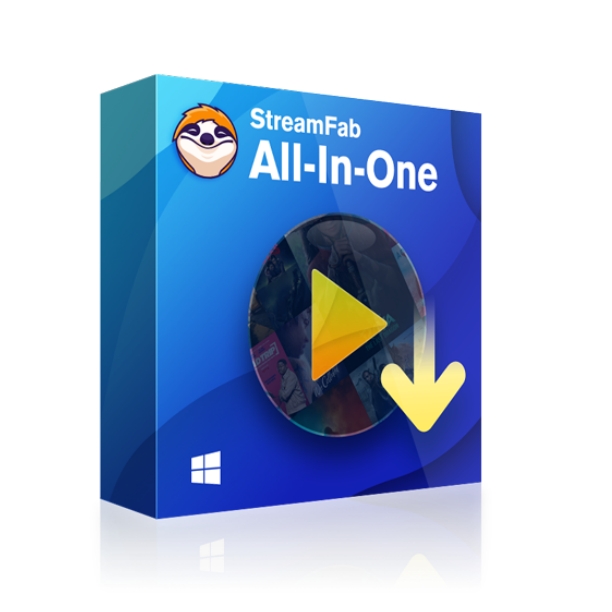
StreamFab provides more supported OTT services than Playon & FlixGrab (50+ OTT and 1000+ online sites) and offers a more economical price, with 1080p/4K output quality.
- Ads & Encryption-free downloads from 1000+ websites on Windows & Mac
- Batch processing for simultaneous downloads of multiple devices
- Get downloads with subtitles from over 50 OTT platforms or social media sites
- Enjoy resolution support from 480p to 8k with EAC3 5.1 audio track
- Transfer permanent downloads to multiple devices with MP3, MP4, or MKV format
- Auto-downloads of scheduled content with 10X turbo speed
- No built-in casting; it’s a downloader first. You play files with your own player.
- Pay to unlock infinite downloads
- The grind can be a major drag
- Need DVR flow, ad-skip, or casting → PlayOn still fits better.
- Want a lightweight, Windows-only downloader for a few sites → FlixGrab is simpler.
- Want cross-platform, deeper batch controls, and library-friendly output → StreamFab is the one I use.
Operation Steps
Once you open the StreamFab program on your Windows & Mac computer, visit the website from where you will save videos for offline watching.
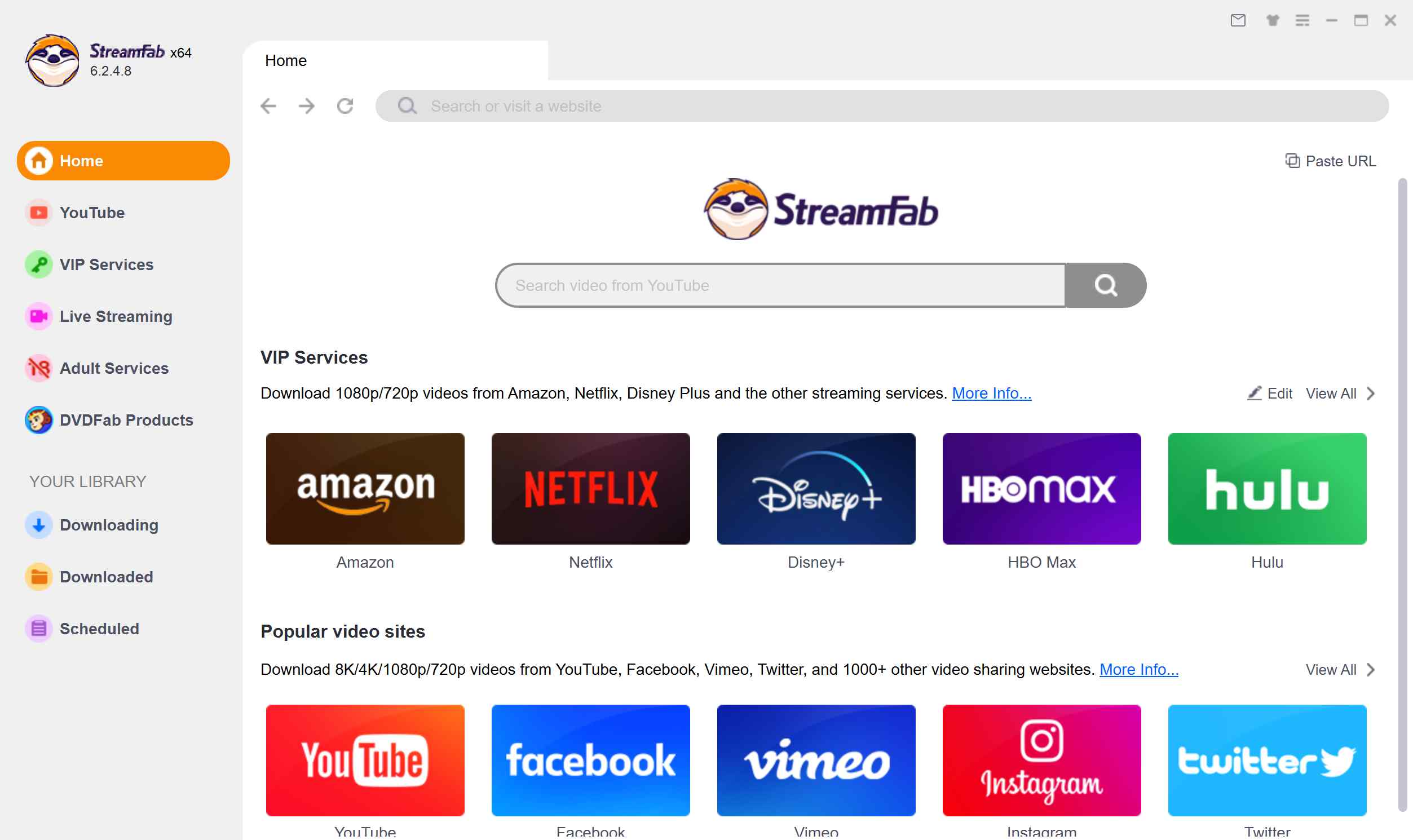
After that, search for and select the video for downloading and then play the video. With built-in browsing options, the video will be analyzed and located automatically.
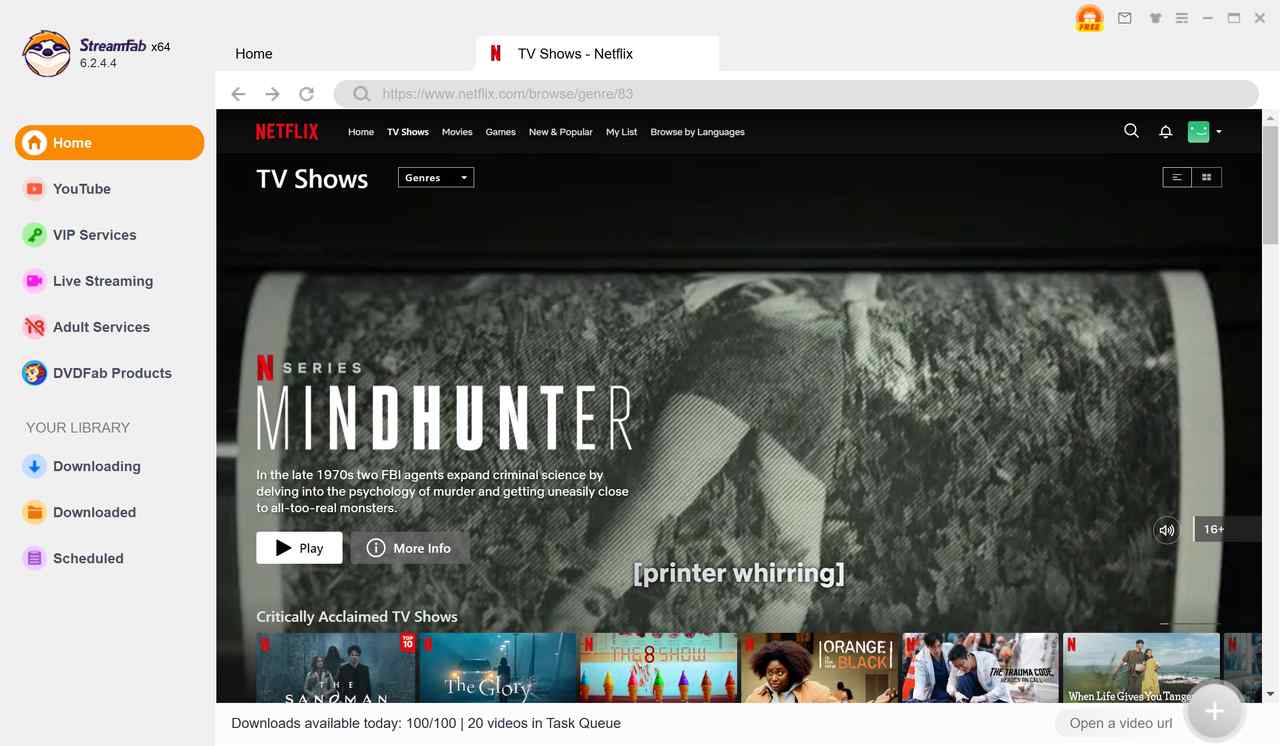
For further customization with quality, format, subtitles, etc, selection options you need to opt for the pop-up window. Then, finally, select the “Download” option to end the downloading process.
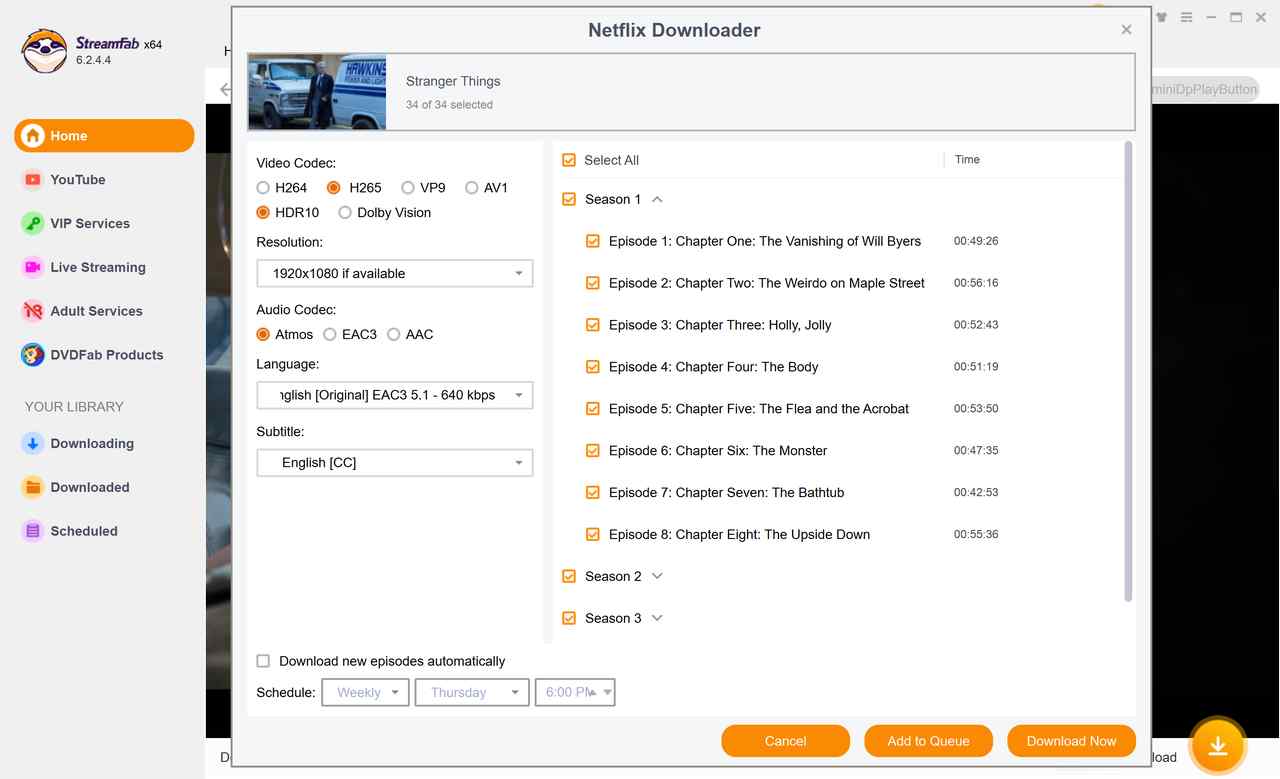
FAQs
It depends on your country’s law and the service’s Terms of Use. Time-shifting for personal viewing is allowed in some places; breaking DRM or redistributing files can cross legal lines. I treat all copies as private, non-shared, and I keep subscriptions active.
FlixGrab and StreamFab reach 1080p on services that permit it. PlayOn commonly tops out at 720p. If resolution is your deal-breaker, start with FlixGrab or StreamFab.
Conclusion
I use all three, but for different rhythms. When shows drip out weekly and I want to forget about it, PlayOn fits like a DVR with perks, ad-skip, and casting matter on the couch. When I’m racing the clock before a flight and a whole season just dropped, FlixGrab chews through a queue fast and often lands 1080p. When I’m building a long-term library and I care about cross-platform, audio/subtitle control, and clean naming, StreamFab gives me the knobs I actually use.
