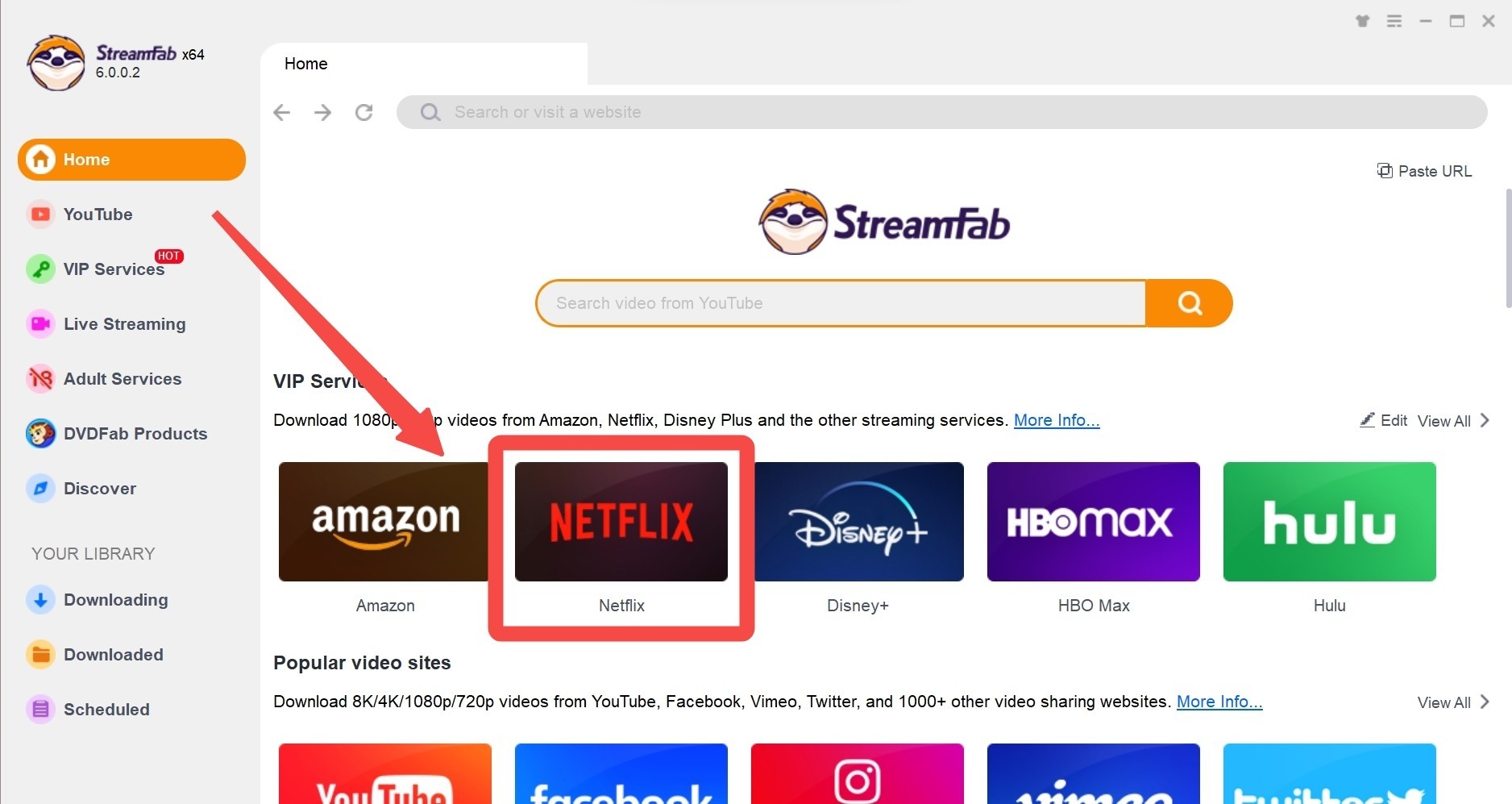Netflix PlayOn: Fixes & Alternative to Avoid Recording Error
Summary: Netflix PlayOn is the best combination to enjoy your Netflix library in your permanent, internet & subscription-free offline watch. So, let's see why and how to record with PlayOn on different devices.
Table of Contents
Introduction
Even though Netflix is the most promising OTT service, offering online and offline watching, it has many limitations and restrictions. Therefore, people often use the PlayOn media streaming and recording software to record their desired Netflix content without restrictions. If you’d like a broader perspective on its strengths and weaknesses, you can also read this playon review.
However, while enjoying Netflix PlayOn combination for your flexible offline watch, sometimes you see PlayOn can't record Netflix. In that case, you need to try multiple fixes that will be discussed in this article with an error and limitation-free alternative option.
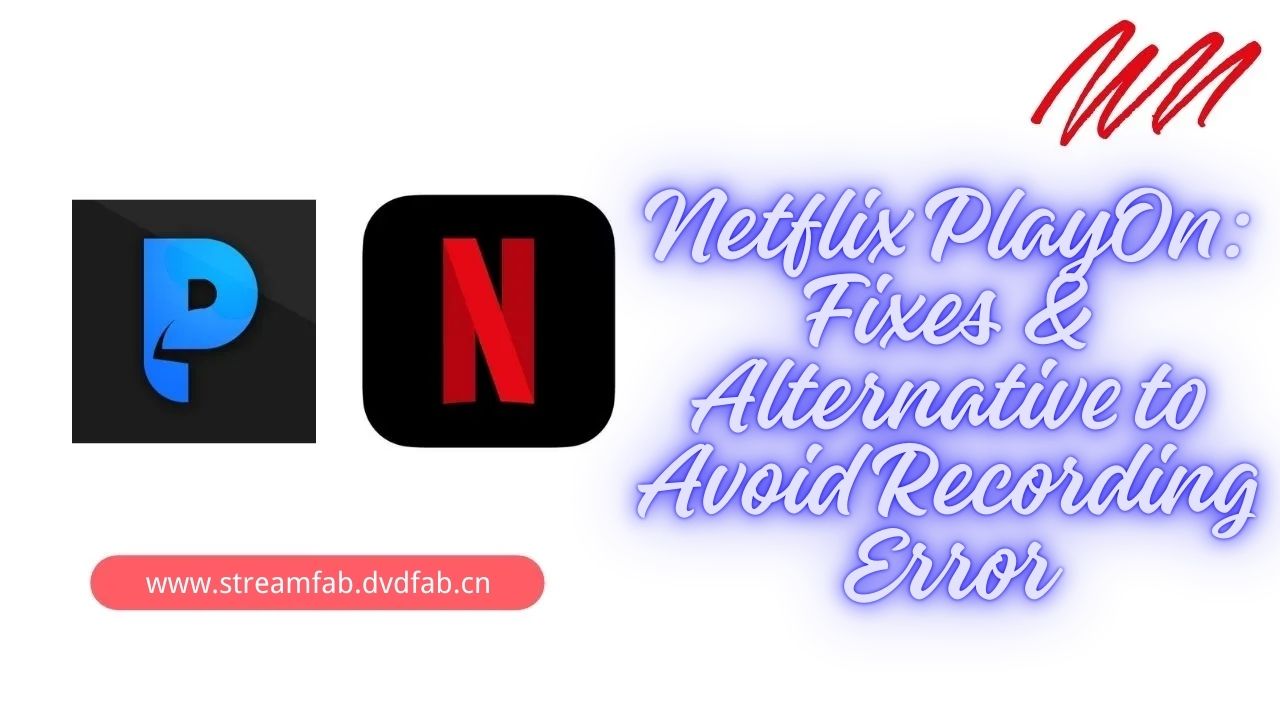
Why is PlayOn not recording Netflix?
According to some Reddit threads, many users are complaining about Playon Netflix failures frequently, especially for movies over 2 hours. When your Netflix movies are all recorded successfully, however, it will get crash suddenly.
The OP of this thread operates PlayOn Netflix on a PC device (Core i7-9700 3.00GHz, 32GB RAM, 1TB SSD, Windows 11 Pro.) It is hard to believe that a machine with those specs would become CPU bound, however, anyway, that is the truth.
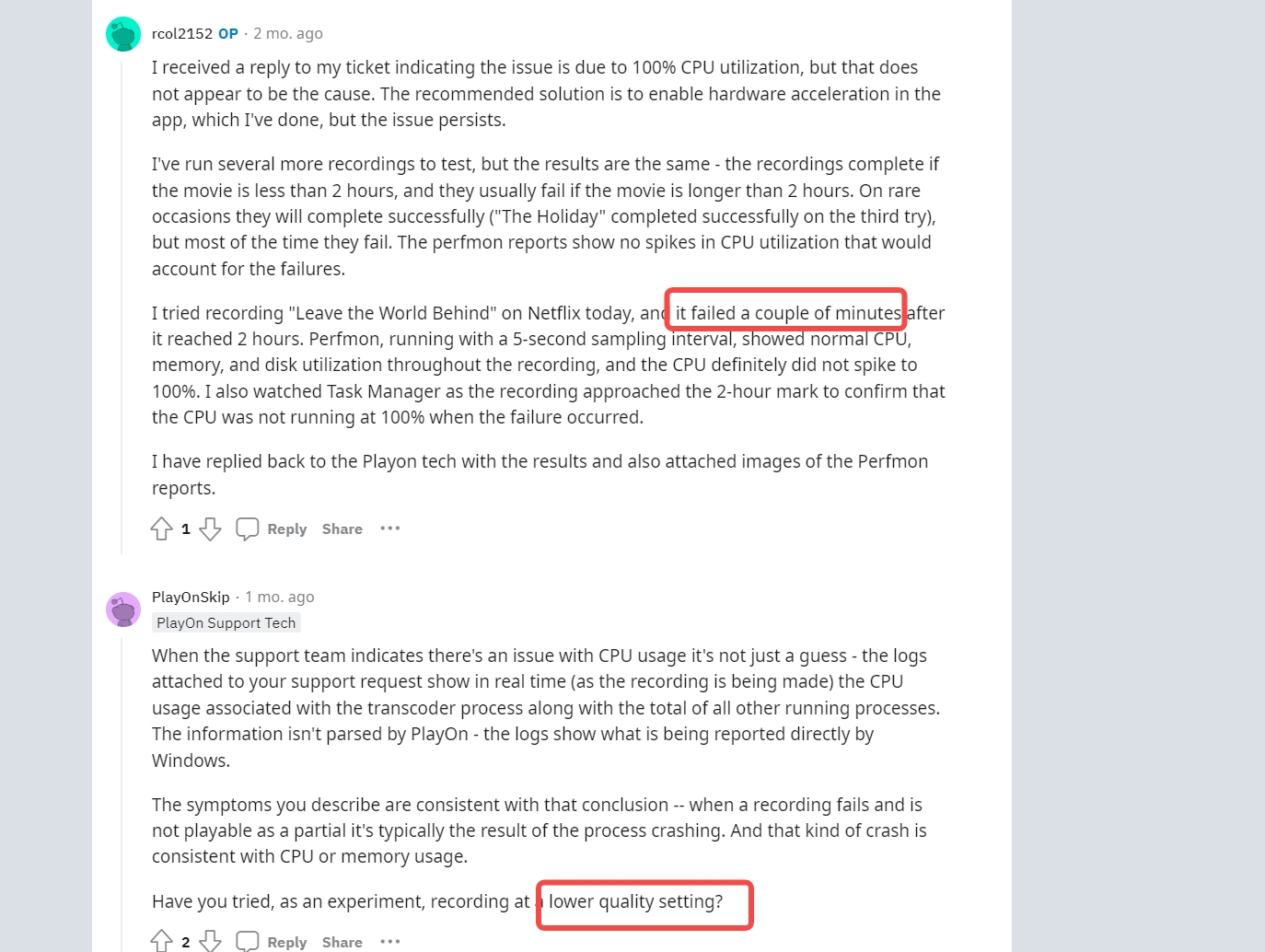
In general, the Playon Netflix not working problems often result from excessive CPU occupancy, because PlayOn is a recorder, instead of a video downloader. The root technology plants the potential bugs and non-working issues of this software. Similar challenges are also seen with Amazon Prime—see playon amazon not working for examples—and beyond its software limits, some other reasons may cause Playon not to record Netflix:
1. Due to Netflix DRM updates
To protect content from illegal use, Netflix introduced some high-end encryption to its content following Digital Rights Management (DRM) technologies such as Widevine, FairPlay, etc. In that case, the Netflix PlayOn recording function doesn't work. So, this DRM protection causes PlayOn not to record Netflix problems. To avoid this problem, you should select the DRM encryption removal tool StreamFab Netflix Downloader.
2. Netflix’s screen recording restriction
Even though Netflix allows content downloading with certain restrictions or doesn't support screen recording, in that case, while using Netflix PlayOn screen recording, you may see a black screen on your device. You might need some other advanced video-downloading software to save your selected Netflix content for offline watching.
3. Anti-virus software blocks
While recording Netflix content on your computer screen, your system's anti-virus software might consider Playon is a virus. So, the anti-virus tool may not let you record Netflix titles using the PlayOn program on your system. In that case, you need to disable your system’s anti-virus program to avoid PlayOn can't record Netflix issues.
How to Fix PlayOn Netflix Not Recording Problems?
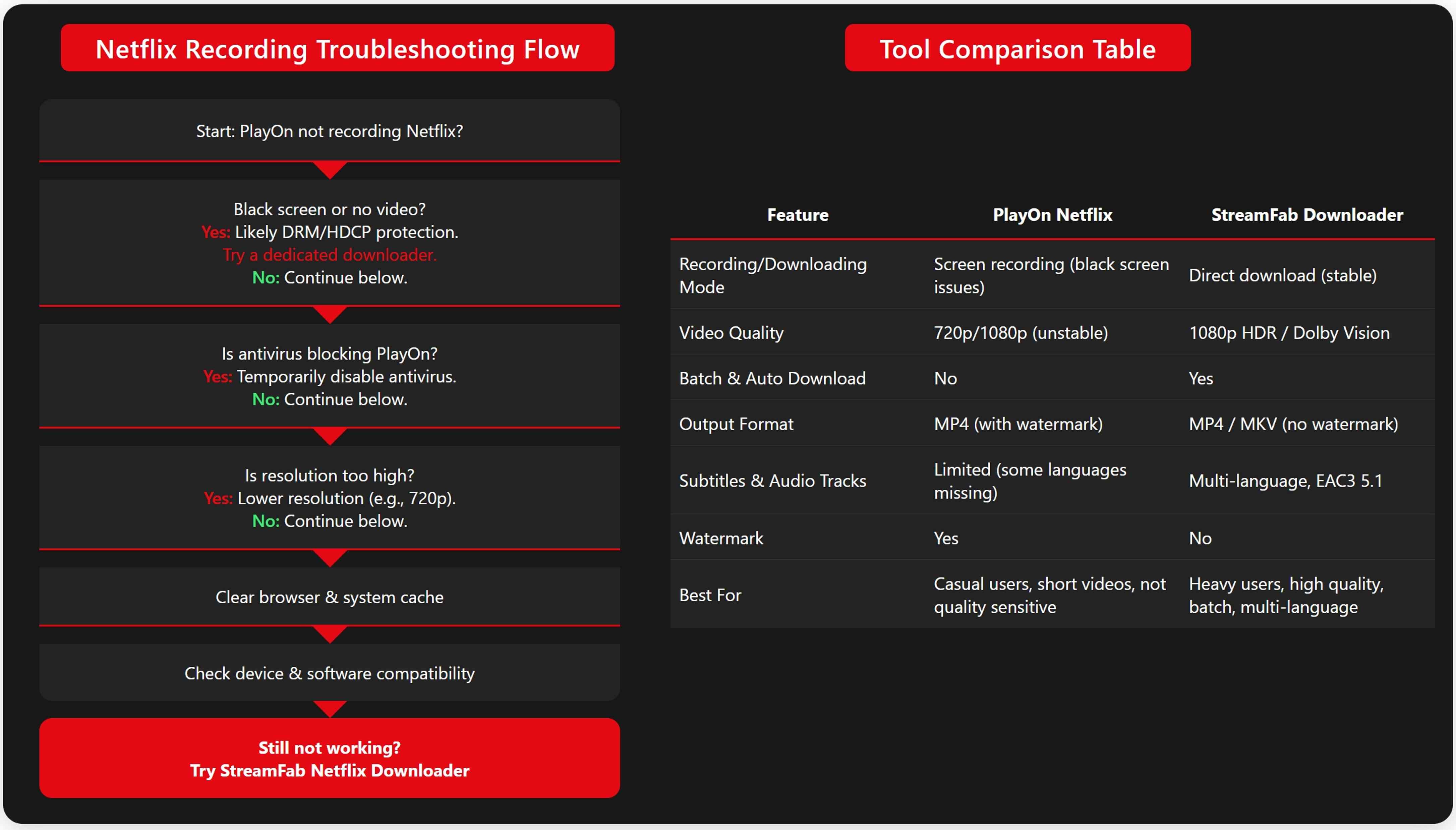
1. Lower download resolution
To give some extra protection to the content, Netflix restricts streaming on certain browsers in certain resolutions. For example, you can't enjoy Netflix streaming on Google Chrome in 1080p or higher resolution. In that case, to record Netflix content, you need to lower the resolution to get rid of the PlayOn not recording Netflix challenge.
2. Clear browser & system caches
Sometimes, Netflix PlayOn doesn't work together because the system and web browser are overloaded with browsers and various app caches. So, to stop PlayOn can't record Netflix issues, you need to clear all of these browser and system caches and restart the Netflix app again on your system.
3. Upgrade your device
Before starting the Netflix content recording process on your desired device with the PlayOn tool, you must check whether the Netflix app and PlayOn tool are compatible with your selected device. If any app or tool is incompatible with the device, you will face PlayOn not recording Netflix problems.
Better Solution: StreamFab Netflix Downloader
Even though you can fix the PlayOn not recording Netflix problem while trying any of the above-mentioned issues, you will still get a PlayOn watermark in your recording. While recording Netflix movies with over 2 hours of timing, PlayOn often fails to record. On the other hand, the Netflix app has a lot of Netflix download limits like time availability, regional restrictions, device limitations, etc.
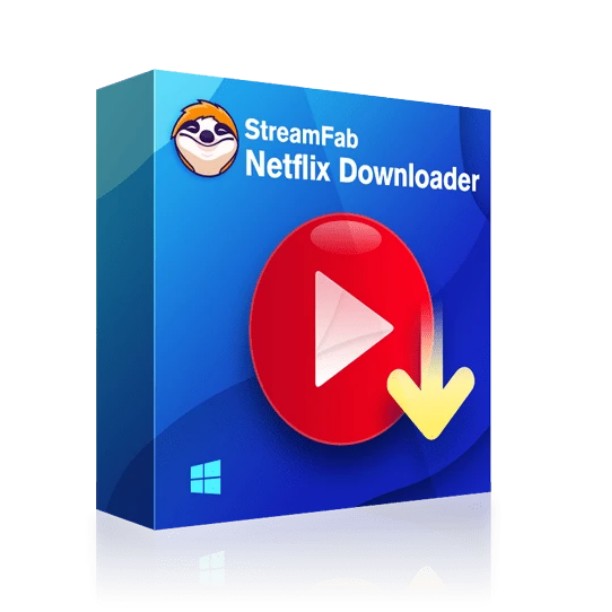
Get permanent downloads and save content from any ad-free or ad-supported Netflix plan. From audio-video quality customization to batch saving, the Netflix downloader gives enough flexibility in your Netflix offline streaming.
- Download as many Netflix videos as you want in batches to save your time
- Remove ads, encryption & regional restriction, more powerful than PlayOn Netflix
- Download Netflix HDR movies up to 1080p with support to HDR10 & Dolby Vision
- Enjoy seamless sound satisfaction with EAC3 5.1 & AAC 2.0, providing more flexibility
- Share your Netflix downloads to multiple devices with MP4 & MKV format
- Save large files in limited device storage with H.264 / H.265 codec option
- Save subtitles depending on your preference
Operation steps
Select the Netflix website from the website list on the right side of the page. Then, log into your Netflix account using your authentic credentials.
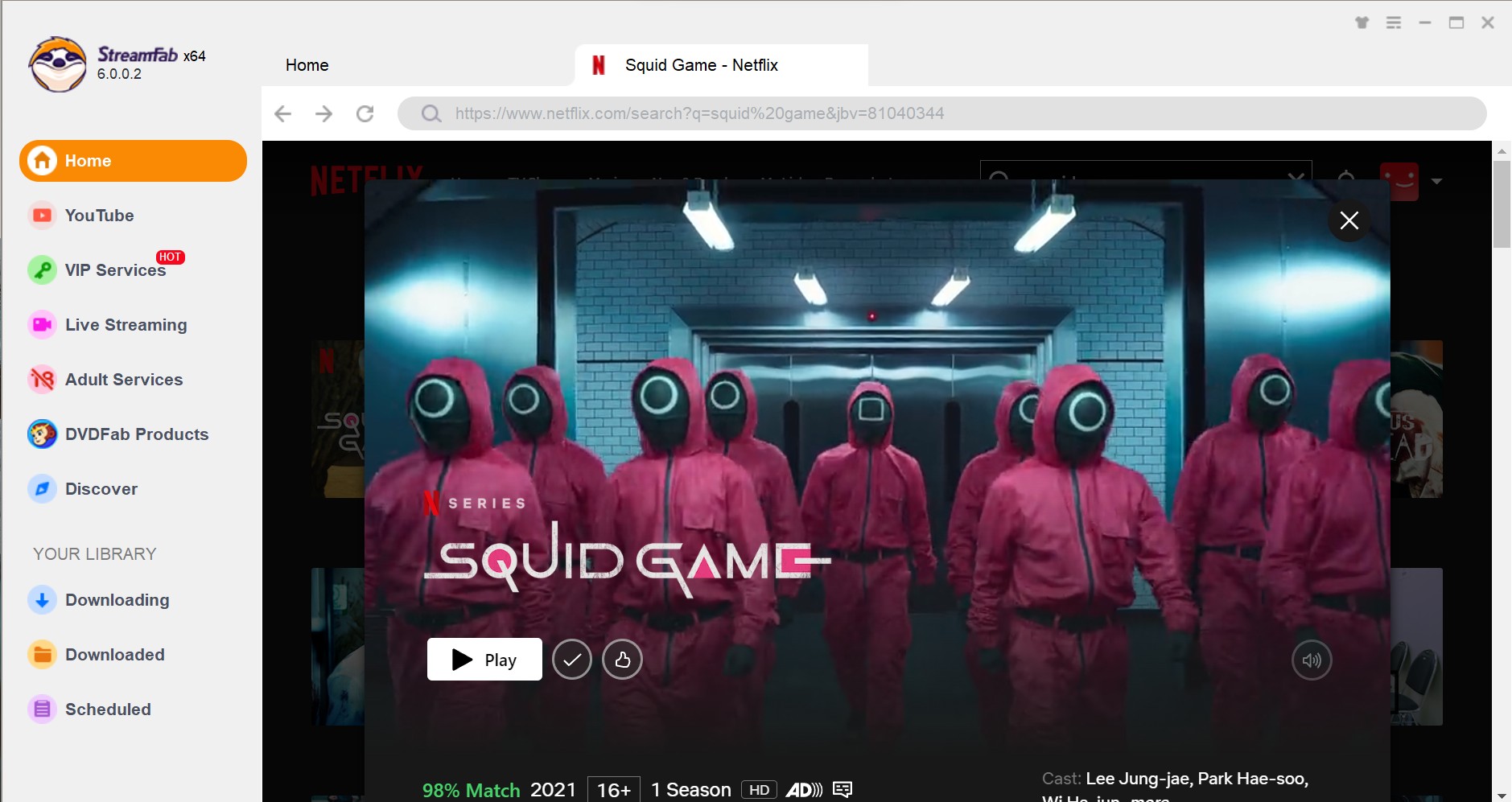
Go for the Netflix title you want to save offline, and then play your selected content. Next, from the pop-up window, you should choose audio, resolution, language, etc, for the output profile customizations.
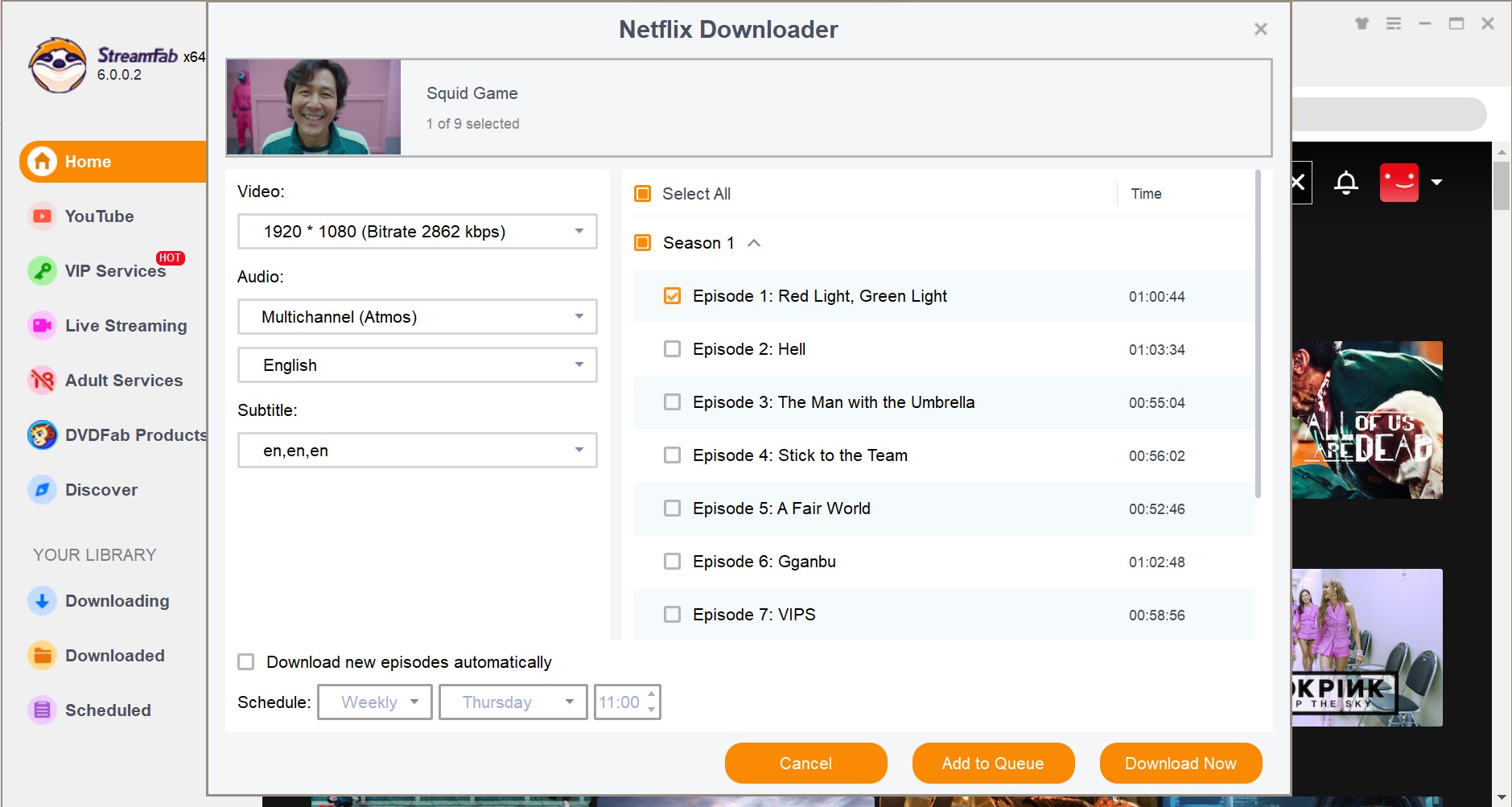
At the end, choose the final option of “Download Now,” the downloading process is over to get permanent Netflix downloads with your customization.
Comparison table about two tools
| Feature / Limitation | PlayOn Netflix | StreamFab Downloader |
|---|---|---|
| Recording/Downloading Mode | Screen recording (black screen issues) | Real downloading (stable) |
| Video Quality | 720p/1080p unstable | 1080p HDR / Dolby Vision |
| Batch & Auto Download | No | Yes |
| Output Format | MP4 (with watermark) | MP4/MKV without watermark |
| Subtitles & Audio Tracks | Limited (some languages missing) | Multi-language subtitles + EAC3 5.1 |
PlayOn Netflix: Suitable for casual users who occasionally want to record short videos and don't care about image quality or watermarks.
StreamFab Downloader: Suitable for heavy users who demand high quality, need to save batches of videos, and want multilingual subtitles and audio tracks.
FAQs
Because PlayOn relies on screen recording, not direct downloading, extended recordings can overload the CPU/GPU, memory, and hard drive. Recordings exceeding two hours are more likely to experience system resource spikes, HDCP/DRM recalibration, display sleep, or browser freezes, leading to crashes or recording halts. In actual testing, closing other programs, disabling sleep, lowering the resolution or bitrate, and using an SSD can slightly improve performance, but these don't guarantee stable recording of long videos.
This is actually the result of DRM/HDCP protection: Netflix's encrypted video channel prevents screen capture, so screen recording tools can only capture the audio, while the screen is black or blank. Sometimes, changing browsers, adjusting hardware acceleration, or lowering the resolution can temporarily circumvent this problem, but in most cases, this is Netflix's anti-recording mechanism, not a simple "glitch" in PlayOn.
Honestly, when I download videos, I really just want to practice listening. However, I can't finish a movie in two days, and once I start playing, it's deleted after 48 hours, which is incredibly inconvenient. So, I started using third-party tools. From a security perspective, genuine software obtained from the official website is generally virus-free. However, avoid cracked versions, as they often harbor malware.
However, I still recommend using Netflix's official download function first. If you must use third-party tools, it's strictly for personal viewing and should not be shared, disseminated, or used commercially.
Conclusions
If Netflix PlayOn doesn’t work well to save your desired Netflix content, you can try the fixes to make the PlayOn tool work for the Netflix recording. However, many users eventually look for a playon alternative that avoids such recording issues. To optimize your offline streaming with ultimate customizations, StreamFab Netflix Downloader is a one-stop shop.