5 Tips to Save Money on Netflix
Summary: Wondering how to save money on Netflix? Our expert-curated five tips to save money on Netflix will surely help out! Delve into this comprehensive guide to explore them!
Netflix raised prices again this year in the U.S.: Standard with ads is $7.99/month, Standard is $17.99/month, and Premium is $24.99/month. If you’re budgeting like I am, this guide shows how to save money on Netflix subscription without ruining your viewing experience. I rely on Netflix’s Help Center and reputable industry reporting for facts, so the advice here is practical—not guesswork.
By the way, Netflix’s global paid membership has passed 301.6 million this year. With a service this big, plans and billing rules change often. A smart strategy saves real money over a year.
| Plan/Bundle | Monthly Price | Resolution | Streams | Downloads | Ads |
|---|---|---|---|---|---|
| Standard with Ads | $7.99 | 1080p | 2 | 15/device/mo | Yes |
| Standard | $17.99 | 1080p | 2 | Yes | No |
| Premium | $24.99 | 4K/HDR | 4 | Yes | No |
| Standard + 1 Extra Member (with ads) | $24.98 | 1080p | 3 | Yes | Partial |
| Standard + 1 Extra Member (no ads) | $26.98 | 1080p | 3 | Yes | No |
| T-Mobile Netflix on Us | $0* | 1080p | 2 | Yes | Yes |
| Xfinity StreamSaver | $15 | Varies | Varies | Yes | Yes |
*Included with select T-Mobile plans; Due to Netflix's continuous price increases in recent years, this table is for reference only. For the actual real-time prices, please check the official website.
We have covered you in this ultimate guide on how to save money on Netflix! In it, we will uncover an array of tips and tricks that prove fruitful for saving money on Netflix. So, without any further delay, let’s begin exploring!
- Tip 1: Drop to Standard with ads ($7.99/month)
- Tip 2: Compare Extra Member vs. upgrading to Premium
- Tip 3: Use carrier/cable bundles so Netflix “rides” another bill
- Tip 4: Cancel Netflix Auto Payment
- Tip 5: Understand download limits so you don’t waste money
- Tip 6: Try Free Netflix Alternatives Like Tubi and Pluto TV
How I decide your savings priority
- Can you tolerate ads? If yes, the ad-supported plan at $7.99 is the fastest price cut.
- Do you truly need 4K/HDR and multiple concurrent streams? If not, 1080p Standard (or the ad plan) is enough.
- Sharing with someone outside your household? The compliant way is Extra Member—don’t share out of policy.
- Already paying a mobile or broadband provider? Bundles/Perks often beat standalone prices. I explain the ones that actually save money below.
Six Tips that save money immediately
Netflix Plans in India
Tip 1: Drop to Standard with ads ($7.99/month)
If you can accept ads, this is the most cost-effective official option. It supports 1080p, two concurrent streams, and downloads are allowed—but note the cap: up to 15 downloads per device per month, resetting on the first of each month.
Tip 2: Compare Extra Member vs. upgrading to Premium
- Standard + one Extra Member (with ads) = 17.99 + 6.99 = $24.98
-
Standard + one Extra Member (no ads) = 17.99 + 8.99 = $26.98
If you don’t need 4K/HDR and just want to give one out-of-household person compliant access, Standard + Extra Member (with ads) costs about the same as Premium (slightly lower). If you want that extra member without ads, the total is more than Premium.
Tip 3: Use carrier/cable bundles so Netflix “rides” another bill
- T-Mobile Netflix on Us: certain Go5G/Experience plans include Netflix Standard with ads ($7.99 value). If you want a higher tier, you pay the difference. Great if you already use T-Mobile.
- Xfinity StreamSaver ($15/month): bundles Netflix (ad plan) + Peacock (with ads) + Apple TV+. Good for households already on Xfinity Internet/TV.
These are add-on prices on top of service you already need. For people who already pay those providers, it’s real cash savings.
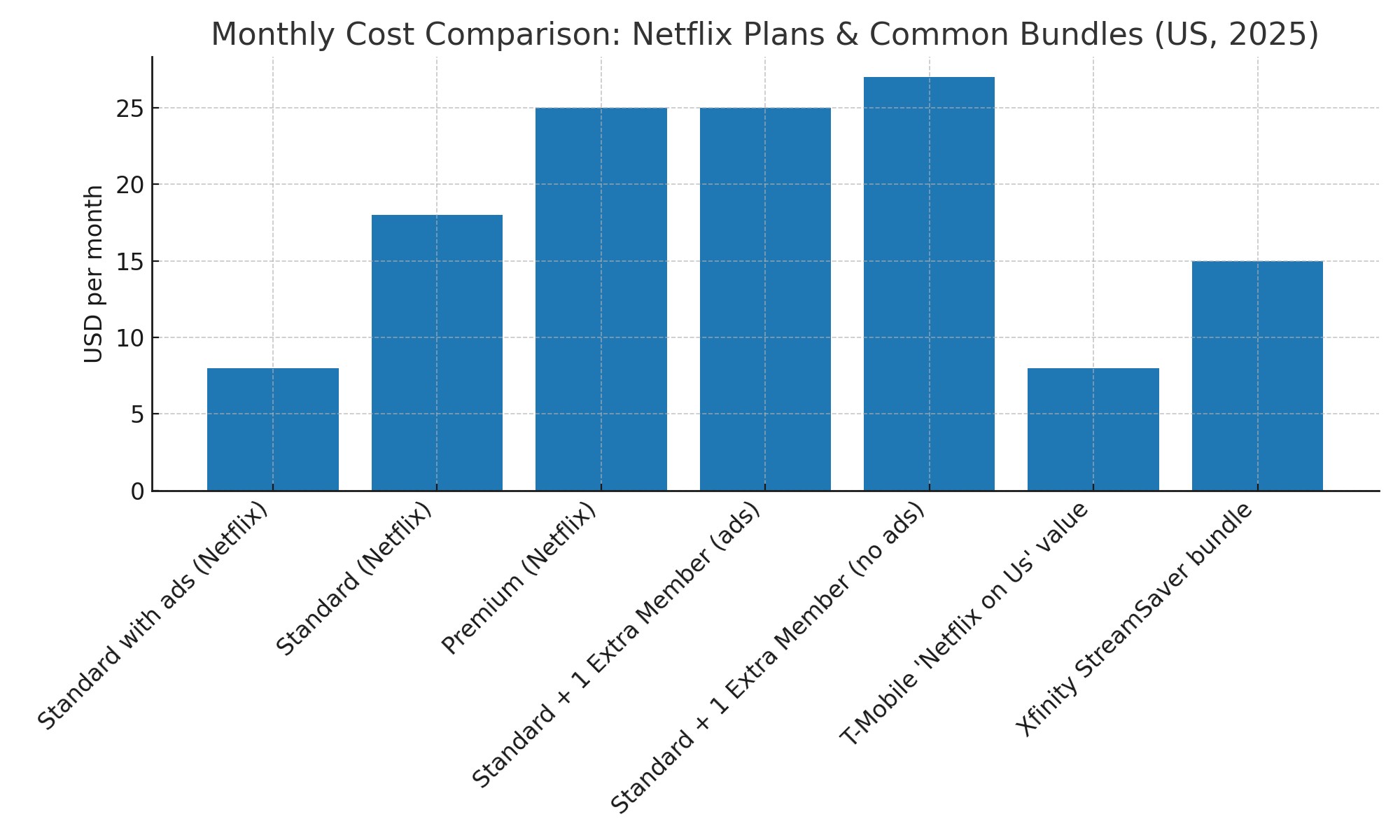
Tip 4: Cancel Netflix Auto Payment
Have you subscribed to Netflix for short-term needs and plan to cancel the subscription later? You must ensure that you cancel your Netflix auto payment. Because once you have streamed your desired series, etc., you might forget to cancel your subscription, and Netflix will charge you again once a month has passed after your sign-up. So, a better approach would be to cancel your subscription in time.
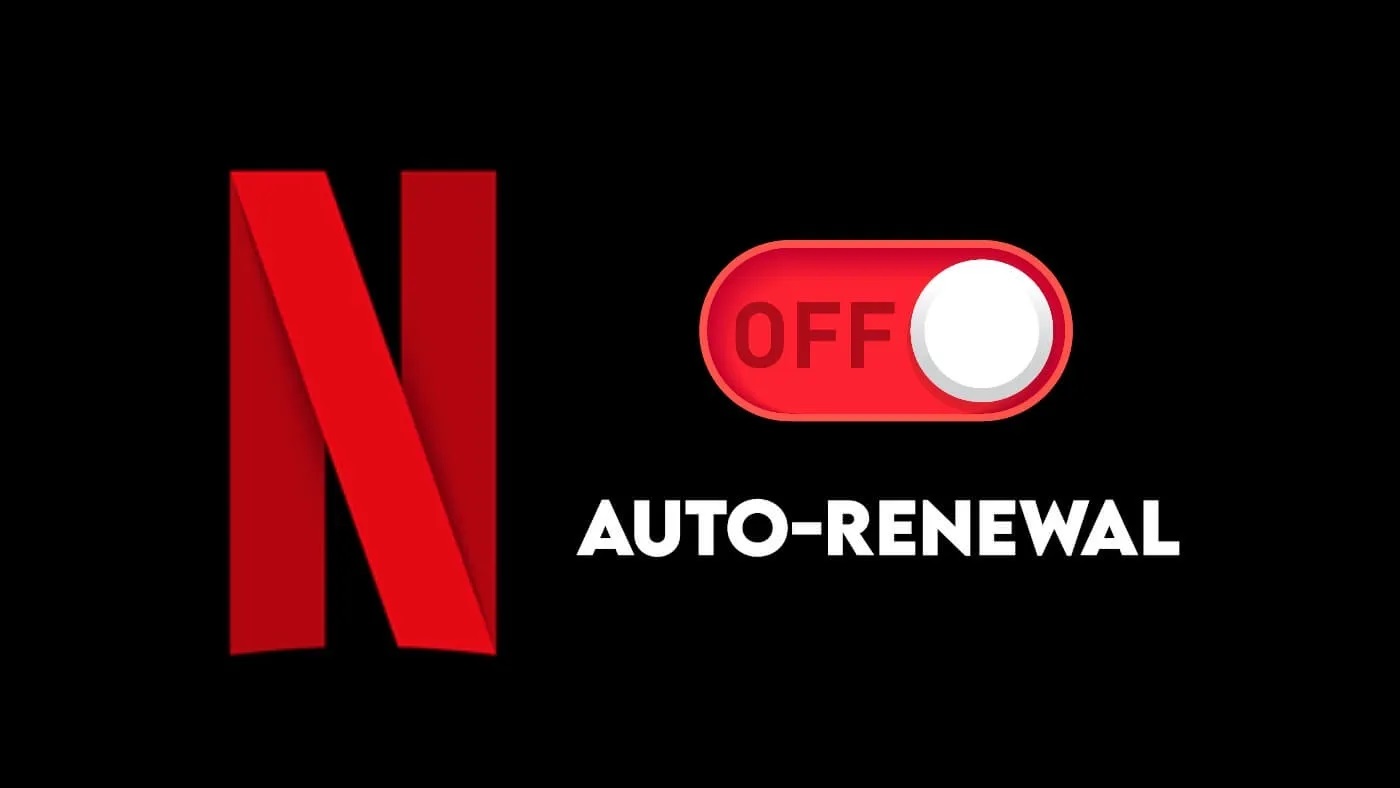
To do so, hit your profile picture in the top-right corner and choose Account. Now, tap on the Cancel Membership in the Membership & Billing section. Lastly, hit Finish Cancelation to complete the cancellation process, learning how to save money on Netflix.
Tip 5: Understand download limits so you don’t waste money
Official downloads expire. The ad plan has the 15-per-device-per-month limit. The new Windows app no longer supports downloads—use your phone or tablet for offline viewing. Don’t assume “download once = keep forever.”
Download Netflix Videos Before Subscription Ends
Are you short on money and want to cancel your Netflix subscription? Before it ends, ensure to download Netflix videos for streaming later. You read it right! It's practically possible to download videos from Netflix using third-party tools, as direct downloading is not supported for all videos.
Once you have your subscription, list all your favorite movies, TV shows, series, and whatever else you want to stream after your subscription ends. Now, for example, download Stranger Things seasons with third-party software, like StreamFab Netflix Downloader. With StreamFab, you can even schedule downloading, so the moment the show begins to air, your software starts downloading.
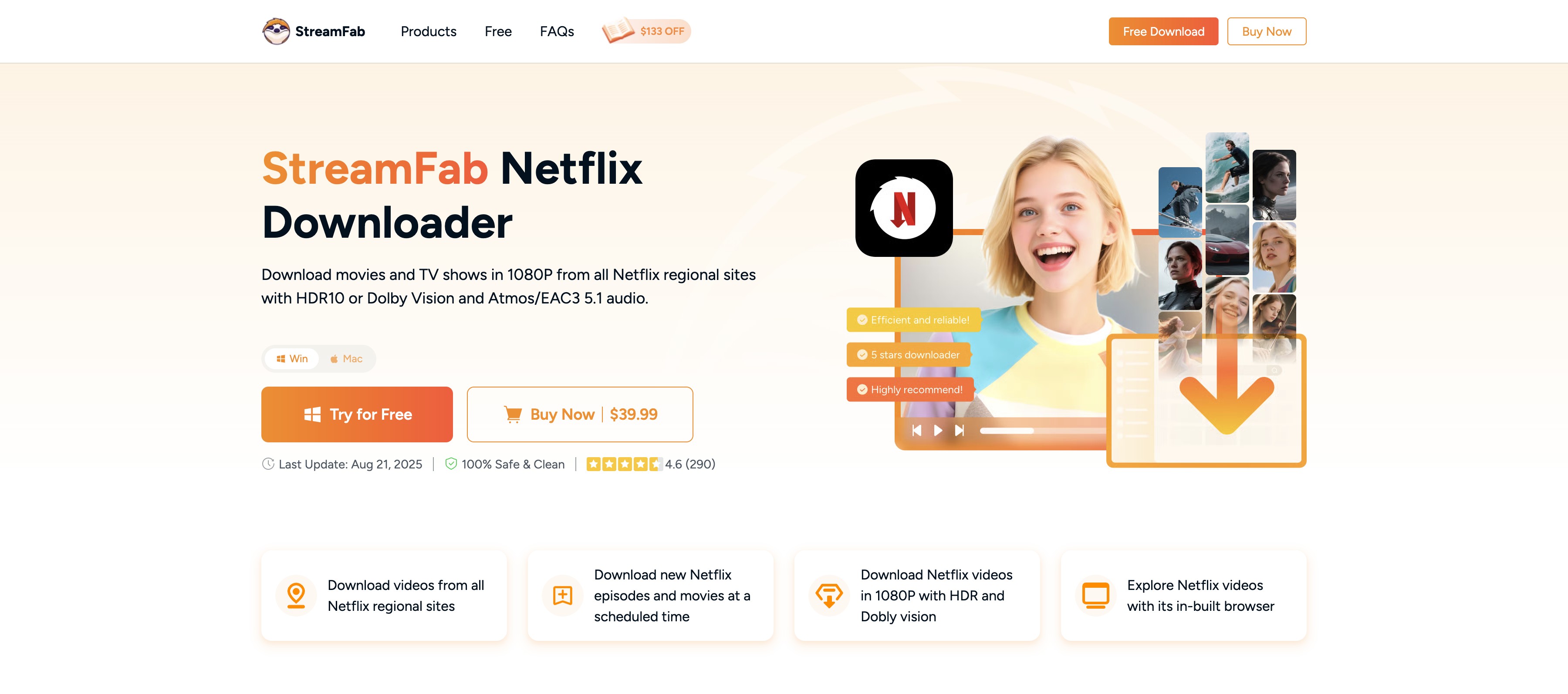
Here are a few of the impressive features that make StreamFab stand out among its competitors:
- Offers a flexible choice of audio and video quality.
- Download videos in universally compatible MP4/MKV format for smooth playback.
- Enables optimizing space with H.264 and H.265 versions for space optimization.
- Save subtitles in your desired language.
- Save your subtitles as SRT files or integrate them into your downloaded videos.
- Enables batch downloading to save a plethora of time wasted in manually downloading each video once the previous download ends.
How to Use StreamFab Netflix Video Downloader?
By now, you have explored the key aspects of StreamFab. Let's take a look at the step-by-step guide on how to save money on Netflix with StreamFab.
- Download StreamFab Netflix Downloader from the official website. Install it and launch.
- Go to the left panel, select VIP Services, and choose Netflix from the many streaming services.
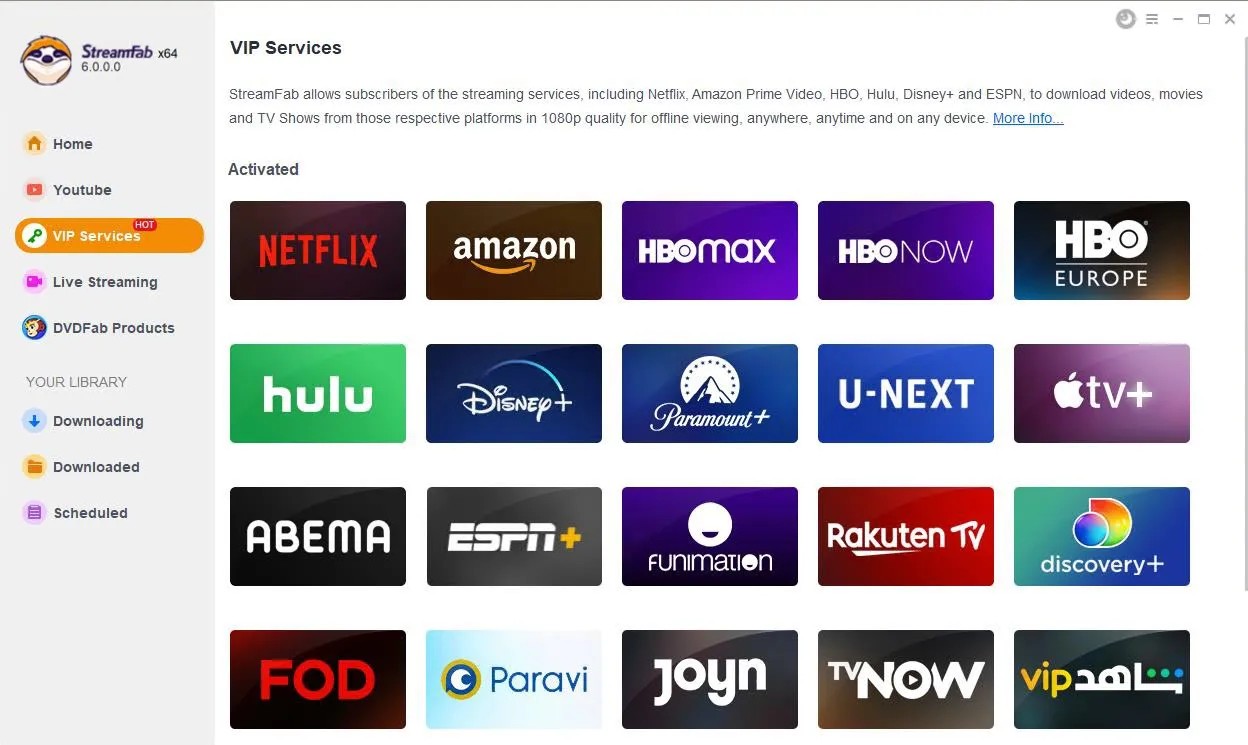
- Log into your Netflix account using your credentials and play a video from Netflix. StreamFab will auto-analyze it accordingly.
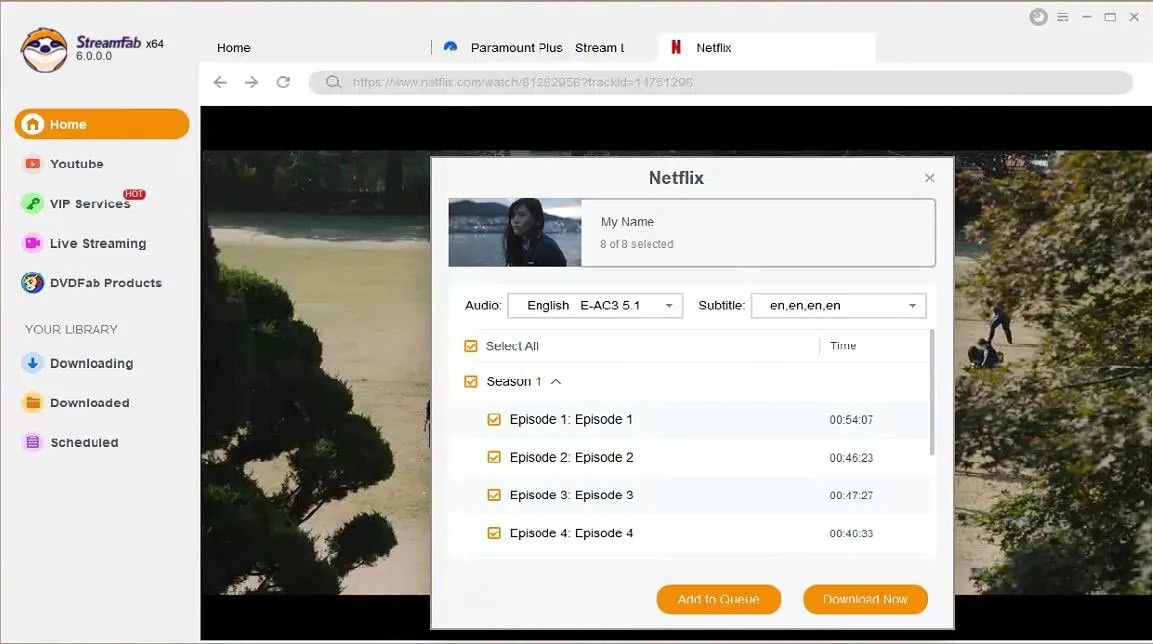
- Set the parameters for output video, including quality, subtitles, and more.
- Once you have set the parameters, download Netflix videos or include them in the "Downloading Queue."
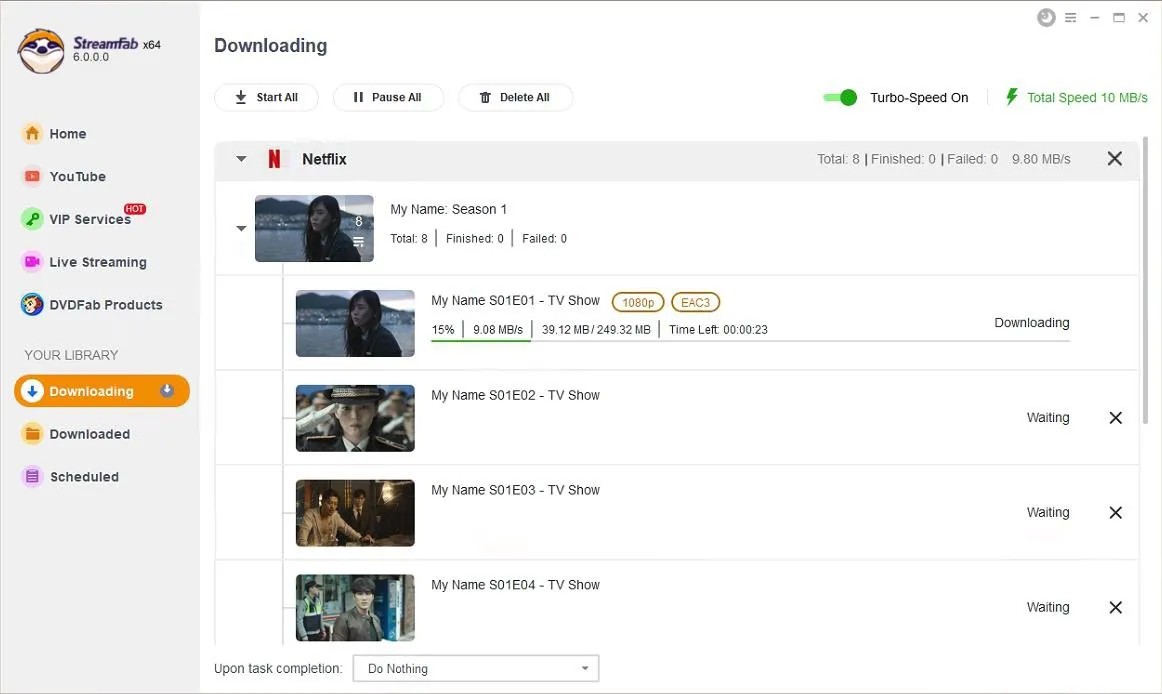
Tip 6: Try Free Netflix Alternatives Like Tubi and Pluto TV
Last but not least, try out Netflix alternatives that offer similar content at a much-reduced price. Some of the convincing options include Tubi and Pluto TV. Let's have a look at the details of both below:
Tubi TV
This streaming service is 100% a legitimate platform for those looking for cheap streaming services or wondering how to save on Netflix. Its content library is diverse, with genres like romance, horror, adult animation, thriller, sci-fi, etc. Tubi emerged as an ad-supported American over-the-top streaming platform in 2014, and by now, it has gathered over 74 million monthly active users. It’s surely a hit for those who want to ditch paying Netflix pricey subscriptions. You can also learn how to download Tubi videos with best tubi downloaders review.
Pluto TV
Owned by the Paramount Streaming division of Paramount Global, Pluto TV is another free yet ad-supported streaming platform. Here, you can stream 100s channels for free without paying a single penny. How amazing! Pluto TV's monthly active users have increased to 80 million, so you can learn how to save money on Netflix by counting yourself among those. Regarding the content genre, Pluto offers everything from reality shows and news to sports and more.
- 1080p, 2 streams, downloads allowed (15 per device/month)
- Best for those who can tolerate ads
Standard+Extra (no ads): $26.98/mo
Premium: $24.99/mo
- Extra Member is for sharing outside your household
- Premium is cheaper than Standard+Extra (no ads)
- T-Mobile Netflix on Us: Free Standard with ads for select plans
- Xfinity StreamSaver: $15/mo for Netflix (ads) + Peacock (ads) + Apple TV+
- Cancel after binge-watching to avoid extra charges
- Easy to restart anytime
- Ad plan: 15 downloads/device/month
- Windows app no longer supports downloads
- Use mobile/tablet for offline viewing
- Tubi: 74M+ users, ad-supported, diverse genres
- Pluto TV: 80M+ users, 100s of free channels
Conclusion
Netflix is undoubtedly a leading and best streaming platform, but its subscription can burden some subscribers' wallets. If you are one of those wondering how to save money on Netflix, the tips mentioned above will surely prove helpful for you.
Though all the methods prove helpful, the best one remains to get a Netflix subscription, for one, downloading your favorite Netflix shows, movies, series, TV shows, etc., with StreamFab Netflix Downloader and then canceling your subscription in time. You can also stay updated on every Netflix price rise to better plan your budget.
This way, you can get offline access to a plethora of content with just a one-time subscription fee. The best part? With StreamFab’s batch download feature, you won't have to manually download each episode; just select them all and use Batch Download to save much of your time.
