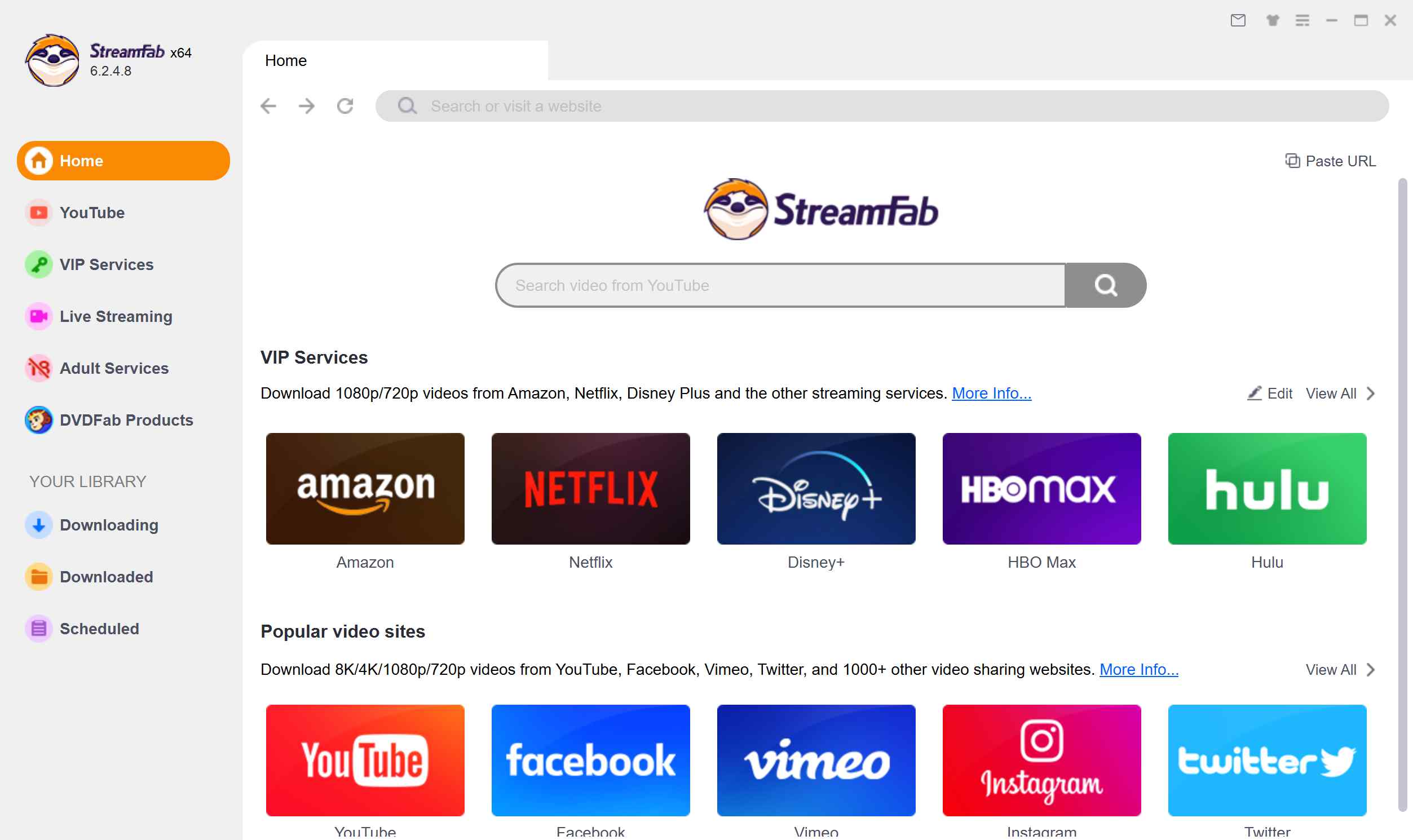How to Download Subtitles from Netflix? 3 Viable Ways [2025 Latest]
Summary: Are you looking for a way to download Netflix subtitles? Then look no further because we have mentioned the top 3 methods to Netflix Subtitles Download in this guide.
Netflix offers something for everybody. The best part of Netflix is that it offers some great subtitles for multiple languages. You may want to watch Netflix offline with subtitles. But how can you download subtitles from Netflix?
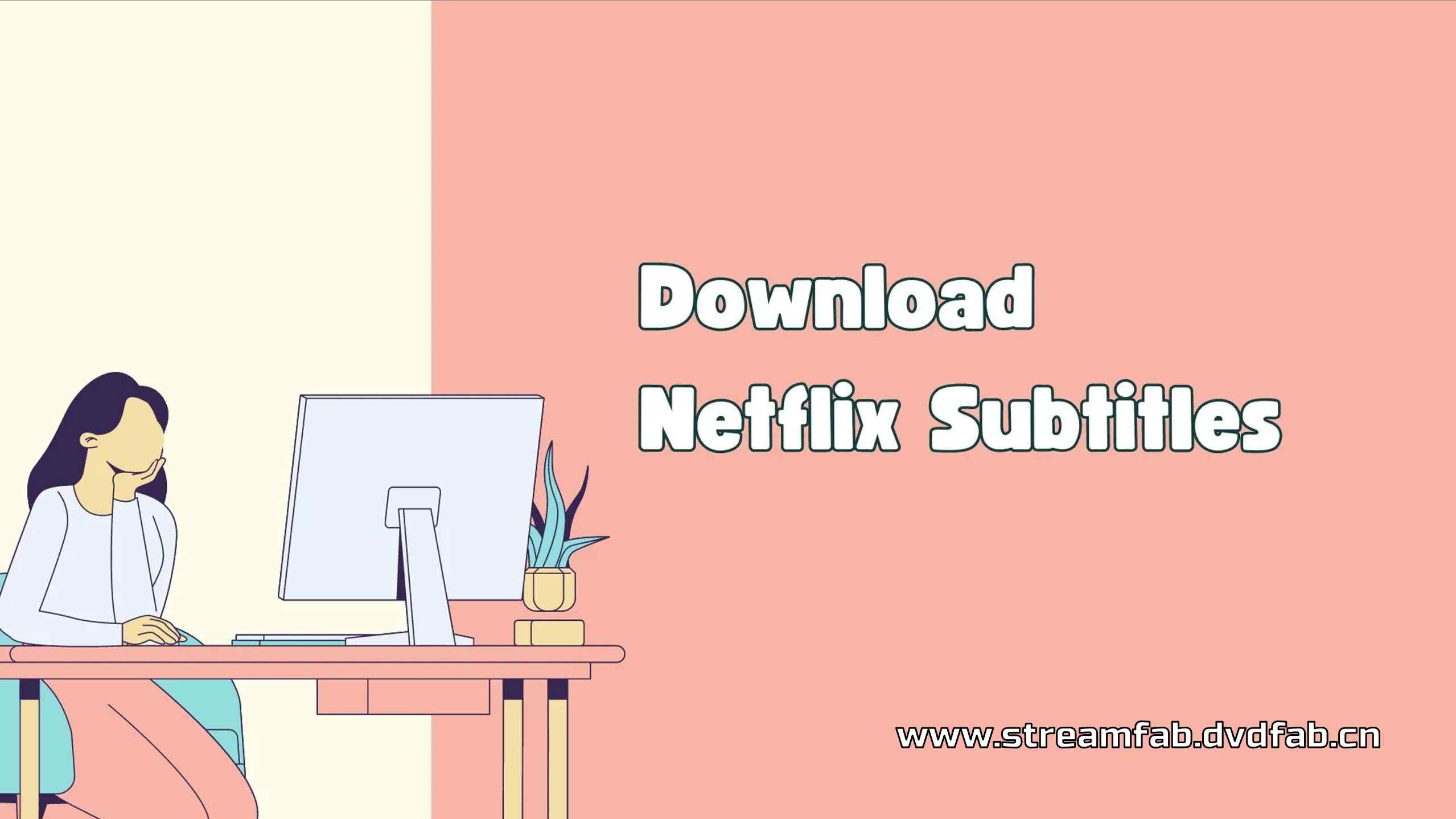
This guide will explore the top 3 methods to download Netflix subtitles as SRT files. Read this guide until the end if you want to learn how to download Netflix subtitles.
- Fast path: Use StreamFab to download videos with subtitles as SRT or embed them into the video.
- Alternatives: Try online scripts or browser extensions; success varies due to DRM and title availability.
- Heads-up: Follow Netflix terms and regional download rules when using any method.
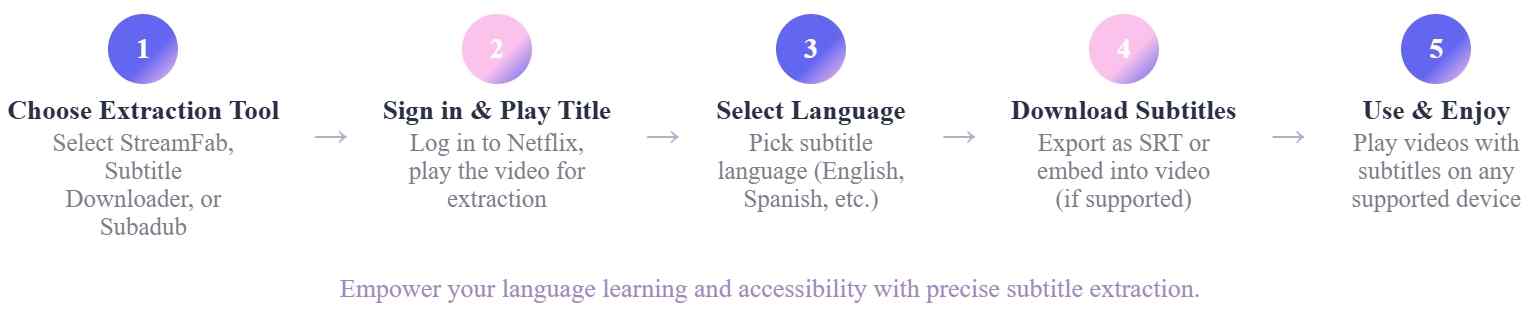
Method 1: StreamFab Netflix Downloader
Let me share a tool I’ve found helpful: StreamFab Netflix Downloader. This program stands out for its easy use. I find it reliable when I want to download episodes on Netflix in 1080p quality.
What’s more, you can pick subtitles in different languages with this tool. I usually choose to download subtitles as SRT files, but you can also put them right into the videos if you prefer. For me, it’s great not having to mess with complicated software. If you’re trying to get subtitles from Netflix, give this a try.

- Netflix Subtitles Download: You can download Netflix subtitles as SRT files or embed them directly into the videos.
- Download Subtitles in various languages: This tool allows users to easily download Netflix subtitles in various languages, such as English, Spanish, Turkish, Hindi, and more.
- Support 1080p: Grab Netflix videos in 1080p without much hassle; plus HDR10/Dolby Vision effect.
- Batch Mode: With Batch Mode, users can download multiple videos quickly. This feature is best for users who want to download a complete TV show at once.
- User-Friendly Interface: StreamFab offers a simple and easy-to-use interface, allowing users to download videos without any professional help.
Further, this downloader lets you download Netflix to MP4 format that is compatible with all media players, including Smartphones, TVs, streaming devices, and more. StreamFab Netflix Downloader offers an intuitive interface. It is easy to use and allows users to download movies or TV shows from streaming platforms without any professional help.
How to Download Subtitles from Netflix via StreamFab?
Follow the steps below to extract Netflix subtitles via StreamFab Netflix Downloader:
Choose the streaming service
Now, choose the “VIP Services” tab available on the left panel. Choose Netflix from the supported services.
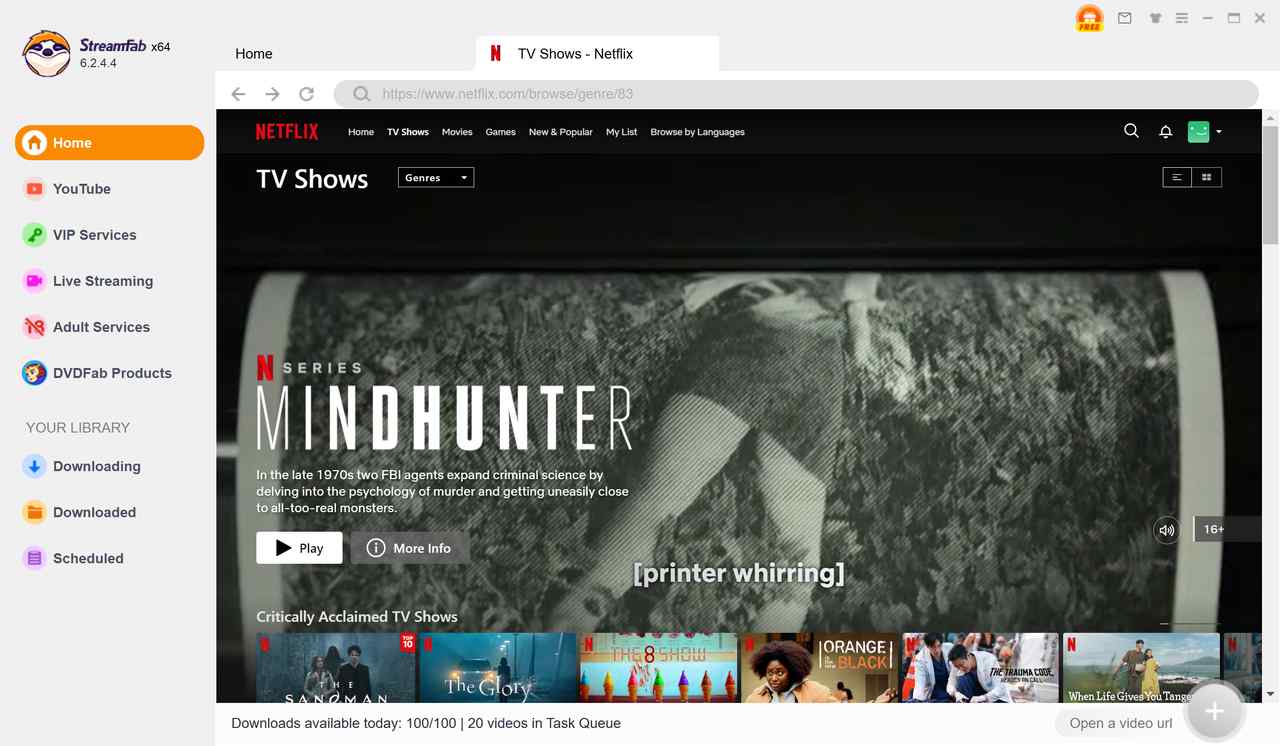
Customize the file
Log in to your Netflix account and play the video you want to download. A pop-up Window will appear on your screen. Choose the Audio and Subtitle language.
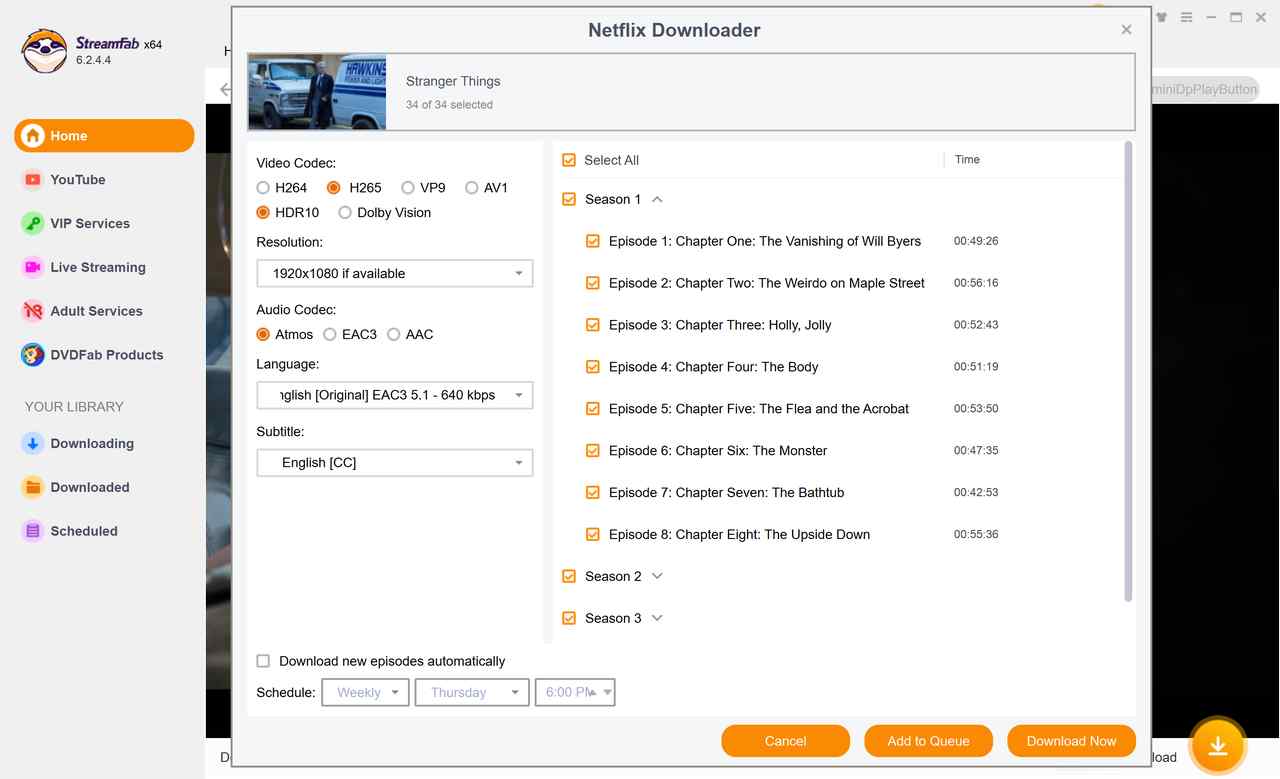
Click the download button
Once you select all the settings, click on the download now button to start downloading. Video will be added to the download; after the download is complete, you can watch the video with subtitles.
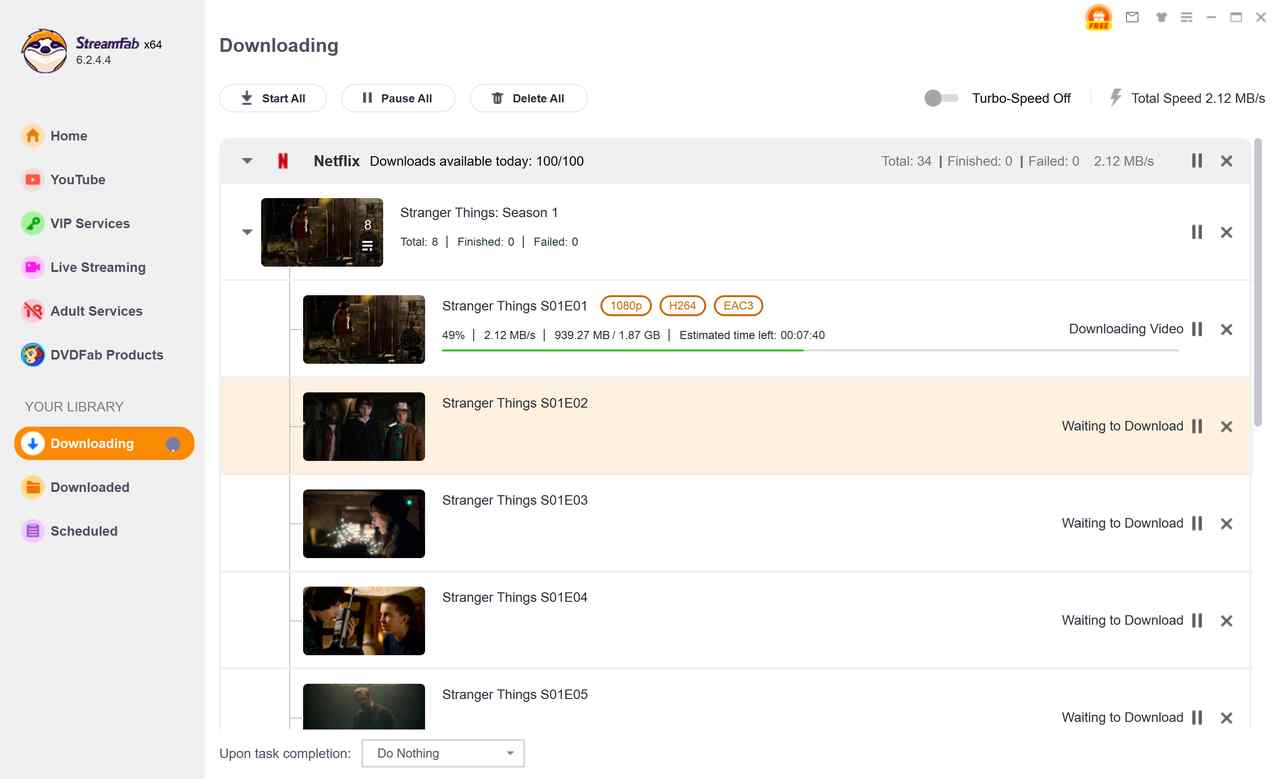
Compliance Note
Use downloaded content and subtitles for personal offline viewing only. Do not share or redistribute. Availability, quality, and language options may vary by region and plan.
Not sure which method suits you? See the side-by-side comparison or jump to the FAQs.
Related Topics for Different Users:
Method 2: Netflix - subtitle downloader
The Netflix Subtitle Downloader script on Greasy Fork is a practical solution. This tool enables users to extract subtitles in various languages with just a few clicks. The script integrates with your browser and allows subtitles to be saved in standard formats, including VTT & SRT, which can be used with other media players or translation software.
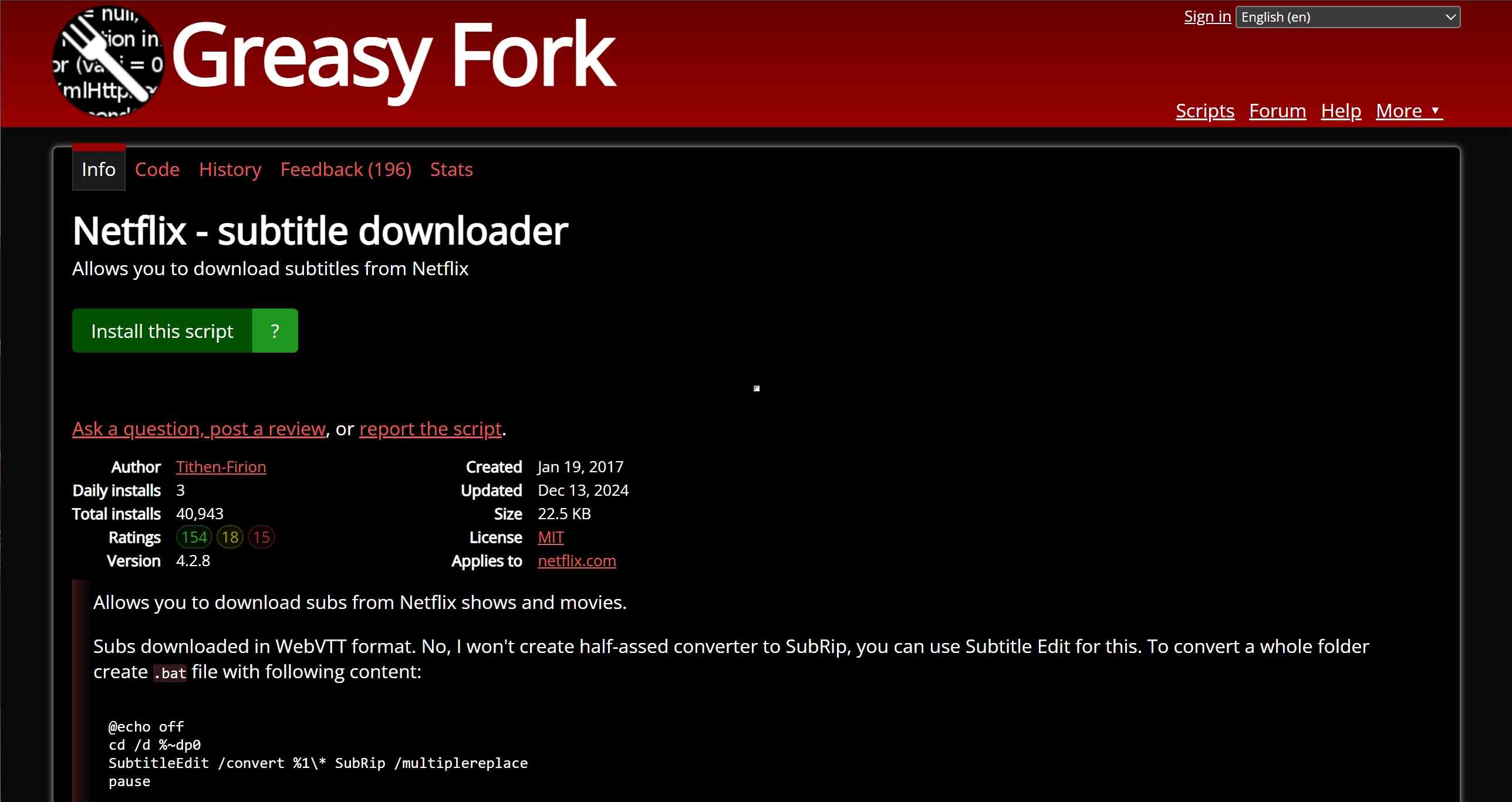
It’s designed to be straightforward and flexible, offering more control for viewers who want to enhance their Netflix experience. For those interested in working with Netflix subtitles more effectively, this script is worth considering.
- Allows you to download subtitles from Netflix in SRT format
- A web-based script, no software downloading is required to use this program
- No registration or sign-up is required to use this program.
- Offer Subtitles in multiple languages such as English, Spanish, Turkish, and more.
- It is an easy-to-use interface that is best for non-tech users.
- User faces issues while downloading subtitles from Netflix
- A browser extension is required as a prerequisite
How Do I Download Subtitles from Netflix via Netflix Subtitle Downloader?
Log in to Netflix to play the title
Next, I log into Netflix and start playing the show or movie for which I want subtitles. Once it’s playing, I look for the downloader’s button or menu that now appears on the Netflix page. Casually right at the top.
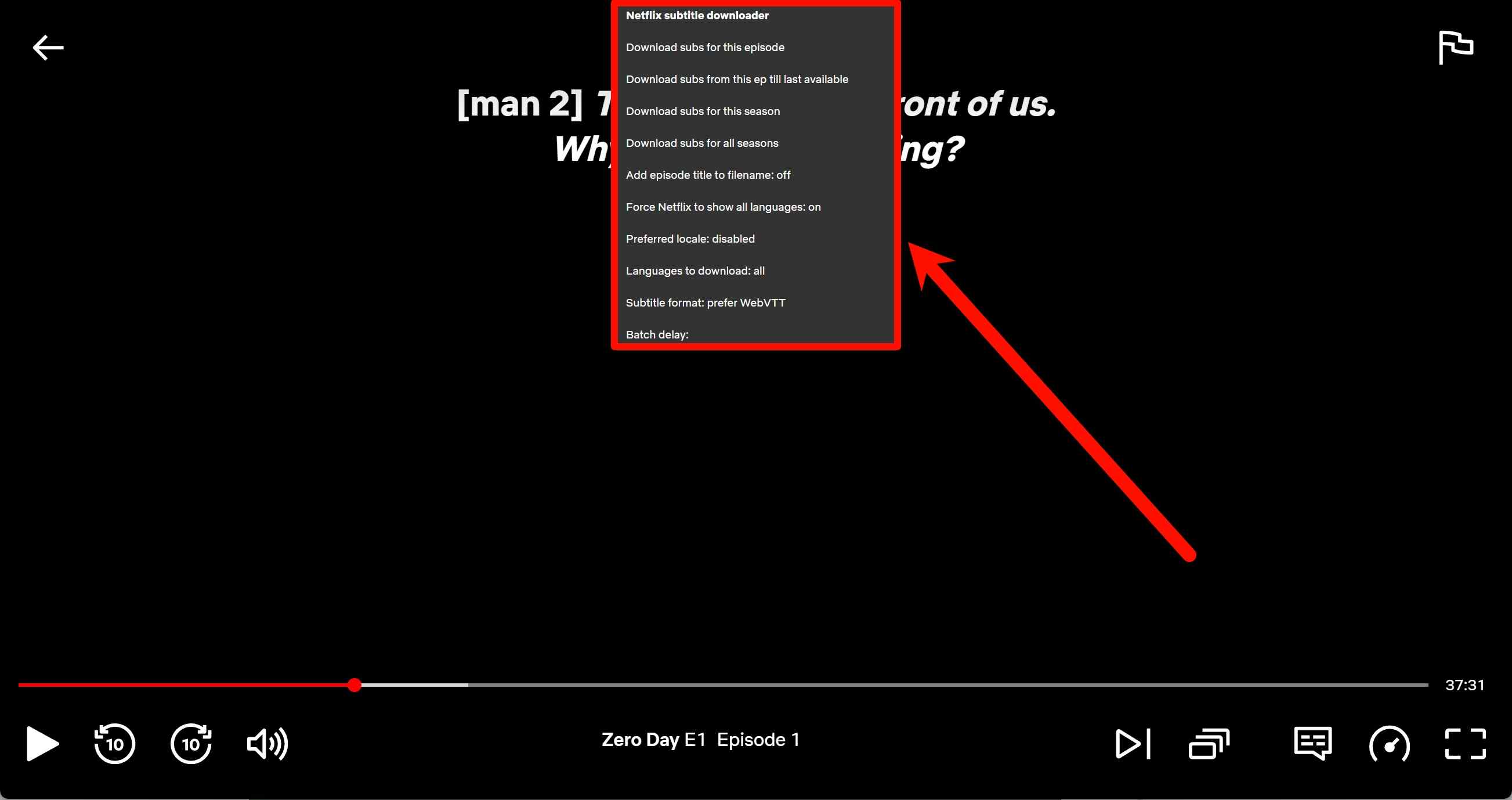
Download the subtitles
Finally, I click the button to download the subtitles in my preferred language and format.
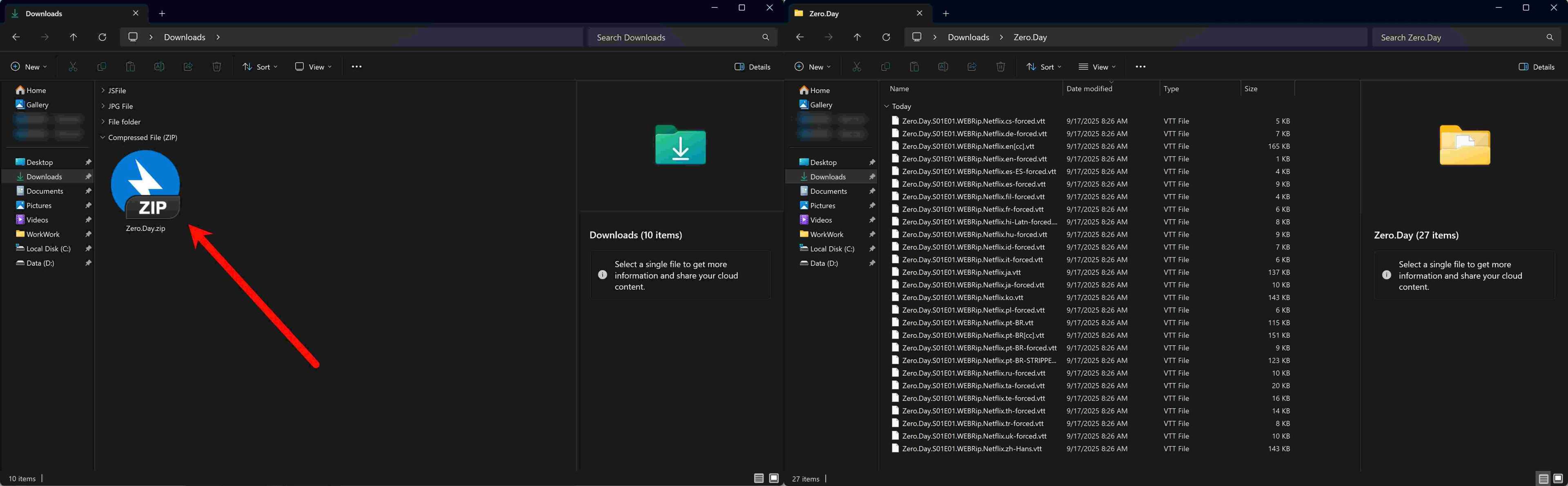
Method 3: Subadub
Subadub, a Chrome add-on, makes it a lot easier for me to handle subtitles when I use streaming sites, especially Netflix. With Subadub, I can grab subtitles or full transcripts right as I’m watching something. This really helps when I want to study a new language, translate a show, or just keep a copy of subtitles for myself.
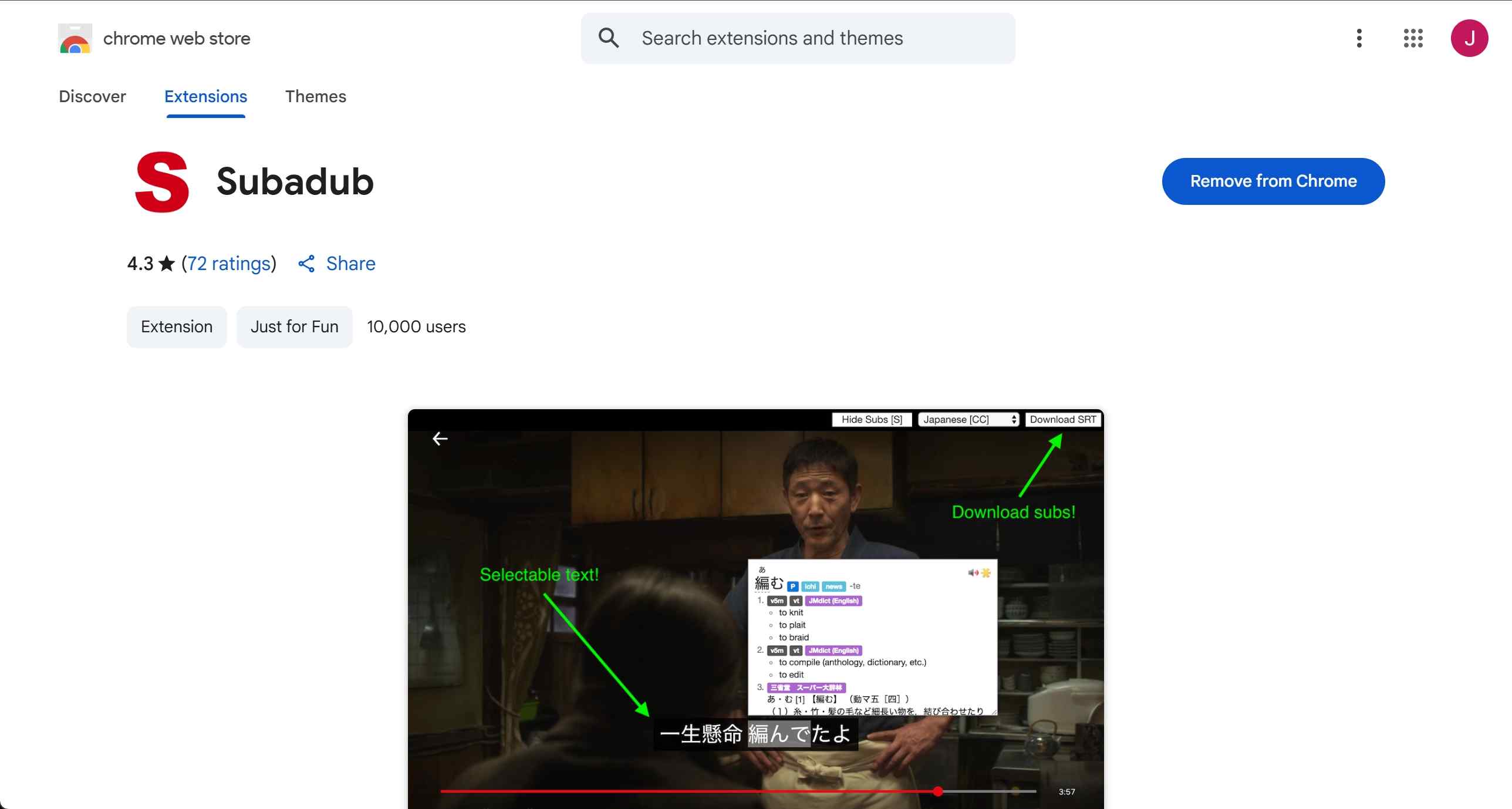
The extension supports different languages and offers the option to save subtitles in different formats, which are compatible with external tools or media players. Its user-friendly interface makes subtitle management straightforward.
- Download subtitles in multiple languages, such as English, Japanese, Chinese, and more
- Free to use
- No extra software installation requirements
- Only output one subtitle for the current episode
- Does not support bulk outputs for different languages
- Only a few languages' subtitles are available
How Do I Download Subtitles from Netflix via Subadub?
Download the video downloader
I go to the Chrome Web Store and add the Subadub extension to my browser.
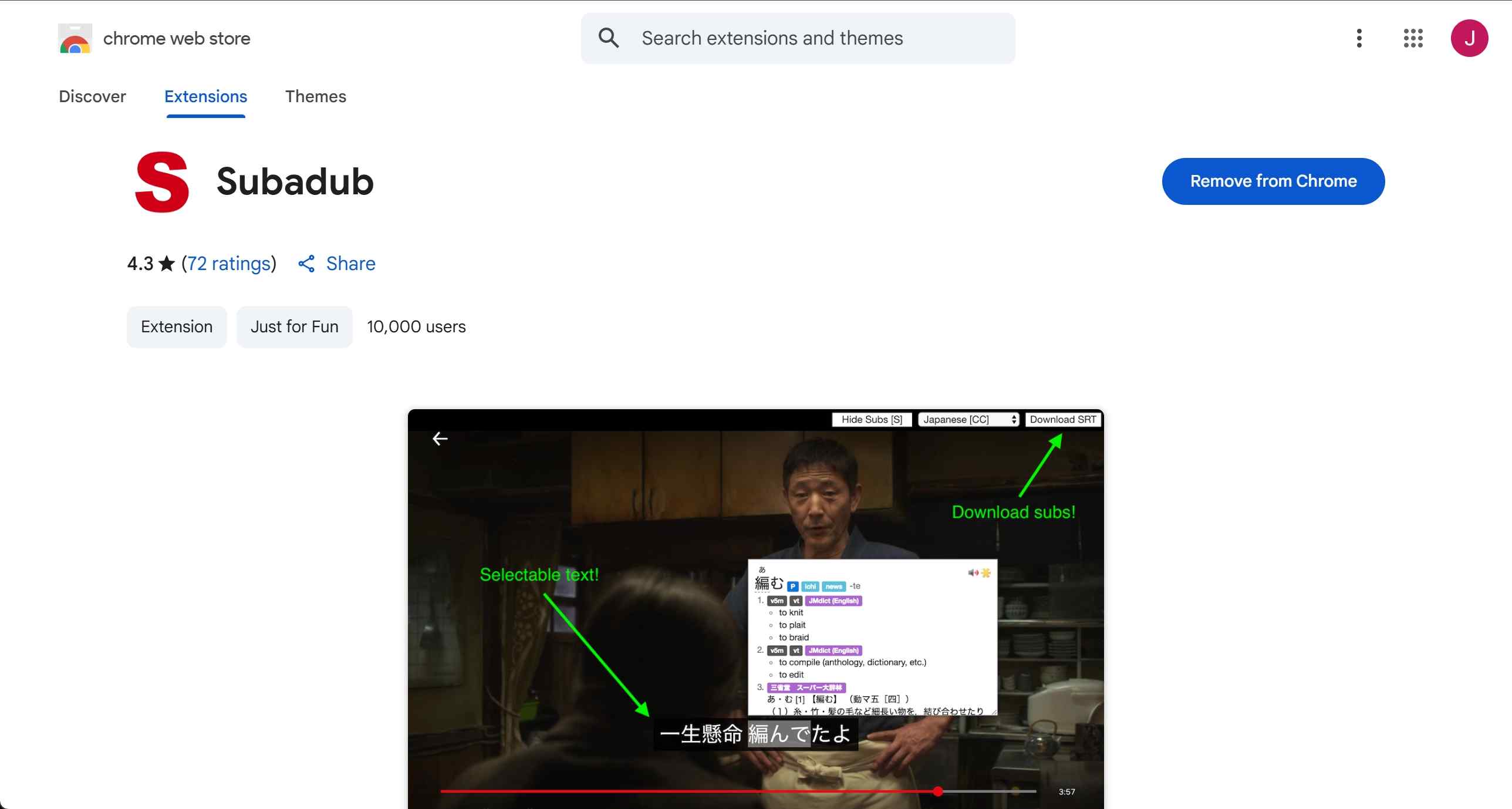
Choose the streaming service
After installing, I open Netflix and play the video I want subtitles from. I spot the Subadub icon or controls next to the video player and select the language or subtitle track I need.
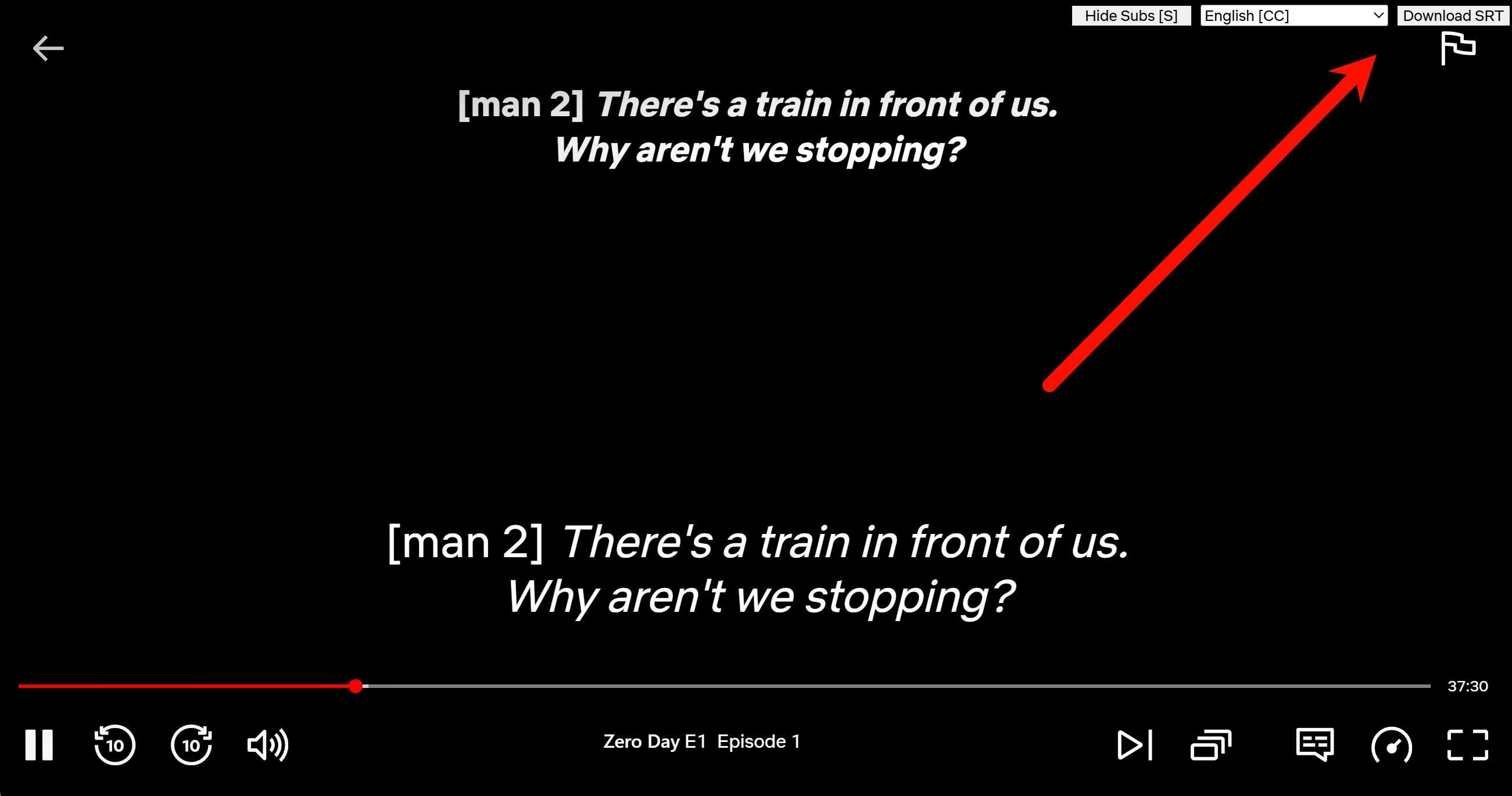
Click the download button
I can easily capture and save the subtitles with only one click.
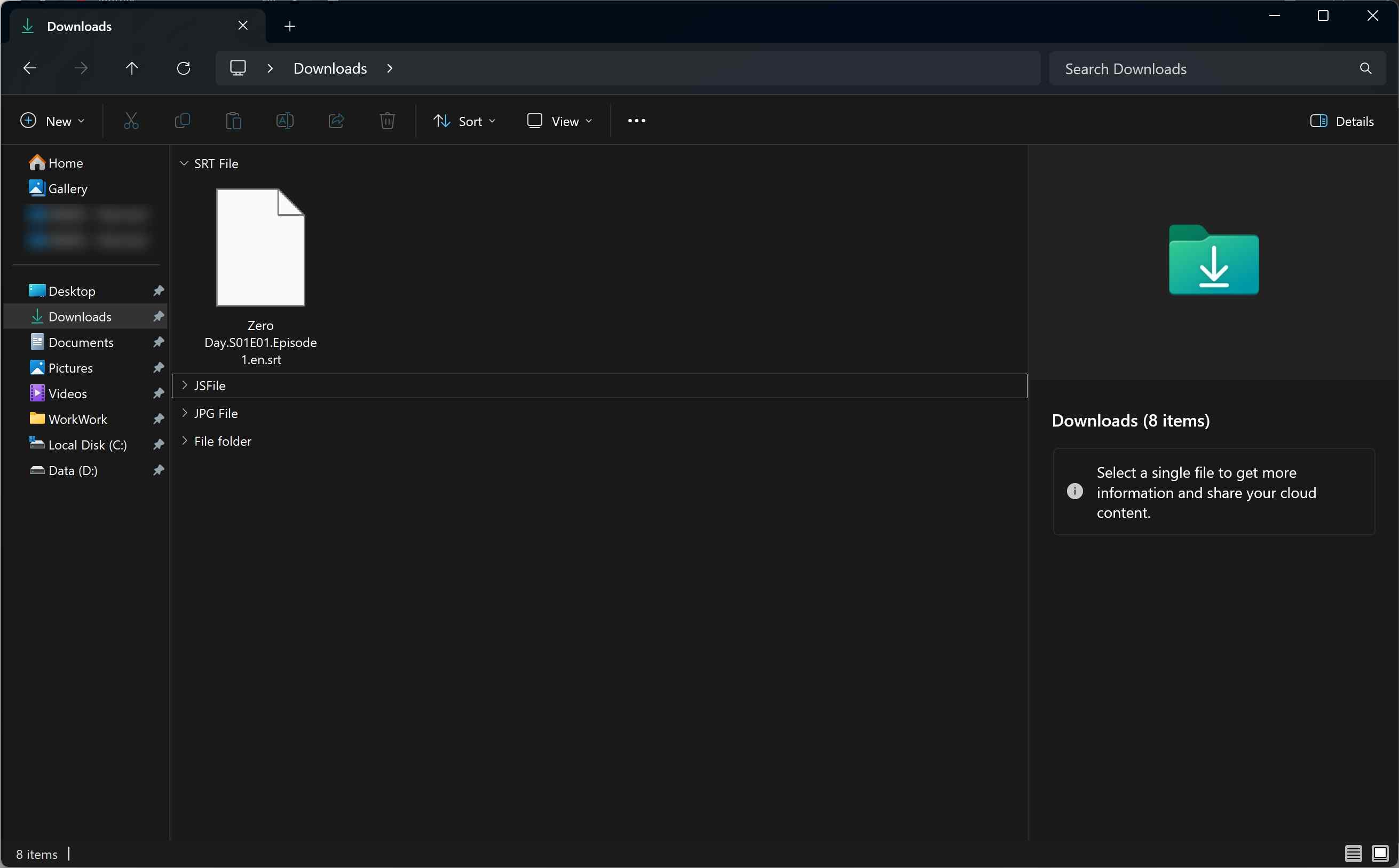
Comparison of 3 Netflix Subtitles Download Methods
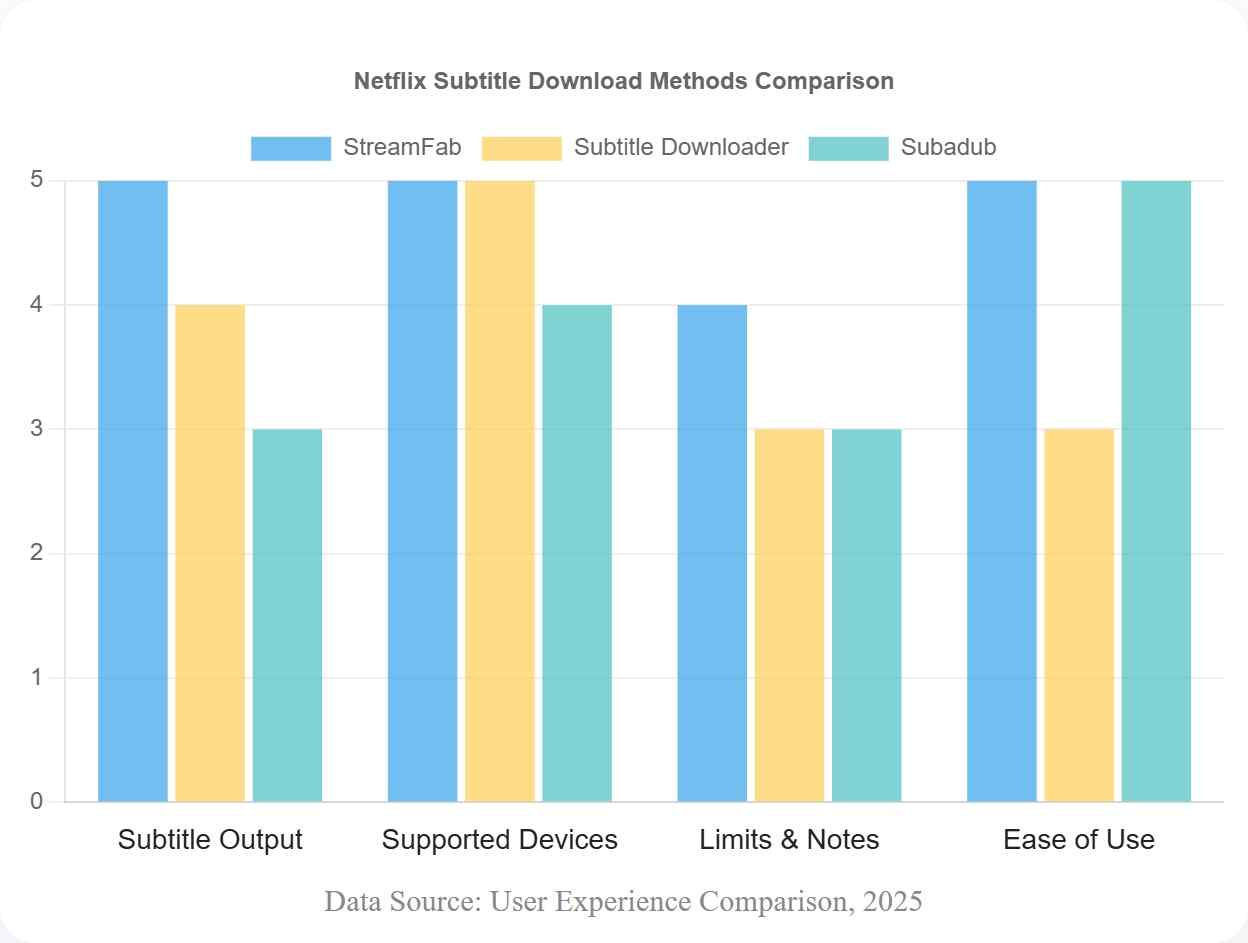
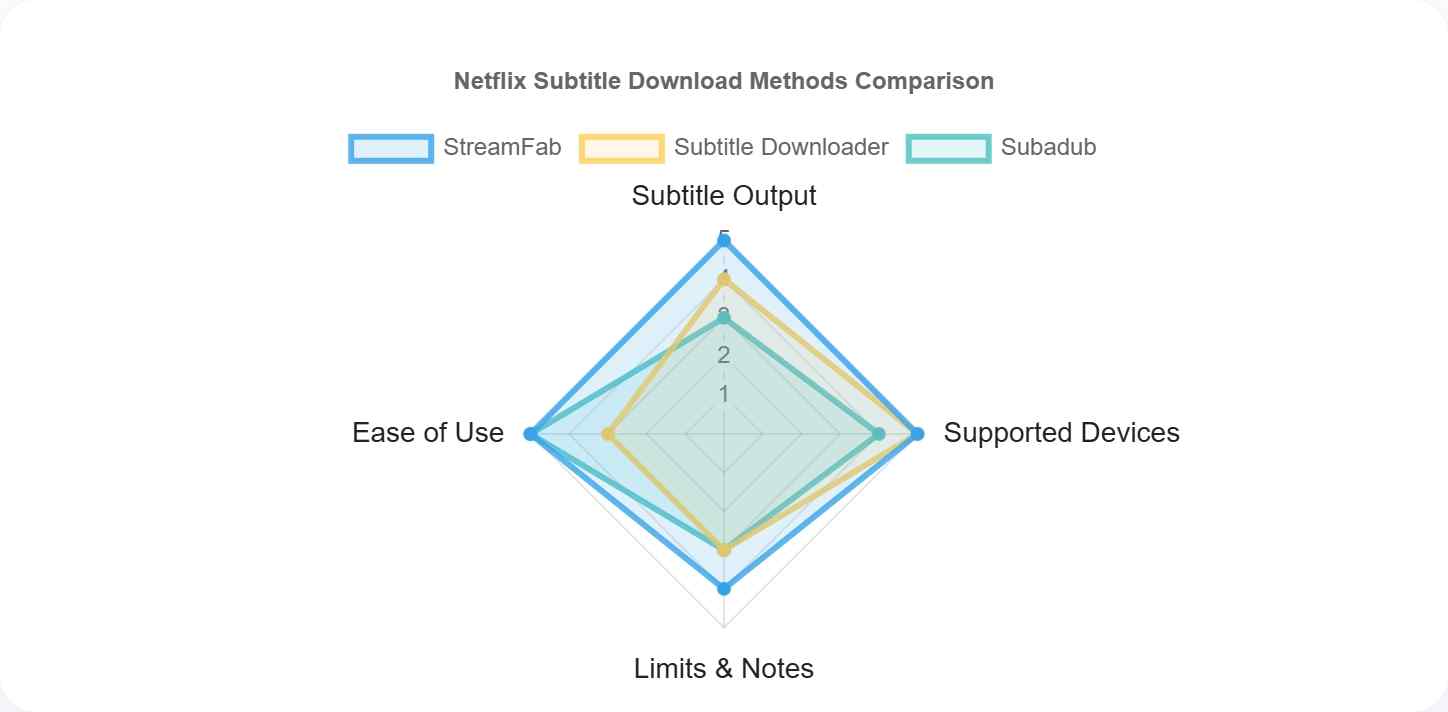
FAQs
To see the playback controls, move your mouse to the bottom of the screen. Then click on the speech bubble icon, which normally shows the audio and subtitle options. Stop Showing Subtitles: Click "Off" in the subtitles window to turn off subtitles.
No. Netflix lets you select subtitles for offline viewing in the app, but it does not provide an official SRT export feature.
Look in the audio and subtitles menu, download the title again, and make sure the language matches the audio track. Problems with storage or the app cache can also cause mismatches.
Yes. Availability, number of downloads, and subtitle languages can differ by region and plan. If you see limits or errors, try another device or wait before retrying.
Final Thought
We all know subtitles are essential for users who love to watch movies in different languages. Subtitles allow you to translate a video into multiple languages. Netflix offers subtitles in over 40+ languages. After reading this guide, we will learn how to download subtitles from Netflix.
StreamFab Netflix Downloader is the best option if you want to download subtitles from Netflix in various languages. With the help of this program, users can easily download Netflix subtitles in an SRT file or embed them into the video. It offers an easy-to-use interface, which is best for non-tech users.