How to Download Netflix Shows to Tablet in HD Qaulity 2025
Summary: In this article, we will elaborate on two methods for downloading Netflix videos onto a tablet and outline the considerations to keep in mind when utilizing the download feature of the Netflix application.
Table of Contents
Quick Answer
You can only download Netflix titles in the official Netflix app (mobile/tablet/selected computers). The web browser doesn’t support downloads.
- Ad-free plans: up to 100 active downloads per device.
- Ad-supported plans: 15 downloads per device per month (resets monthly).
- Not all titles are available to download; expiration varies by license.
I still travel with a tablet and a coffee, but one change matters in 2025: the new Netflix app for Windows no longer supports downloads, so the most reliable way to go offline is on a supported iPad, Android, or Fire tablet. Also, every download expires—many titles start a shorter timer (often around 48 hours) once you press Play. Below, I’ll show the official way to get ready so you won’t meet an “Expired” label mid-flight.
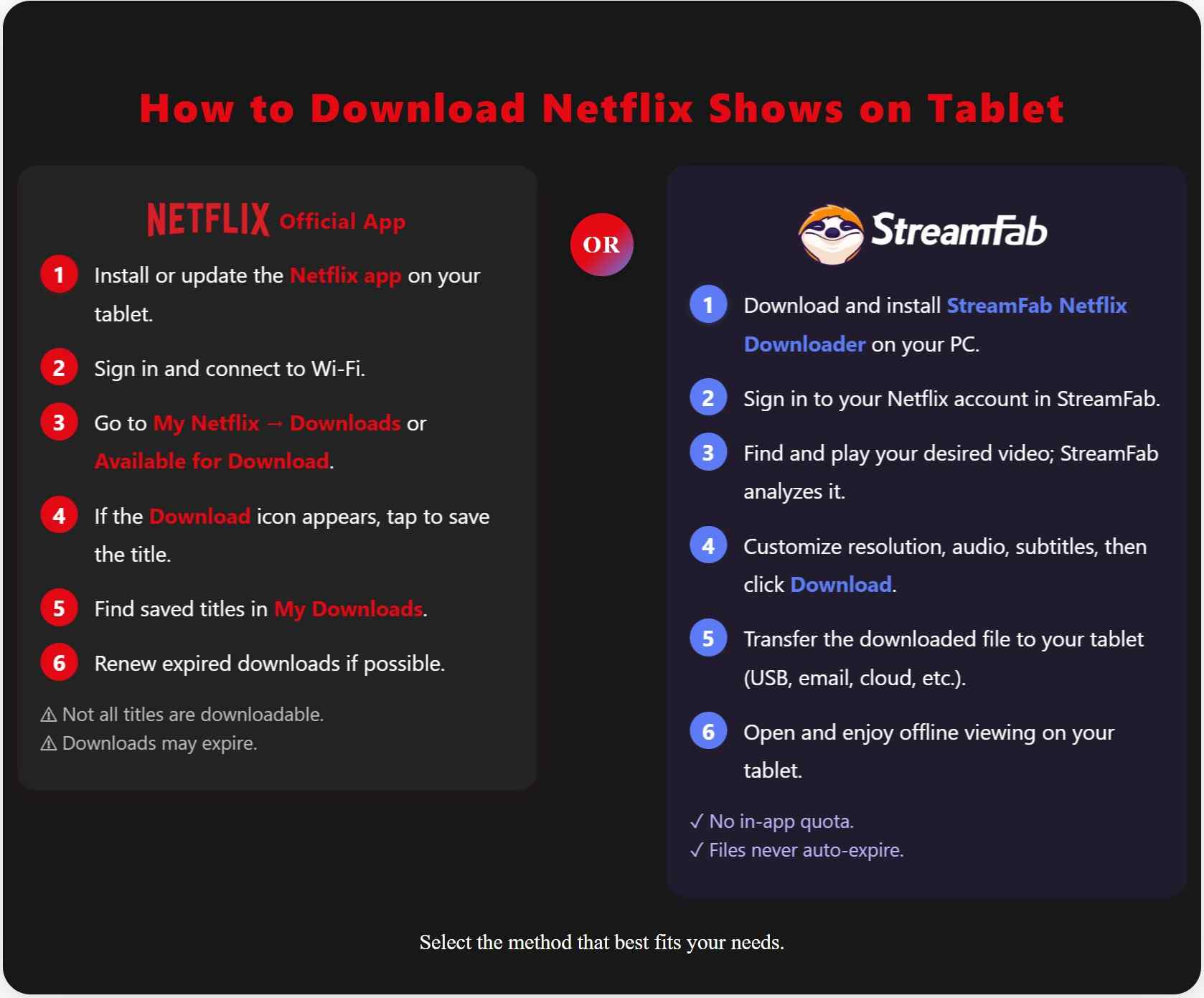
1. Preparation before Downloading Netflix Shows on Tablets
To download videos from Netflix, you must first install the latest Netflix app on a supported device. The website doesn’t offer downloads, and older phones or tablets may show “not supported” or simply hide the Download icon if the device or OS can’t run the current app.
What to Know Before You Download
- Downloads are available in the Netflix app only; web browsers don’t support offline downloads.
- Availability varies; some titles don’t have the Download icon.
- Downloaded titles can expire or require re-download depending on the license.
- Plan/device limits apply (see table below).
Before downloading the Netflix application, please verify its compatibility with your tablet. Use the latest Netflix app on a supported iPad/iPhone, Android, or Amazon Fire tablet. The new Netflix app for Windows doesn’t support downloads; for offline viewing, use a supported mobile device.
Download Limits at a Glance
| Feature | Netflix app | StreamFab |
|---|---|---|
| Picture quality | Depends on your device and app; limits apply | Up to 1080p (HDR when the source allows) |
| Playback/format | In-app playback only | MP4 or MKV for broad compatibility |
| How long does it stay | Titles may expire or require renewal | Local files you manage for personal use |
| Download rules | Plan-based (e.g., up to 100 active/device; ad-supported: 15 downloads/month/device) | You manage your own library — no in-app quota |
| Subs & audio | As provided for each title | Multiple subtitles and audio tracks |
Source: Download Max Reached
Tip: For up-to-date device and app requirements, check the official Netflix Help pages instead of relying on fixed OS version numbers.
2. [Limited] How to Download Shows on Tablet with Netflix App
Once you comprehend the download restrictions associated with the Netflix application, you may commence the process of downloading on your tablet.
Download in Four Steps
- Open the Netflix app and sign in.
- Go to My Netflix › Downloads or browse Available for Download.
- Tap the Download icon on the movie or episode page.
- Find your titles in My Downloads; renew or remove when needed.
Note: Some titles don’t offer downloads and may expire after a period.
Step 1: Install or update to the latest Netflix app and sign in on your tablet. Connect to Wi-Fi before you start.
Step 2: Open the app and go to My Netflix → Downloads to see what’s already saved. To add more, open a title’s details page—if you see the Download icon, tap it to save the movie or episode. (Not all titles are available.)
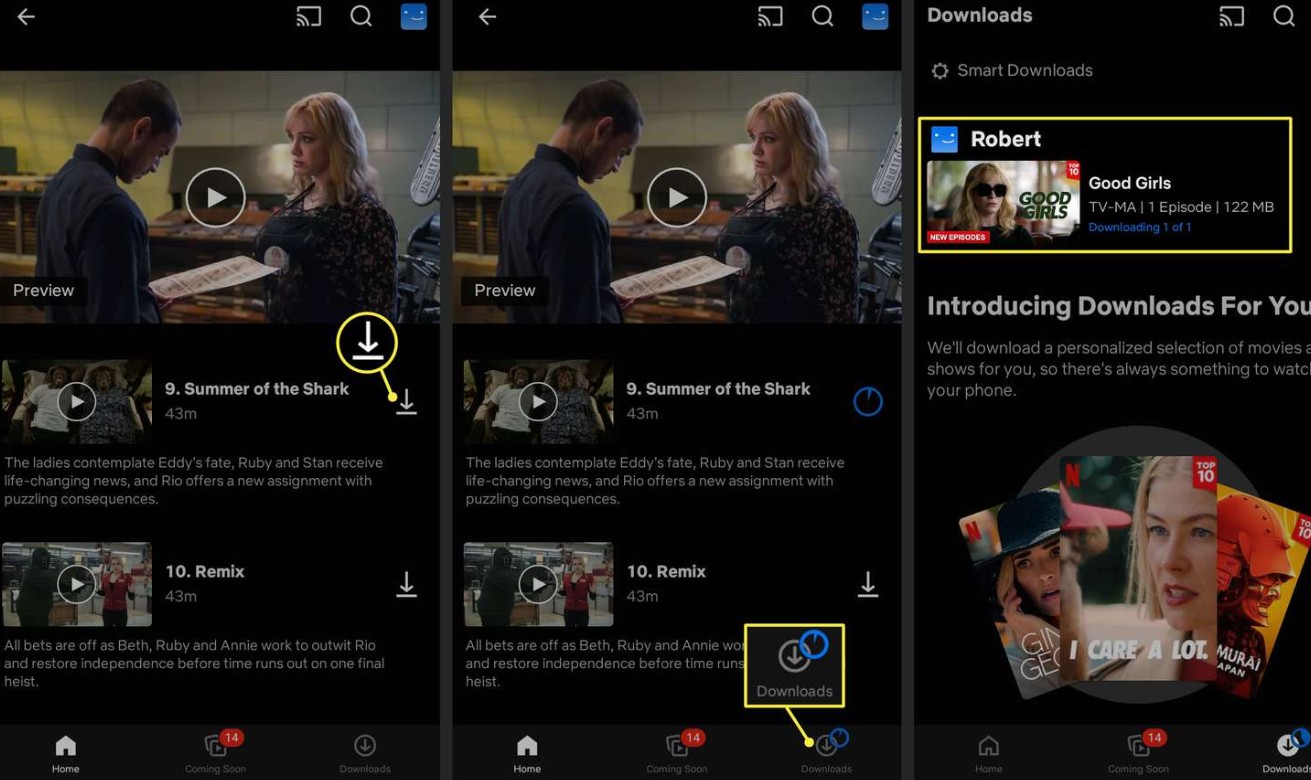
Then, simply click the “Download” button to select the relevant episodes and initiate the download.
Step 3: Your saved titles live in My Netflix → Downloads. Each download has an expiration; if you see Expired, connect to Wi-Fi and renew if the title still allows it. On Android/Fire, switch App Settings → Download Location → SD card to save device storage. Existing downloads stay where they are; the change applies to future downloads.
3. [No-Limits!] How to Download HD Netflix Shows on Tablet
The following method can be employed to download Netflix HDR movies.
Here’s the StreamFab route: use StreamFab Netflix Downloader on your PC to save the video first, then copy the files to your tablet. It adds one extra step, but gives you control that the Netflix app doesn’t.
- Keep what you download: Local files aren’t tied to in-app expirations or renewals.
- Better viewing: Save titles up to 1080p, with HDR/Dolby Vision when the source allows.
- Device-friendly formats: Choose MP4 or MKV so your tablet plays them without fuss.
- Multilingual options: Pick the audio and subtitle tracks that fit your needs.
- Storage-based, not quota-based: Add as many episodes as your space can handle.
Utilize the StreamFab Netflix Downloader to rip Netflix videos onto your tablet, allowing you to delight in your favorite Netflix content offline for eternity!
Here are the steps to use the "StreamFab Netflix Downloader."
Step 1. First, download this Netflix video downloader by clicking the button above. Once the software is installed, launch it and register your Netflix account.
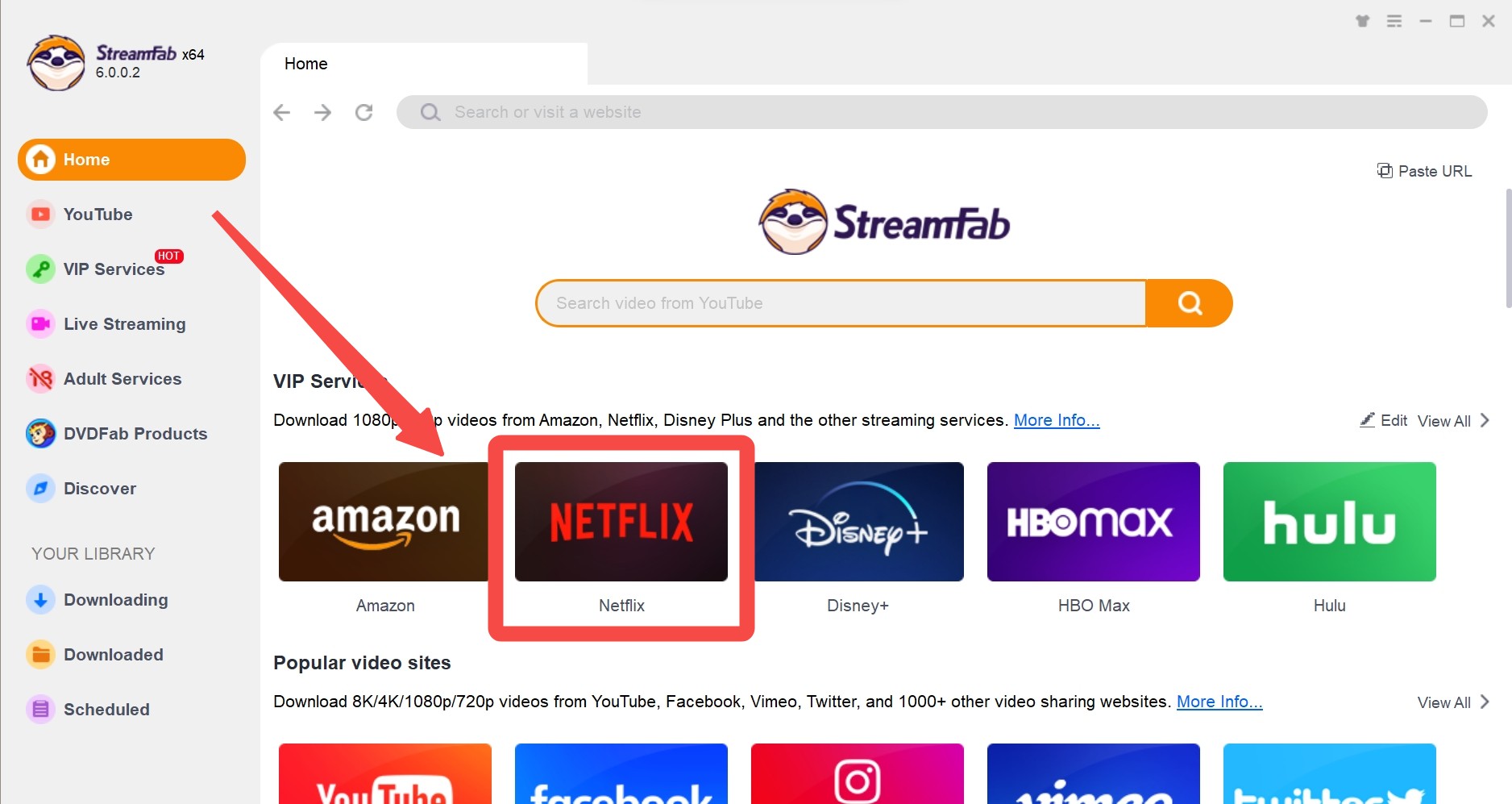
Step 2. In the search bar, look for your preferred videos. When relevant videos appear, play it. StreamFab will analyze the video automatically.
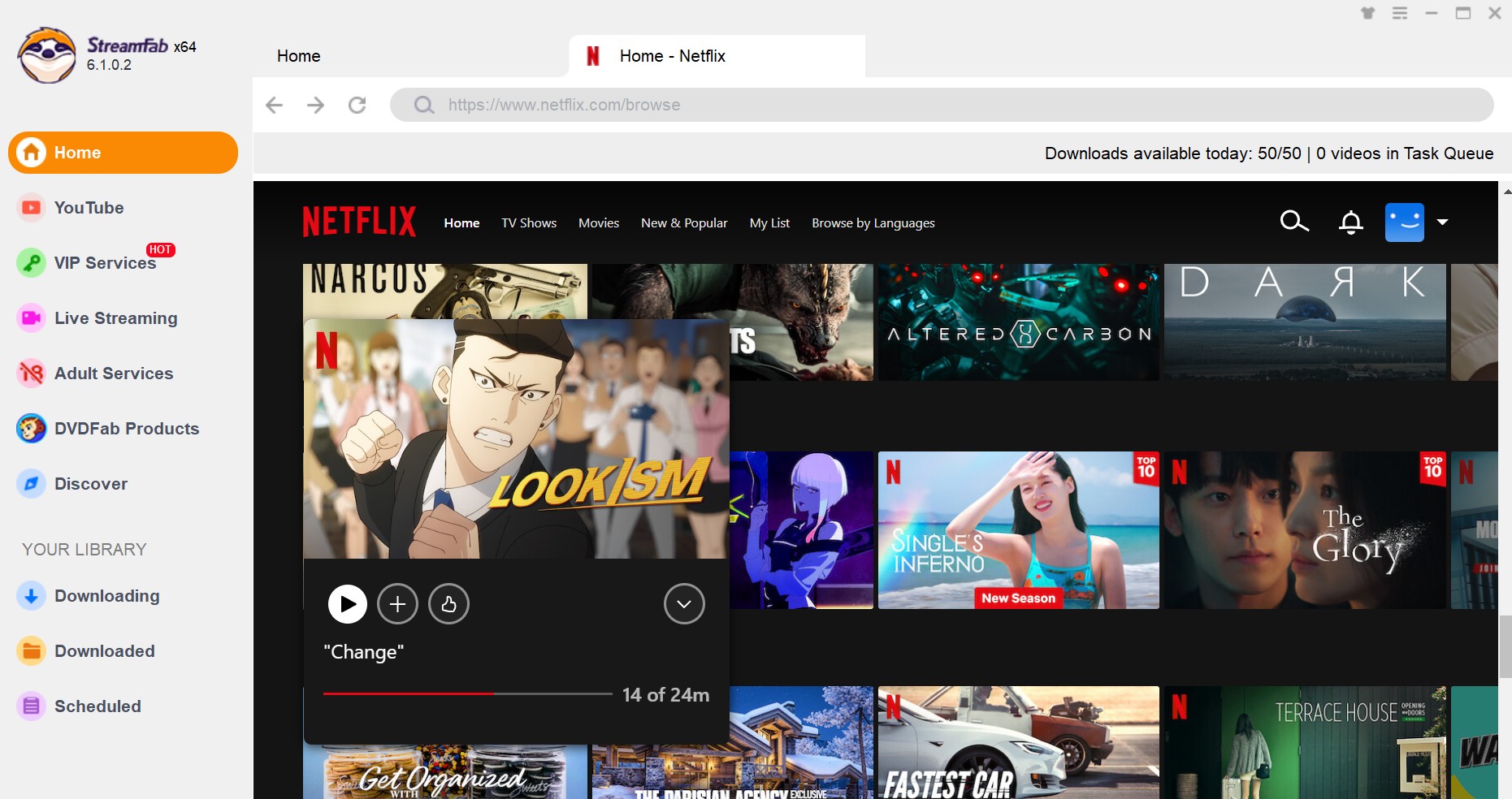
Step 3. Customize the video episodes, resolution, audio, subtitles, etc, click the "Download" button at the bottom right corner. The download will then commence!
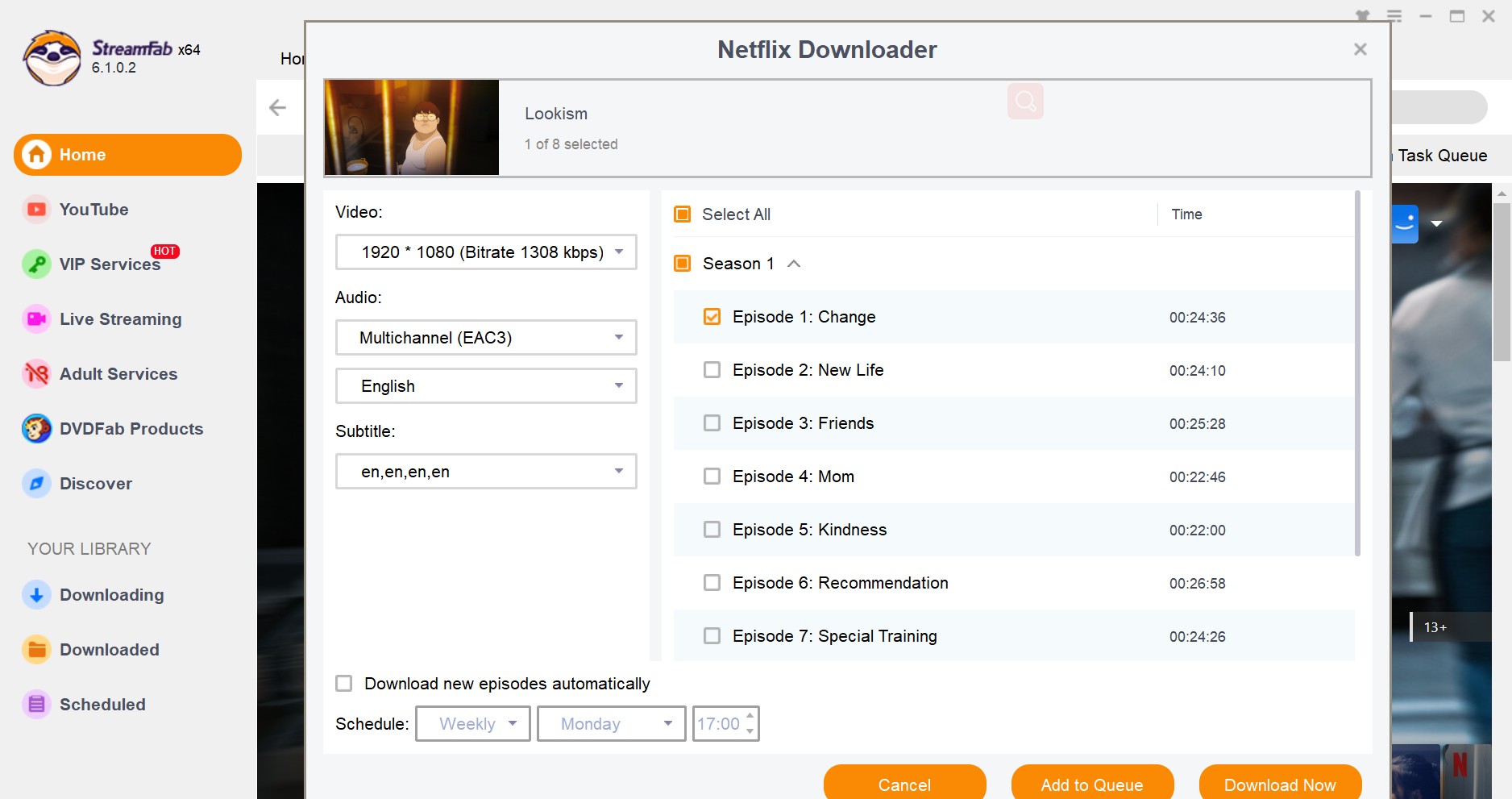
Step 4. Transfer the downloaded Netflix videos to your designated output folder, and subsequently share them with your tablet via email or transfer Netflix video to USB.
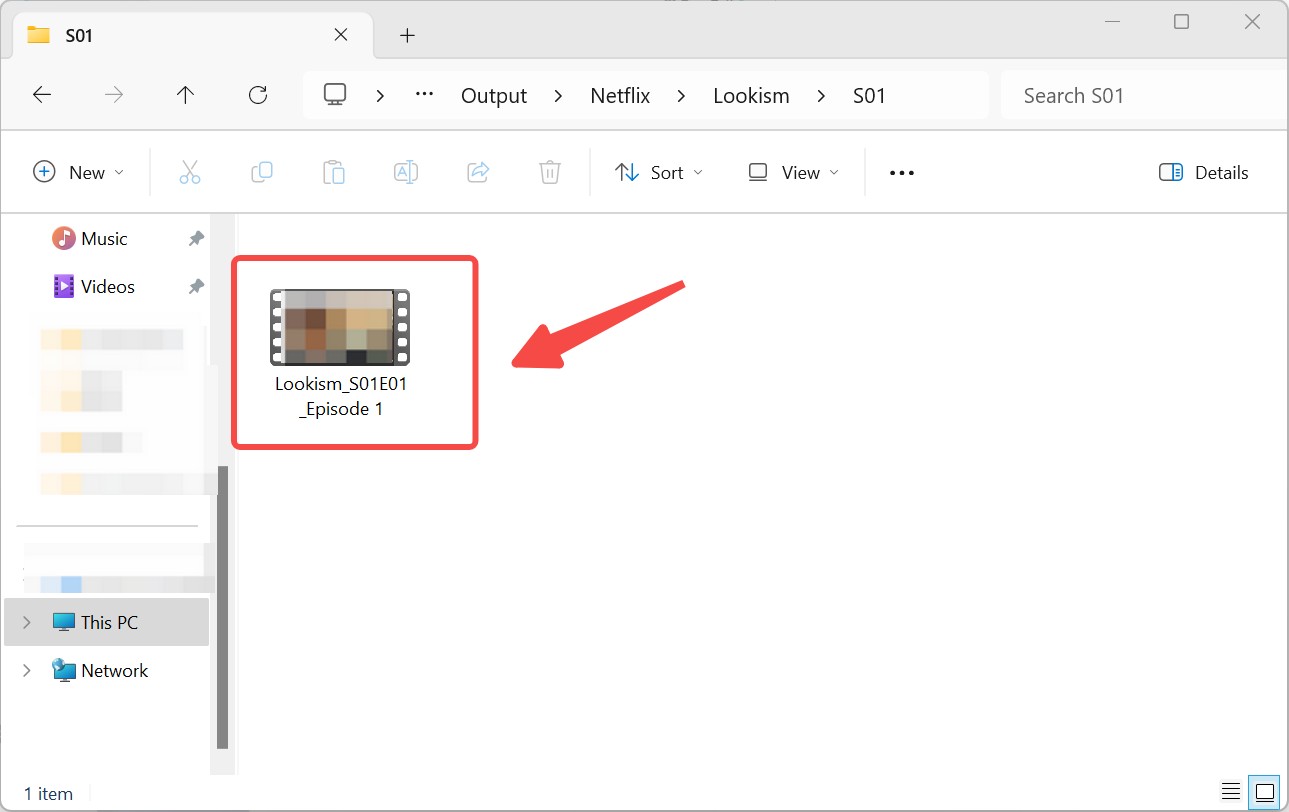
This allows you to enjoy Netflix videos offline on your tablet! The process is straightforward, making it easily manageable even for beginners. Prefer a portable, local library on your tablet? Try StreamFab Netflix Downloader to organize episodes in MP4/MKV with multi-audio and subtitles.
4. FAQs
How to Download Netflix Shows on Android Tablet?
There are two methods to consider.
First, you may install the latest Netflix app from Google Play, sign in, and go to My Netflix → Downloads. On a title page, tap Download if the icon appears (not all titles are downloadable). To save space on Android/Fire, set App Settings → Download Location → SD card.
The second way is to run StreamFab Netflix Downloader on your PC. Download the content there, then shift those files to your tablet.
Inside, we outline both methods—instructions, limits, and practical upsides—so you can choose what works best today.
Which Netflix Plans Is Suitable for Tablet?
If you wish to utilize Netflix on your tablet, we recommend opting for the Standard plan. With this plan, you can enjoy simultaneous viewing on up to two devices, allowing you to effortlessly use your tablet alongside others.
If offline viewing matters, mind the download limits: Ad-supported plans allow 15 downloads per device per calendar month (reset on the 1st). Ad-free plans allow up to 100 active downloads per device at any time. Pick the plan that fits your travel pattern.
Moreover, the Standard plan supports high-definition quality akin to Blu-ray. Even on the expansive screen of a tablet, you can indulge in your viewing experience without any strain.
Conclusion
In this article, we present two methods: the official Netflix download method and the option of utilizing the StreamFab Netflix Downloader. It is crucial to be aware of the limitations associated with the official application, making it imperative to ascertain compatibility with various tablets beforehand. Conversely, employing the StreamFab Netflix Downloader allows for a more flexible enjoyment of videos, free from playback limitations or download quotas.
Therefore, we recommend using StreamFab Netflix Downloader to download Netflix videos on your PC and transfer them to your tablet. As one of the best Netflix video downloaders, it can download high-definition Netflix videos at remarkable speeds and let us enjoy them offline without restrictions. This software caters to a variety of user needs, providing you with an enhanced viewing experience. We offer a free trial; we invite you to download and experience it!
