How to Download Netflix Videos on iPhone & iPad 2025
Summary: We will provide a detailed explanation of two methods for downloading and saving Netflix videos to an iPad/iPhone.
I walk in with coffee and leave with a charged iPad. Before a flight or a slow commute, I open a show and tap Download Season—one tap and the whole season waits in My Netflix → Downloads. On ad-free plans, I can keep up to 100 active downloads per device; on the ad-supported plan, it’s 15 per device each month, resetting on the 1st. When the signal drops to zero, the story keeps going. If you need a broader walkthrough across devices, see our guide on how to download episodes on Netflix.

Method 1: Use the Netflix Application to Download Videos on iPad/iPhone
The Netflix app keeps offline viewing simple on iPad. I start in the app, watch for the download icon, and follow the steps below. The plan-based limits and expiry windows still apply, but in practice, the flow is one-tap and done.
- Certain videos may be unavailable for download: Some Netflix videos may be restricted by the author's stipulations.
- Downloaded Netflix videos can only be viewed for a limited time: The validity period varies by title.
- There is a limit on the number of downloadable videos: A maximum of 100 Netflix videos may be downloaded on one device.
- Some videos can only be downloaded a few times within the year: Exceeding this limit will prevent you from downloading the same video again using the same Netflix account.
The official download feature of the Netflix app gives me a simple, direct way to watch offline on iPhone or iPad—no extra tools required; I just follow the steps to watch Netflix offline.
Just a heads-up: not every title or device supports downloads, and plan limits and expiry still apply. This feature is ideal for those who wish to swiftly and effortlessly download streaming videos from Netflix. If you are already aware of and can accept the aforementioned download restrictions of the Netflix App, you may follow the steps below to download Netflix videos on iPadOS or iOS 15 and later versions.
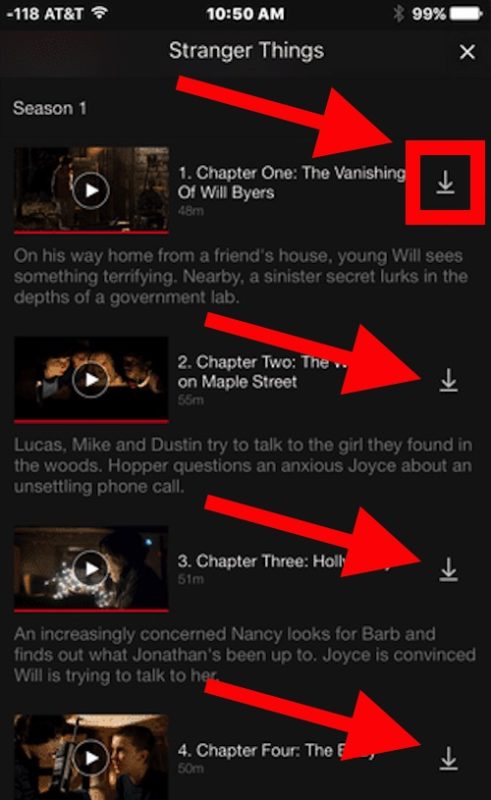
When something goes wrong
If I see “Download Max Reached”, I’ve simply hit the 15-per-device this month on the ad-supported plan—so I wait for the 1st or switch to ad-free. If I get “You have downloads on too many devices.” (10016-23000 / NQL.23000), I open Manage Download Devices and clear an old phone. If it’s 10016-22002, my iPad already holds 100 active downloads, so I delete a few and try again.
If you wish to download and preserve videos that have expired or are no longer available, please refer to the method outlined below.
Method 2: Use Netflix Video Downloader to Transfer Downloads to iPad/iPhone
Instead of bearing the black screens from screen recording Netflix, I switch to a desktop directly download workflow—this is where StreamFab Netflix Downloader fits my day. Instead of relying only on in-app downloads, I use StreamFab to easily rip Netflix videos on my computer (MP4/MKV) and then transfer them to my iPhone or iPad for personal offline viewing. It keeps a travel-ready library in formats and subtitles I choose—simple, flexible, and ready whenever the signal disappears.

Allows for the rapid acquisition of high-quality 1080p footage and supports popular, DRM-free formats such as MP4 and MKV, facilitating the transfer of saved Netflix content to nearly any device, including seamless playback on both iPhone and iPad.
- Unlimited downloads: No restrictions on the number or validity, allowing for infinite downloads.
- Flexible output format selection: Permanently preserve Netflix to MP4 or MKV.
- Integrated Netflix web player: Effortlessly search with an interface identical to the Netflix application.
- High-quality downloads: Achieve stunning realism with resolutions up to full HD 1080P HDR.
- Auto-download mode: Download newly released Netflix videos automatically at a set time
- Flexible subtitles: Download all subtitles suitable for viewing on iPhone and iPad, including SRT and remixing.
| Feature | Netflix App | StreamFab Netflix Downloader |
|---|---|---|
| How to Download | Directly in-app | Download on PC/Mac, transfer via iTunes |
| Max Downloads | 100/device (ad-free) 15/device/month (ad-supported) |
Unlimited |
| Expiration | Yes (videos expire) | No (keep forever) |
| Subtitle & Audio Options | Limited | Full (all tracks) |
| File Location | Inside App Only | Any folder, Photos, Files app |
| Exportable to USB/Other Device | No | Yes |
| Offline Viewing | Yes (App only, limited time) | Yes (No limit, any player) |
| Plan Required | Netflix Subscription | Netflix Subscription + StreamFab |
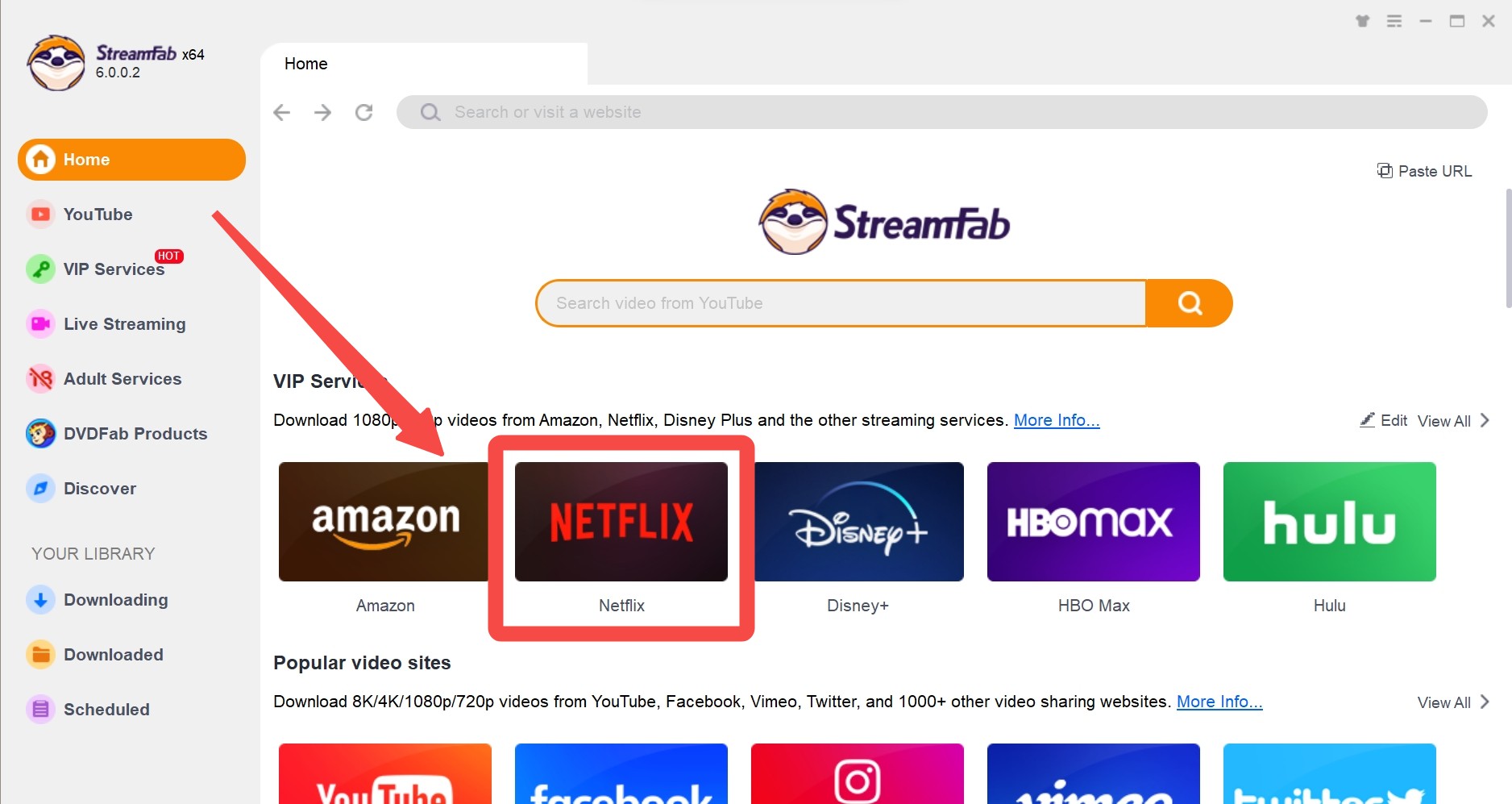
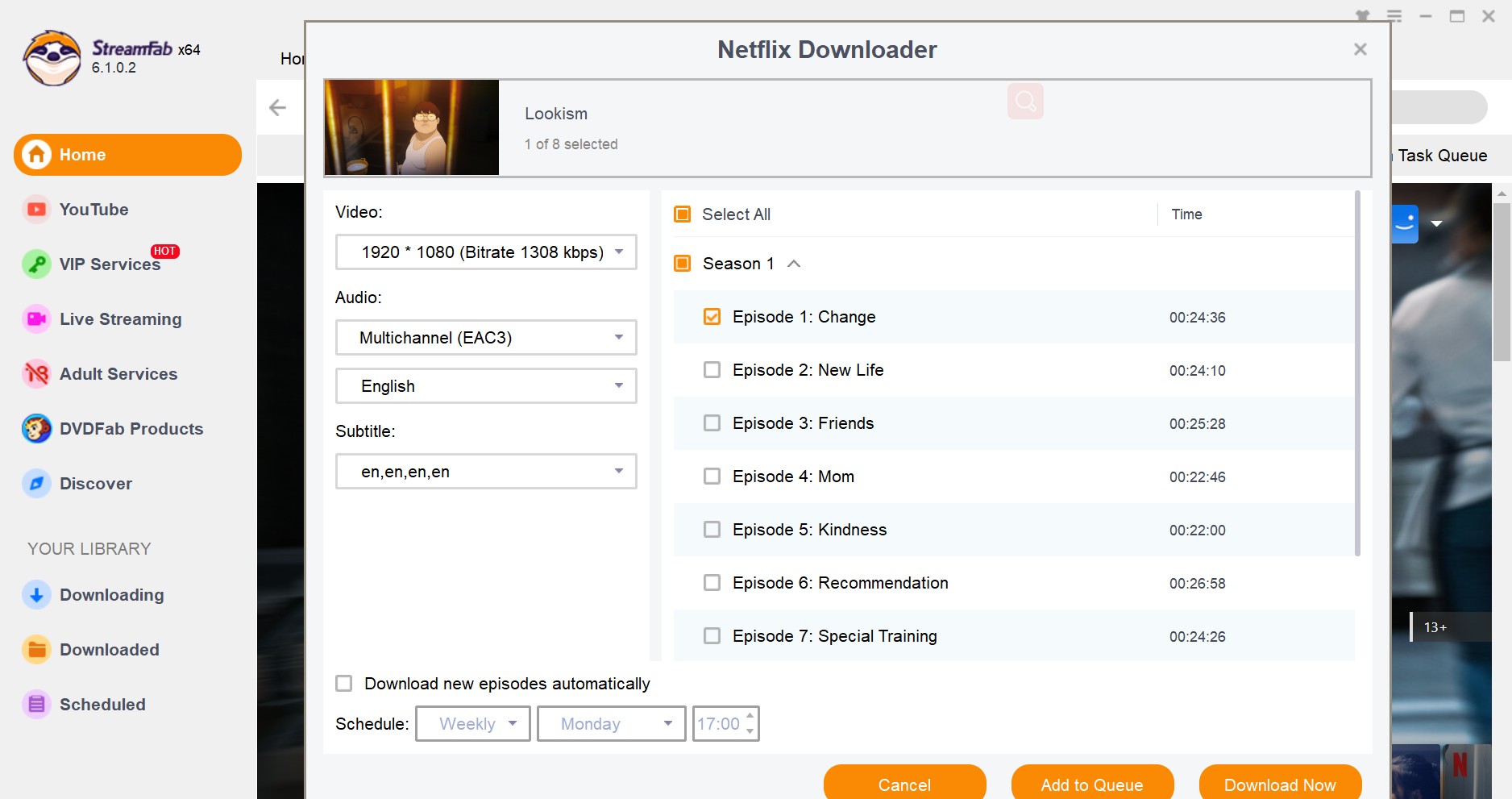
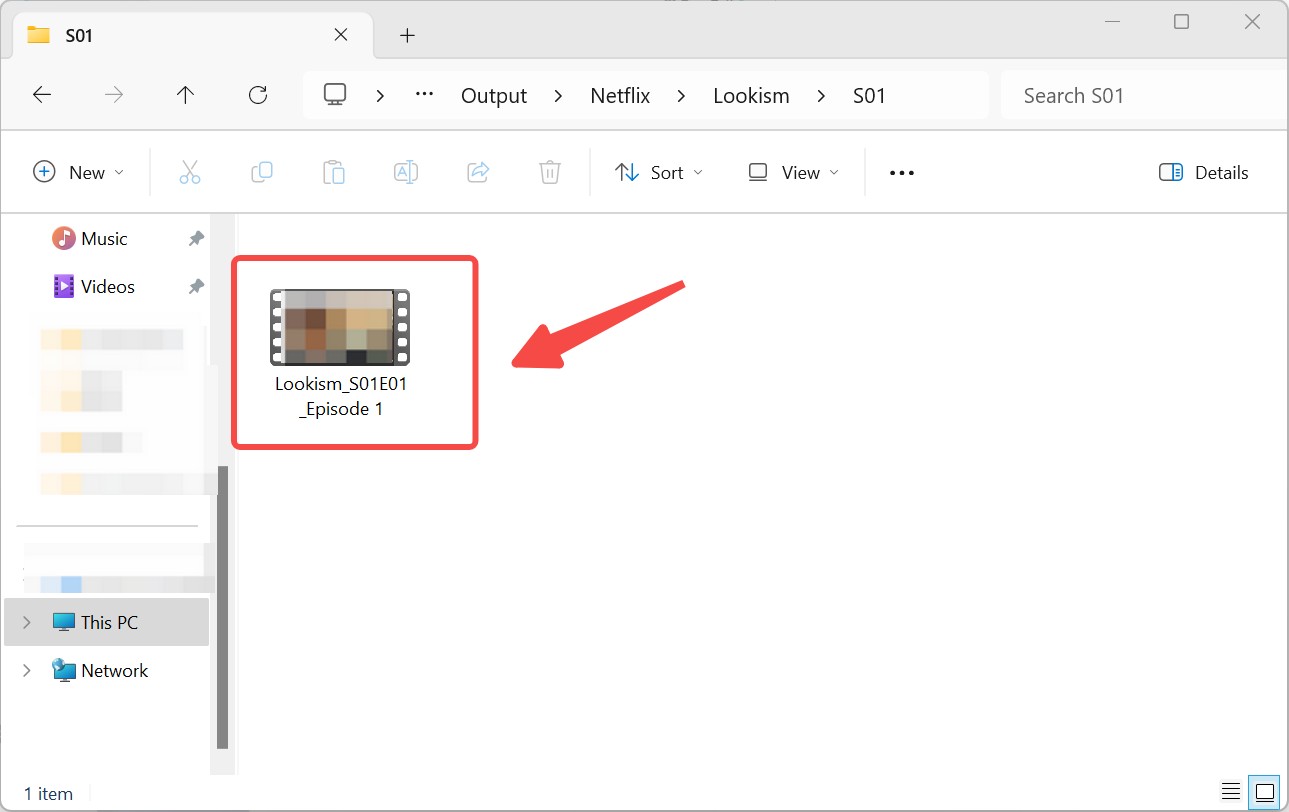
By utilizing the "StreamFab Netflix Downloader," you can effortlessly save an unlimited number of videos on your iPhone or iPad, or transfer Netflix movies to USB and share with other devices. The advantage lies in its capacity to download any video, free from the constraints imposed by the official application. Moreover, once downloaded, these videos can be viewed offline at your convenience.
Even if you’re new to this kind of thing, you’ll find it surprisingly simple as a breeze. If you tend to binge Netflix shows or get irritated by those annoying download limits, this trick’s honestly a bit of a lifesaver. I’d say give StreamFab Netflix Downloader a shot. Kick back, relax, and finally watch your favorites without Netflix holding you back.
How I use third-party tools—responsibly
I love the one-tap downloads in the Netflix app, but a few very real moments pushed me to a desktop flow: an episode expired mid-flight, I couldn’t export files on my iPad, and for language study, I needed soft, bilingual subtitles that the app wouldn’t let me attach.
I hear the same from readers:
- Subs & audio: need soft subs (sometimes dual-language) or a specific audio track for study.
- Organization: in-app downloads live in a sandbox—no renaming, no folders, no long-term library on a drive.
- Limits: monthly/device caps and expiry windows make “prep once, watch later (on your own devices)” hard.
Why the official route isn’t enough here: Netflix downloads are designed for temporary, in-app viewing. On iOS/iPadOS, there’s no export; caps and expiry still apply; format/subtitle choices are limited. When I need open formats and proper subtitle control, I switch to my desktop workflow with StreamFab Netflix Downloader to save locally (e.g., MP4/MKV) and then sync to my iPhone/iPad for personal offline viewing.
Compliance check. In my experience, personal study/research and private time-shifting are generally fine; re-uploading, public sharing, or commercial use can create copyright and contractual risks. Rules and terms differ by region—use judgment.
My quick rules
- Start with the official app; use desktop tools only when you need formats/subtitles/organization the app can’t provide.
- Keep files for personal, private, non-commercial viewing—no public links, no social uploads, no cloud sharing.
- Only save content you legitimately access in your own account; respect region licensing and subscription terms.
- Tidy up regularly; don’t circulate files and don’t use them for any business purpose.
FAQs
There’s no native Netflix app for macOS, so the in-app offline download isn’t available on a Mac. If you need offline viewing on macOS, use StreamFab Netflix Video Downloader for Mac—it works like the Windows version. For a quick setup and tips, see our guide on how to download movies on Netflix on MacBook.
They stay inside the Netflix app under My Netflix → Downloads. On iOS/iPadOS, these files aren’t exposed to Photos or Files and can’t be exported to external storage. The videos are not saved elsewhere, such as in the iOS Photos or Files applications. If you wish to verify this, you can find them in the "My Downloads" or "Downloaded" sections of the Netflix app.
3. How many downloads can I keep?
Two numbers guide my packing list: on an ad-free plan, I can keep up to 100 active downloads per device; on the ad-supported plan, I get 15 downloads per device per calendar month, and it resets on the 1st. “Active” means files stored at the same time on the device, not monthly additions. If I hit 100, I delete a few and retry; if I hit 15 on ad-supported, I wait for the monthly reset or switch plans.
4. Where do my downloads live on iPad?
Everything I save sits inside the app: My Netflix → Downloads. On iOS/iPadOS, those files don’t appear in Photos or Files and can’t be exported to a USB drive—that’s normal behavior. If downloads “disappear,” it’s usually because the app was reinstalled or I switched accounts. For storage tips and offline best practices, I also link to our guide: How to watch Netflix offline.
Conclusion
So, we’ve just covered two ways to save Netflix videos on your iPad or iPhone. Using the official app is the easy and obvious choice, but let’s be real, sometimes it feels a bit limiting (like, can’t we just keep our shows forever?).
That’s where StreamFab Netflix Downloader jumps in. It lets you save videos however you want, in super high quality, all the subtitles and audio intact. It honestly makes binge-watching on your iPad a whole new experience. You should totally give it a shot and enjoy Netflix without those annoying restrictions.
