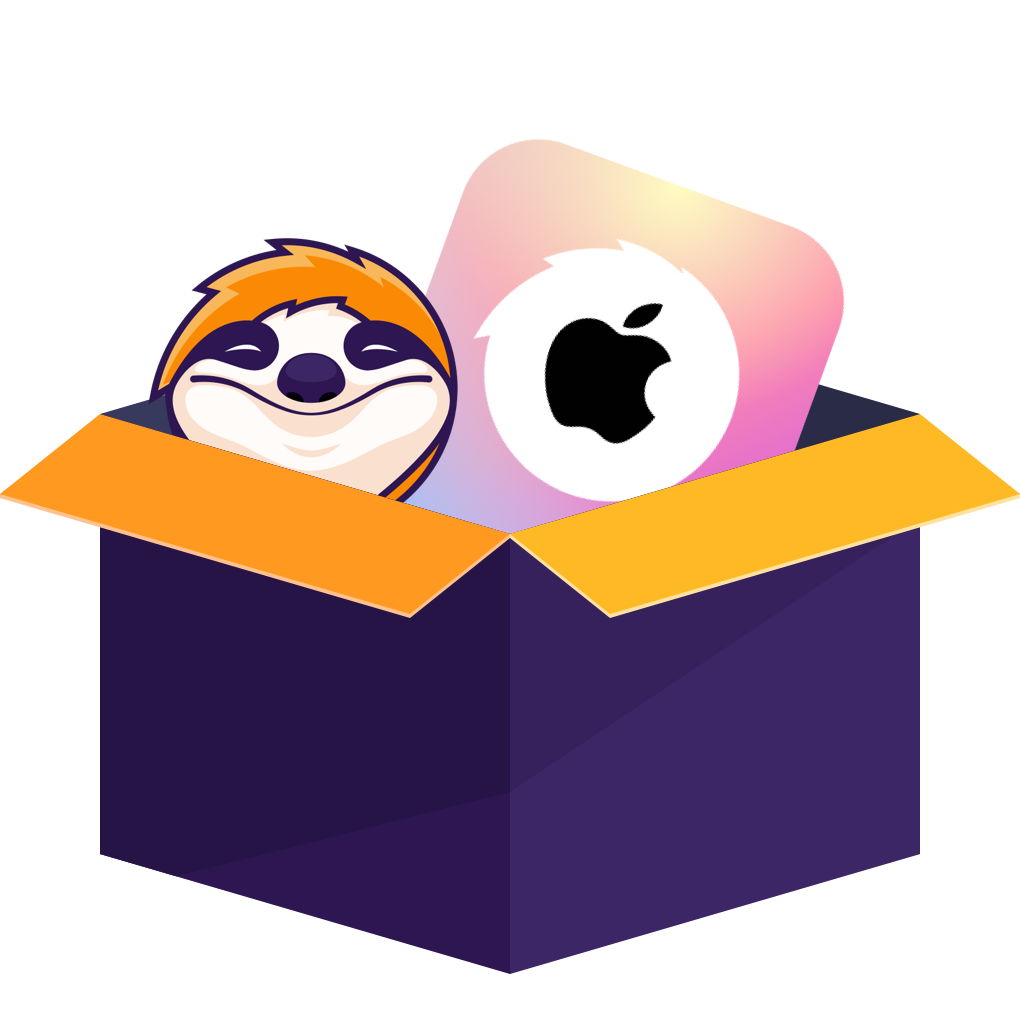[Solved!] How to Screen Record on Apple TV on PC & Mobile?
Summary: This article discusses how to record on Apple TV on a PC or Mobile device. It explains why common methods screen recording often fail, and introduces effective alternatives such asRecordFab and StreamFab Apple TV Plus Downloader.
Table of Contents
When it comes to screen recording on Apple TV, I think most people, like me, would first try using their phone or computer's screen recording feature. However, you'll find that the recorded videos are all black screens with only audio and no visuals. This was very frustrating for me, as I wanted to capture interesting clips to share with friends.It reminded me of how often people ask how to watch coda without apple tv, since many hit titles are locked within Apple’s ecosystem.
So, how can this issue be resolved and watch Apple TV offline? Perhaps other tools can be used to achieve this. Next, I will share some of my personal experiences.
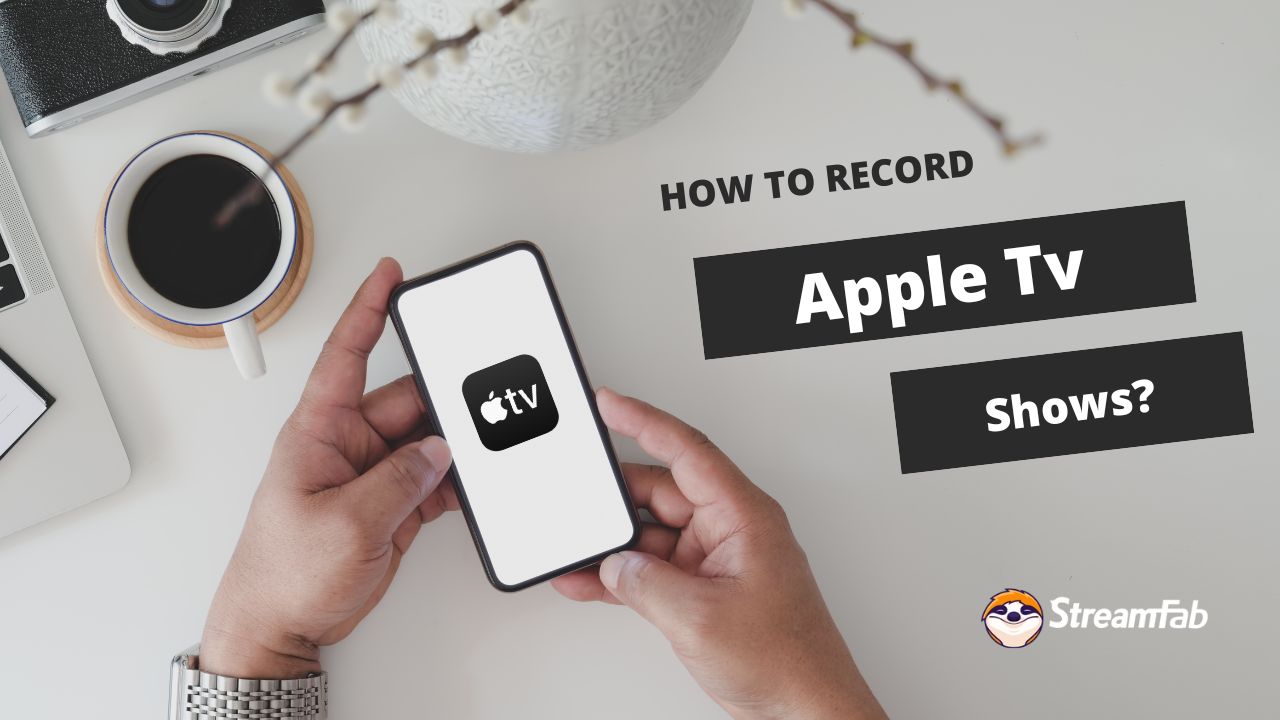
How to Screen Record on Apple TV on PC?
Tool Required: RecordFab
RecordFab is relatively simple software that is very user-friendly for beginners. It uses “simulated playback + real-time recording” technology to bypass black screen restrictions, completely preserve video images and audio content, and support high-definition output.

Record streaming videos, live, and online courses in 720p/1080p quality. One-click record, and save them on device permanently.
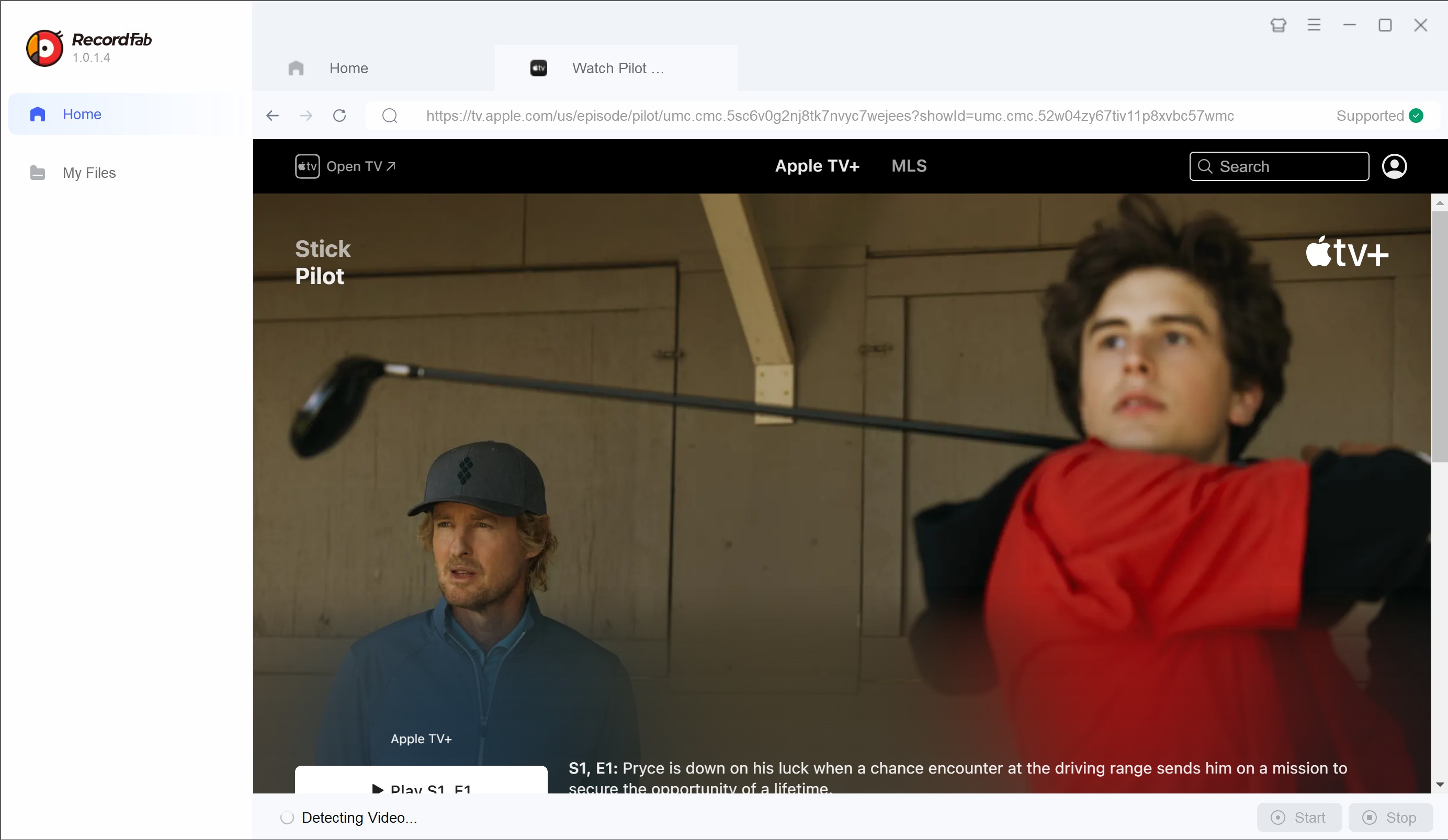
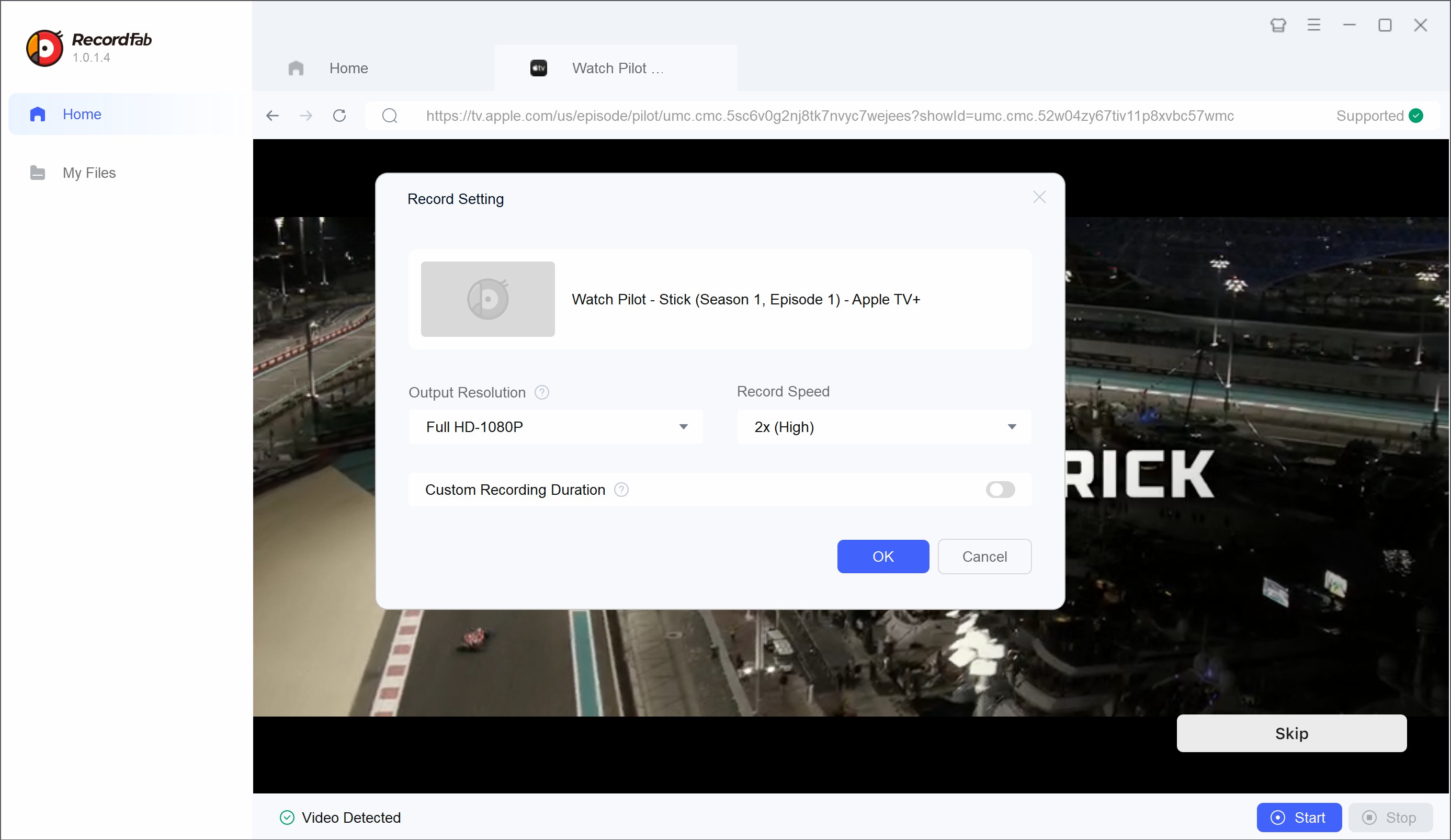
- Easy to operate and use.
- Supports high-speed downloads, saving time.
- Supports background downloads, so you can continue using your computer as normal.
- Only supports Windows systems; no Mac version available yet.
Tool Required: OBS Studio
OBS Studio is an open-source, free, cross-platform video recording and live streaming software for Windows, macOS, and Linux systems. Whether you are a game streamer, content creator, or a regular user who needs to record tutorials or demonstration videos, OBS is a powerful and flexible choice.
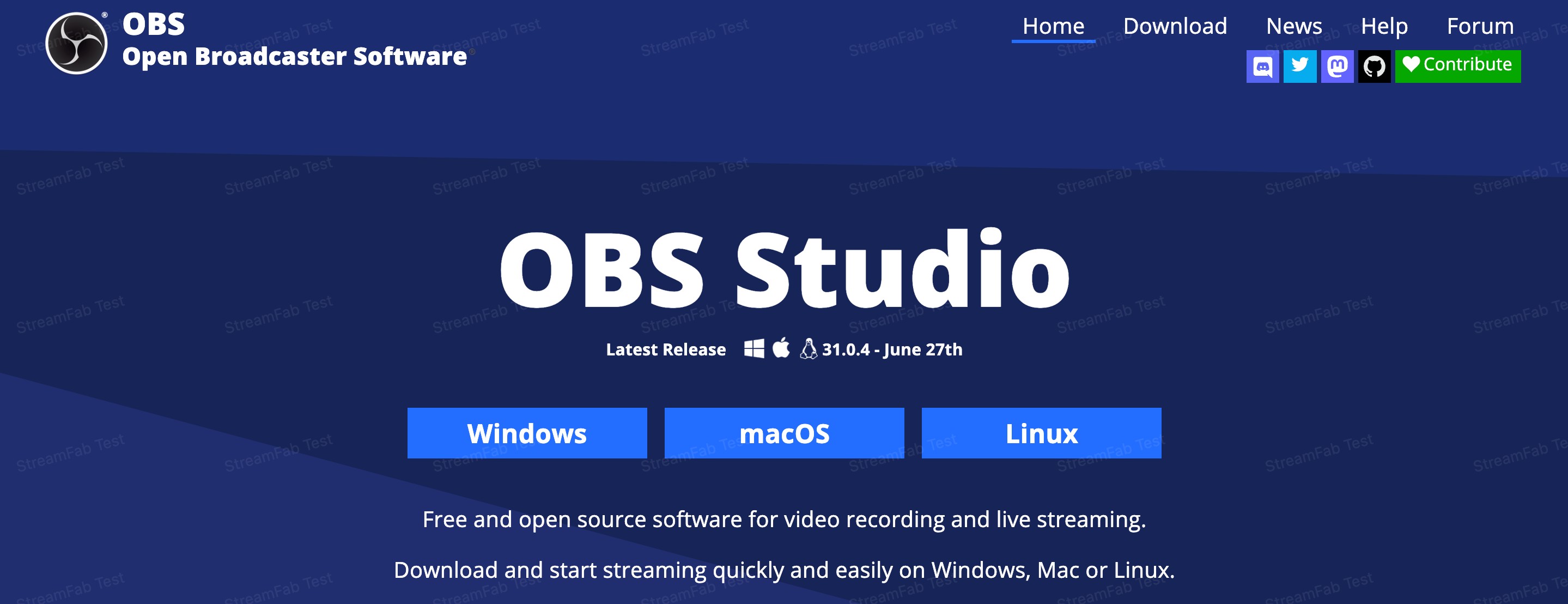
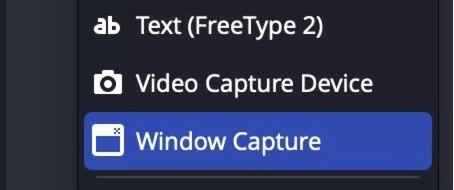
- It is completely free and there are no ads to bother you. You can record as long as you want, and the recorded video will not have a watermark.
- It is powerful and can record computer screen, microphone sound, camera screen, and can also connect to capture cards (such as external devices).
- It is very flexible to use. You can adjust the recorded scene at will (such as switching different windows), add subtitles, and adjust filters.
- The interface is more technical, not as user-friendly or intuitive as commercial software, and difficult for beginners.
- May occasionally experience a black screen, and needs to be updated to the latest version in real time.
- It has certain requirements for device performance and may cause the device to crash when recording HD video.
How to Screen Record on Apple TV on Mobile?
To be honest, there is currently no mobile app available for recording on Apple TV, and even the widely used PlayOn Cloud does not offer recording functionality on the Apple TV platform. Therefore, if you still want to watch recorded Apple TV videos on your mobile phone, I recommend recording them on your PC and then sending them to your iPhone to watch.
Additional Suggestion: StreamFab Apple TV+ Downloader
For me, besides just recording on Apple TV, I kinda like downloading Apple TV shows too. Sometimes downloads feel easier, maybe because I always forget what I’ve recorded. Among the products I have tried, the StreamFab Apple TV Plus Downloader is the one I find most user-friendly and convenient to use.

- • The only one to download the latest Apple TV+ movies and TV Shows as high quality 720p/1080p MP4 videos
- • Download 5.1-channel audio, subtitles of your choice, metadata information, etc.
- • Take advantage of auto-download TV episode, batch-mode and blazing fast speed.
- • Accessible to the free trial of all downloaders, including Netflix, Amazon and more.
Screen Record vs. Download
| Functions | RecordFab | OBS Studio | StreamFab |
|---|---|---|---|
| Resolution | 1080p | 1080p | 1080p/4K |
| Black screen risk | Low | High | Low |
| Subtitles and audio tracks | ❌ | ❌ | ✅ |
| Speed | Fast | Slow | Fast |
| Beginner friendly | ✅ | ❌ | ✅ |
| Batch processing | ❌ | ❌ | ✅ |
| System | Win | Win/Mac/Linux | Win/Mac |
While OBS does tackle the problem of recording Apple TV stuff, especially if you throw in a capture card to bump up the video quality (I’ve wrestled with enough wires to know), the whole process feels a bit like assembling IKEA furniture with missing instructions. Downloaders, on the other hand, are just easier without endless setup, surprise black screens, and you get to pick subtitles or different audio like you’re choosing toppings on pizza. For most folks, that convenience is gold, especially if you’re hoarding episodes or movies for later. So, if you ask me, grabbing a good pro downloader (like StreamFab) to rip Apple TV movies is simply a smarter, less hair-pulling way to go about it than the whole screen-recording saga.
Operation Steps
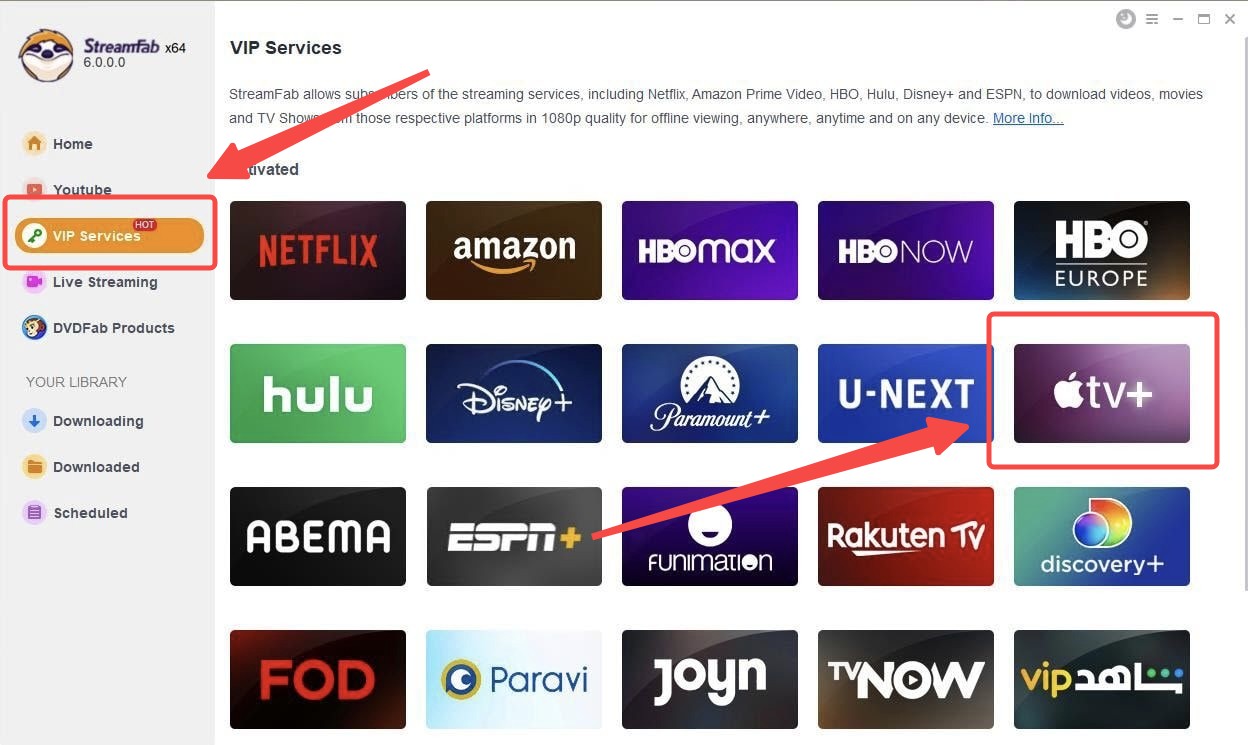
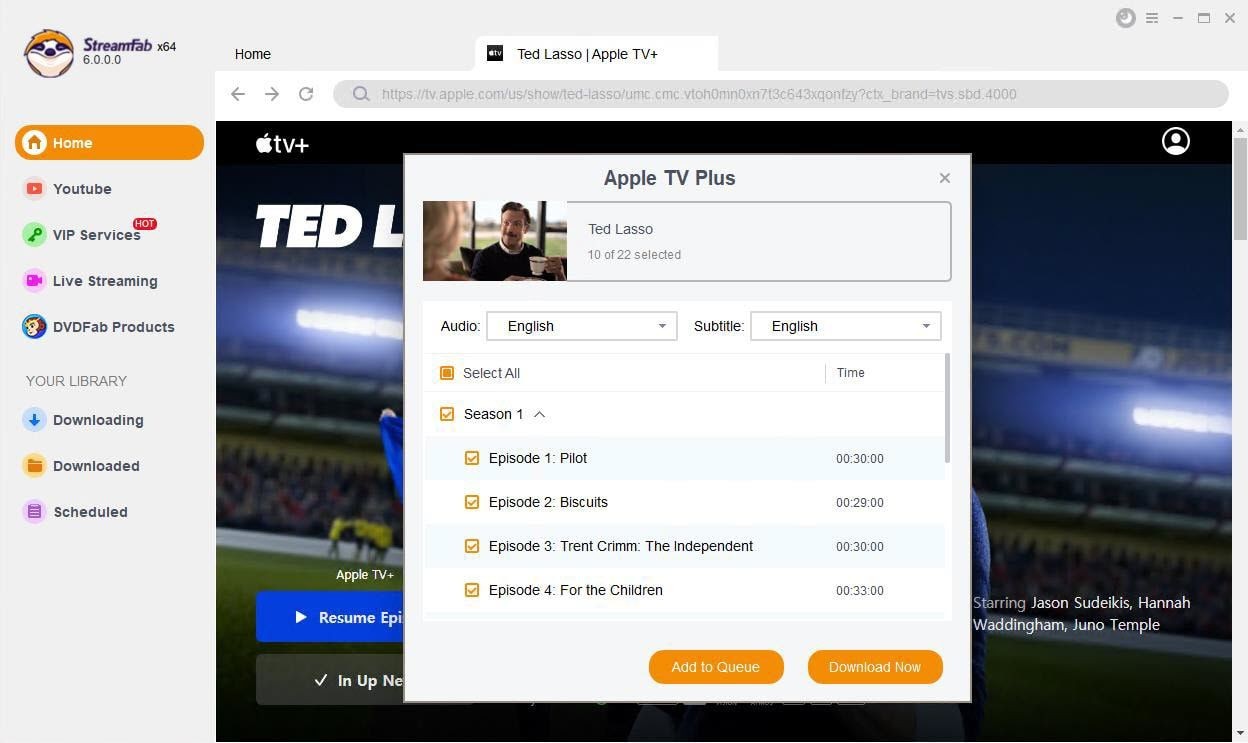
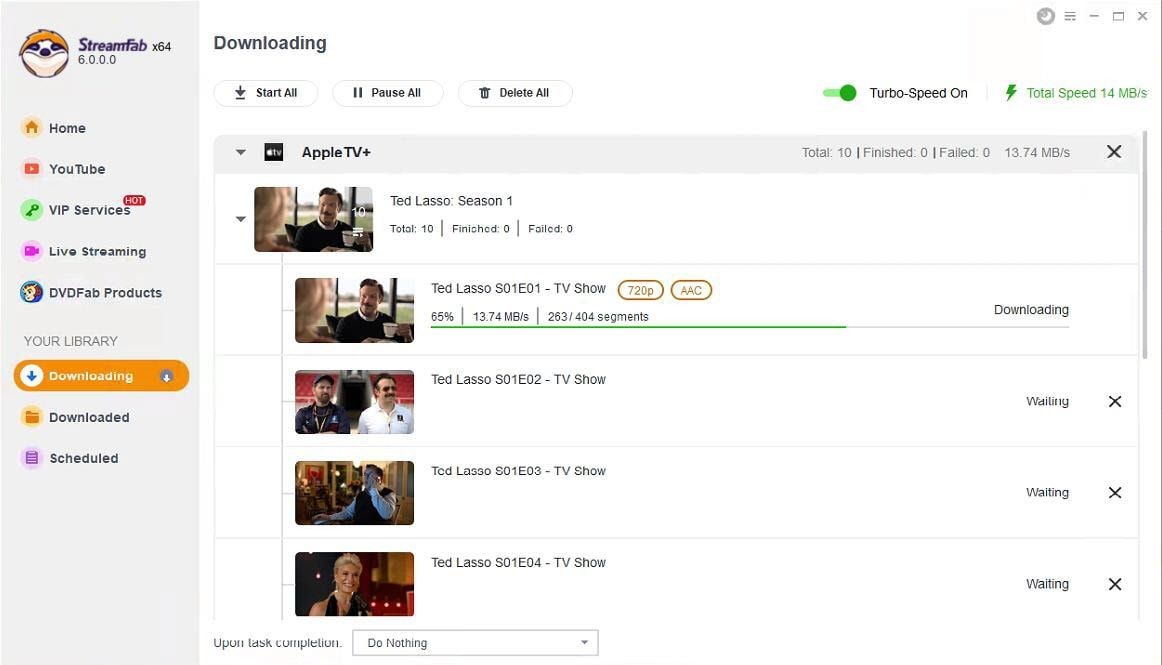
FAQs
Yes. If you’re trying to save videos from Apple TV, RecordFab makes it pretty easy. No endless settings menus, no mysterious black screen nonsense, just click and you’re set. By the way, for Windows users: OBS Studio works well, too, especially with a capture card. Compared to Mac, the Windows platform offers more recording options.
Most shows and movies on Apple TV are protected. When you try to record them with QuickTime, the screen just turns black—you’ll only get the sound. This is Apple’s way of stopping people from copying content. If you want to avoid this situation, you can try the methods described in this article.
Conclusion
Hope this article can help you deal with these questions. Every method has its own advantages and disadvantages, so I suggest you choose the suitable method, no matter your habit or the device. Whether you use OBS to record on Apple TV, or choose StreamFab to download the videos, I hope you can have a nice trip to the shows.