How to Download Netflix Videos in MKV Format: A Complete Guide
Summary: This article gives you a detailed guide to convert Netflix to MKV in simple steps and let you save Netflix videos in MKV forever.
Table of Contents
I still remember the first time I tried Netflix’s built-in download function before a long trip. At first, it felt convenient—but within a week the files expired, and I realized I couldn’t copy them onto my backup drive. That was when I started looking for better ways to truly keep my favorite shows offline.
Over time, I learned that MKV format is a much better choice for flexibility, and tools like StreamFab, MovPilot, and SameMovie make it possible. In this guide, I’ll share what I discovered—step by step, community feedback I’ve read, and a neutral comparison of tools—so you can decide what works best for you.
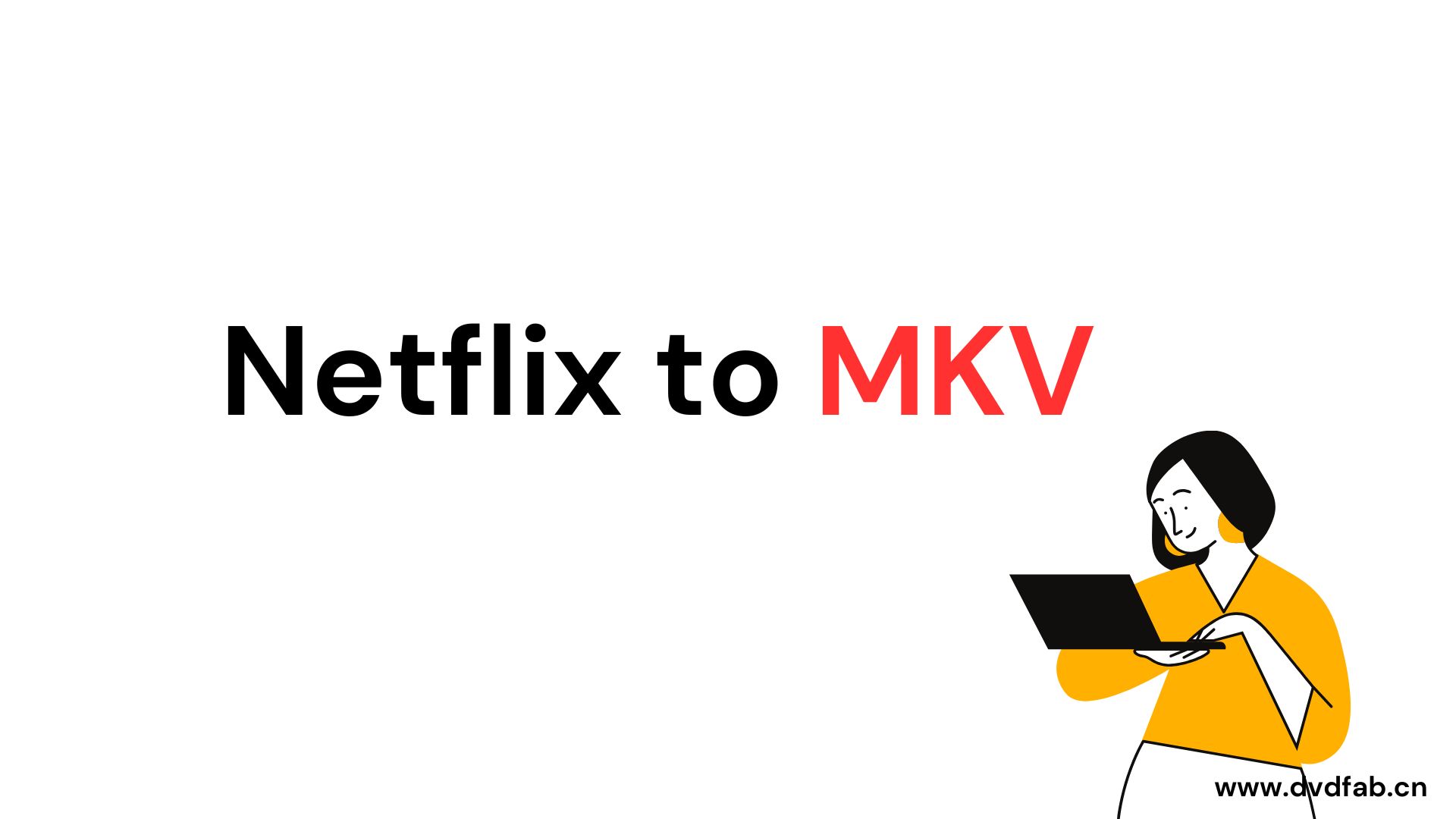
Why MKV Is a Strong Choice Over Netflix’s Built-in Downloads
Netflix’s app downloads are temporary and locked to the app. MKV files, on the other hand, offer lasting flexibility.
MKV vs MP4 at a Glance
| Feature | MKV | MP4 |
| Multiple Audio Tracks | ✅ Yes (keep dubs + original) | ❌ Usually one only |
| Multiple Subtitles | ✅ Yes (store many tracks) | ❌ Usually single track |
| Advanced Audio (e.g. Atmos) | ✅ Often preserved | ❌ Often stripped out |
| Compatibility | Works with VLC, Plex, Kodi | Works with most devices |
| File Size | Larger | Smaller |
If you value multi-language, subtitles, and quality, MKV is the clear winner. If you just want lightweight and simple, MP4 may suffice.
Quick Note on Use & Legality (My Experience)
I first got into MKV because I wanted a reliable way to study languages—keeping both English and Spanish audio plus full subtitles in a single file. The Netflix app download expired after just a few days, which meant the episodes I had queued for class were gone before I could finish them.
Readers often share similar frustrations:
- Families trying to keep multiple languages in one file for kids and parents.
- Travelers stuck mid-flight or on trains, only to find their downloads had expired—something many guides like to watch Netflix offline on a plane specifically discuss.
- Home setups with Plex or NAS servers that need portable files instead of app-locked ones.
Why not just rely on the official download? It works fine for short trips if I download Netflix shows on tablets, but it was never designed for archiving. Files expire, they’re locked to one device, and they don’t carry over multiple tracks in an open format like MKV. That’s why some of us explore third-party tools.
Still, I try to be careful. For me:
- Personal use only. I keep a small offline folder for trips or lessons and leave it there—no sharing, no public folders.
- Respecting rights. If a studio or creator objects, I remove the file; it’s not worth the hassle.
- Supporting creators. When there’s an official release, I still buy Blu-ray or a digital edition; for music I use licensed OSTs/albums.
- Knowing limits. Rules differ by region. If a situation feels grey, I skip it and move on.
That balance lets me cover real-world needs (travel, study, home media setups) while staying respectful of the people who made the shows.
How to Download Netflix to MKV?
Example Tool: StreamFab Netflix Downloader
One tool that comes up often in reviews and community discussions is StreamFab Netflix Downloader. It’s widely recognized for letting users save Netflix shows and movies in both MKV and MP4 formats, giving people flexibility to watch on different devices. According to many user reports, it also maintains stable performance when handling longer videos. Here’s what it offers:
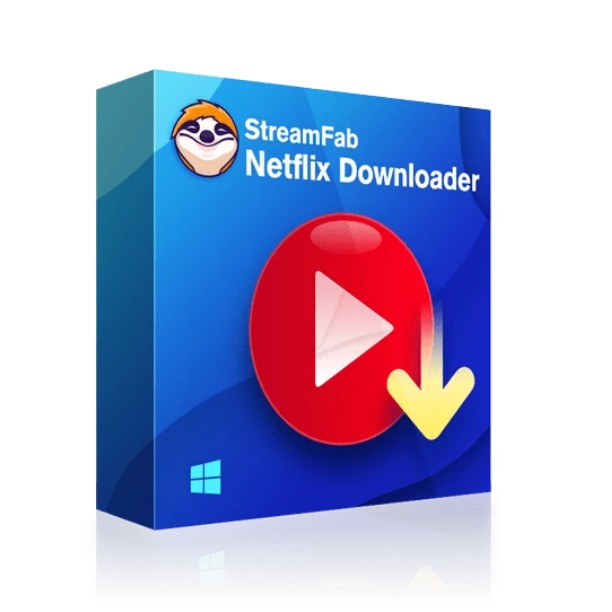
- Save 1080p/720p Netflix videos in MP4 or MKV
- Delete ads from Netflix TV shows
- Batch download Netflix videos with SRT subtitles
- Free trial and free technical support
On Mac computers, Netflix itself doesn’t provide a native offline download option. If you’ve ever searched for how to download movies on Netflix on MacBook, you’ll find that third-party downloaders like StreamFab often come up as solutions. In my own tests, I was able to save episodes at up to 1080p resolution, and the downloaded files played smoothly without losing noticeable quality. With both MKV and MP4, I can choose: MKV when I want beefier audio tracks, MP4 when I’m chasing smaller, travel-friendly files. And I'm able to move the downloaded Netflix movies to USB at any time I want.
For users subscribed to Netflix’s ad-supported plan, another practical feature is ad removal. Certain downloaders—including StreamFab—can automatically skip those ads during the saving process. That way, when you watch the file offline later, the playback runs straight through without interruptions, just like a premium account experience.
For TV series, you can usually toss a bunch of episodes into the download queue in one shot—no tedious one-by-one tapping. This is especially useful for those who want to store an entire season in MKV or another supported format.
(Note: I’ll use StreamFab for the tutorial below. Tools like MovPilot and SameMovie follow a very similar process.)
Step-by-Step: How I Download Netflix Videos to MKV

Here’s what I usually do in StreamFab:
Step 1. Adjust Download Settings
I set the format to MKV, then choose resolution: 1080p for most nights, 720p when storage’s tight. After that, I attach the audio and subtitle tracks I want so the file plays perfectly right away—no editing, no fuss.
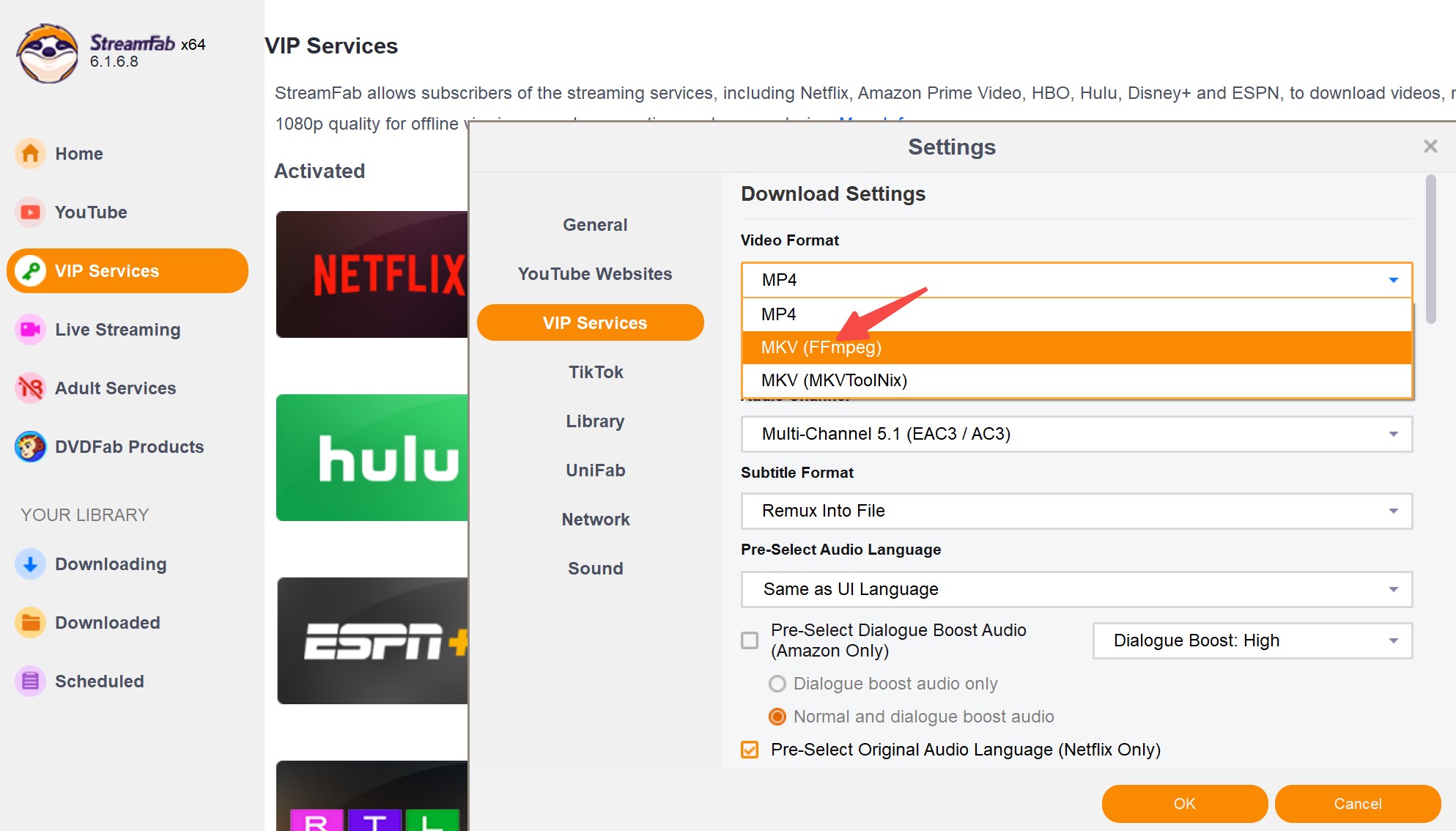
Step 2. Log Into Netflix
Sign in through the tool’s built-in browser. Profiles and watchlists appear the same way they do in Chrome or Edge.
Step 3. Choose a Show or Movie
Paste a Netflix link or search by title. The episode or film is detected right away; confirm the correct season or episode before starting.
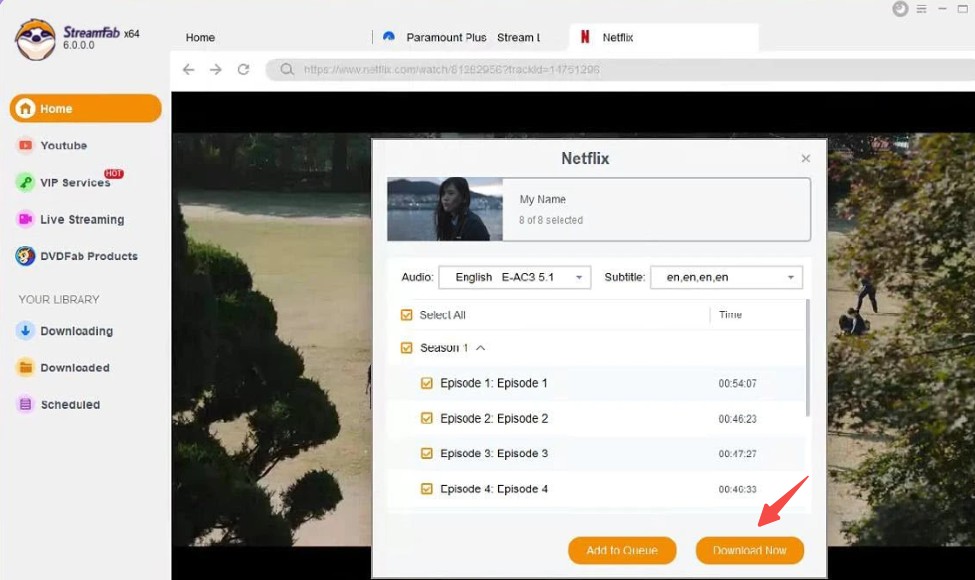
Step 4: Start the Download Process
Hit Download and let it run. On a 100 Mbps line, a 1-hour episode at 1080p usually finishes in 10–15 minutes, saving as an MKV that opens smoothly in VLC or Plex.
When I compared different downloaders, I noticed the marketing was often louder than the reality. So I tested them myself with the same episode.
- StreamFab finished the 1-hour video in about 12 minutes on my Windows laptop. It let me keep both English and Spanish audio plus multiple subtitles, which was exactly what I needed for language study.
- MovPilot appeals to people who just want something simple—its interface is very lightweight. But several Reddit threads pointed out that it only saved one audio track per file, which is a drawback for bilingual users.
- SameMovie is reliable in terms of stability, but users often complained that downloads took longer (around 25 minutes for a one-hour HD episode). On the positive side, it handles multiple subtitle tracks, which is a gift for language learners and subtitle nerds alike.
Here’s the side-by-side snapshot (community data, 2025).
| Feature | StreamFab | MovPilot | SameMovie |
| Supported Formats | MKV / MP4 | MKV / MP4 | MKV / MP4 |
| Multi-audio Support | ✅ Yes | ❌ Limited | ✅ Yes |
| Subtitle Options | Multiple tracks | Single track | Multiple tracks |
| Download Speed (1h HD) | 10–15 mins | ~18 mins | ~25 mins |
| Ease of Use | Moderate | Simple | Basic |
Community Insights & FAQs
Pulled from Reddit threads, Quora chatter, and forum posts—these are the questions people ask most.
Not with the default player. On my iPhone, the video simply wouldn’t open. After installing VLC from the App Store, the same MKV played fine, including both English and Japanese audio tracks. Apps like Infuse also work well for this.
Yes. StreamFab and MovPilot both have batch download features. When I tested this with The Crown, the tool queued all ten episodes automatically. It took roughly two hours on a 100 Mbps connection, which was still faster than downloading each episode one by one.
In my own test, the MKV file kept Atmos intact—I could see my AVR switch into Atmos mode when I played it through Plex. When I tried the same episode saved as MP4, the track dropped back to 5.1 surround. I later noticed Reddit users describing exactly the same pattern, so it doesn’t seem to be just my setup.
I’ve never run into technical issues—the files work just like any other video on my drive. The real consideration is how you use them. Keeping a few episodes for personal offline viewing is generally fine in practice, but once files are shared or added to a public library, that’s where risks start to grow. Personally, I think of my downloads as a temporary backup for private use, and I stop there.
Conclusion
For me, discovering MKV downloads wasn’t about breaking rules—it was about finding a way to watch the content I already pay for on my own terms. I wanted to carry my favorite series on a trip, play them on my projector, or keep both English and Spanish audio in one file. Using the right tool gave me that freedom.I don’t think there’s a single “perfect” downloader, but what matters is finding one that fits your own habits—whether that’s batch saving, multi-language tracks, or smooth playback on different devices. If you’re curious to learn more, you can check guides on how to download movies as mkv files. As long as you stay mindful of the copyright side and keep downloads for personal use only, MKV is a format that finally lets you enjoy Netflix without the ticking clock of expiration dates.
