SnapDownloader Review: Highlights & Drawbacks & Compares 2025
Summary: Unlock offline watching with SnapDownloader! Let's learn more about its features, functions, and limitations with this detailed SnapDownloader review.
Table of Contents
What is SnapDownloader?
I stumbled upon SnapDownloader while searching for a best YouTube playlist downloader. Its touted benefits are straightforward: it supports downloading videos from over 900 websites and can even download HD content with subtitles. Out of curiosity, I installed it on my computer and gave it a try.
What surprised me most was its ability to handle videos up to 8K (depending on the source video's native resolution, of course). Downloading from YouTube and Vimeo was smooth for me, and the interface offered no learning curve. To be objective, I've compiled my actual testing and user experience for a comprehensive review of SnapDownloader.
- OS: Windows & Mac
- Trustpilot Ratings: 4.3/5.0 Excellent 😆
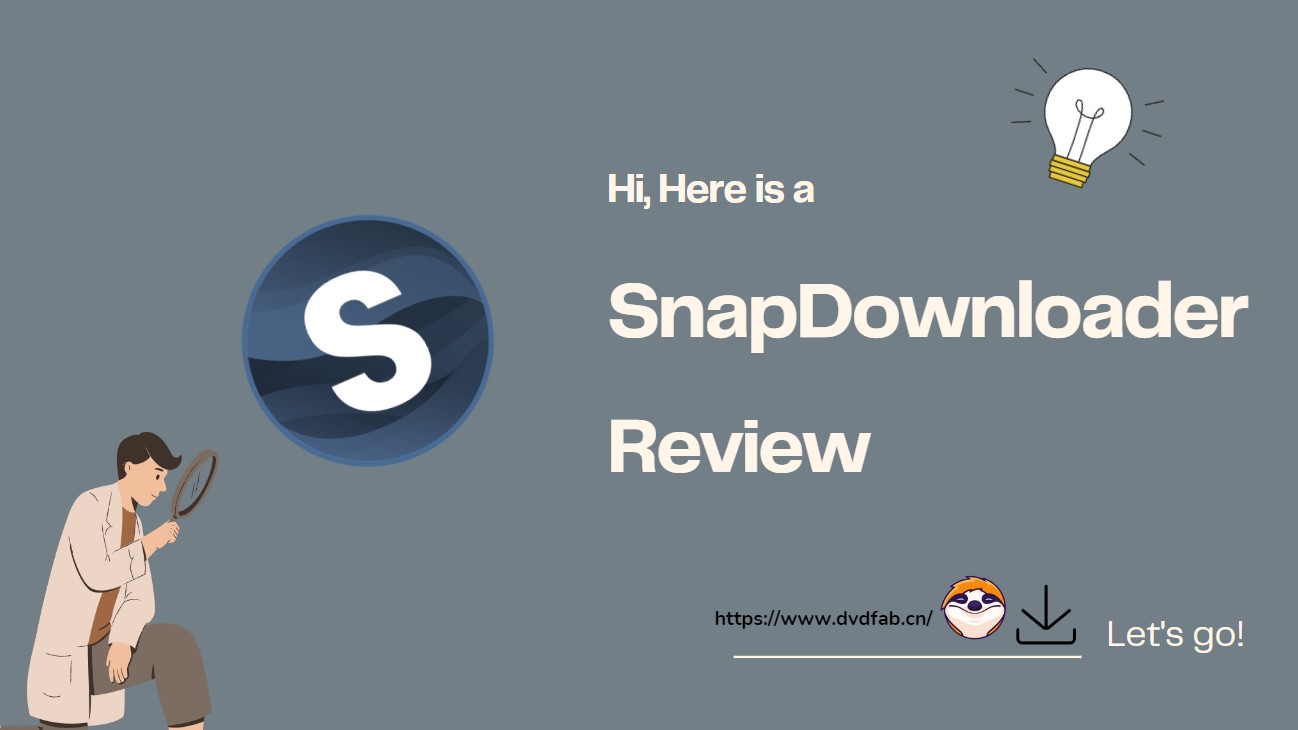
SnapDownloader Review: Features and Limits
Note: During my testing of SnapDownloader, I focused on four key aspects: user experience, feature completeness, download quality, and limitations. These are my own conclusions based on actual use.
Price Information
SnapDownloader provides a free trial for 48 hours, after the trial period, if you want to continue using it, you have to pay. SnapDownloader offers different price plans based on the time and license, details are as below:
| 1Month | 3 Month | Annual | Lifetime | |
|---|---|---|---|---|
| Price | $7.99 | $16.99 | $29.99 | $39.99 / $69.99 |
| License | 1 | 1 | 1 | 1 / 3 |
Features of Function
First, let me discuss my experience. Its interface is traditional, without any fancy design features, but the icons and functions are clearly organized. I was able to use it immediately after opening it, without any further experimentation. The entire download process was also smooth, with no lags. For me, this "simple and easy-to-use" approach is more practical than programs that are overloaded with features but difficult to use.
SnapDownloader lists over twenty features on its official website (>Detailed features). Honestly, I didn’t get around to trying them all, but here are a few that genuinely caught my eye:

- Built-in YouTube search engine and auto-suggest, allowing users to search for video keywords
- Excellent output quality to download videos in 1080p, 4k, and even 8k
- Users can trim videos before downloading them, customizing their content
- SnapDownloader offers a scheduler to set specific dates and times for video downloads
- Bulk Download feature allows up to 15 simultaneous downloads (has an 'unlimited' option, but is tagged as 'unsafe')
- Multiple formats (MP4, MP3, AVI, MOV, AAC, WAV, AIFF, M4A) with customizable quality settings
Limits and Disadvantages
While SnapDownloader met most of my needs, I did find some issues that weren't ideal.
- First, the download speed is slow. During my tests, it stabilized around 400kb/s, so if you're downloading large files, you'll need to be patient. Compared to other similar tools, this speed is indeed quite slow.
- Secondly, its support for certain specialized video types isn't very good. For example, it won't download 360° and HDR videos from YouTube. Also, premium movies from YouTube are directly unsupported.
- Furthermore, the licensing model is a bit frustrating. A monthly or annual subscription only licenses one device. If I want to use it on another computer, I'll have to buy a separate account, which isn't cost-effective for me.
- Finally, the free trial only lasts 48 hours, and there's no completely free version. This means you can only try it for two days before you can't continue without paying. For users who only occasionally need to download videos, this limitation will be particularly noticeable.
How to Use SnapDownloader
SnapDownloader's workflow is actually quite intuitive, and I encountered no issues the first time I used it. Unlike many download tools that require you to copy and paste URLs, it has a built-in browser where you can search and play videos directly. This makes the entire process much more seamless.
My steps were roughly as follows:
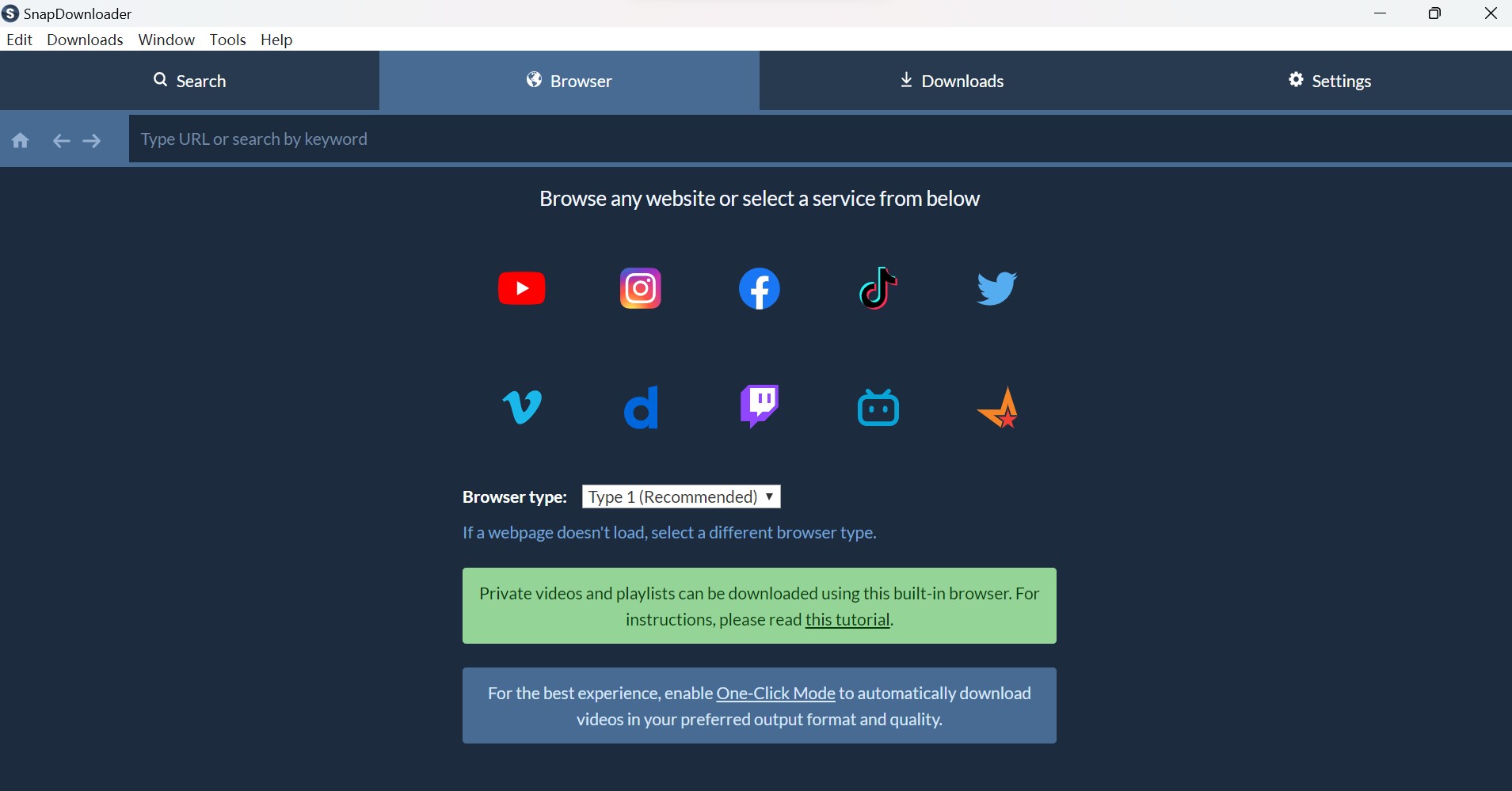
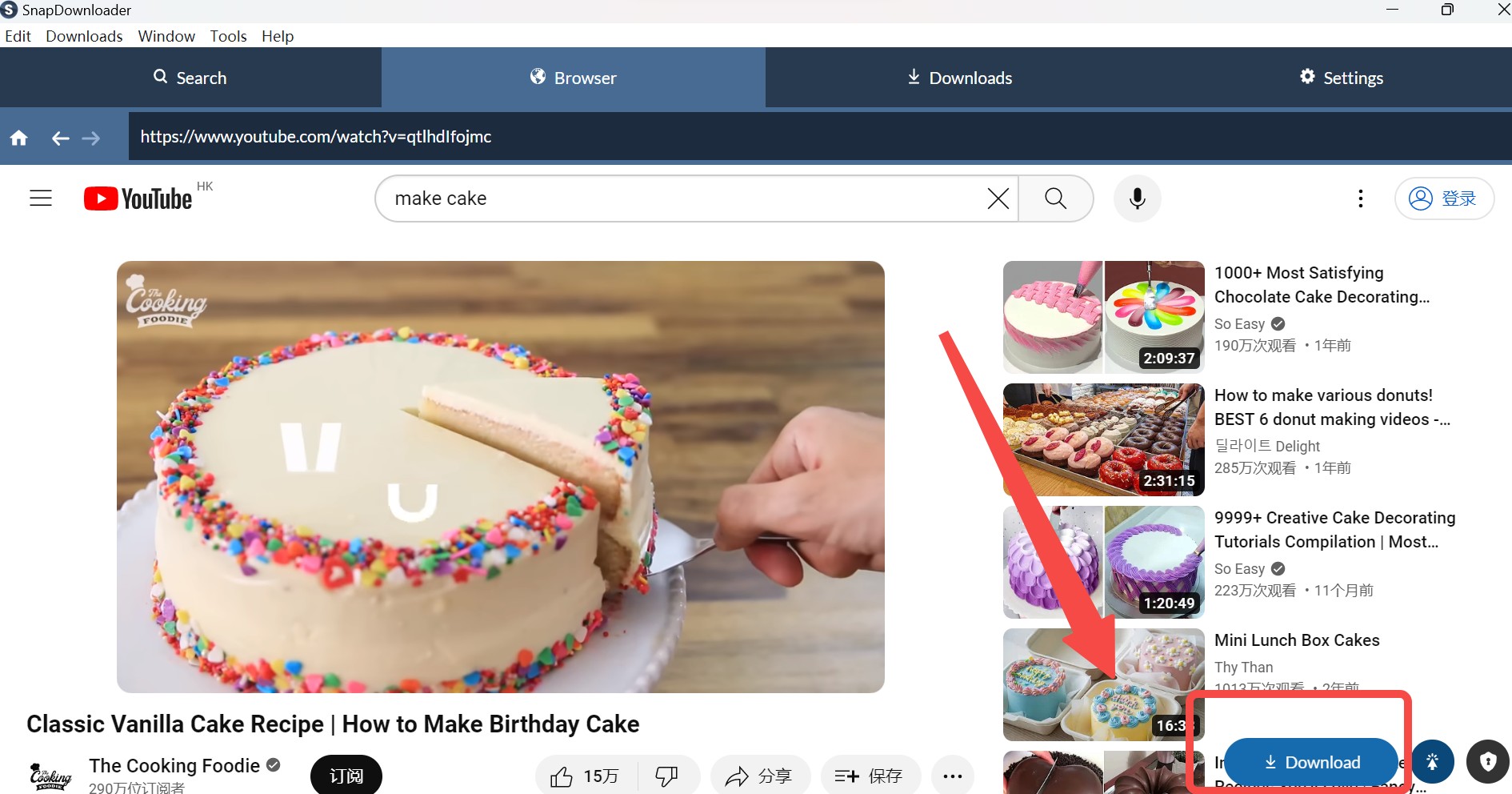
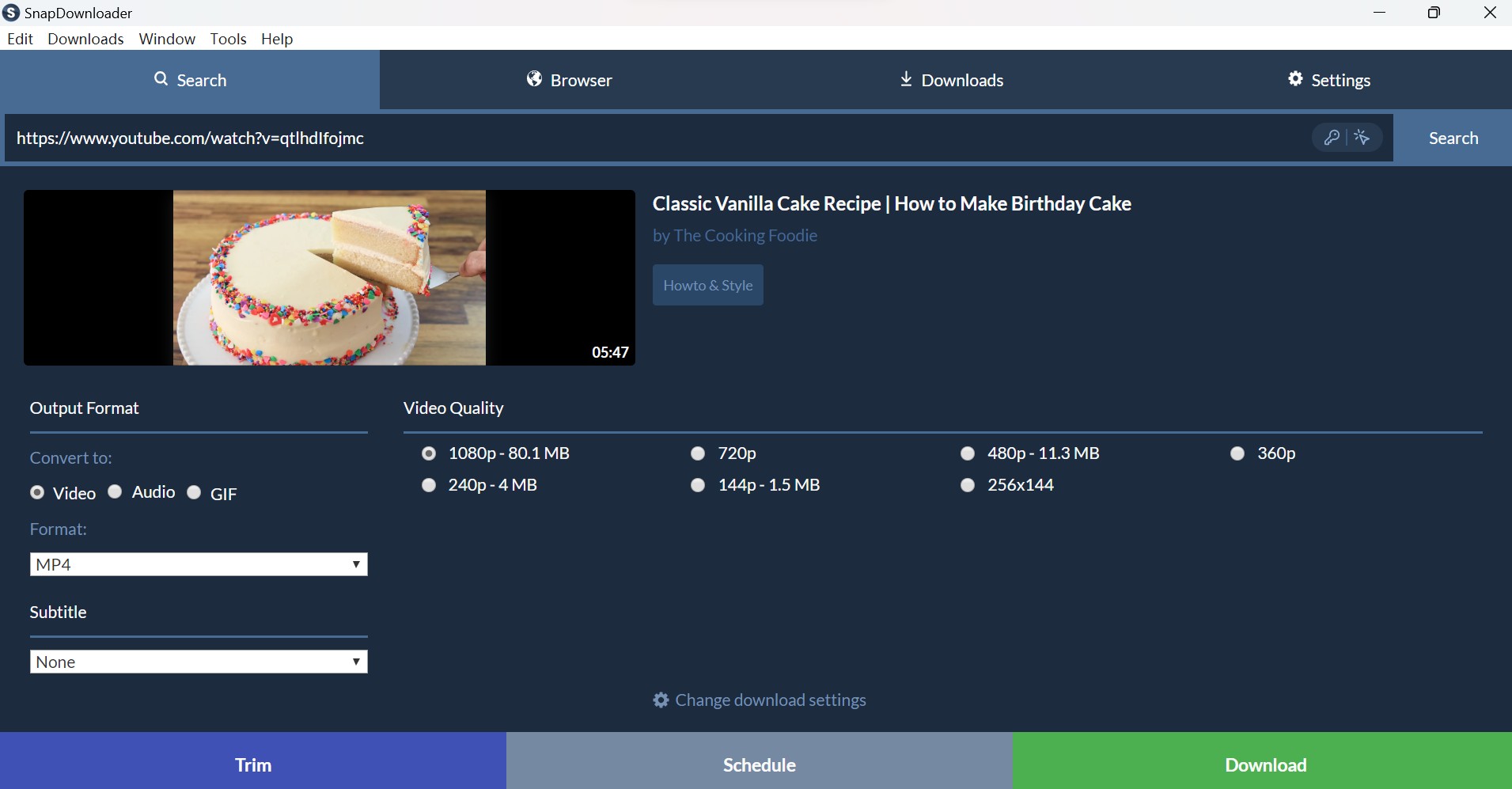
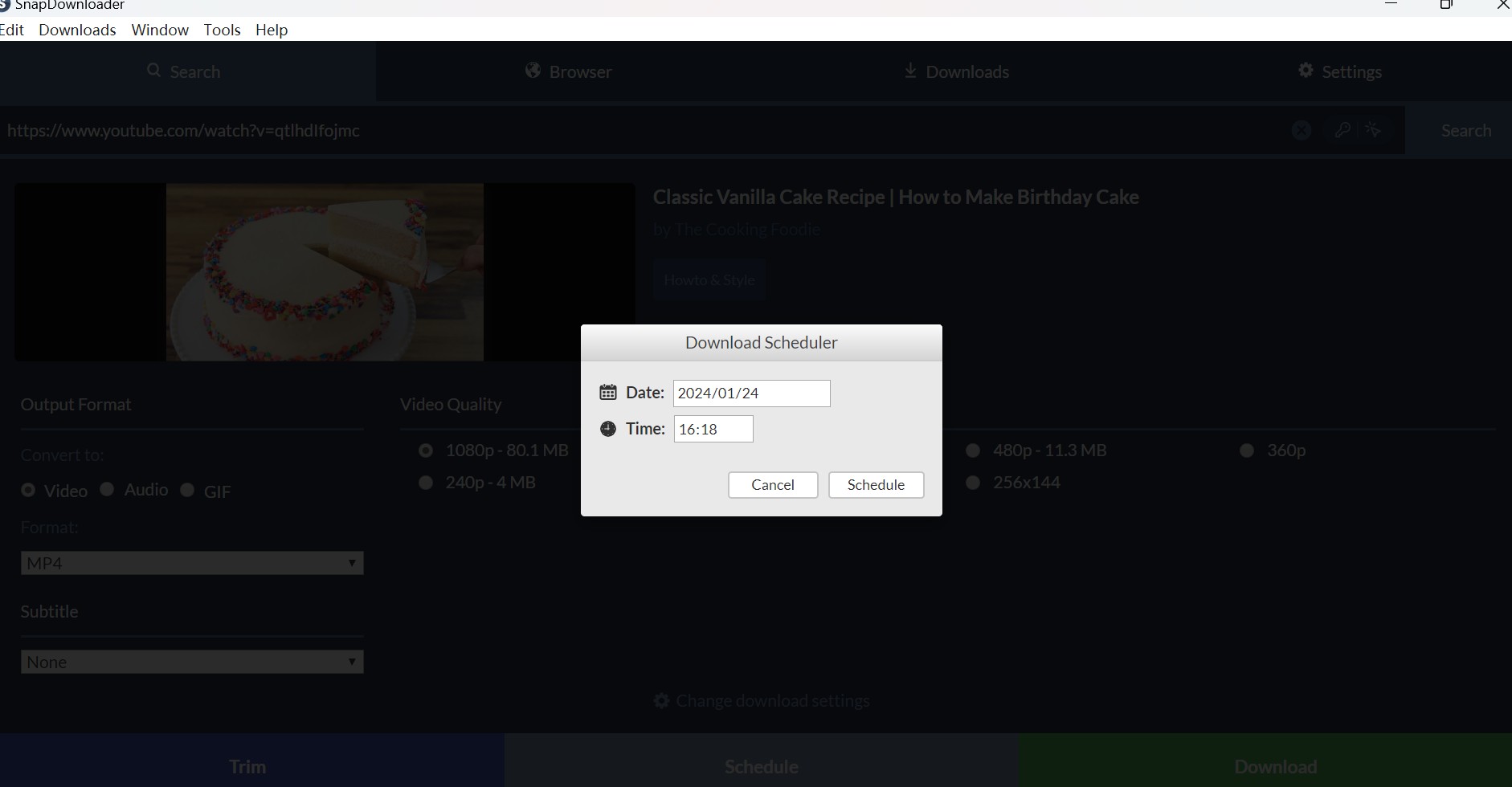

- Except for this method to download videos, you can also type the keywords to the 'Search' bar and all the relevant videos will appear for you to download.
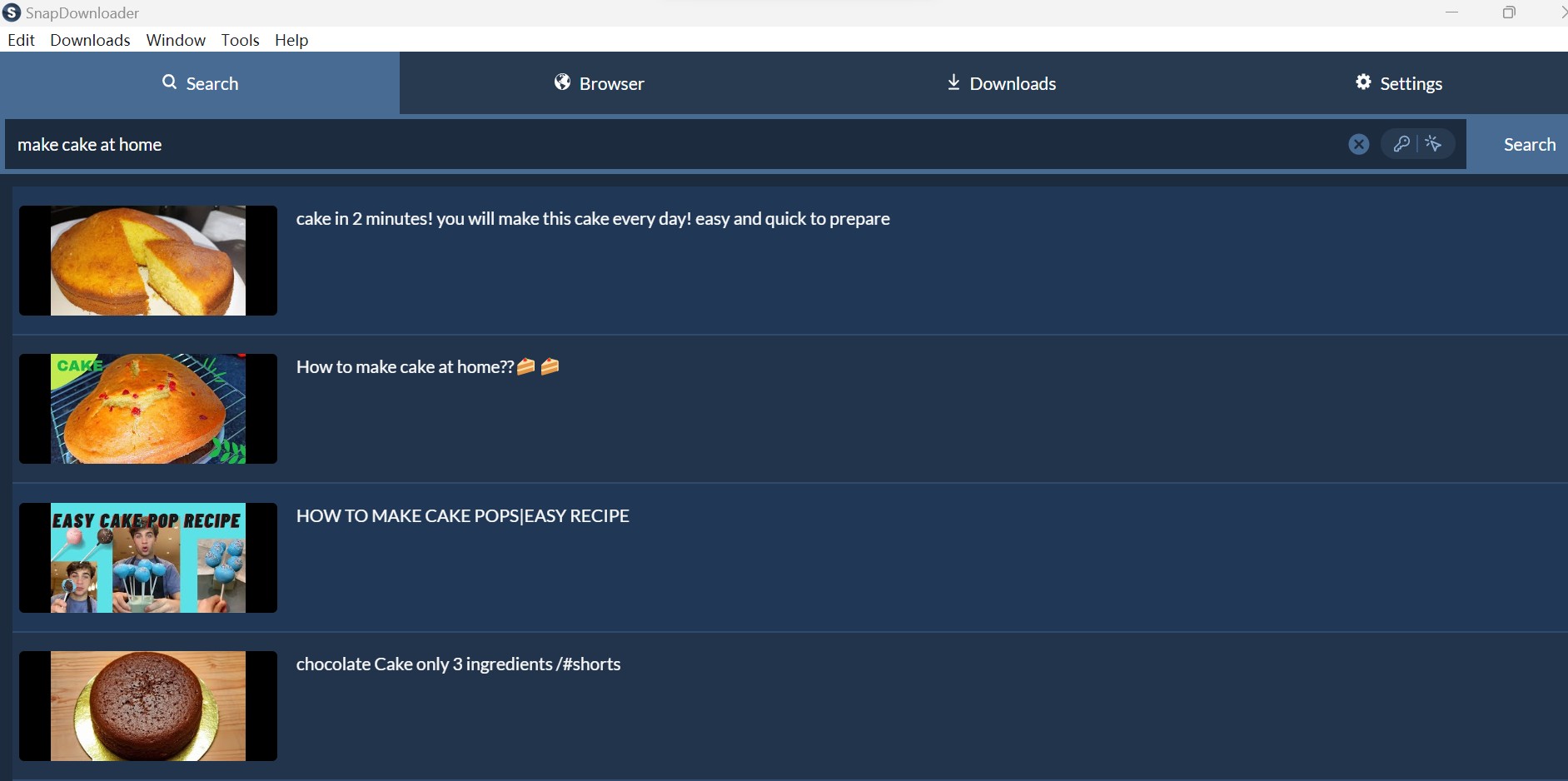
Better Alternative: StreamFab Video Downloader
While trying SnapDownloader, I wondered: What if the trial expired, or it suddenly malfunctioned? Would I need a backup plan? That's when I discovered StreamFab Video Downloader.
The biggest difference between it and SnapDownloader is that StreamFab offers a permanently free version that, at least, can download videos from YouTube and thousands of other websites. This is quite attractive to someone like me who doesn't want a long-term subscription.
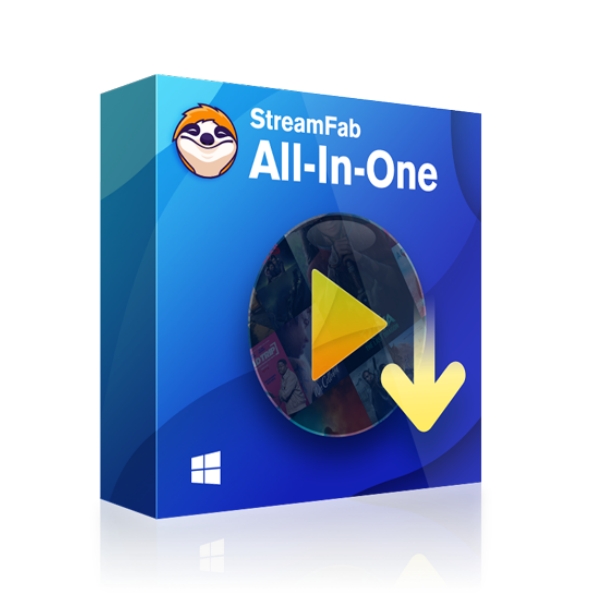
Supports a wider range of sites, covering not only common online video platforms but also over 50 major OTT services (streaming services like Netflix and Disney+). Downloads also reach a maximum resolution of 8K, and it automatically removes ads during the download process, which I find to be a smoother experience than SnapDownloader.
So what I do now is: I usually use SnapDownloader, and if I encounter a video that can't be downloaded, or if the trial period has expired, I switch directly to StreamFab. This way I can basically guarantee that I won't get stuck.
Compare: StreamFab vs SnapDownloader
After comparing them, I found that SnapDownloader and StreamFab each have their own advantages. To make it easier to understand, I've listed the differences between the two:
| Features | StreamFab | |
|---|---|---|
| Working system | Windows, Mac | Windows, Mac |
|
Supported Sites |
40+ major OTT platforms and over 1000+ online video sites |
900+ online video sites |
|
Video and Audio Quality |
Video: Up to 8K (UHD) Audio: EAC3 5.1/AAC 2.0 |
Video: Up to 8K (UHD) Audio: NA |
|
Batch Download |
YES. |
YES. |
|
Auto-download Scheduled Episodes |
YES. Auto-download new episodes upon release |
No. It only supports downloading the existent videos at a set time |
| Remove ads from video | YES. | NO |
| Reviews | StreamFab Review: Real Person Test | Objective & Comprehensive 2025 | A Detailed Review Of SnapDownloader | 2025 Update |
Judging from the comparison results, I would prefer StreamFab as my main choice, especially for its streaming support and ad-free experience. However, SnapDownloader has the advantage of a simple interface and is suitable for those who just need to download videos.
Operation Steps
We recommend you try more different downloaders excluding SnapDownloader to find out what is the difference based on your demands and situation. Only if you tried, then the decision won't be regretted.
After installing StreamFab, I found its operation steps to be somewhat similar to SnapDownloader, but the details are more suitable for streaming media scenarios. The entire process has little learning cost and consists of four steps:
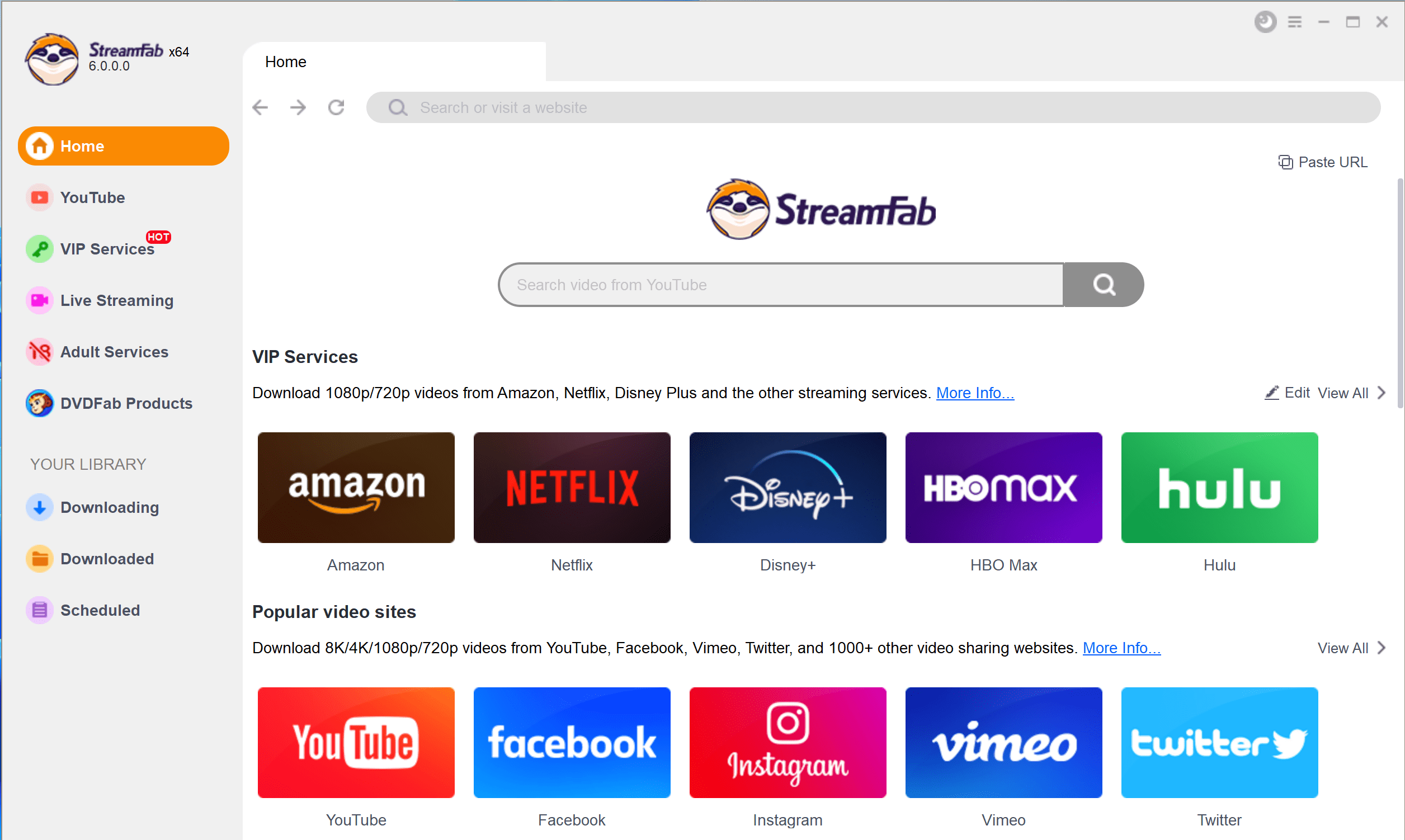
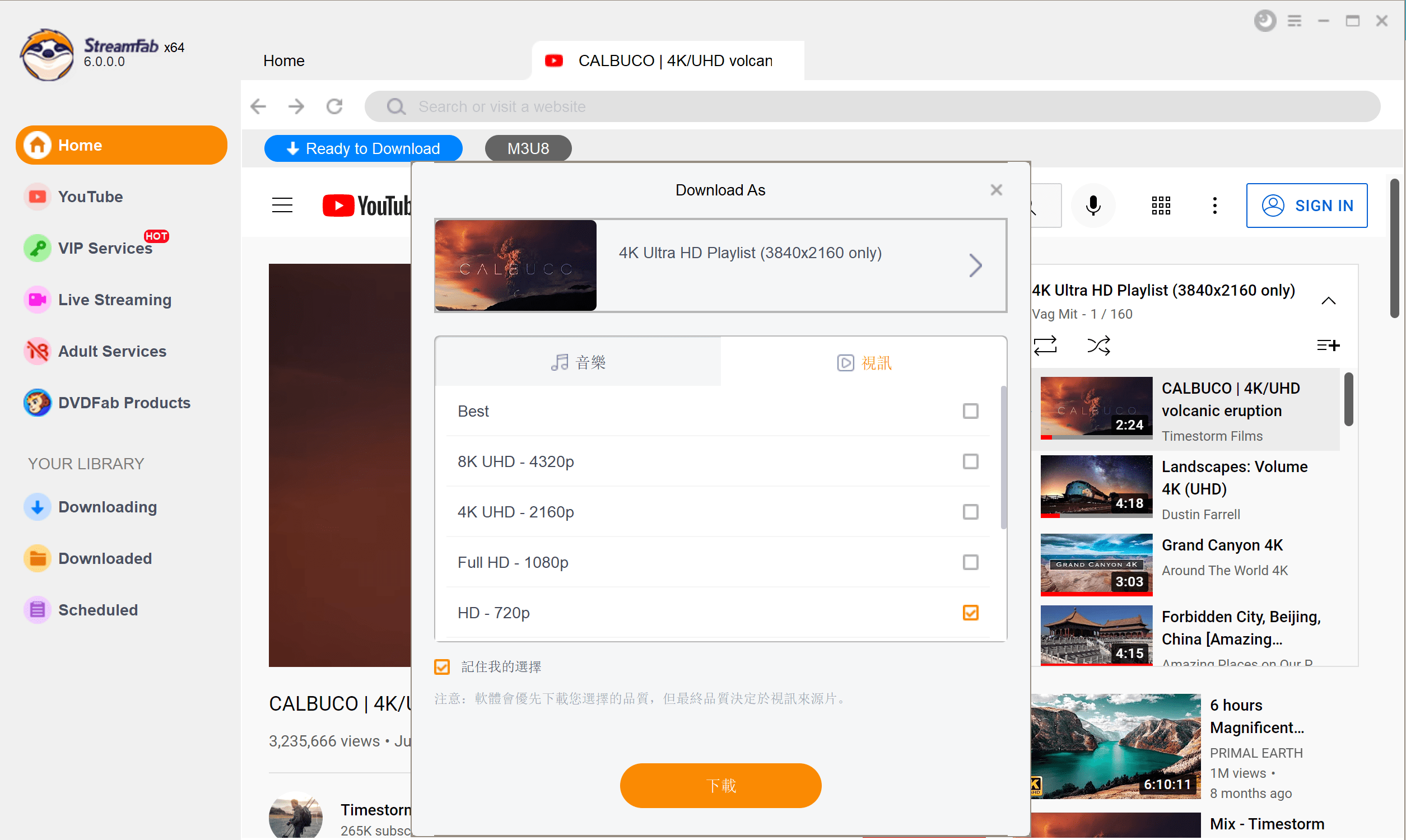
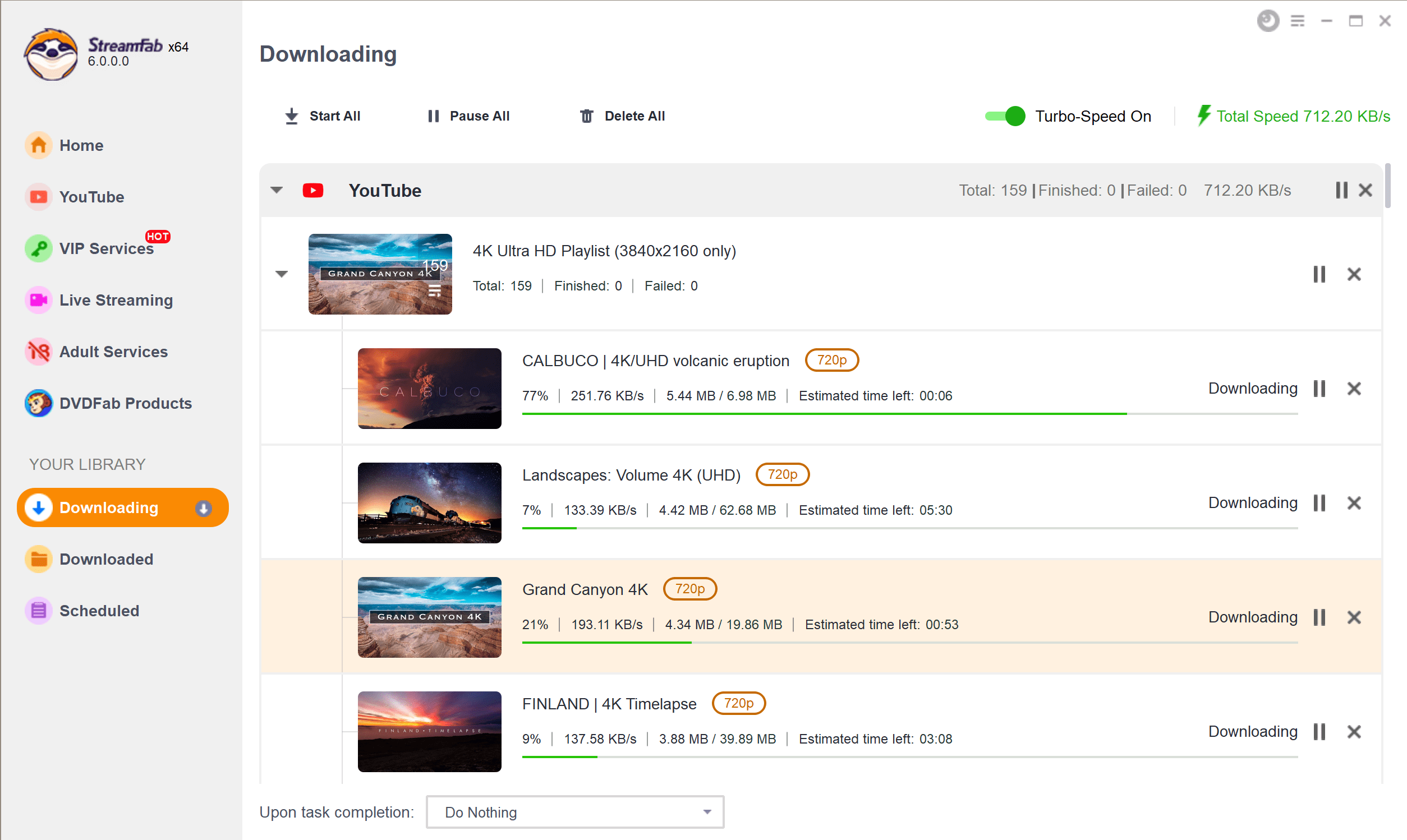
When it comes to grabbing long movies or full series, StreamFab makes life easy. But if you’re just downloading a few scattered videos, SnapDownloader gets the job done.
FAQs
1. Is SnapDownloader safe?
Yes. SnapDownloader is a secure application. I did not encounter any viruses or malicious pop-ups during the test, and the installation and operation were relatively clean.
2. Is SnapDownloader legit?
Yes. SnapDownloader is legal to use for your personal or home entertainment. But for any commercial use, it is prohibited..
3. Is SnapDownloader free?
Strictly speaking, it's not completely free. You can try it out for 48 hours with all the features enabled, but you'll have to pay after that.
Conclusion
After using it, I feel that SnapDownloader's positioning is clear: it provides a straightforward solution for quickly downloading videos from YouTube and other platforms. Its interface is simple, its features are uncomplicated, and its daily operations are effortless. However, its shortcomings are also clear, including slow download speeds, limited platform support, an inflexible licensing model, and a short free trial.
The final choice really depends on your needs. If you only download a few videos occasionally, SnapDownloader is sufficient; but if you download frequently, especially when it comes to streaming content, I would recommend StreamFab.
