How to Record on Hulu without Black Screen? 2025 Verified
Summary: Some streamers screen record Hulu to save videos for offline watching, but black screen problems occur frequently. This post offers 2 feasible and valid method to record Hulu videos wihtout black screen in details.
Table of Contents
Hulu not only offers a plethora of popular series and films but also provides Hulu Live for real-time streaming. Eager to capture these captivating moments, we sought to rip Hulu videos contents through screen recording.
However, many users have reported frequent occurrences of black screen issues during the recording of Hulu videos. Our team conducted thorough research on various tools and tested them, leading to the creation of this article. By following the methods discussed herein, you can effortlessly record any Hulu video without encountering black screen problems.
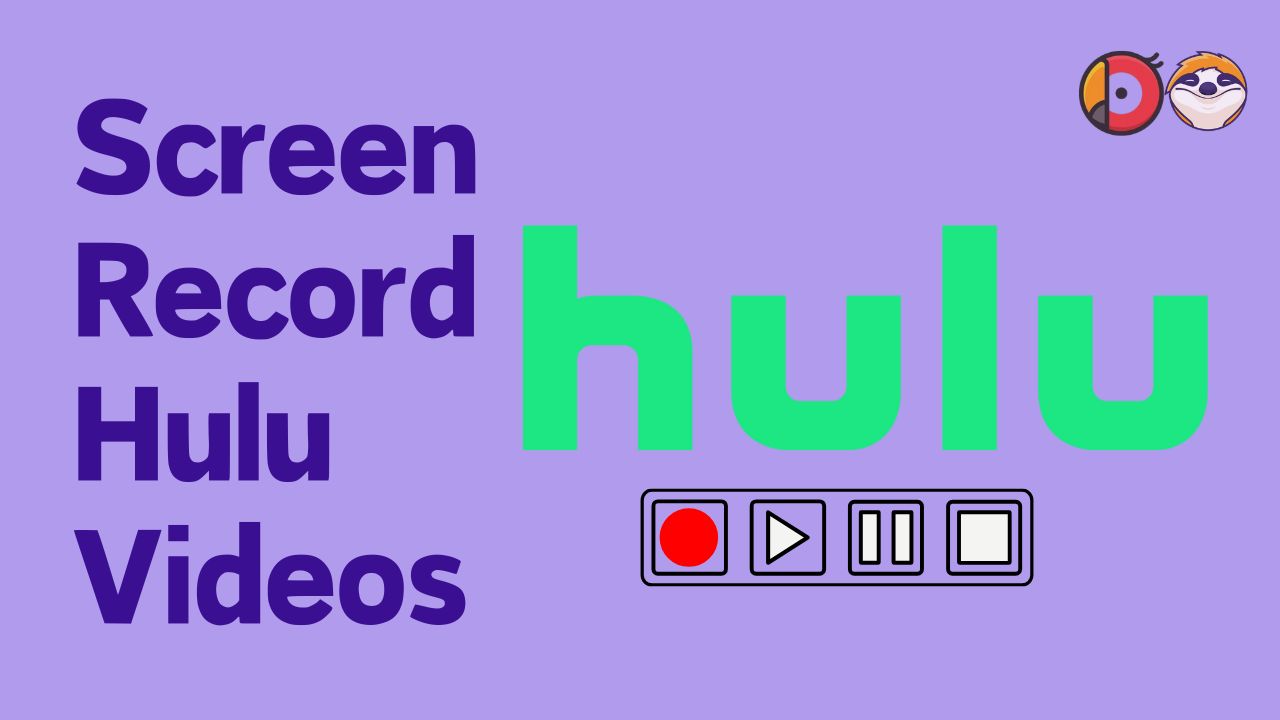
Why Black Screen Appears When Recording Hulu Videos?
Hulu DRM is employed on all video content, including shows, movies, and Live. Consequently, when we attempt to record Hulu, we often encounter a black screen, unless we utilize the official cloud DVR service offered by Hulu (available with the Hulu + Live TV plan) or some professional assistants.
The following table provides a succinct overview of the methods presented in this article, allowing you to click through to the corresponding sections.
|
Option |
Suitable for |
| Hulu Cloud DVR |
Hulu + Live TV Plan subscriber |
|
Any plan subscriber who wants to save Hulu Live, shows movies, etc. |
|
|
Streamers with higher demands on video quality and efficiency. |
Option 1: Record Hulu Live with Cloud DVR
As of 2025, Hulu + Live TV plans will include Unlimited Cloud DVR by default, which saves recordings for up to nine months at no additional cost. If you want to record Hulu Live, using Cloud DVR is the most convinent method.
All the recordings will be saved under the "Recording" section in the "My Stuff" option. The recordings will be available for up to 9 months if you continue your Hulu Live TV subscription.
Operation Steps
The steps are as follows:
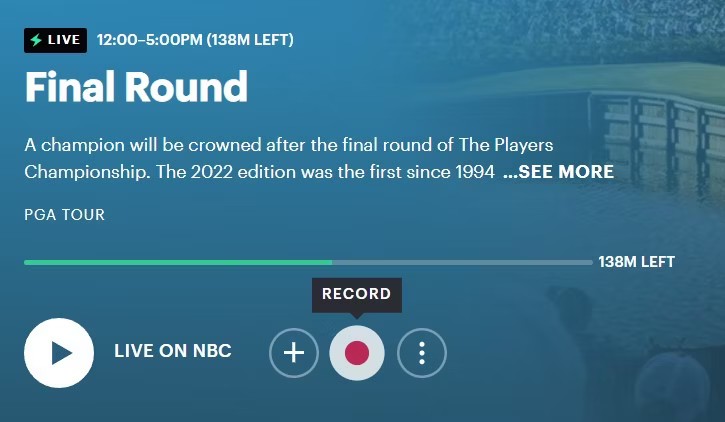
However, the recordings made by the Cloud DVR are stored online rather than on a local drive. When there is no internet connection or when your cloud DVR service expires, access to recorded content is lost as well. Nevertheless, by employing the methods outlined below, you can capture Hulu to MP4 format and save them indefinitely on your device
Option 2: Record Any Hulu Videos with RecordFab

Record Hulu shows, movies, lives in 720p/1080p resolution and save them as compatible MP4 format on your local device without expiration.
- Universal stream recorder, not just limited to Hulu, 500+ services are supported.
- Record videos in 1x-2x speed to save time and enhance efficiency.
- Record Hulu videos in 720p/1080p resolution and maintain perfect audio-visual synchronization.
- Record Hulu videos in MP4 format which is compatible with almost all devices.
- In-built browser to record videos, which will interrupt your other operations on computer.
Operation Steps
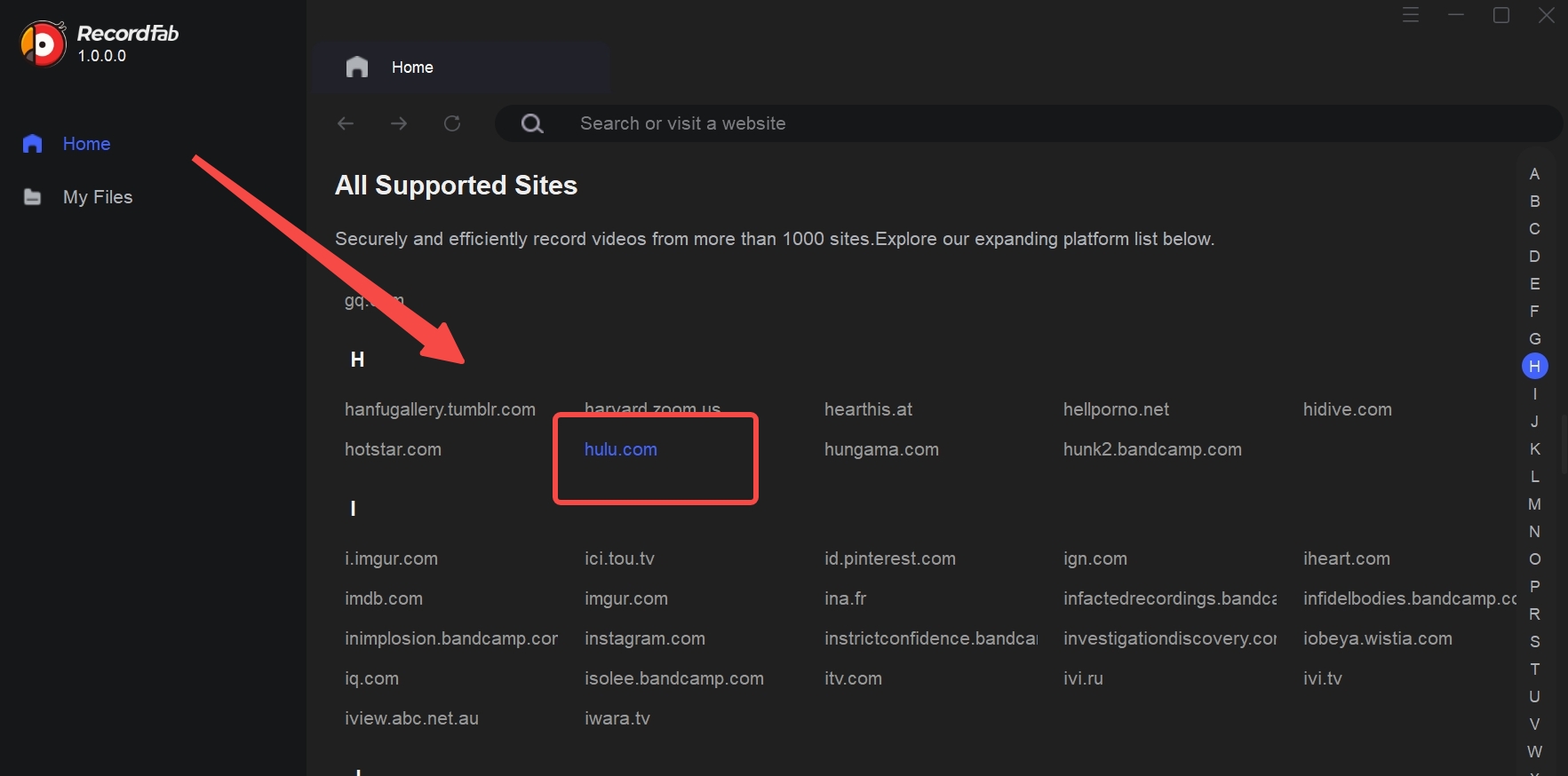
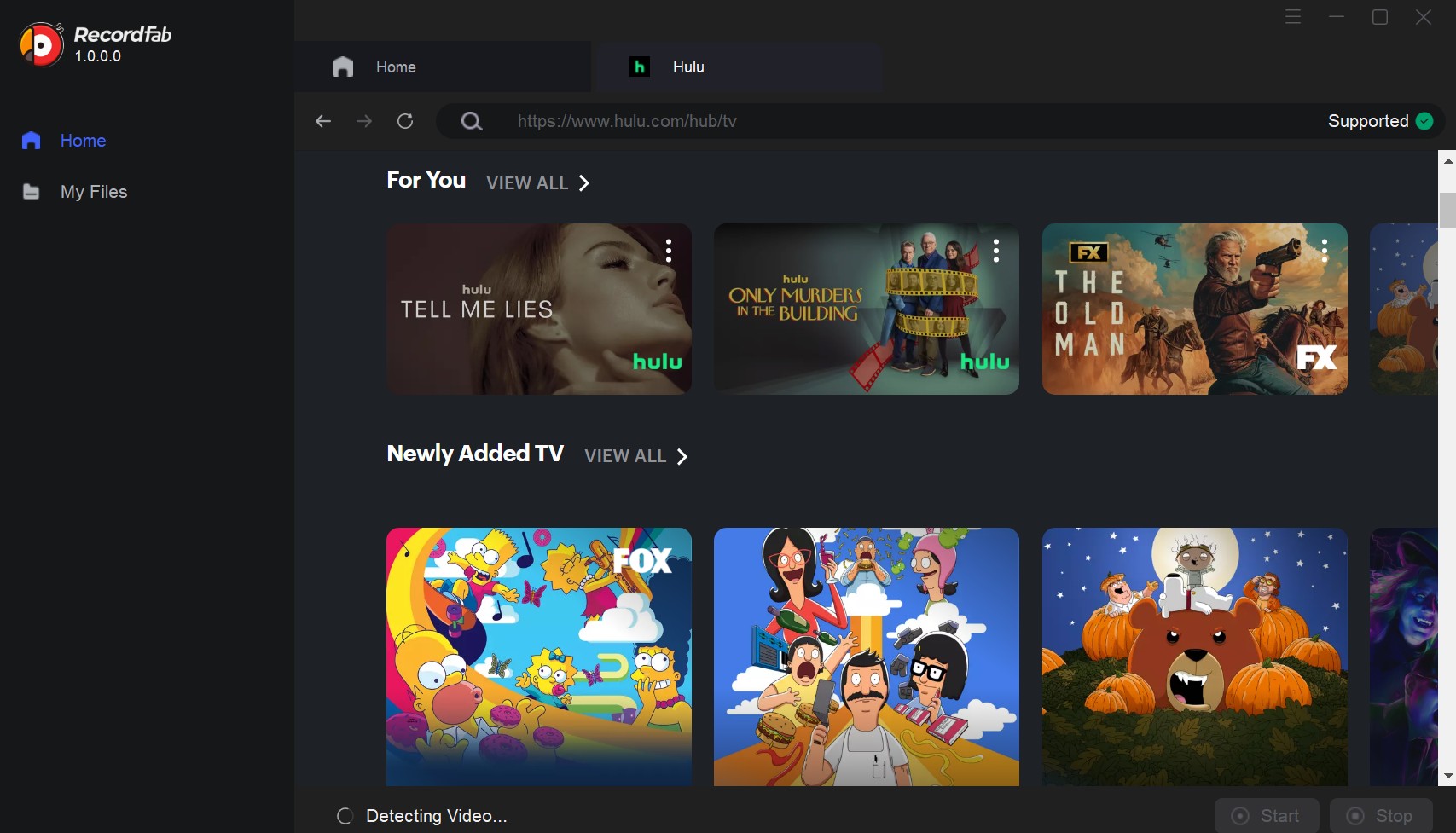
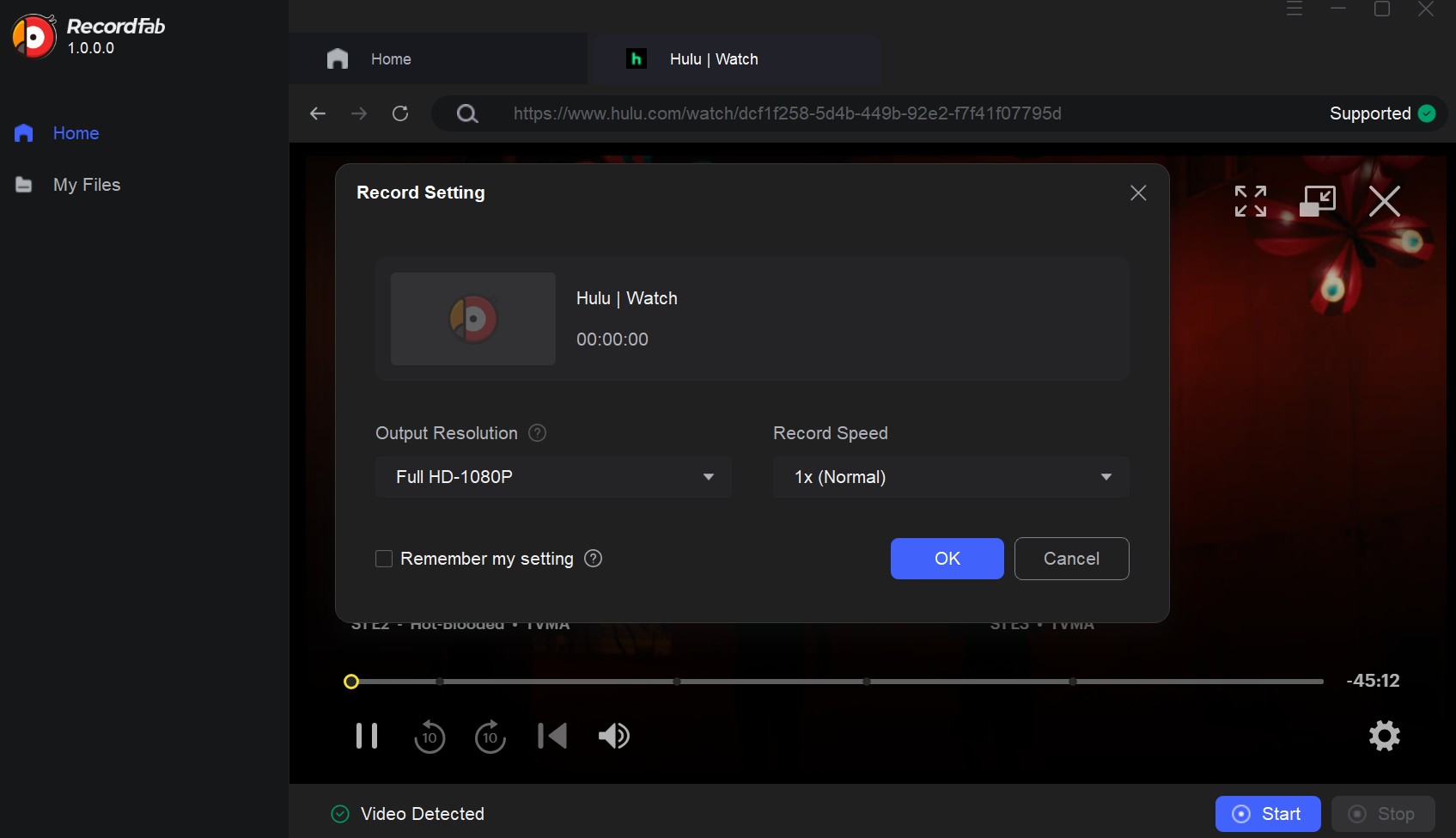
Alternative: Download Hulu Videos with StreamFab

Save Hulu shows and movies in lossless 1080p/4k resolution without ads and encryption. To enjoy an ads-free Hulu library on your offline watch, you don't have to take any expensive ads-free plan.
- Turbo fast speed to download Hulu videos, which is faster than recording.
- Preserve original lossless 1080P/4K video quality, which cannot be achieved by screen recoridng.
- Save Hulu shows and movies in compatible MP4/MKV format for flexible playback.
- Schedule mode to save newly released episodes or movies from Hulu at a set time.
- Batch mode to add multiple Hulu videos to the task queue to save your time.
Operation Steps
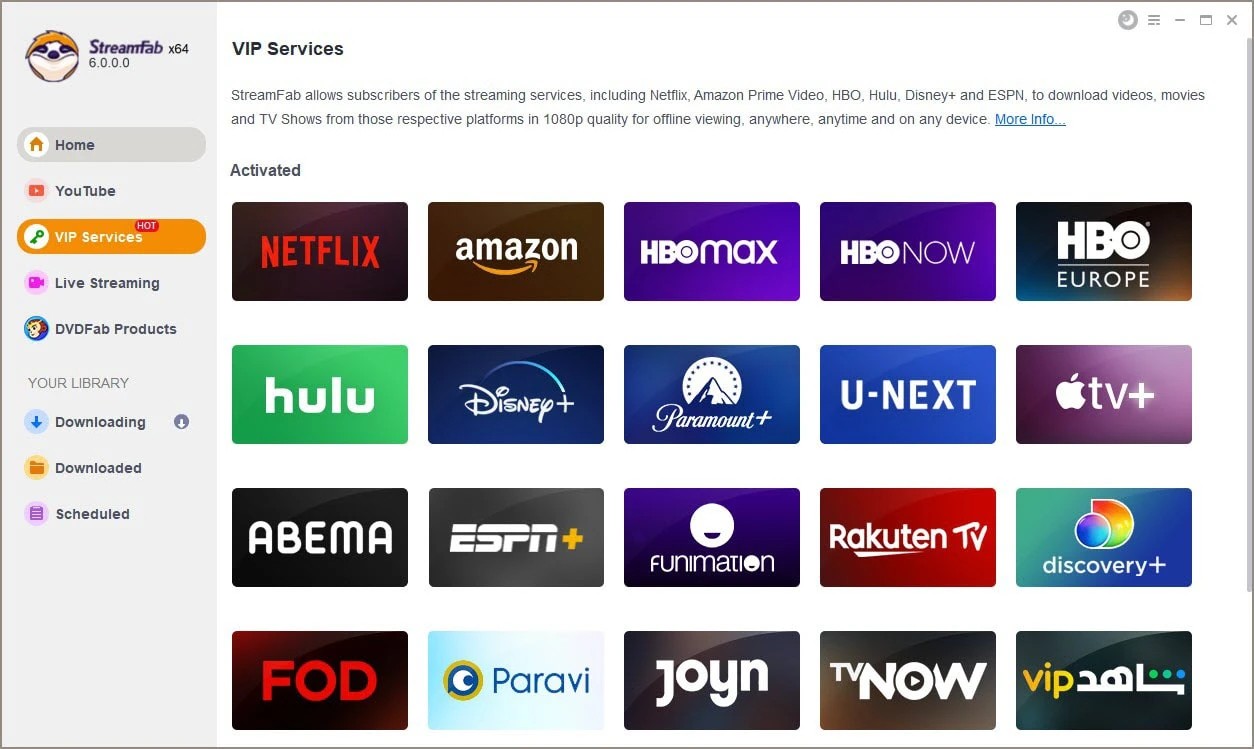
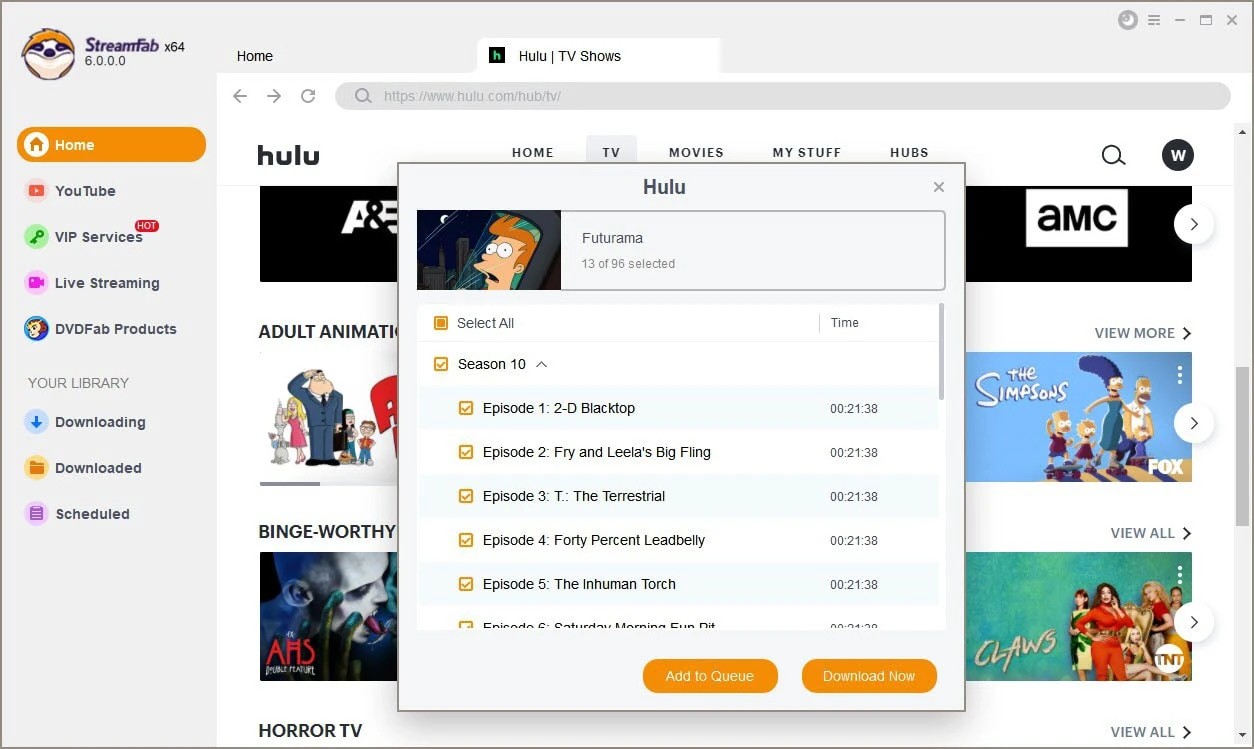
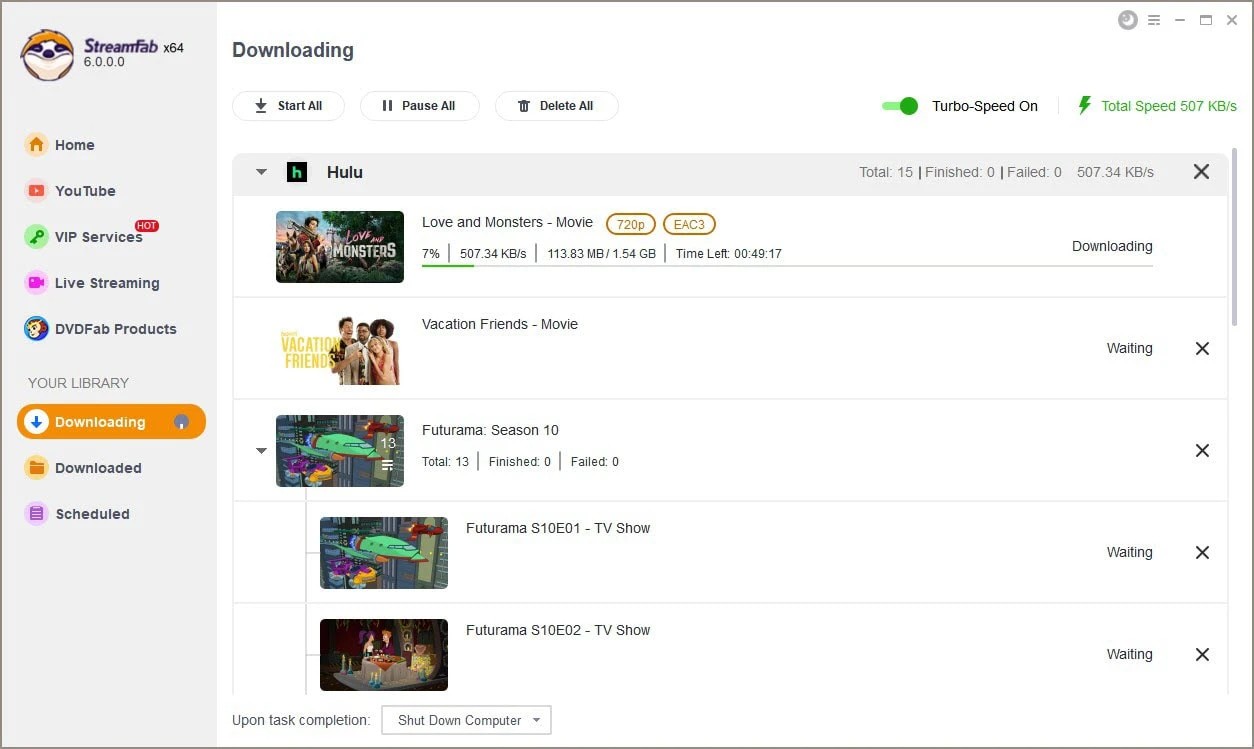
Comparison of the 3 Methods
Based on my using experience, here’s a summary of the functionality differences and target audiences for Hulu Cloud DVR, RecordFab, and StreamFab when archive Hulu videos:
|
Hulu Cloud DVR |
RecordFab | StreamFab | |
|---|---|---|---|
|
Video Quality |
4 (1080p, cloud-based, potential compression) | 4 (720p/1080p, slight quality loss) | 5 (Lossless 1080p/4K) |
|
Audio Quality |
4 (Standard stereo AAC) | 4.5 (Stereo AAC, up to 192kbps) | 4.5 (Stereo AAC, up to 192kbps) |
|
Stability |
5 (Highly stable cloud recording) | 4.5 (Stable, may interrupt PC) | 5 (Reliable for large downloads) |
|
Efficiency |
3 (Convenient for live TV, slow for non-live) | 3.5 (1x-2x speed, slower than downloading) | 5 (Turbo-fast, batch/schedule modes) |
| Output Format Compatibility | 2 (No local output, cloud-only) | 4 (MP4, limited customization) | 4.5 (MP4/MKV, customizable) |
|
Offline Accessiblity |
2 (Cloud-based, requires internet) | 5 (Local storage, no expiration) | 5 (Local storage, no expiration) |
Below is a Radar chart based on my scores and remarks, which is more obvious for you to figuer out the differences:
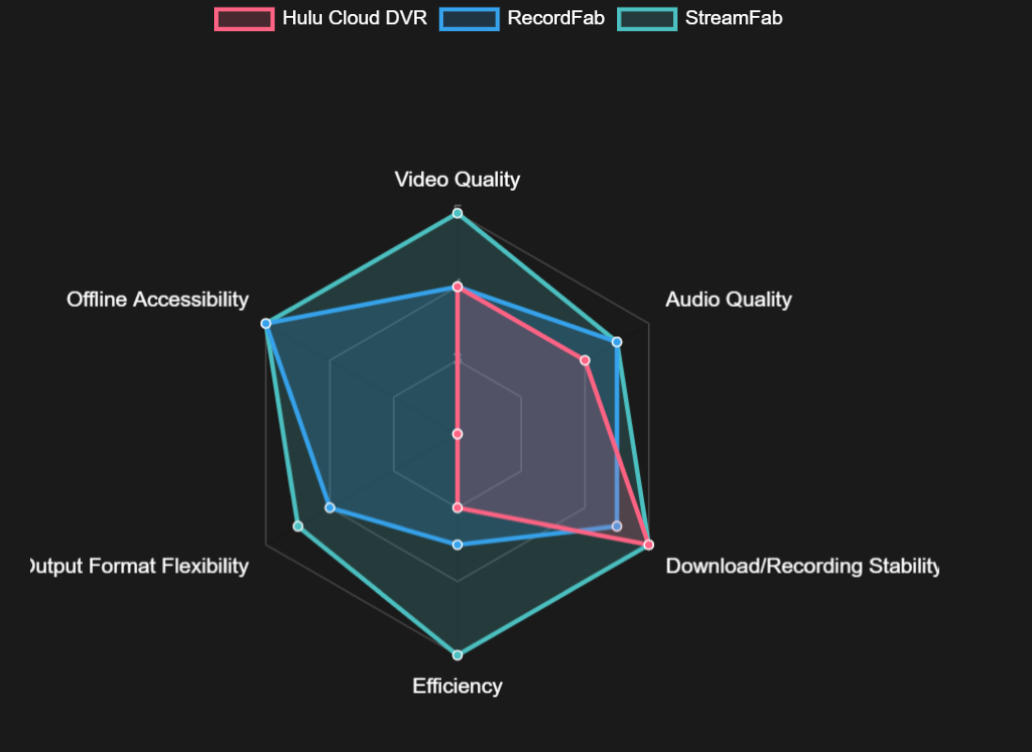
If you want to record Live TV with valid Hulu + Live TV subscription, and do not need permant offline use, choose Hulu Cloud DVR. If you want to record any Hulu videos with permant save and watch Hulu offline on multi-platform, choose RecordFab. If you prioritize lossless quality (1080p/4k) with fast speed, SrteamFab Hulu Downloader is ideal for you.
Which solution you choose depends on your specific needs. I hope this article can help you focus on solving the most important issues. Of course, we also recommend that you try it yourself. The above three methods all offer free trials, so you can try them out before deciding.
FAQs
No, you can't enjoy screen recording on Hulu without a Hulu LiveTV+ subscription. Once you take any of the Hulu LiveTV+ plans among three options with and without ads, you are good to go with the Cloud DVR recording option without paying any extra charges.
2. What Kind of Hulu Videos Can be Recorded?
By using Cloud DVR, you can record Live TV content on Hulu. RecordFab allows you to record any content, including Live, episodes, movies, etc. StreamFab is a video downloader, which enables you to save Hulu shows and movies.
Conclusion
Suppose you are enjoying Hulu Live streaming your favorite shows, movies, sports, etc, on your desired device. In that case, you can easily record them on your streamable device using any of the above-mentioned options. Hope you find your preferred solution in this post, and if you have any suggestion or supplement, never hesitate to contact our editor team.
