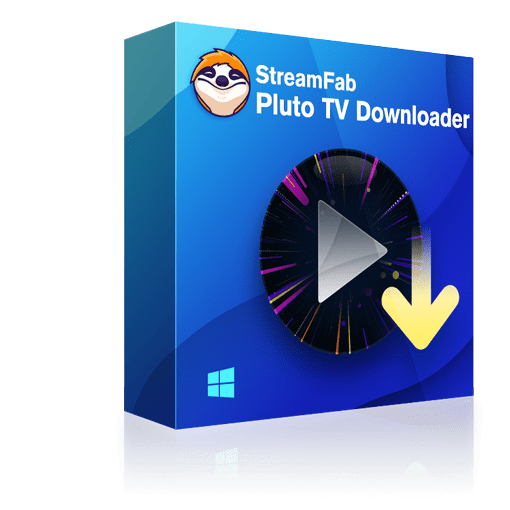Why Pluto TV Is Not Working And Guide on Troubleshooting
Summary: Pluto TV is one of the best free streaming services that users can watch on different streaming devices. If you are one of the users experiencing Pluto TV not working issues, this article is definitely for you.
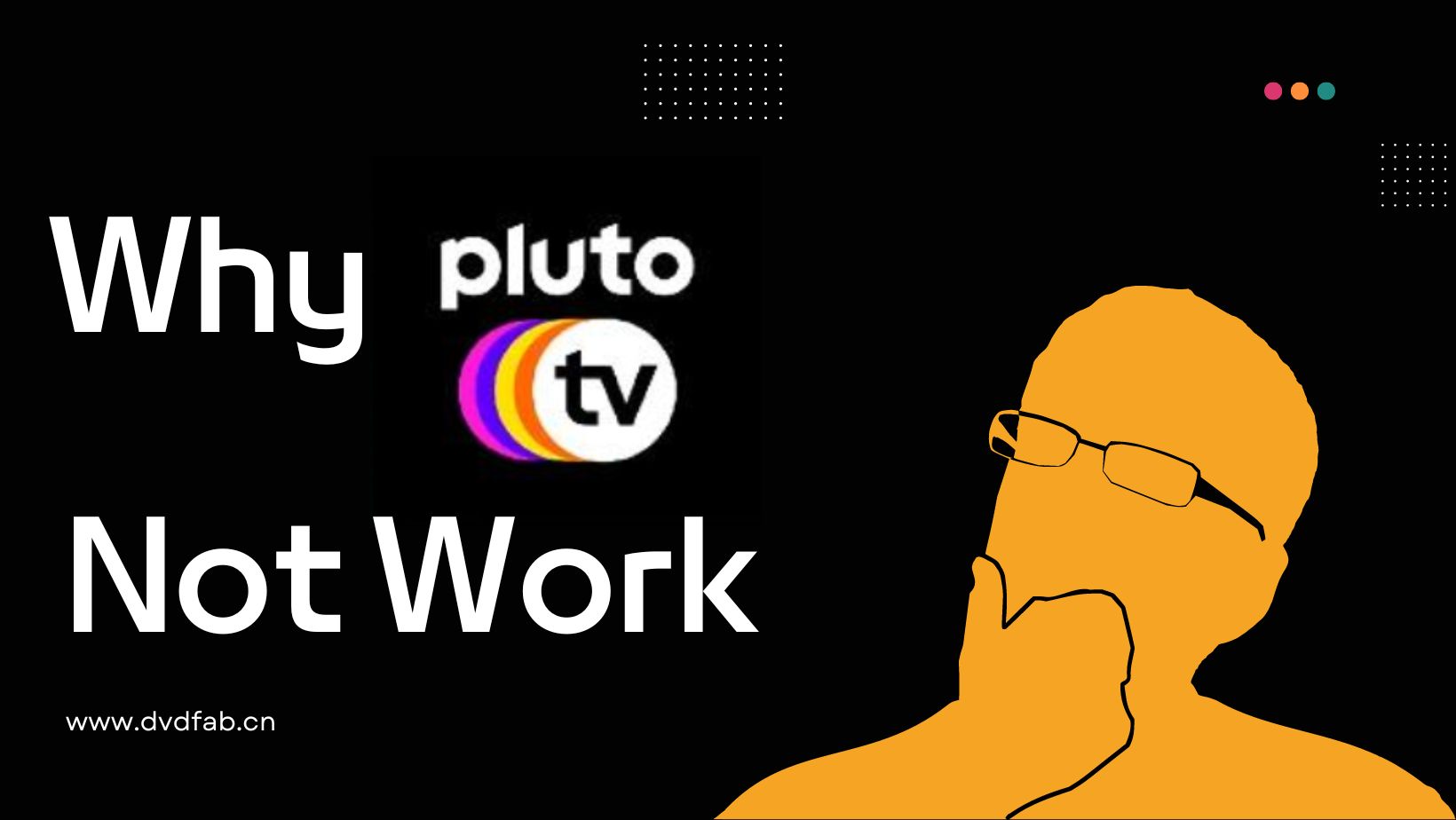
A few days ago, when I turned on my Roku to watch Pluto TV on-demand, the interface was stuck on a loading screen and completely unresponsive. I initially thought it was due to poor network connectivity, but switching to Netflix was smooth again. This made me realize that the reasons for Pluto TV's inability to play programs can be far more complex than we imagine.
After wading through Reddit and Pluto TV support forums, I pulled the most common complaints—and yep, I’m hitting the same snags. Not exactly a cozy movie night.
- Spotty internet speed or quirky DNS
- A VPN on, or viewing from a non-supported region
- Pluto's own service wobbling during peak hours
- Bloated app cache or outdated system/app versions
- Ad pileups—many folks are frustrated by how many commercials run. If you're wondering does Pluto TV has commercials, here's a detailed explanation.
To see the trend, I made a chart showing how playback and loading issues break down across devices in the first half of 2025. Trends shift by platform, but the pattern’s, well, stubborn—and weirdly consistent week to week.
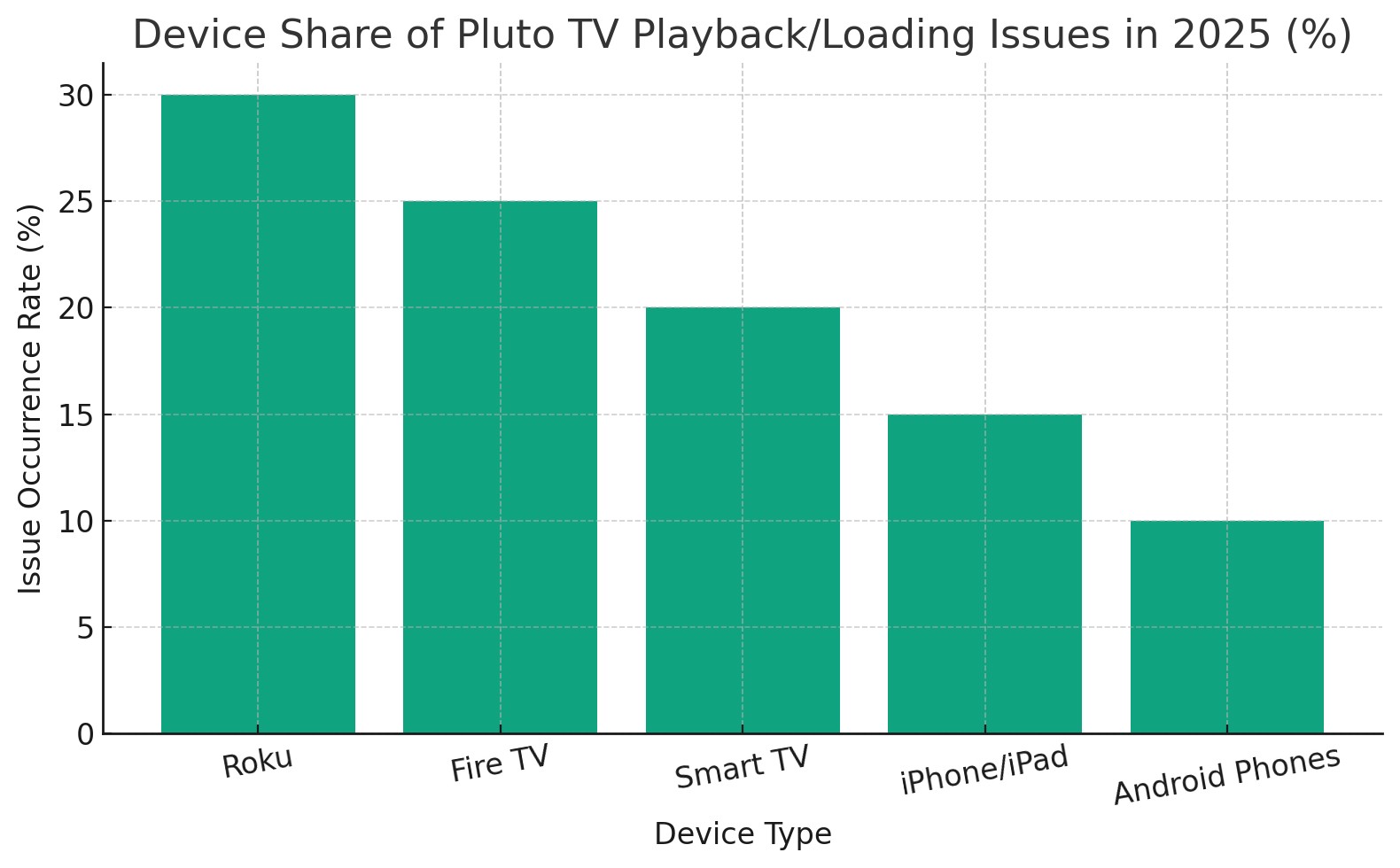
Common Pluto TV Problems and Their Solutions
Here, we’ll hit the most reported Pluto TV issues when you stream online or download MP4 movies along with their solutions.
1. Check Internet Connectivity
Before hopping to a favorite channel, sanity-check your connection. Pluto lives online and talks to its servers constantly, so you need a stable, secure lane—solid bandwidth, low jitter.
Once users identify the issue with their Internet connectivity, all they can do is restart the router. If this does not work, you just need to get in touch with your Internet service provider and file a complaint related to a poor Internet connection and slow speed.
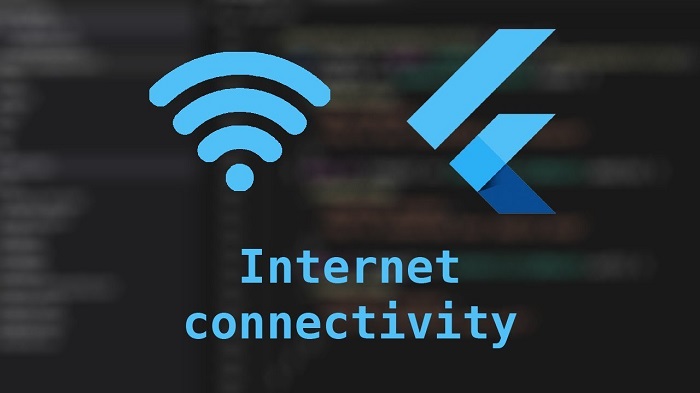
2. VPN Usage or Geo-Restrictions
Many users have reported that Pluto TV simply refuses to load channels or redirects to an error page when connecting to non-US IP addresses using services like NordVPN and Surfshark.
Try disabling the VPN or switching to a US IP address, or try using a local network without a proxy.
3. Pluto TV Application Has Glitches
To be honest, the Pluto TV app is comparatively new and is presently undergoing its testing phase, owing to which it might encounter some issues and problems in its operation.
To deal with these problems, users can uninstall the Pluto TV app and then reinstall it to start over completely by clearing the cache. This process will not consume much time and will also be a quick solution to your issues.
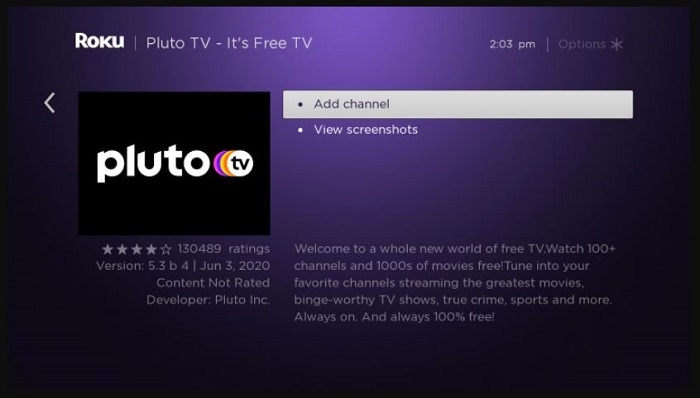
All you need to do on your Roku remote is press the home button. Next, highlight Roku TV, as this is the one you want to uninstall. Now, press the Star option, and you are done.
4. Pluto TV Server Is Down
In most instances, users might think there is an existing issue with their streaming device or their Internet connectivity. Yet, actually, users might ignore the fact that the Pluto TV server might be down. And during that time frame, they might face issues accessing the service.
The interruptions in service are often declared on Pluto TV online service’s official social media websites. Hence, if you think there is a Server related problem, go to the Twitter and Facebook feed and look out for the activity status of Pluto TV.
5. Contact Customer Support
If none of the solutions work for you, users might be left with the only option of getting in touch with the customer support of Pluto TV and lodging a complaint against the issue with the application.
Once they email it to customer care, the experts from Pluto TV will take care of it in the best possible way.
Download Pluto TV Content to Avoid Not Working Issues
One of the best ways to avoid Pluto TV not working issues is to keep your movies and shows downloaded for offline viewing. If you're not sure how, this guide on how to watch Pluto TV offline walks you through the steps.
Choose the streaming service
Tap the VIP Services or the YouTube icon on the left channel to find Pluto TV. You can also copy and paste your video URL directly into the address bar on the Homepage.
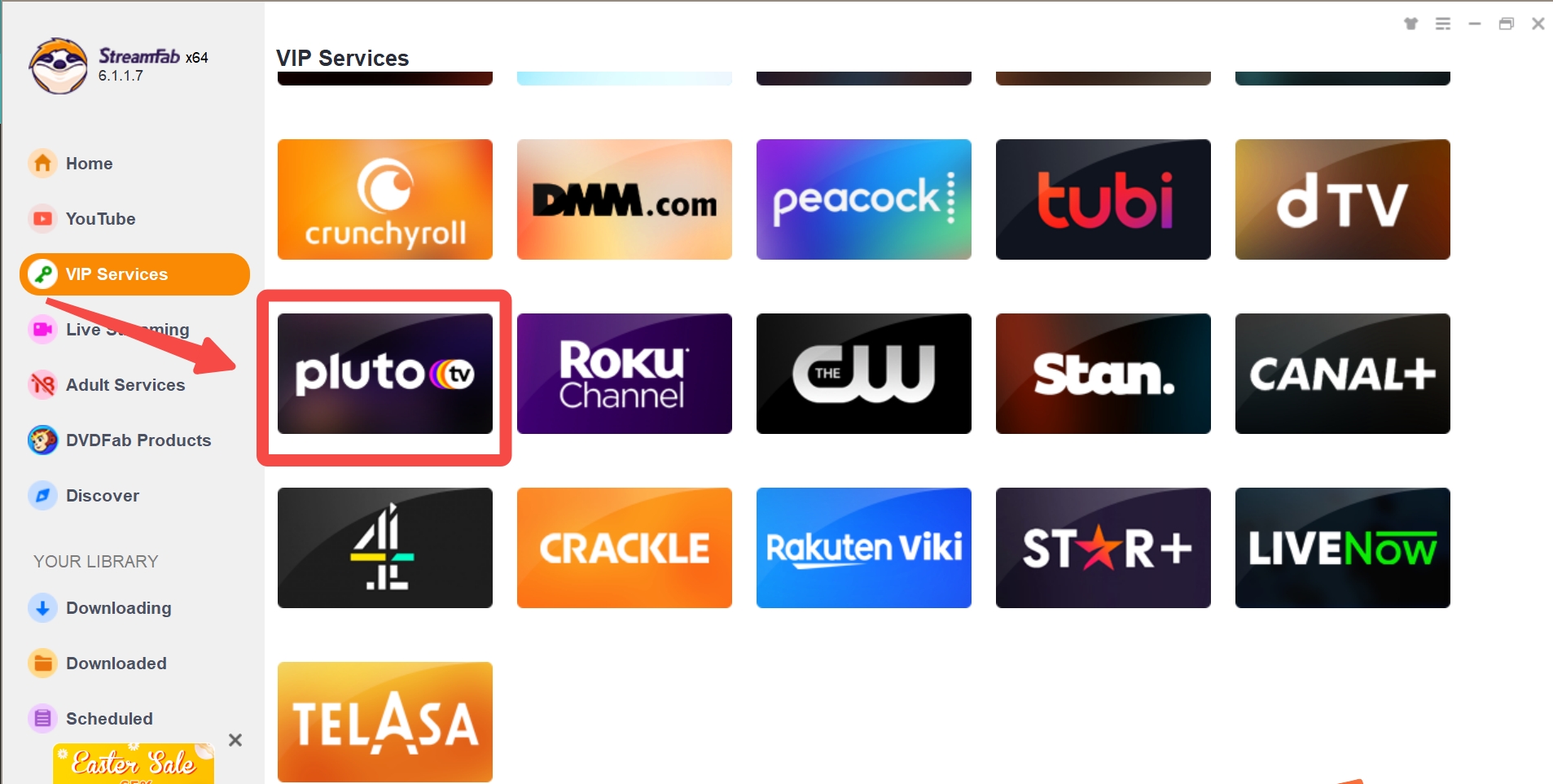
Customize the file
Search for the video and play it, then a pop-up window will ask for your video options. You can choose the audio and subtitle language.
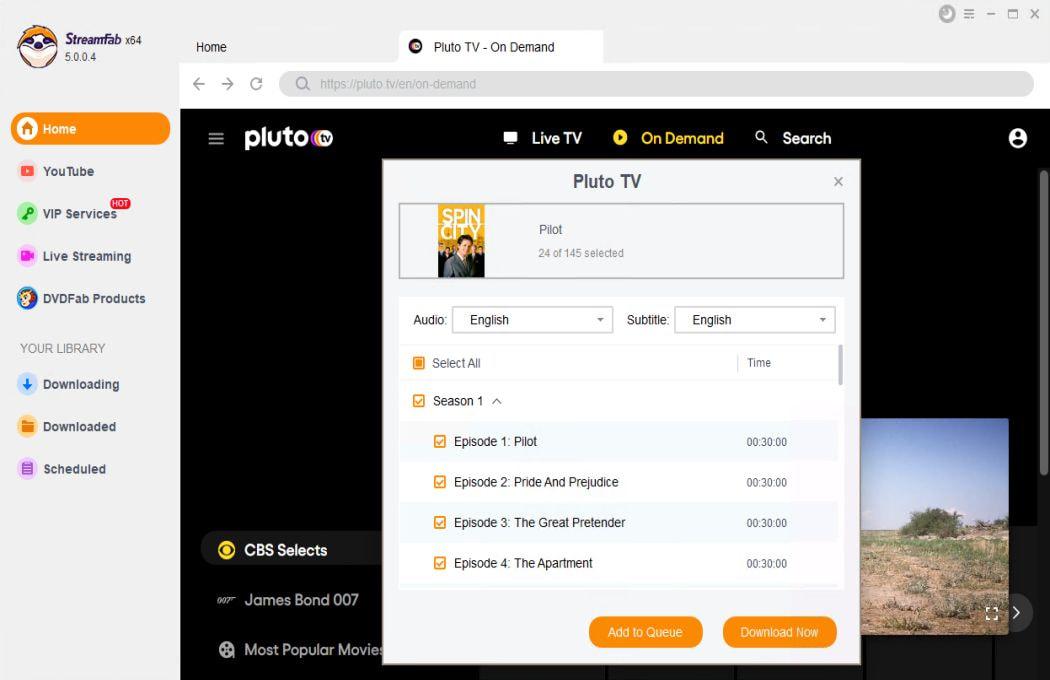
Click the download button
After customization, you can download pluto tv right now or add it to the queue.
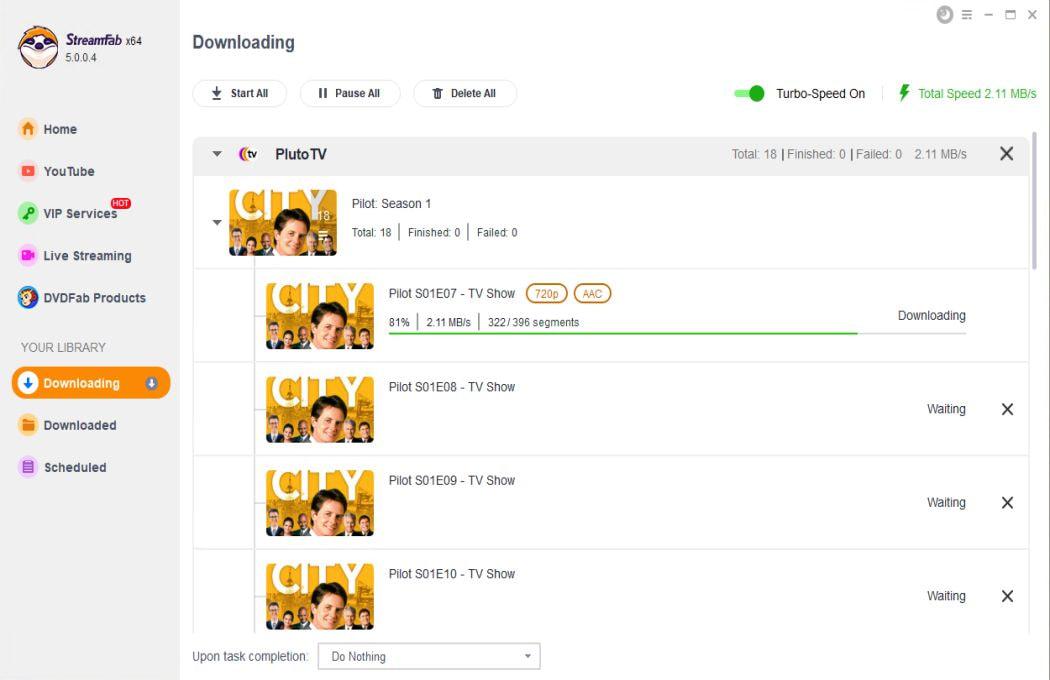
FAQs
To do so, select Guide and click Settings. Next, go to Profile and click on the Manage Account option, and select Sign In. From here, toggle the Merge into my account option if users would like to add their Favorite Channels and Watch List saved on their Roku to their account.
Besides, if you wonder how to watch Apple TV plus on Roku, click on this passage and find more approaches.
I wish there were an “Edit” button—same here—but on Roku, Pluto TV doesn’t let you hide or rearrange channels. What you can do, though, is lean on Favorites and Watchlist. Head to On Demand, open a show or episode you like, and hit Add to Watch List. That corrals stuff for later. For live browsing, start on the Live TV screen, pick a title, then move down and highlight the Channel strip at the bottom; add it to Favorites so it’s easy to jump back. Not perfect, but it helps.
3. Pluto TV error codes: what they mean and how to fix?
Error codes are annoying—blinking mystery boxes—but they’re clues. Learn the code, solve the glitch. Knowing what 1001, 1002, or 1016 generally indicate can speed troubleshooting, and save you a reboot or three.
4. Why can't I watch certain channels on Pluto TV?
Happens to me too—sometimes a channel is having a hiccup, sometimes it’s just not licensed where you are. First, make sure the channel still exists on Pluto (they shuffle things). Then sanity-check your location settings or VPN. If your app thinks you’re elsewhere, poof, the channel vanishes. Annoying, I know.
Conclusion
All in all, we had a look at different reasons for users facing the Pluto TV not working issue and solutions to those issues. All these issues can be avoided by keeping your movies and shows offline and watching them later. If you meet similar problems when you using Netflix, you can also turn to help from a Netflix movie downloader.