4 Methods to “Rip” Amazon Prime Video on Computer with Custom Settings
Summary: Amazon Prime Video’s official download feature has many limitations: limited quantity, short validity period, and no direct PC support. I’ve tested four methods for safely saving Amazon videos locally for personal and family offline viewing during a valid subscription.
Introduction
I've been subscribing to Amazon Prime Video for a while now, and my biggest impression is that its library is really huge, covering almost every type of content from Disney, Marvel, Pixar, Paramount, etc. However, a problem also arises - the Amazon Prime download limitations are too obvious!!
After logging into my Amazon Prime Video account, I quickly realized how limited the official download feature really is. Not every title has a Download button—availability depends on studio licensing and region. Even when a download works, it expires fast: you usually get 30 days to start watching and only 48 hours to finish once playback begins. You can store roughly 15–25 titles offline at a time, and they play only inside the Prime Video app, not through other players. Quality also tops out at 540p–720p SDR, with basic stereo audio and at most one extra subtitle or audio language.
And it’s not just me. Many users online have run into the same frustrations—sometimes even worse. I found a Reddit post where someone downloaded a full season before a flight, only for Prime Video to demand an internet connection minutes into playback.
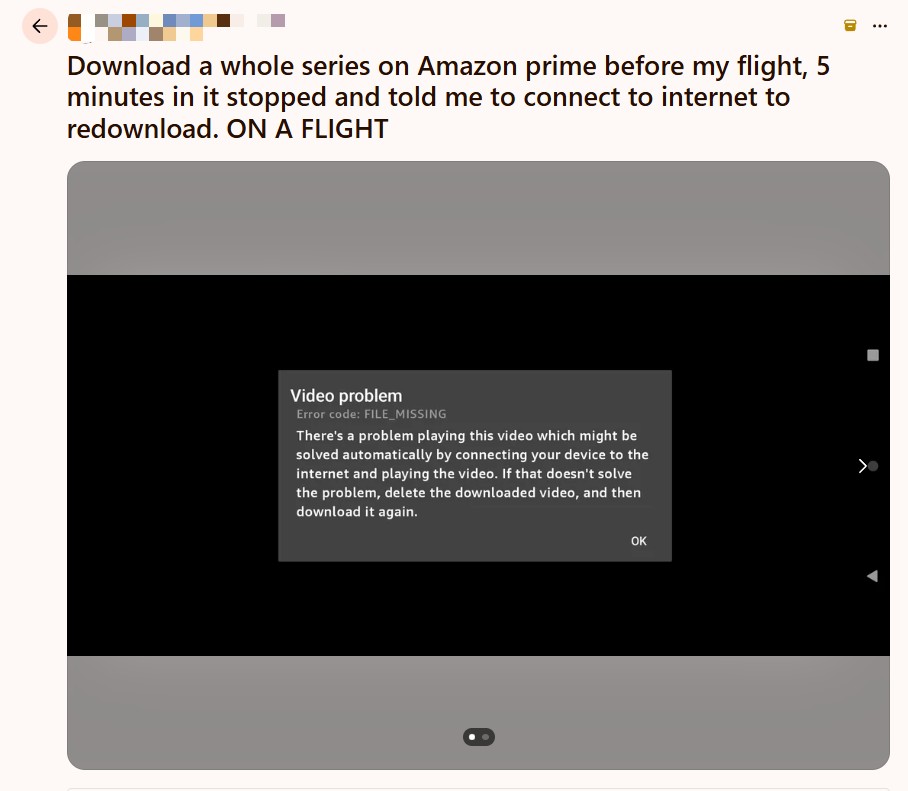
How I Went Further — Rip Amazon Prime Videos to Local
After running into these download limits repeatedly, I realized the official app just couldn’t keep up with how I actually watch Prime Video—especially when traveling or switching devices. So I started testing different ways to save Prime Video locally for flexible offline viewing with fewer restrictions and more control over quality, subtitles, and audio tracks. Here’s what I found after trying four of the most common methods.
Tool Overview: Compare 4 Methods to Rip Amazon Videos
In my opinion, there are 3 key criteria for choosing a tool: whether it can reduce the built-in limitations, whether it has high clarity, and whether it is easy to use. I have organized four common methods into a table for your intuitive comparison:
| Methods | Efficiency | Ratings (Personal Experience) | OS Support |
|---|---|---|---|
|
StreamFab Amazon Downloader |
High - Powerful downloading & saving functions |
⭐⭐⭐⭐⭐ |
Windows/Mac/Android |
|
TuneFab Amazon Downloader |
Moderate - Simple but slower parsing |
⭐⭐⭐⭐ |
Windows, Mac |
|
Audials Movie 2025 |
Moderate - Recording process fails sometimes |
⭐⭐⭐ |
Windows |
|
EaseUS RecExperts |
Moderate — Easy to use but real-time only |
⭐⭐⭐ | Windows / Mac |
Safety and Legal Notice for Ripping Videos
I scanned the installation packages of all four methods with VirusTotal, and none of them showed any malicious behavior. I also didn’t encounter unwanted plugins or pop-up ads during use, so I’m confident in their overall safety. Below is one sample scan result for reference:
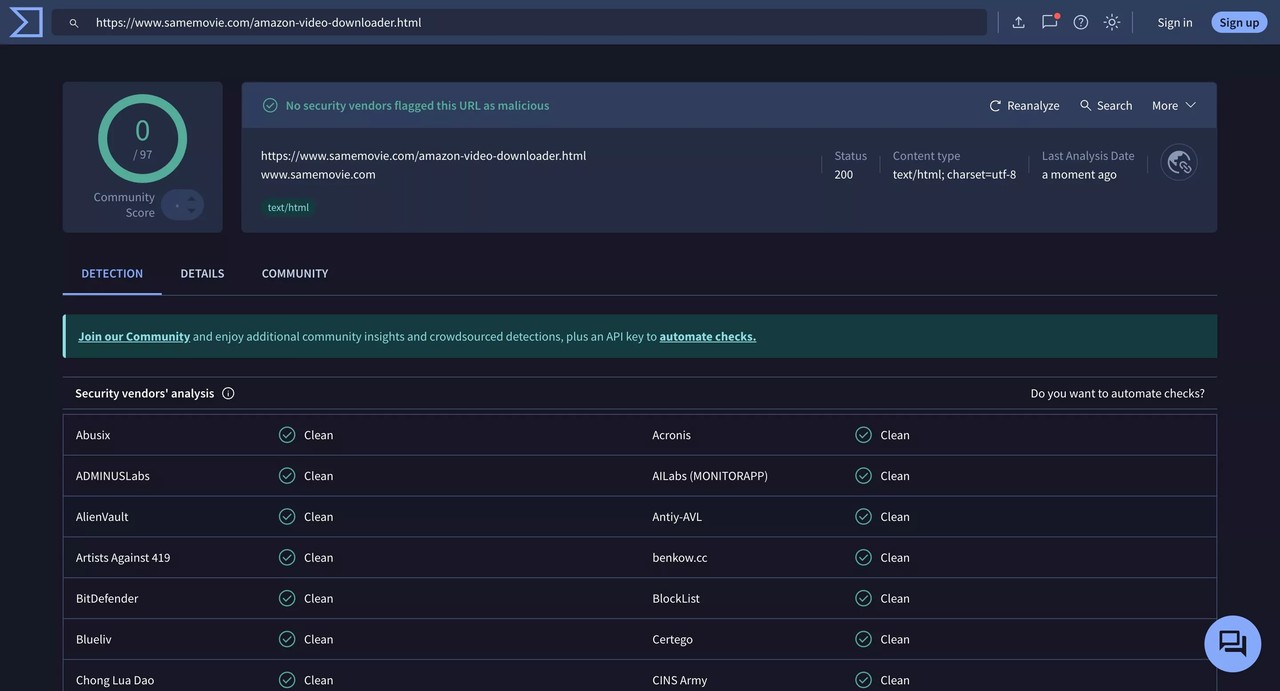
- Prerequisites: You must have an active Amazon Prime Video subscription and valid account access to use these tools to save videos locally.
- Personal Use Only: Videos saved is for personal offline viewing only and may not be used for dissemination, commercial purposes, or copyright infringement.
- Compliance Recommendation: Please use these tools in compliance with local laws and Amazon's Terms of Use.
In other words, these solutions only helps me save and archive the content that I have the right to watch, so that I can watch it when I am traveling or offline. It is not a replacement for subscription services.
Detailed Test and Reviews on 4 Methods to Rip Amazon Prime Videos
Method 1: Save Prime Video as MP4 with StreamFab Amazon Downloader
So, let me get my takeaway out of the way—I like StreamFab. A lot. If you want something stable that delivers clean, lossless-looking quality, this is the tool that kept showing up for me. Instead of messing around with screen recording, it efficiently converts what you can already watch on Amazon Prime Video to MP4 or MKV format, basically letting you keep a local copy on your computer.
In my experience, I tested a 2-hour movie, and StreamFab's download speed was close to the bandwidth limit, completing it in less than 10 minutes. In contrast, recording the screen with OBS takes a full 2 hours, and you can't shut down your computer or disconnect from the network in the middle.
I often queue up 4-5 episodes at a time, start them before bed, and have them all ready by the next morning. It also automatically detects new shows, like when a new season of The Boys is released.
Step 1: Open the StreamFab website and download the Windows or Mac version. I used Windows 11, and the installation process was smooth and the interface was simple. Open VIP Services on the left side of the app and click the Amazon icon. Log in with your account (you must have an active subscription to access this).
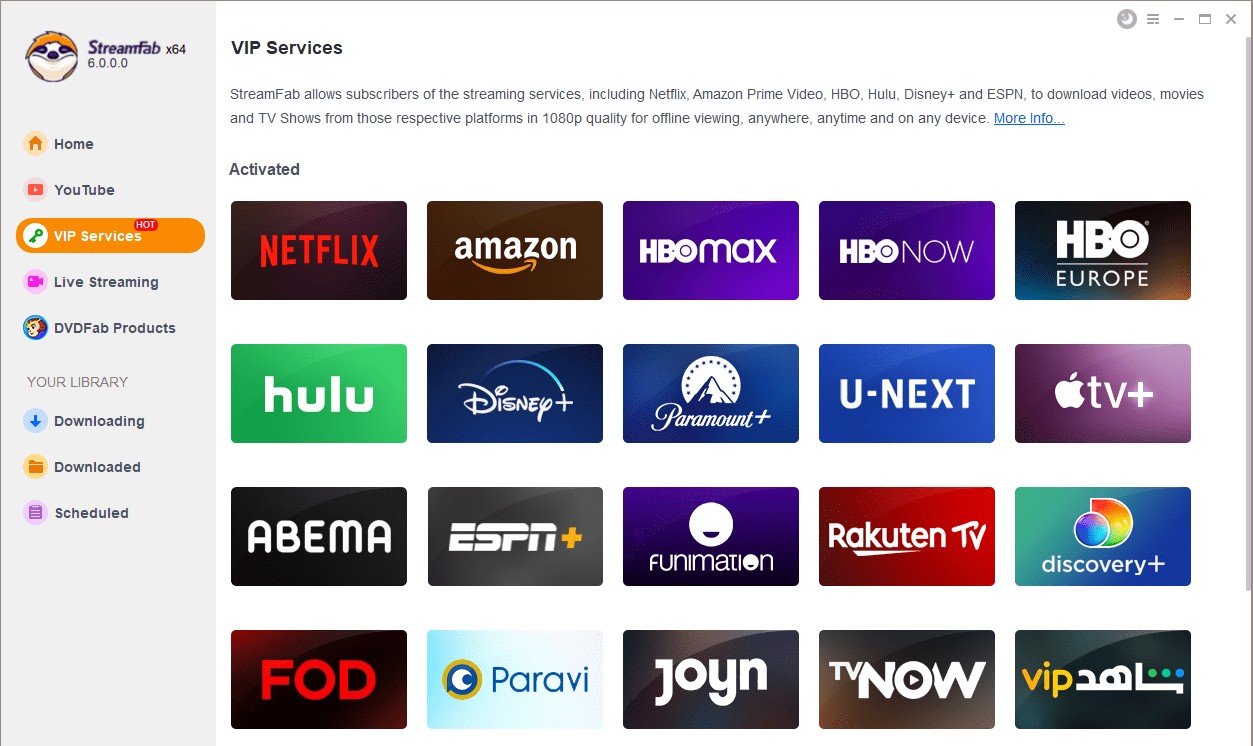
Step 2: Find the Amazon Prime Video website from the website list on the right-hand side. Next, locate the Amazon Prime video you like to enjoy offline.
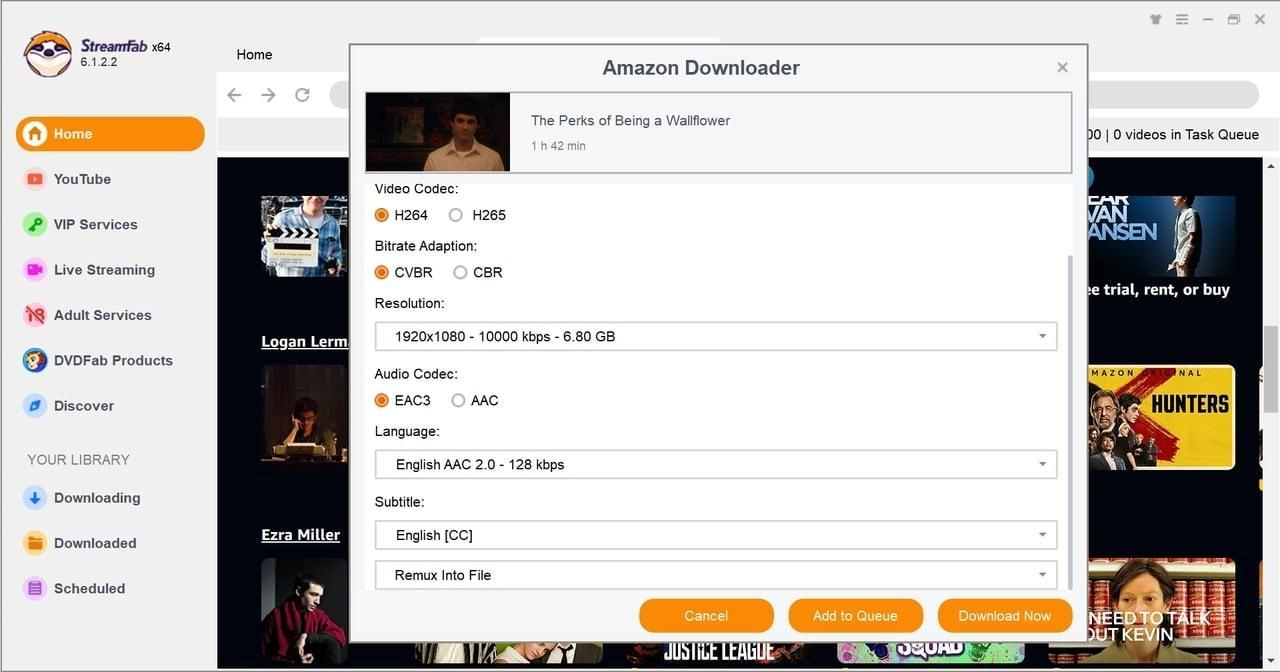
Step 3: In the pop-up window, I can select the resolution (usually 1080p), audio track (English 5.1 or other languages), and subtitles (embedded or exported separately). Once I've made my selections, I can click Download or Add to Queue.
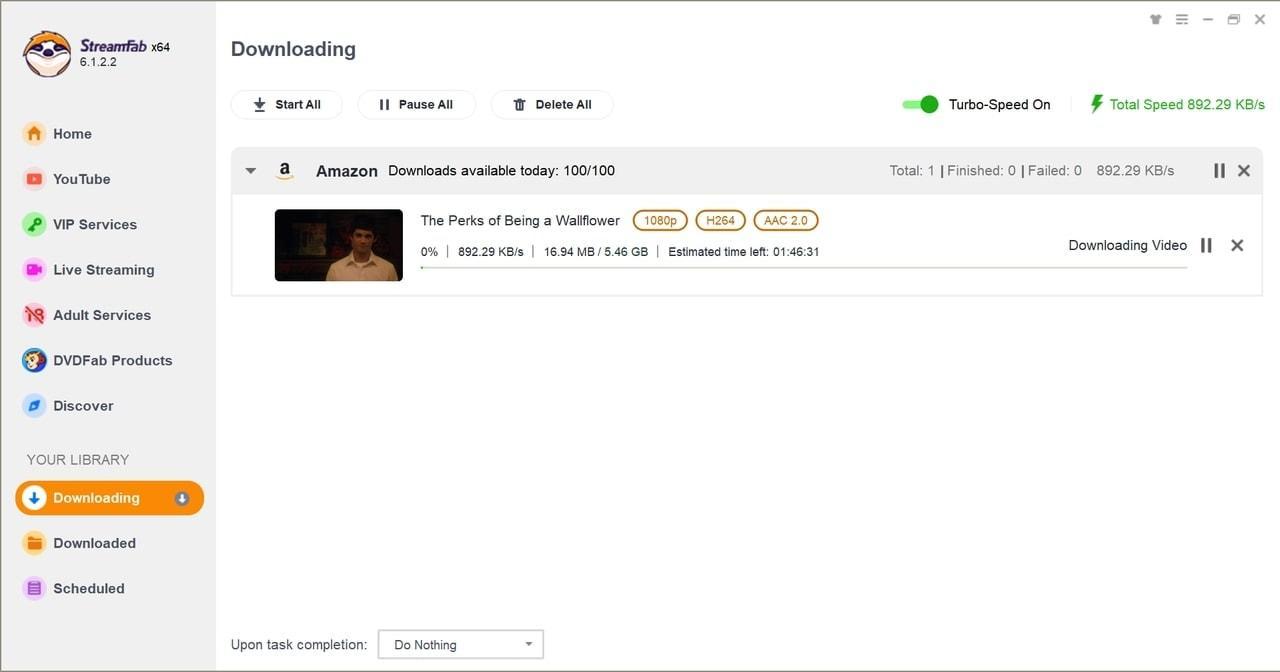
Step 4: The download progress will be shown in the "Task Queue". Once completed, you can see the video in the local folder. I used VLC to play it, and the subtitles and audio tracks were normal.
Method 2: Rip Amazon Prime Video with TuneFab
TuneFab works as a “lighter” Amazon downloader. It focuses on simplicity — minimal setup, straightforward parsing, MP4/MKV output — without the heavier feature set. The unique point: TuneFab’s built-in browser loads faster than most, and it handles subtitle extraction surprisingly well (SRT/TTML export is more reliable than SameMovie).

- Fast built-in browser: Pages and titles load quickly, making the parsing process smoother than many competitors.
- Subtitle exporting: Reliable SRT/TTML subtitle extraction with fewer parsing errors than similar tools.
- Simple workflow: Minimal setup—search, play, and download without complex configuration.
- Universal formats: Saves clean MP4 or MKV files that work on any device.
- Parsing instability: Some titles require refreshing or login repeats before detection works.
- Slower downloads: Movie downloads took notably longer than StreamFab in my tests.
- No advanced features: Lacks Extras download, auto-episodes, and higher-bitrate options.
Method 3: Rip Amazon Prime Video with Audials Movie 2025
On my hunt for a Prime Video ripping option, I gave Audials Movie 2025 a spin. This software claims to be able to automatically screen record Prime video in batches and also intelligently add subtitles, which seems quite enticing.
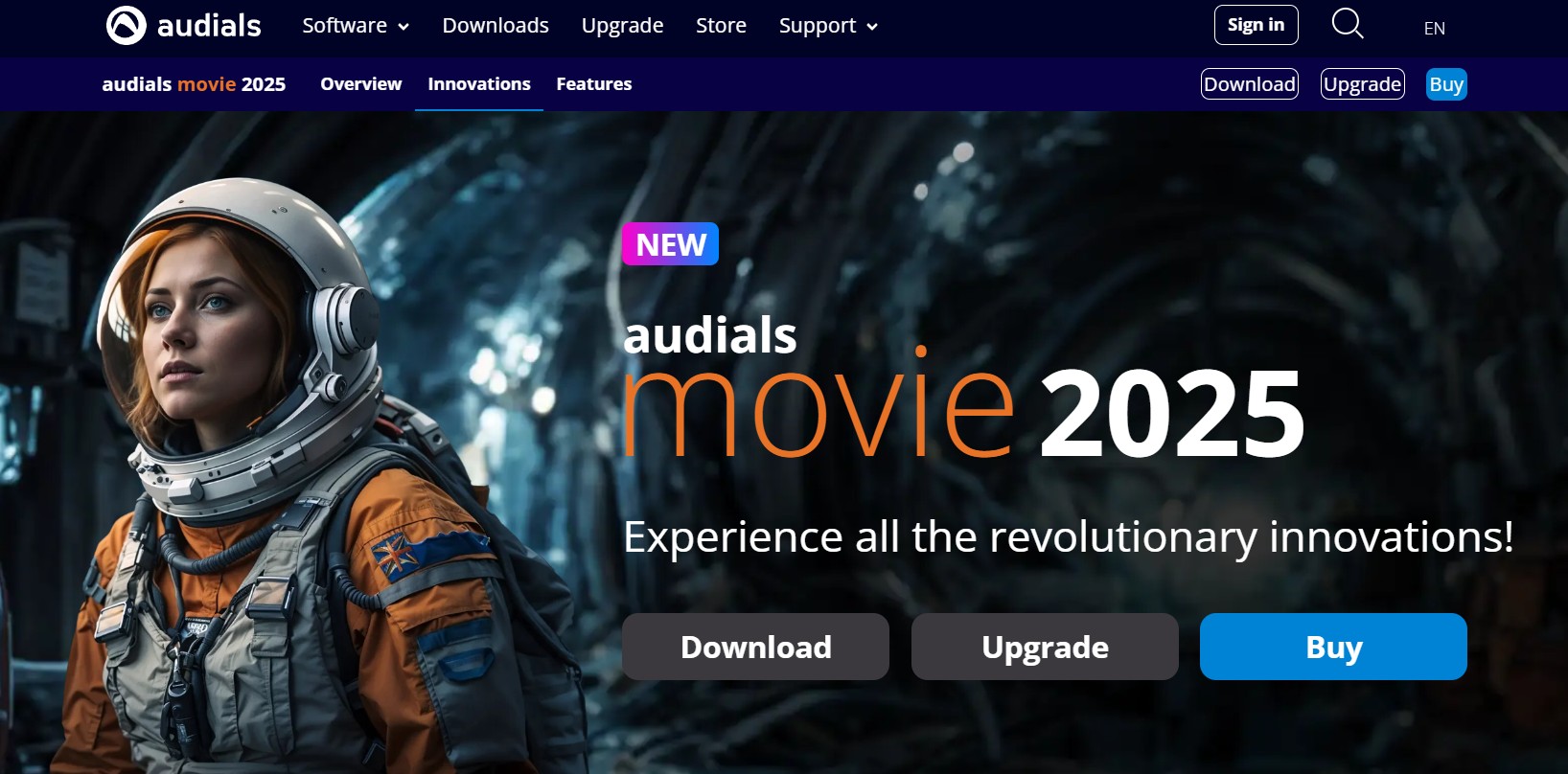
I used it to record a two-hour movie, and the overall experience is as follows:
- Simple flow: Open the app, pick “Video Stream Recording,” sign in to Prime in the built-in browser. Hit play; capture kicks in immediately.
- Clean picture and steady sound: Files looked sharp, subtitles came through, and the audio didn’t wobble.
- Batch ripping: I queued two TV episodes and it dutifully recorded them one after another.
- High failure rate: A few times the recording froze halfway—video stuck while audio marched on—leaving me with junk files.
- Long recording time: A two-hour capture for a two-minute clip—yep—same slog I hit with OBS and FonePaw.
- Windows-Only supported: I use it on both Mac and Windows, but discovered there's no Mac version.
Method 4: Rip Amazon Prime Video with EaseUS RecExperts
EaseUS RecExperts is the easiest tool I tested — truly beginner-friendly. Its unique advantage is multi-source capture: system audio + mic + webcam overlay at the same time. If you ever want to do commentary or secondary-creation edits, it’s the handiest of the screen recorders.
 I tested it by recording a 20-minute episode, and the whole process was quick and stable. The motion looked smooth, and audio stayed synced.
I tested it by recording a 20-minute episode, and the whole process was quick and stable. The motion looked smooth, and audio stayed synced.
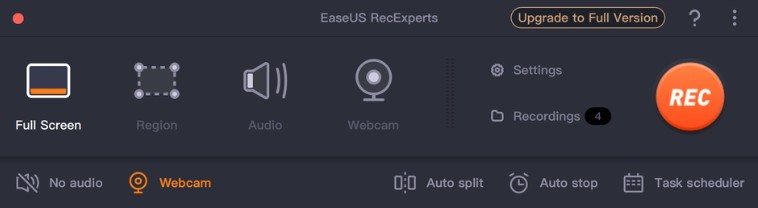
- Beginner-friendly UI: Simple layout that lets you start recording within seconds.
- Multi-source capture: Records system audio, microphone, and webcam overlay at the same time.
- Stable 1080p capture: Smooth motion and consistent frame pacing for regular episodes and clips.
- No fast capture: Must record in real time—20 minutes equals 20 minutes of waiting.
- DRM sensitivity: Occasional black screens depending on browser and hardware acceleration settings.
- Trial limitations: Free version restricts recording length significantly.
Which Method is Right for You?
After testing all four tools, it’s clear that each one fits a different type of user. The biggest decision is whether you want real downloads or screen recordings.
If you just need a quick clip, or you’re okay letting your computer run for the full duration of a movie, a recorder like Audials or EaseUS RecExperts can get the job done. They simply capture what’s already playing on your screen, so as long as the video plays smoothly, the recording does too.
But if your goal is to save full seasons, keep the original audio and subtitle tracks, or simply avoid black-screen failures, then a true downloader is far more practical. StreamFab was the most consistent in my tests—fast downloads, no runtime restrictions, Extras support, and stable parsing. TuneFab works too, but it’s more basic and occasionally needs multiple attempts to load a title.
So the simplest way to choose:
- If you value speed, stability, and high quality, use a downloader.
- If you only need short clips or commentary, a recorder works fine.
| Tool | Best For | Strengths | Limitations |
|---|---|---|---|
| StreamFab Amazon Downloader | Users who want the best overall ripping experience | Fast downloads, Extras support, higher bitrate options, 5.1 audio, auto episode detection | Paid tool; more advanced interface |
| TuneFab Amazon Downloader | Users who want a lightweight downloader | Simple workflow, good subtitle export, MP4/MKV output | Parsing instability, slower speed, fewer advanced features |
| Audials Movie 2025 | Users who prefer automated screen recording | Auto-record episodes, clean subtitle capture, built-in browser | Freeze risk, real-time recording, Windows-only |
| EaseUS RecExperts | Beginners who just need quick screen captures | Easiest to use, multi-source capture, stable 1080p | DRM black screens, real-time only, trial limits |
FAQs
From my tests, screen recorders like Audials and EaseUS RecExperts can capture Prime Video, but they record in real time, are prone to interruptions, and the video/audio quality isn’t fully consistent.
If you need to save movies or full seasons from Prime Video for offline viewing on a regular basis, a downloader is far more efficient. StreamFab performed the best in my testing—it supports batch processing, removes ads on supported titles, keeps 1080p with EAC3 5.1 audio, and can auto-detect new episodes. TuneFab works too, but it’s simpler and less stable.
Conclusion
After testing all four methods, my big takeaway is pretty blunt: screen recorders do work, technically, but wow—they’re slow and kind of unpredictable. Both Audials and EaseUS can grab Prime Video, sure, yet they still rely on real-time recording and occasionally run into black-screen moments or those annoying audio-sync hiccups.
Downloaders, though, just feel smoother. StreamFab ended up being the most dependable in my run—fast, stable, and capable of saving high-quality video with proper audio and subtitles, all without that clunky screen-capture hassle. TuneFab is lighter and easier to pick up, but also more limited.
So the best approach depends on how often you save content and what you expect from the final file. If you want proper downloads that stay accessible and don’t waste your time, StreamFab is the one that felt dependable enough for long-term use.
This software is intended only for creating personal backups of streaming content that you have a lawful right to access. Commercial use or any form of unauthorized sharing or distribution is strictly prohibited.
